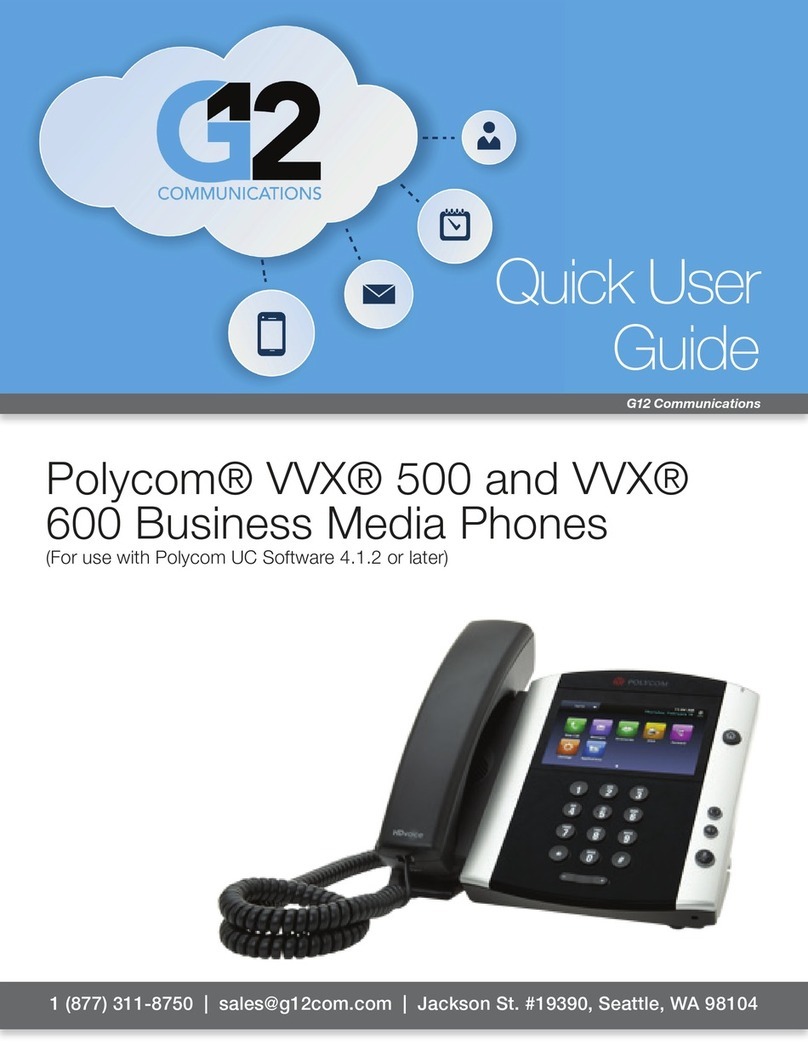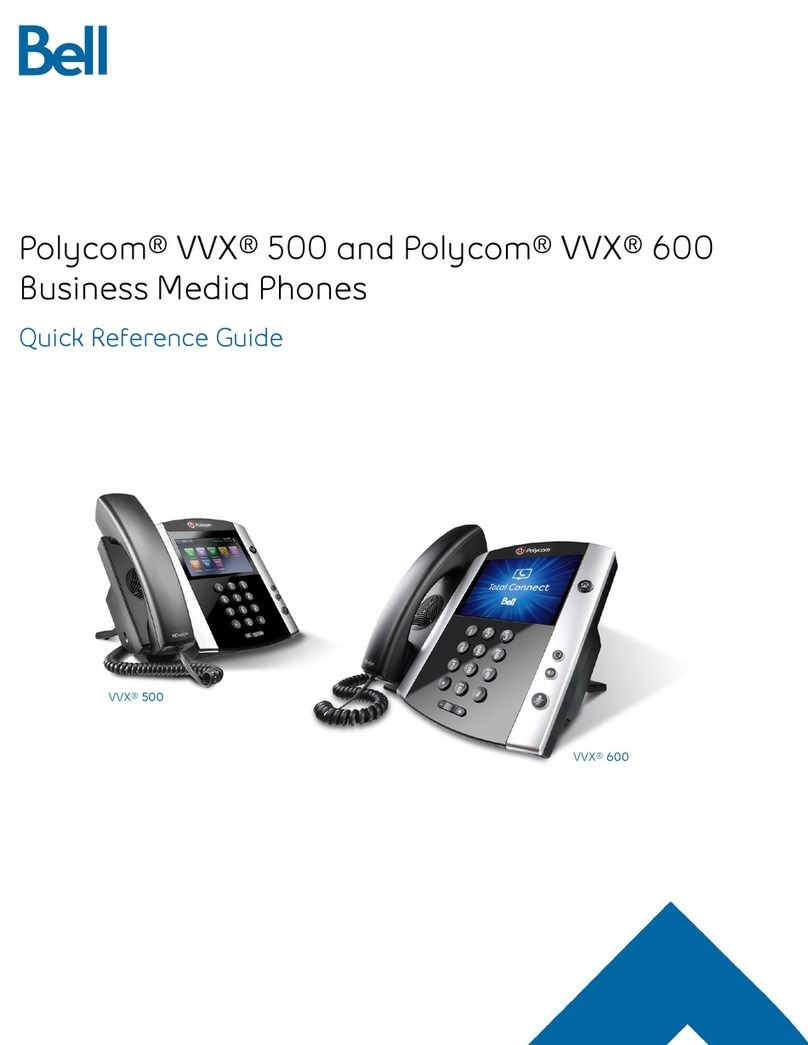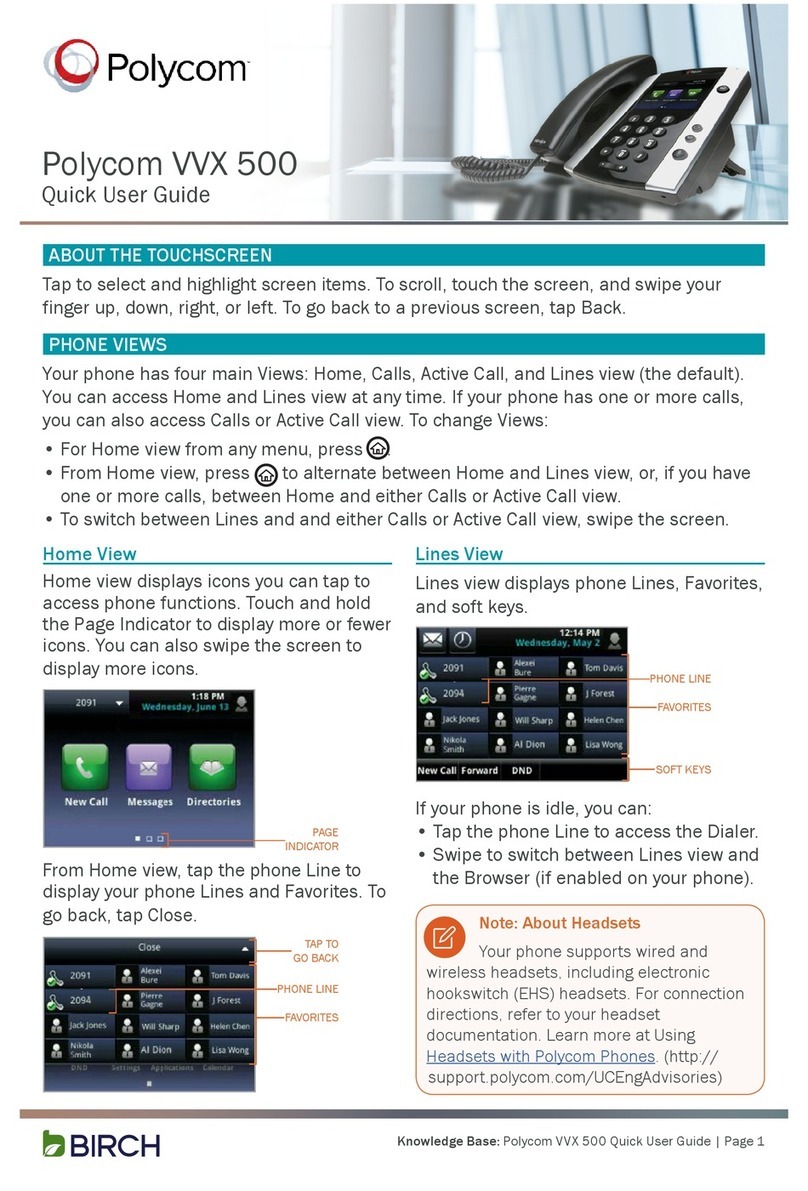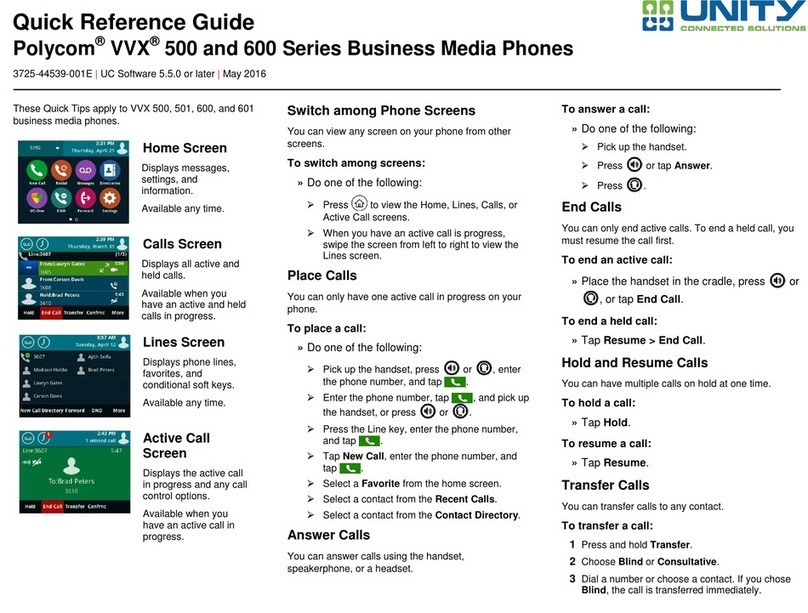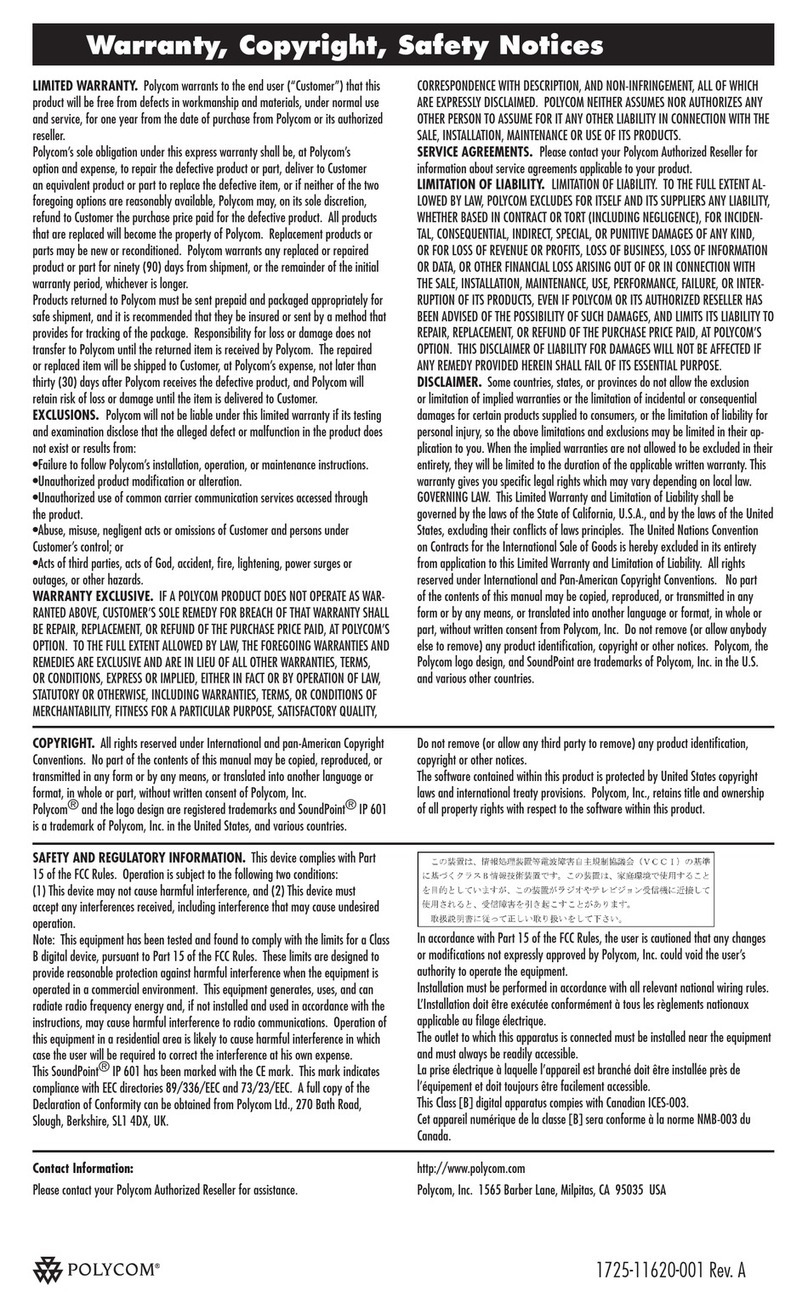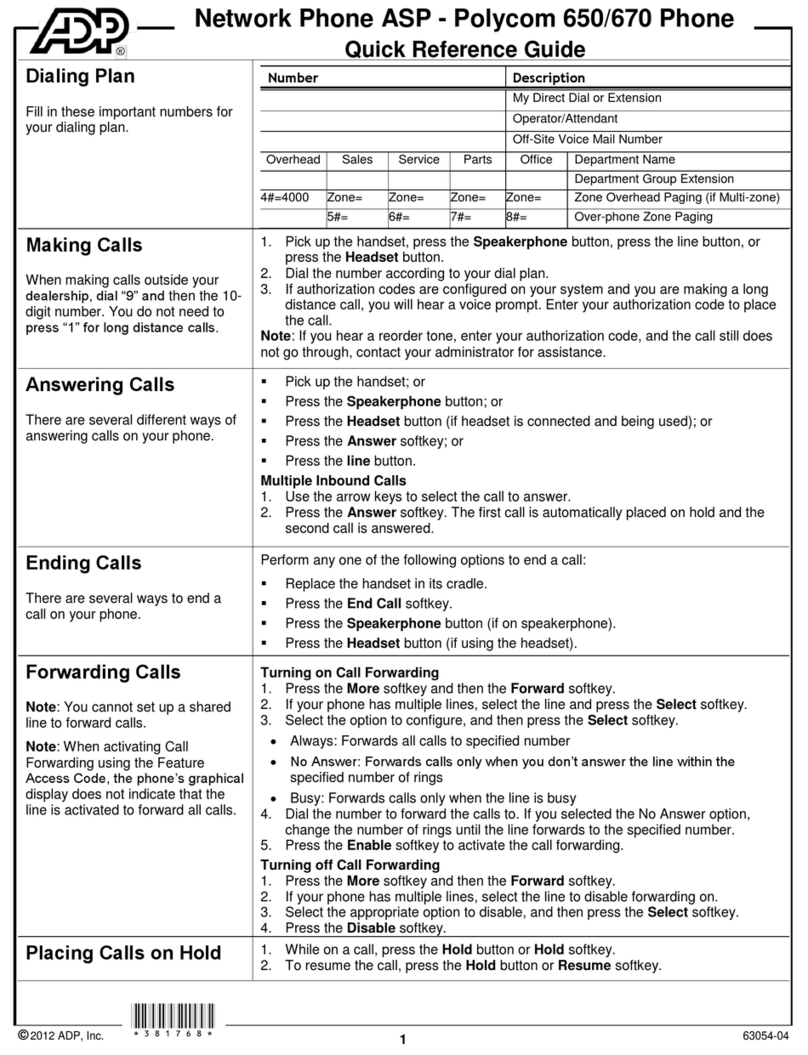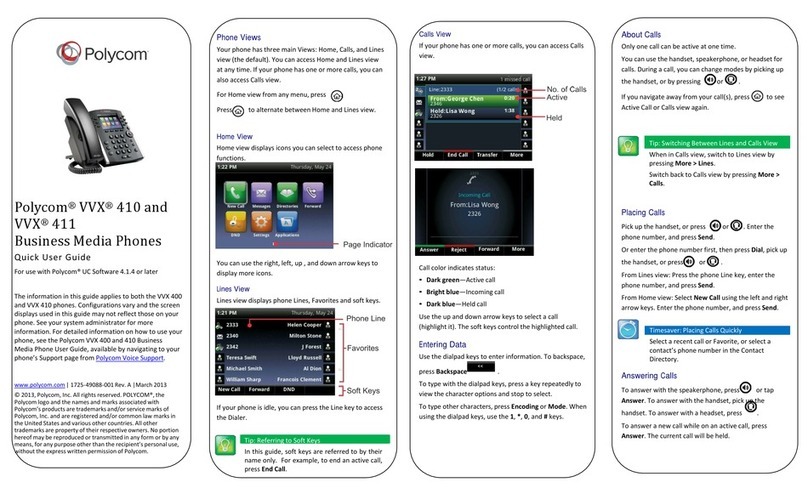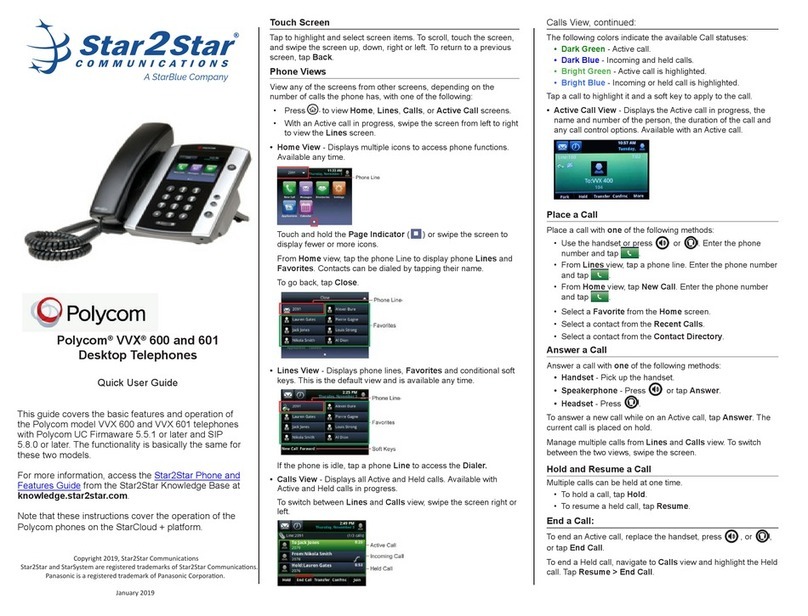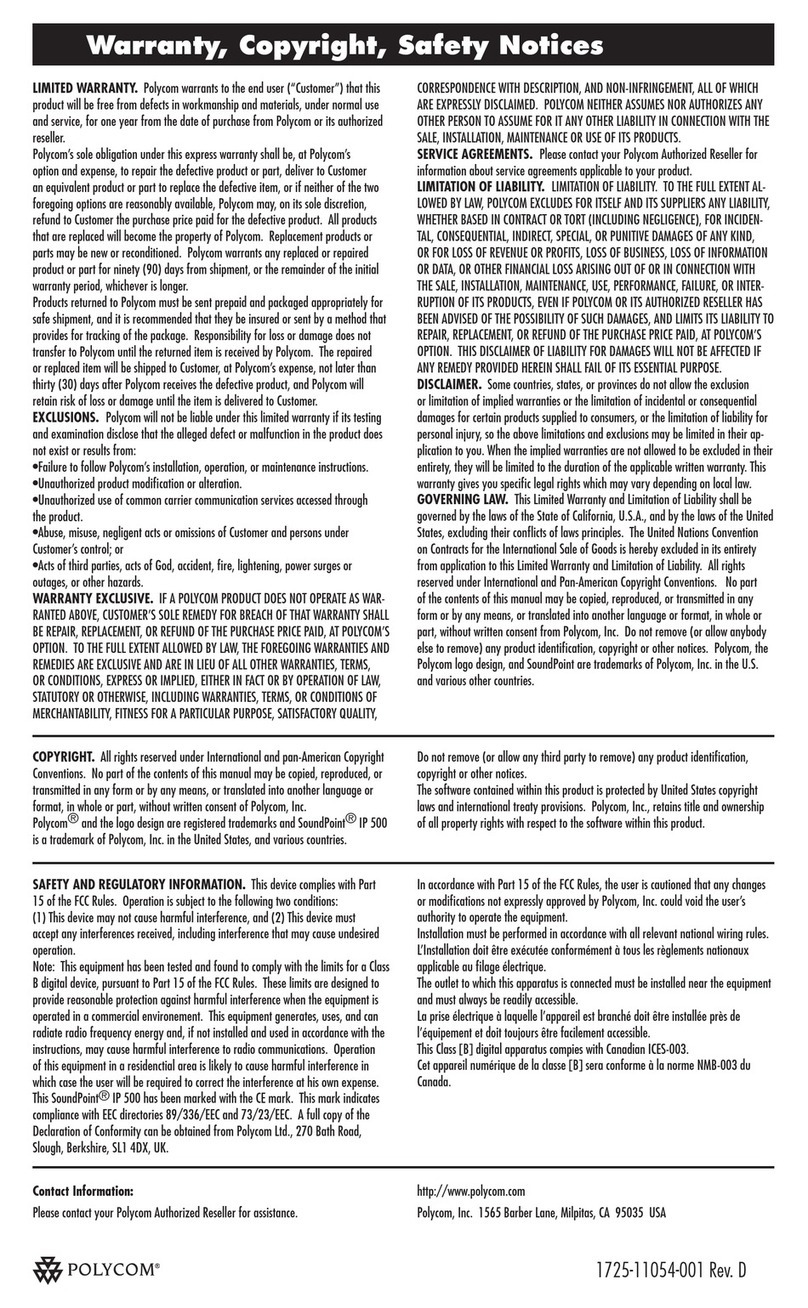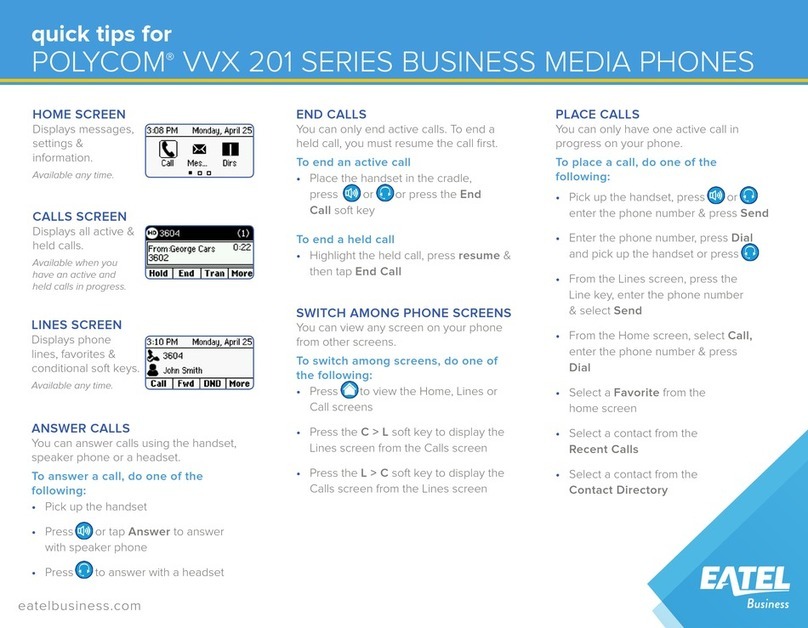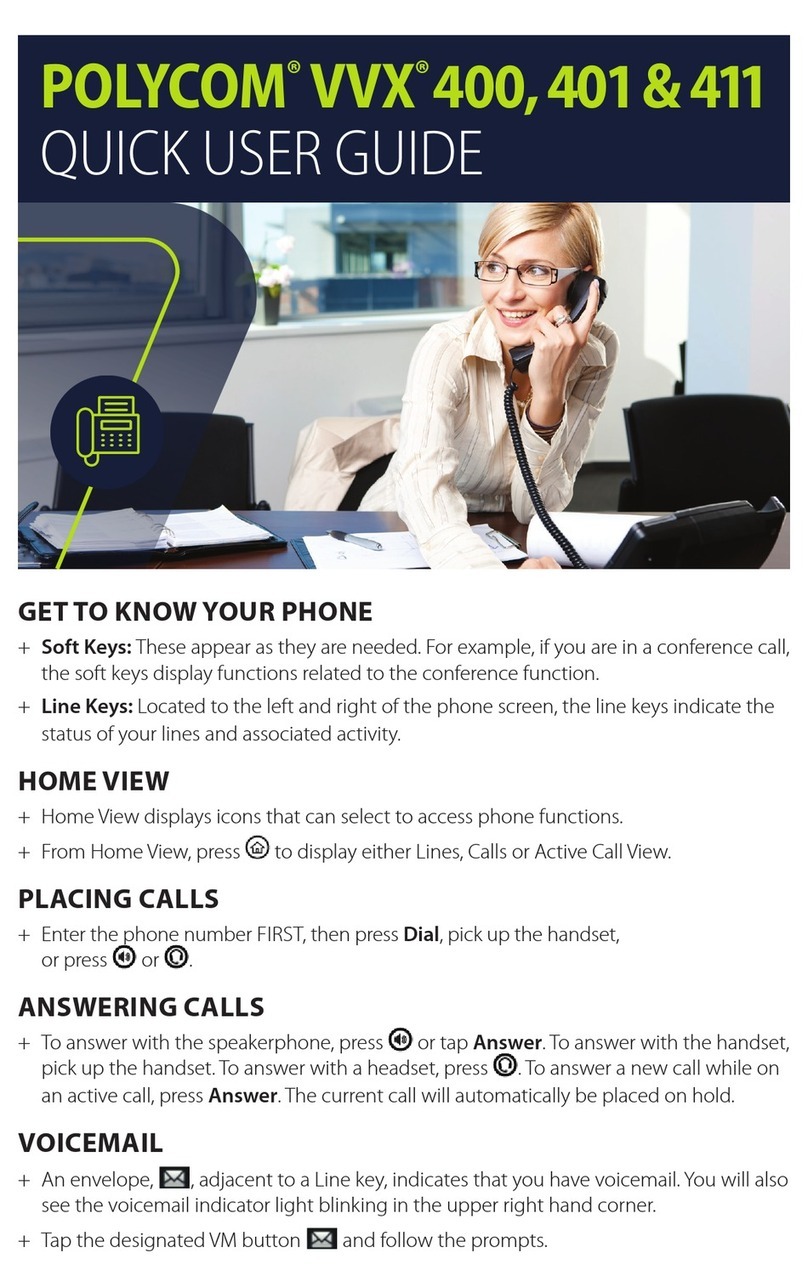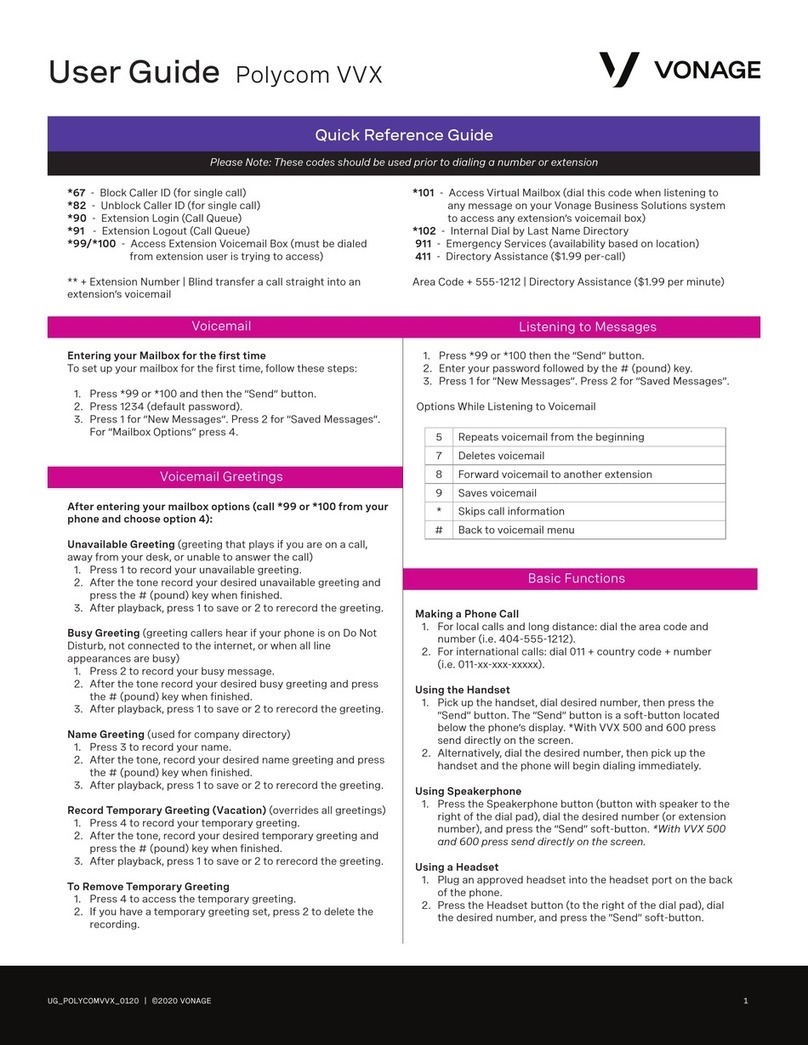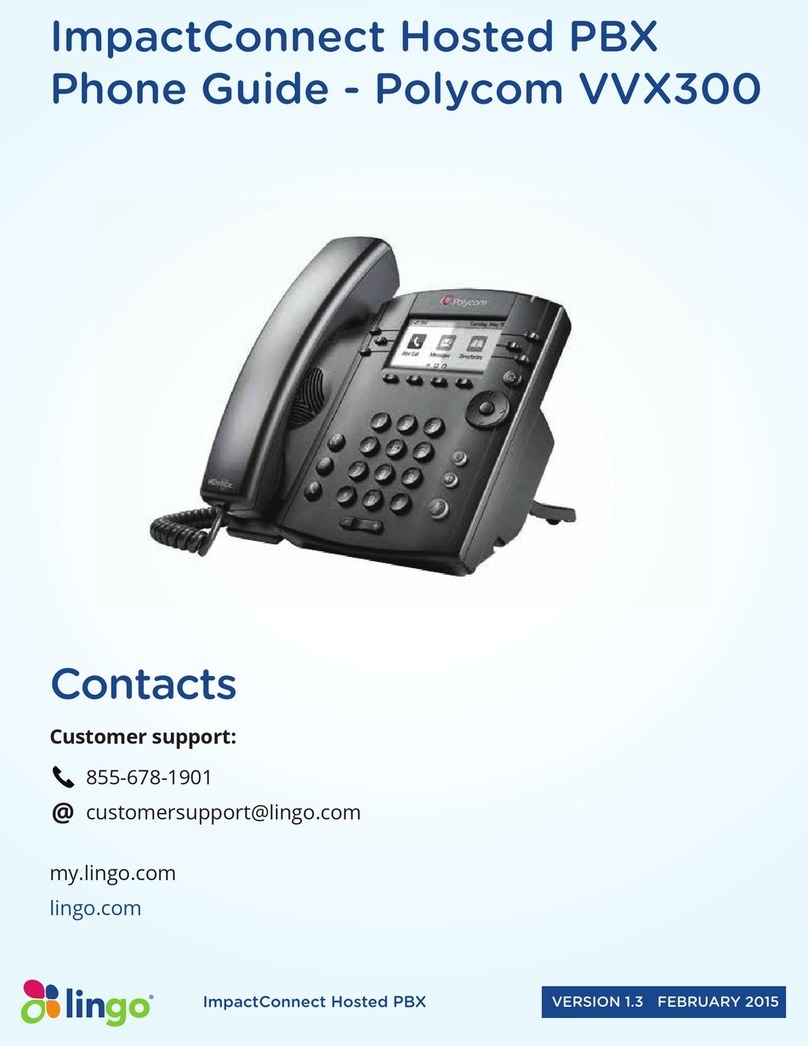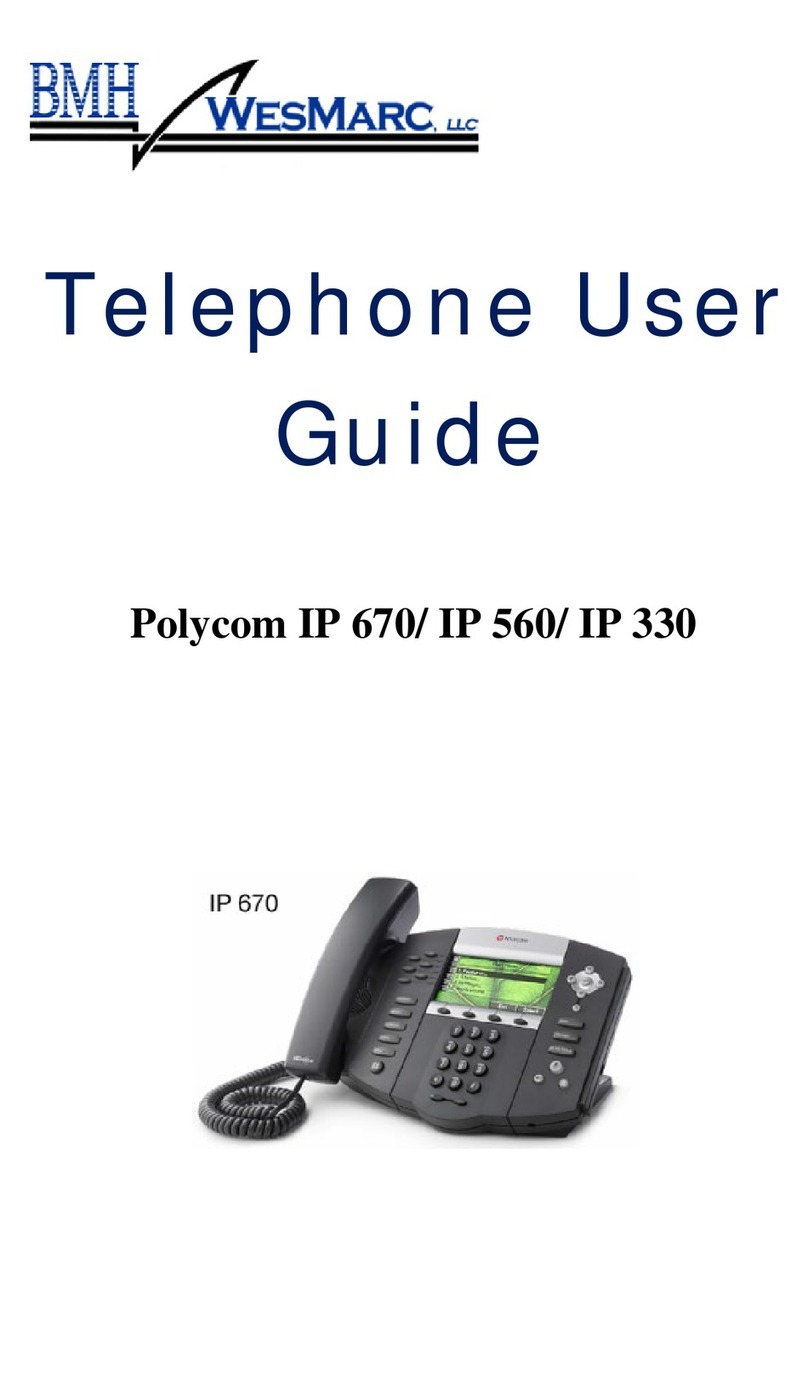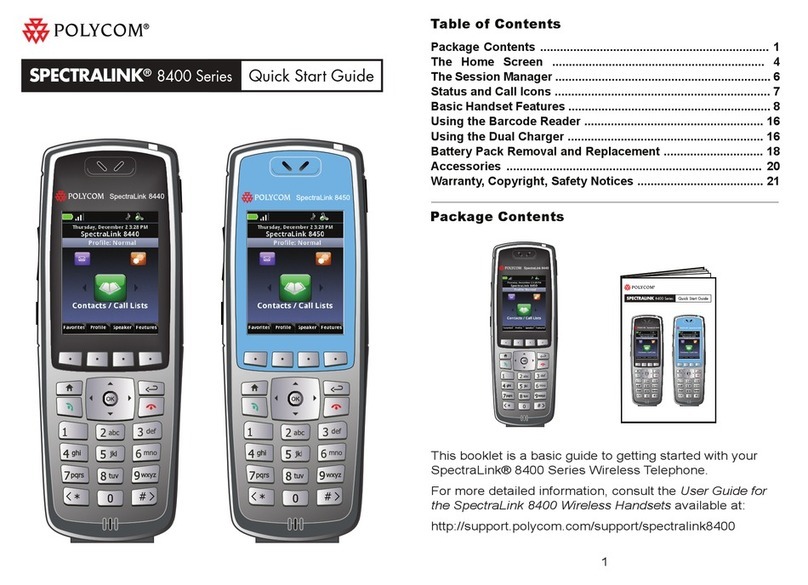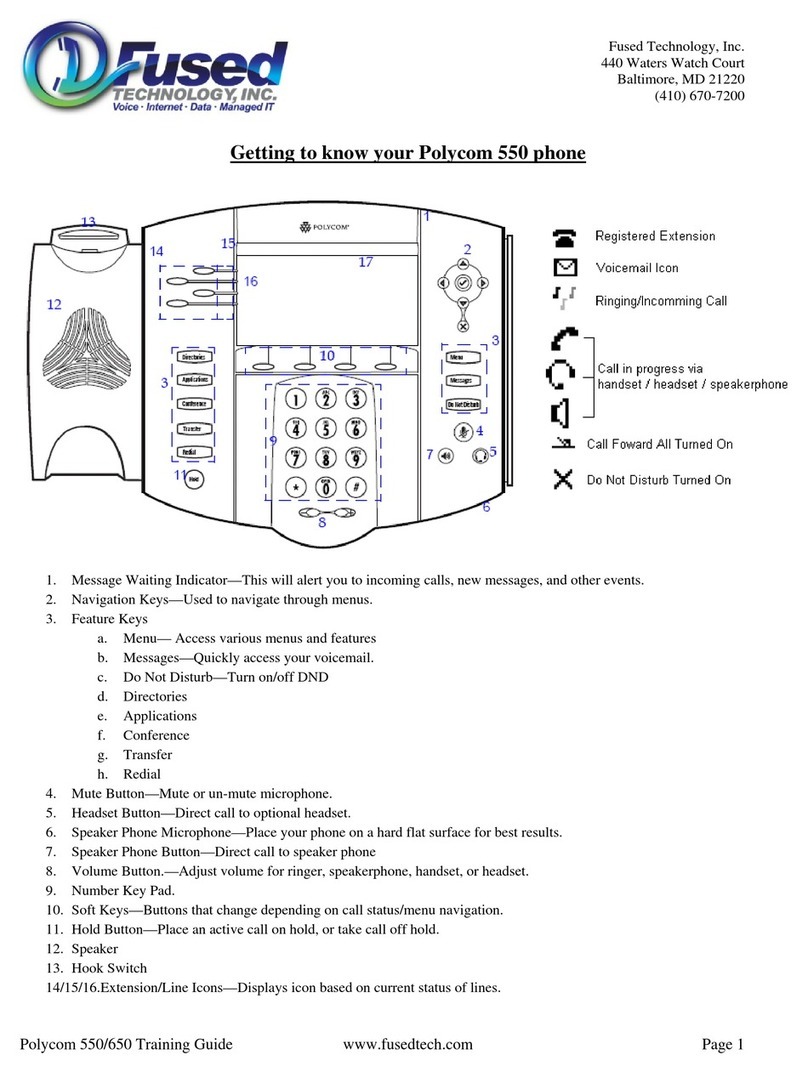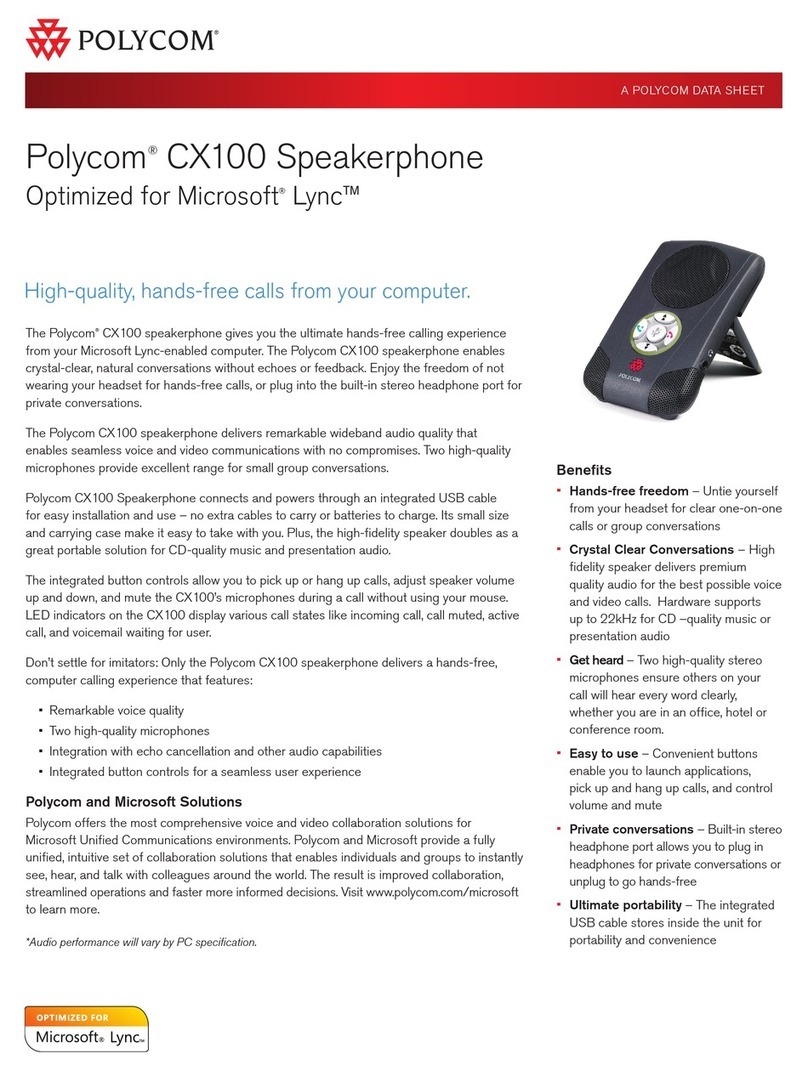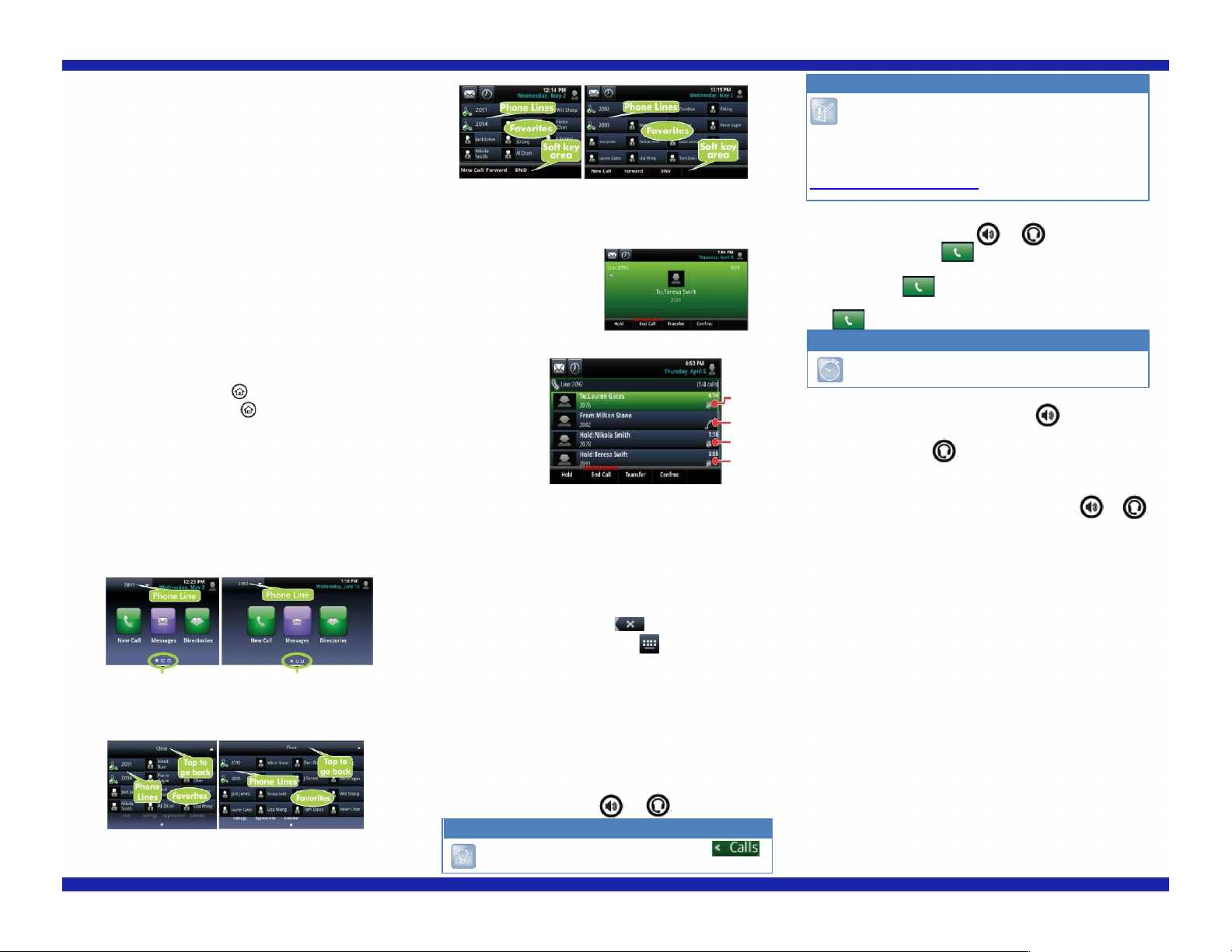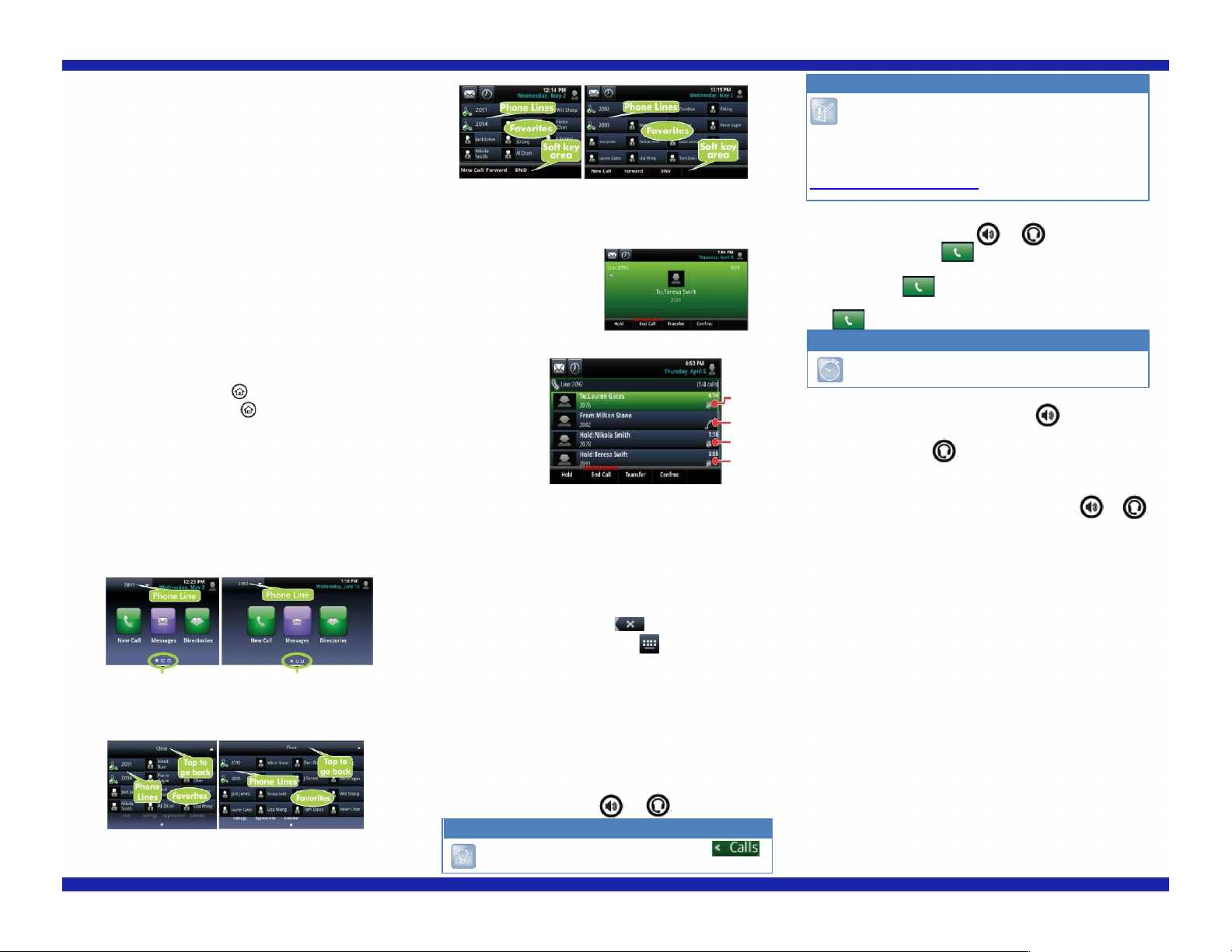
Polycom VVX 500 & 600 Business Media
Phones
The information in this guide applies to both the Polycom®
VVX® 500 and Polycom® VVX® 600 Business Media
Phones. Note that configurations vary and the screen
displays used in this guide may not reflect those on your
phone. See your system administrator for more information.
For use with Polycom® UC Software 4.1.2 or later
About the Touchscreen
Tap to select and highlight screen items. To scroll, touch the
screen, and swipe your finger up, down, right, or left. To go
back to a previous screen, tap Back.
Phone Views
Your phone has four main Views: Home, Calls,
Active Call, and Lines view (the default). You can access
Home and Lines view at any time. If your phone has one or
more calls, you can also access Calls or Active Call view.
To change Views:
• For Home view, press
• From Home view, press to alternate between Home
and Lines view, or, if you have one or more calls,
between Home and either Calls or Active Call view.
• To switch between Lines and either Calls or Active Call
view, swipe the screen.
From Home view, tap the phone Line to display your phone
Lines and Favorites (shown next). To go back, tap Close
(shown next).
Lines View
Lines view displays phone Lines, Favorites, and soft keys.
If your phone is idle, you can:
• Tap the phone Line to access the Dialer.
• Swipe to switch between Lines view and the Browser (if
enabled on your phone).
Active Call View
If your phone only has one
call - and it’s active – you
can access Active Call view.
Calls View
If your phone has multiple calls, or one held call, you can
access Calls view.
Tap a call to
highlight it.
Call color indicates
status:
• Dark green - Active call
• Dark blue - Incoming and held calls
• Bright green - Active call is highlighted
• Bright blue - Incoming or held call is highlighted
If you navigate away from your call(s), tap
to see Active Call or Calls view again.
Your phone supports wired and wireless headsets,
including electronic hookswitch (EHS) headsets. VVX 600
phones also support Bluetooth headsets. For connection directions,
refer to your headset documentation. For more information, see
Using Headsets with Polycom Phones, available from
http://support.polycom.com/UCEngAdvisories
or Enter the
Placing Calls
Pick up the handset, or press
phone number, and tap
From Lines view: Tap the phone Line, enter the phone
number, and tap
From Home view: Tap New Call, enter the phone number, and
tap
Tap a recent call or Favorite, or tap a contact’s
phone number in the Contact Directory.
Answering Calls
To answer with the speakerphone, press or tap Answer.
To answer with the handset, pick up the handset. To answer
with a headset, press To answer a new call while on an
active call, tap Answer. The current call will be held.
Ending Calls
To end an active call, replace the handset, press or ps.
Or tap End Call. To end a held call, navigate to Calls view and
highlight the held call. Tap Resume, and tap End Call.
Holding Calls
From Lines, Calls, or Active Call view, tap Hold. If you’re in
Calls view, remember to highlight the call first. To resume a
held call, tap Resume from either Lines or Calls view.
Transferring Calls
From Lines, Calls, or Active Call view, tap Transfer, and call
the other party. When you hear the ringback sound, or after
you speak with the other party, tap Transfer.
Forwarding Calls
To enable call forwarding, tap Forward from Home or Lines
view. Tap the forwarding type to enable, type a forwarding
number, and tap Enable.
To disable call forwarding, tap Forward from Home or Lines
view, tap the forwarding type to disable, and tap Disable.
To enable per-call forwarding: As your phone rings, tap
Forward, enter the forwarding number, and tap Forward.
The soft keys control the highlighted call.
Entering Data
Use the onscreen keyboard or the dialpad keys to enter
information. To backspace, tap
To use the onscreen keyboard, tap
To type with the dialpad keys, press a dialpad key repeatedly
to view the character options and stop to select. To type other
characters, tap Encoding or Mode. When using the dialpad
keys, use the 1, *, 0, and # keys.
About Calls
Only one call can be active at one time.
You can use the handset, speakerphone, or headset for calls.
During a call, you can change modes by picking up
the handset, or by pressing or
Tip: Returning to Your Calls
Note: About Headsets
Timesaver: Placing Calls Quickly
Home View
Home view displays icons you can tap to access phone
functions. Touch and hold the Page Indicator (shown next) to
display more or fewer icons. You can also swipe the screen
to display more icons.
VVX 500 VVX 600
Page Indicator Page
Indicator
VVX 500 VVX
600
VVX
500
VVX
600
Active
and
highlighte
d
Incoming
Hel
d
Hel
d