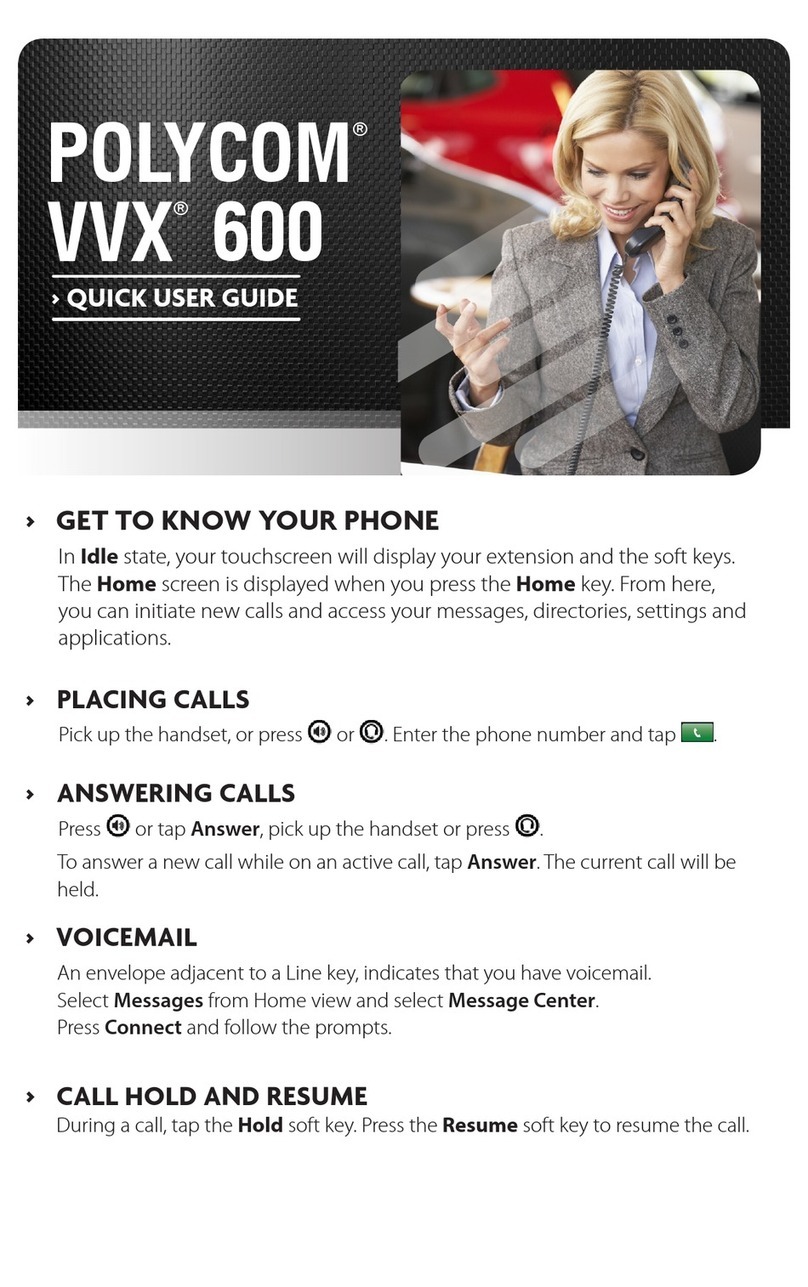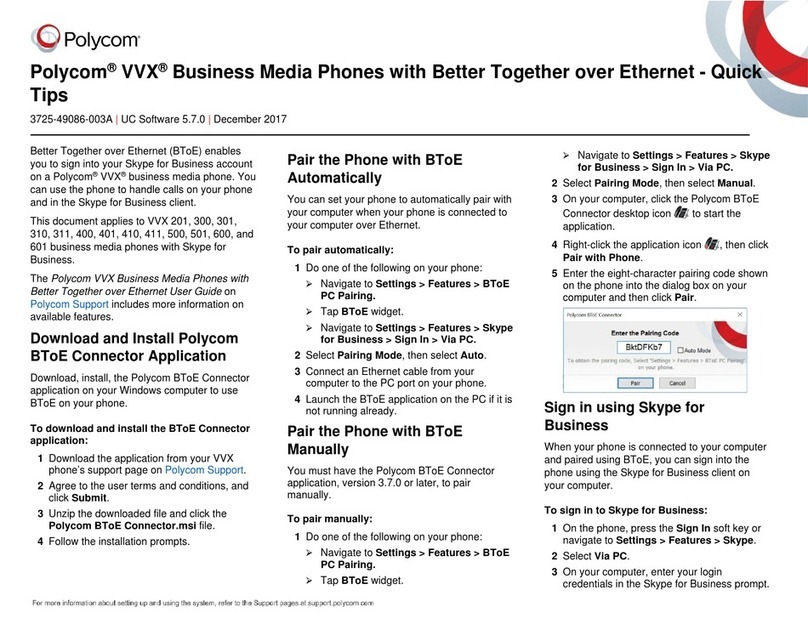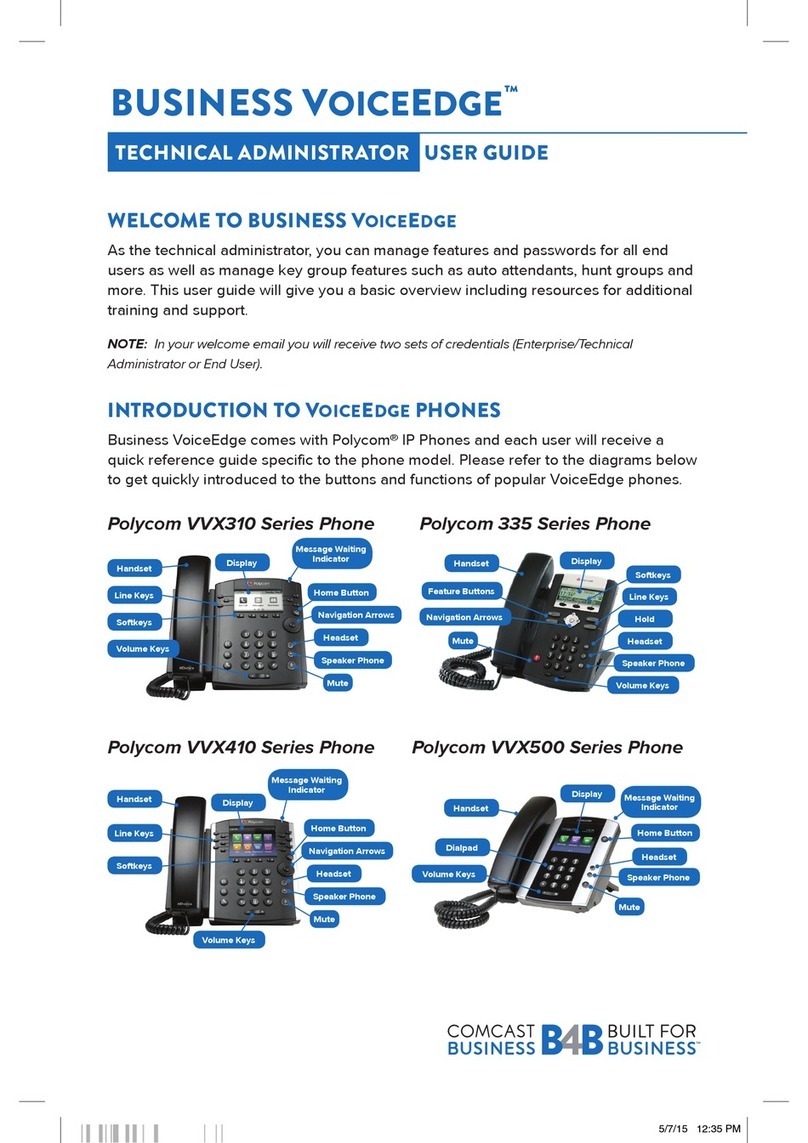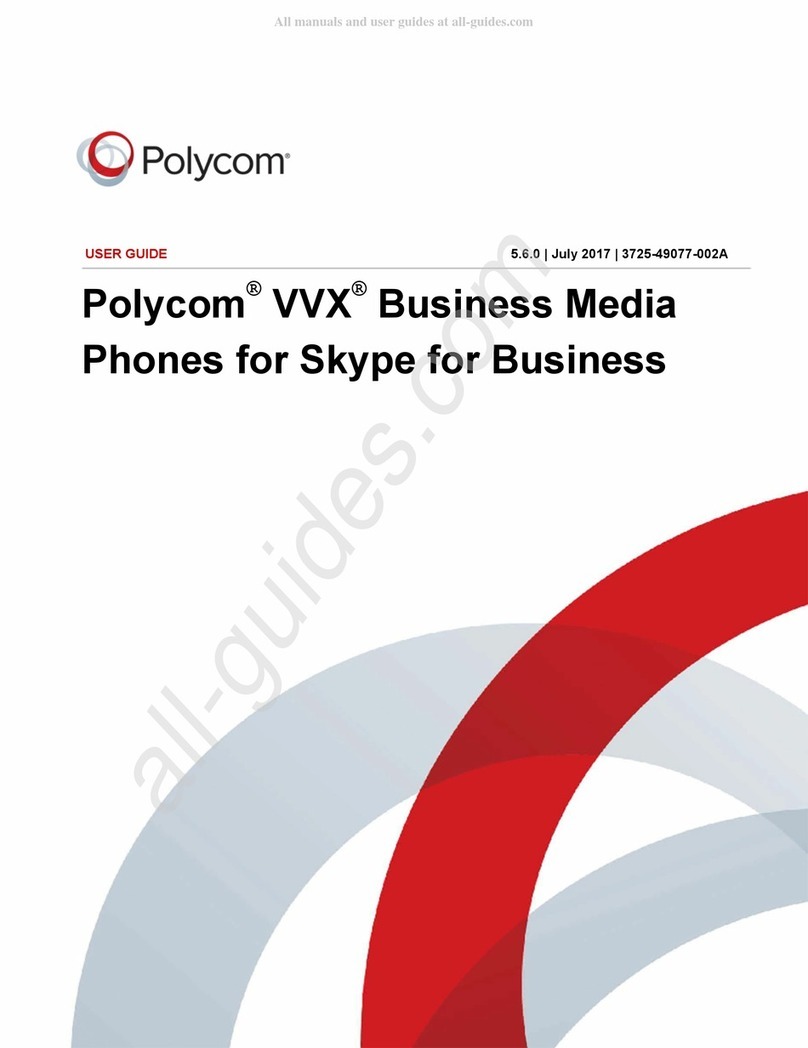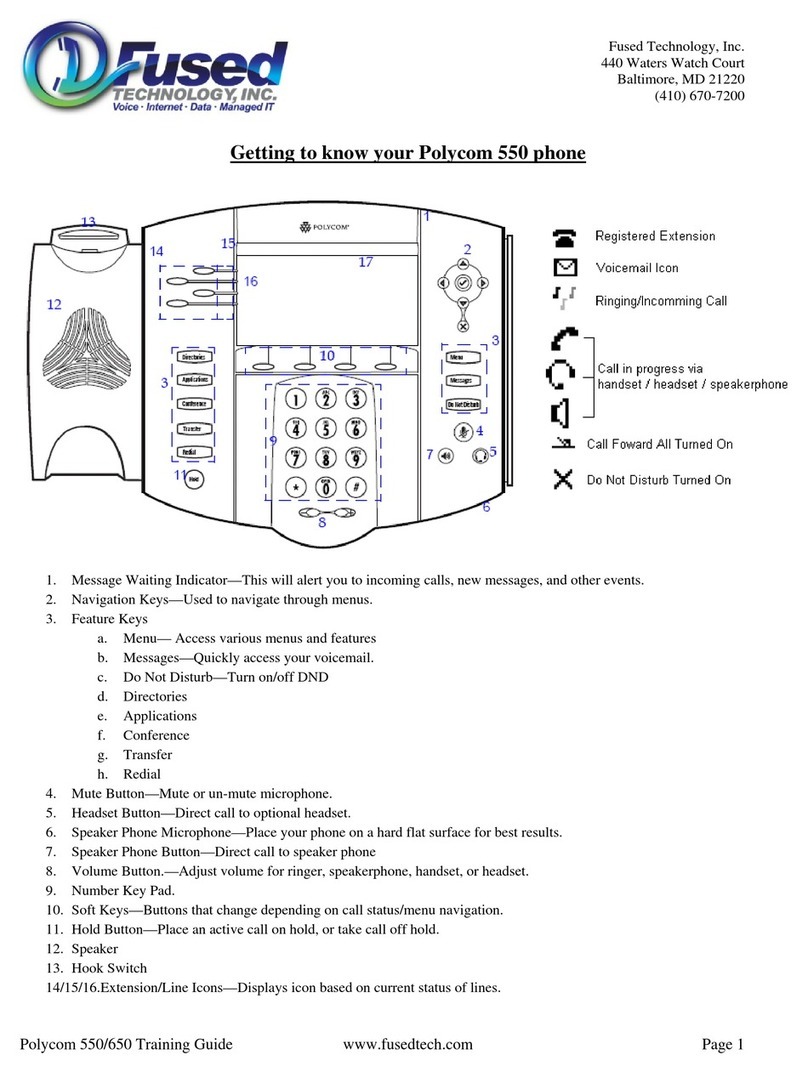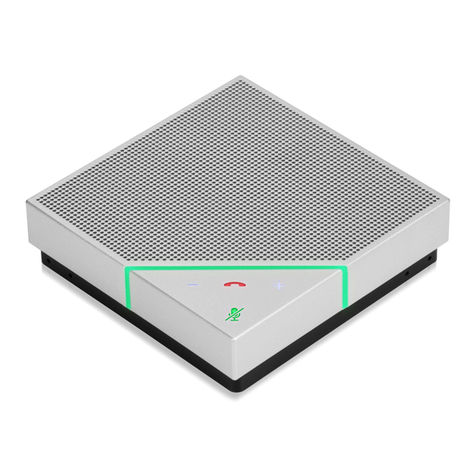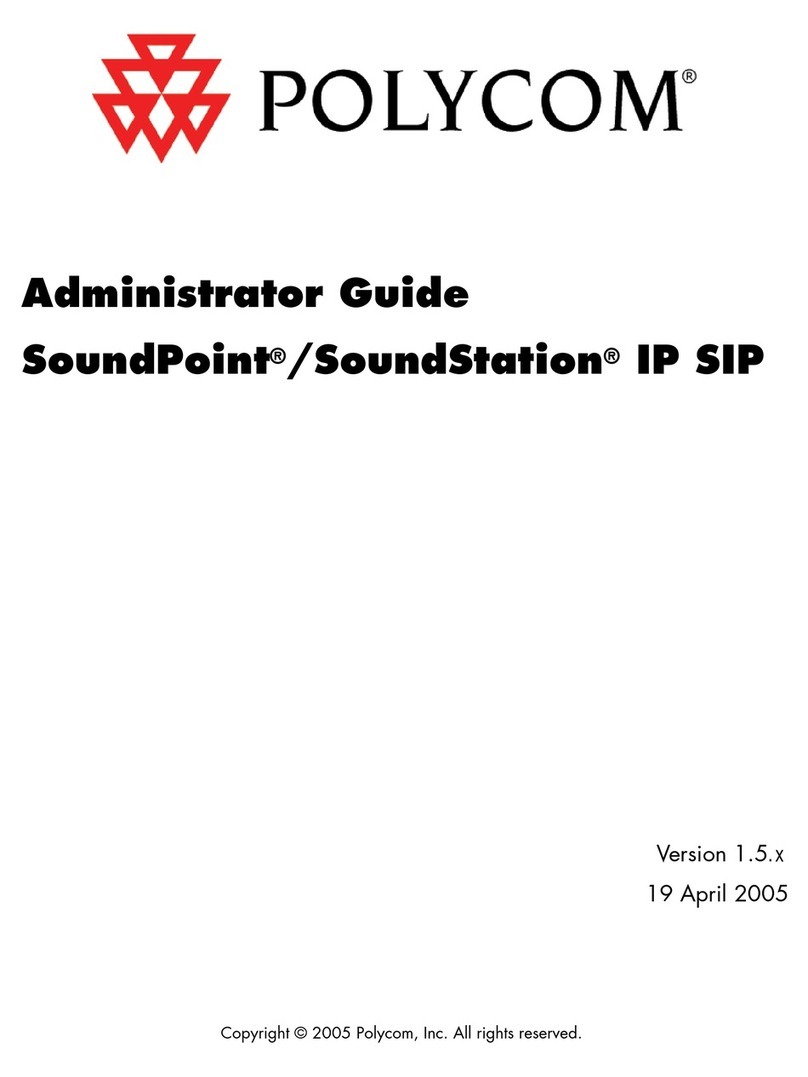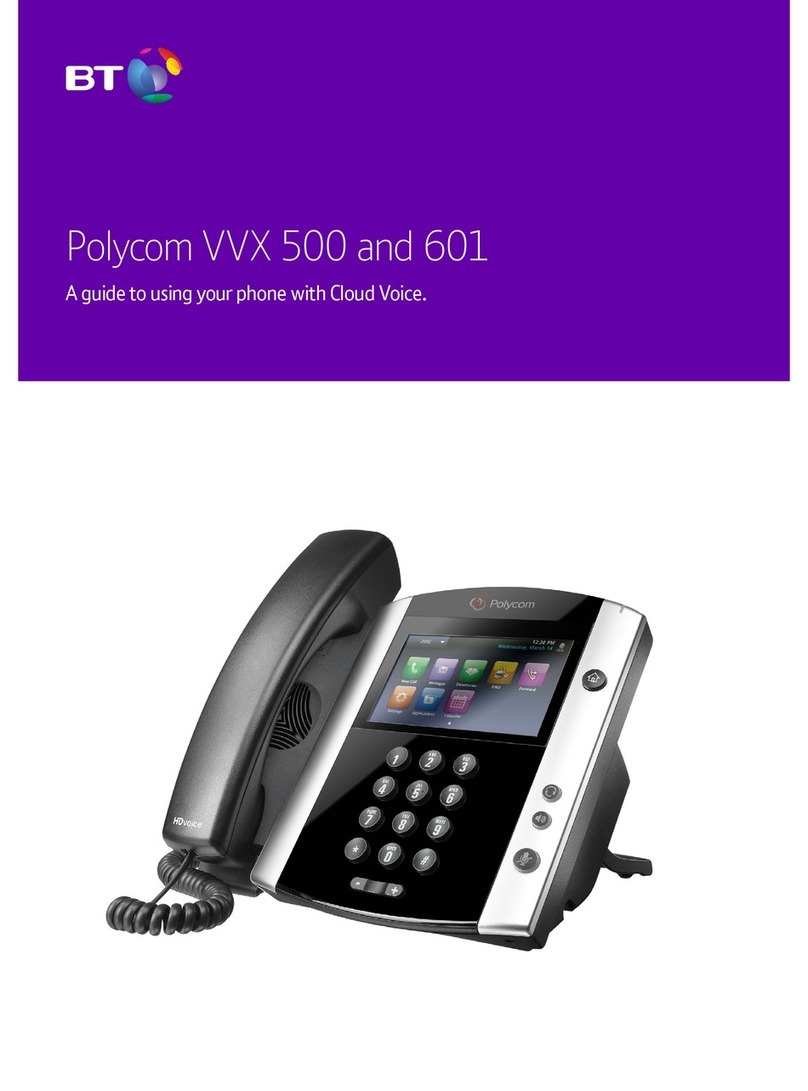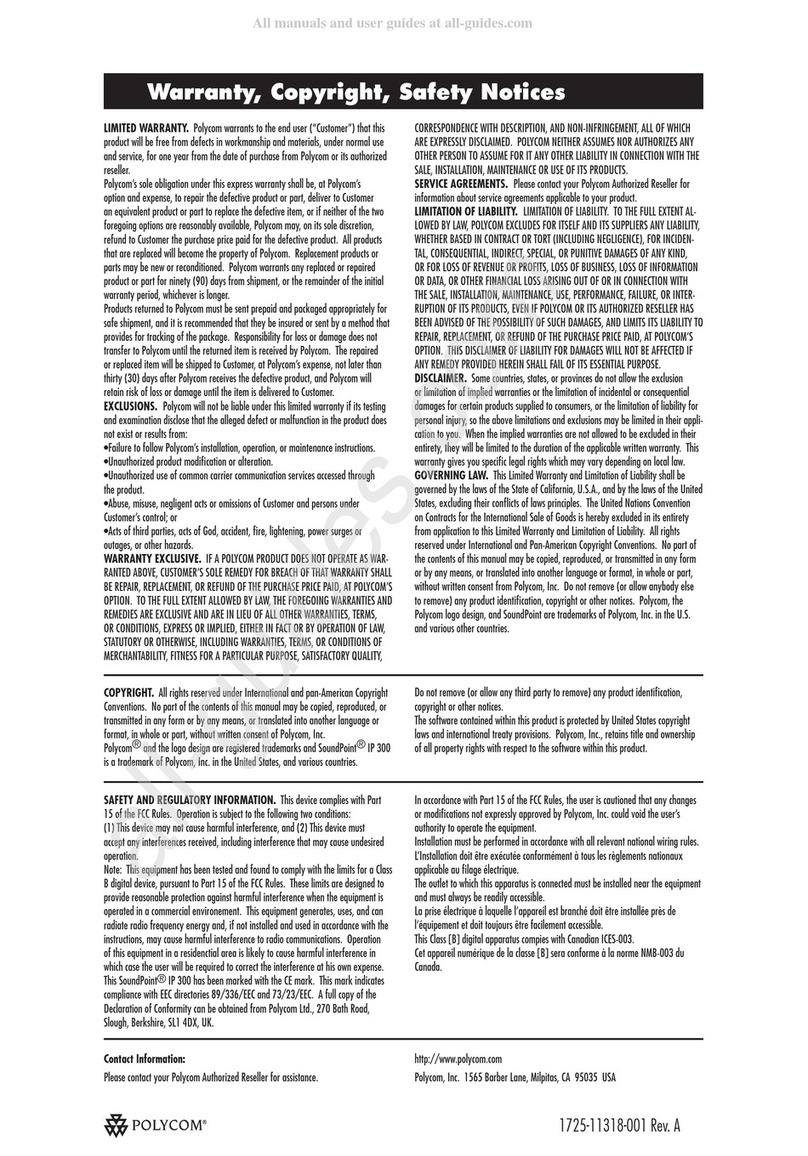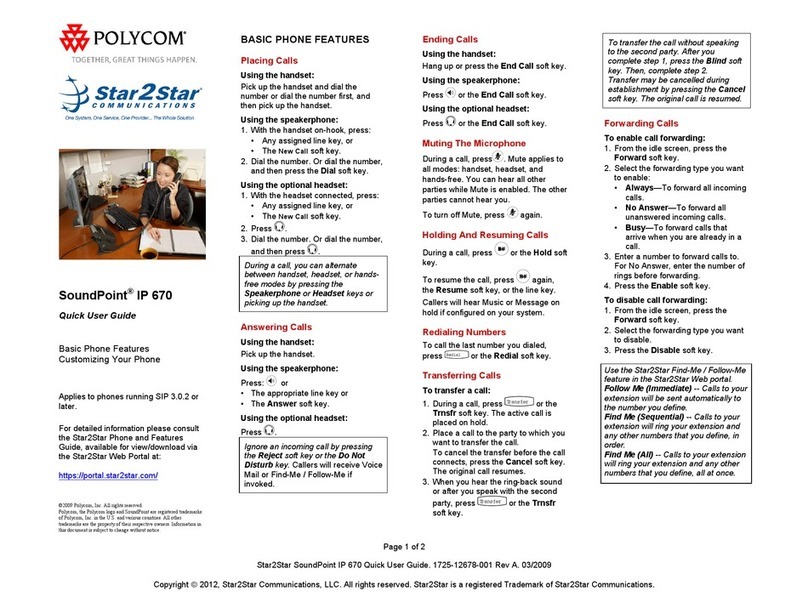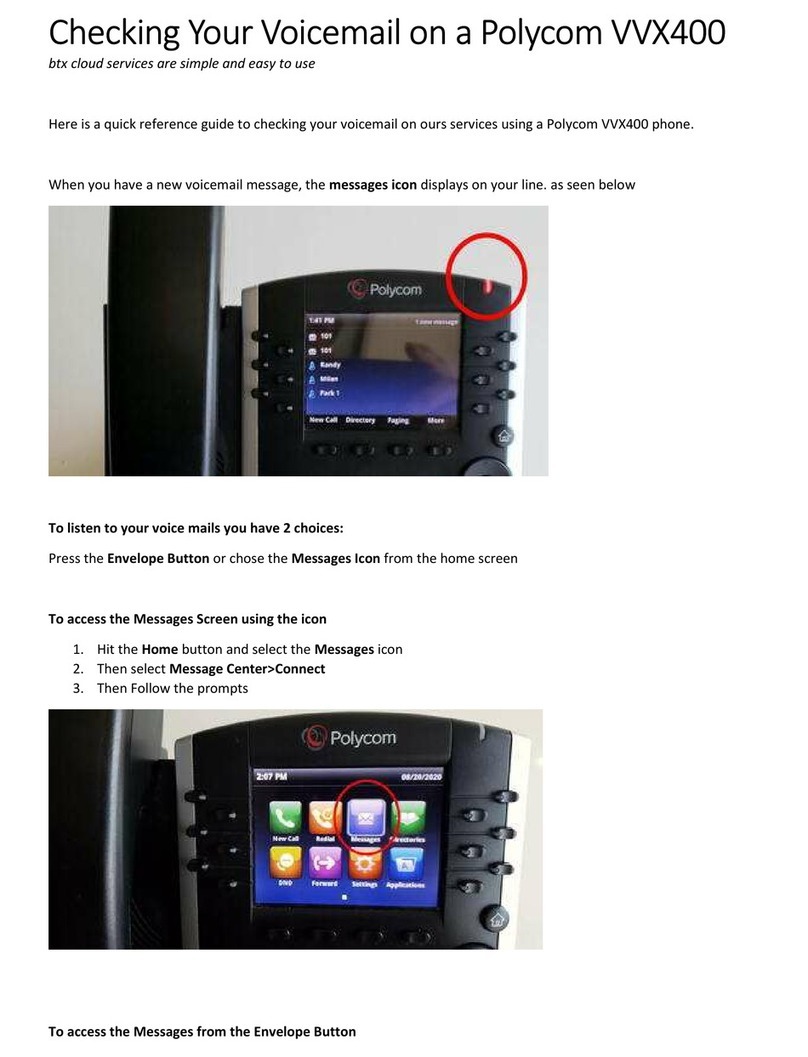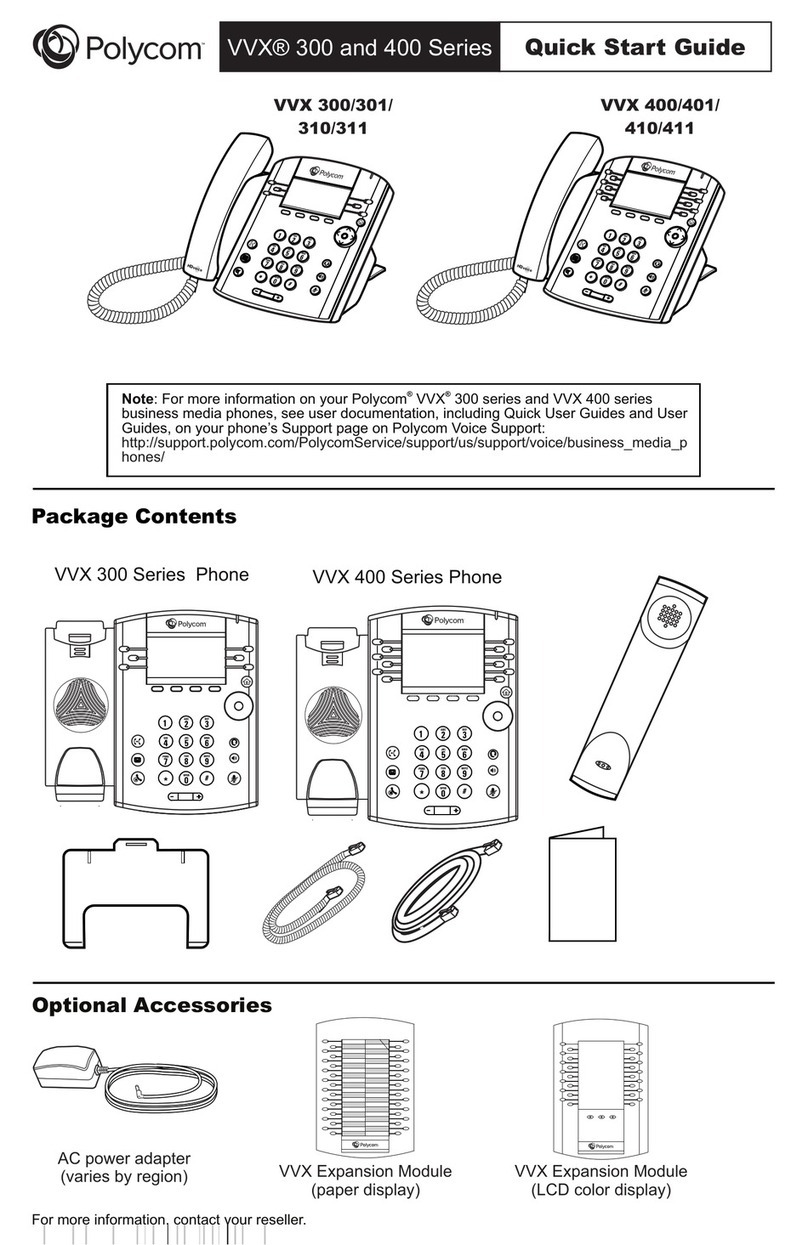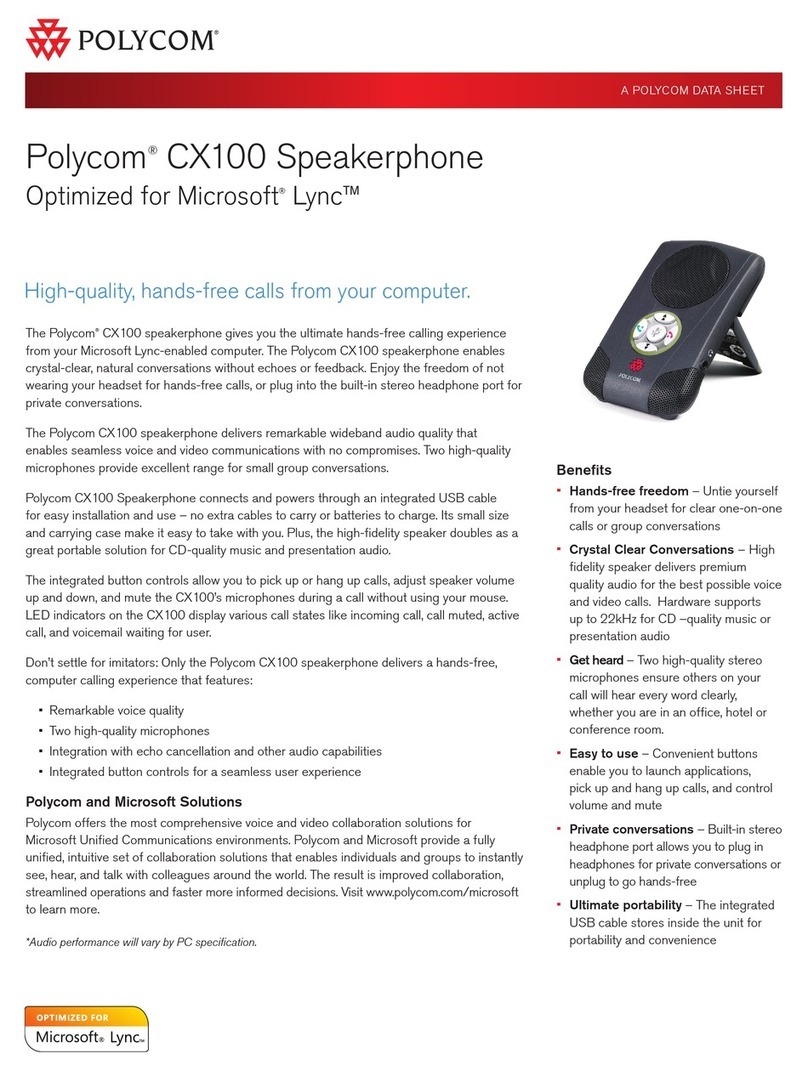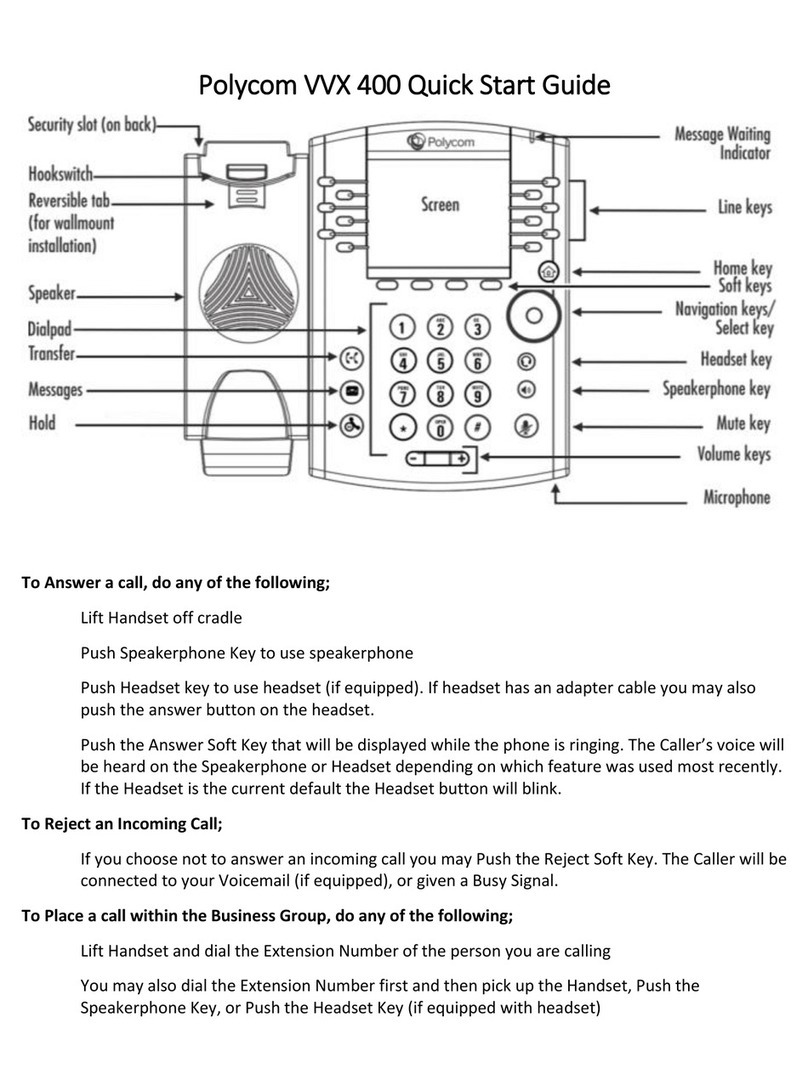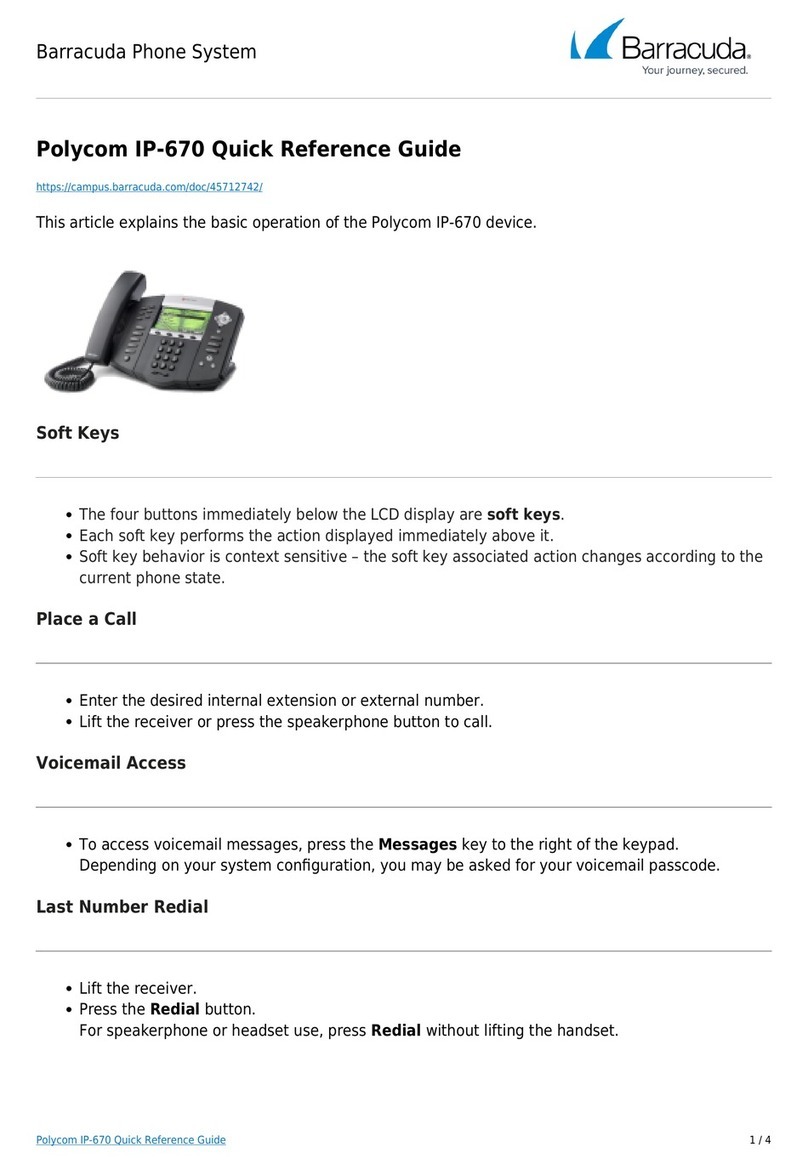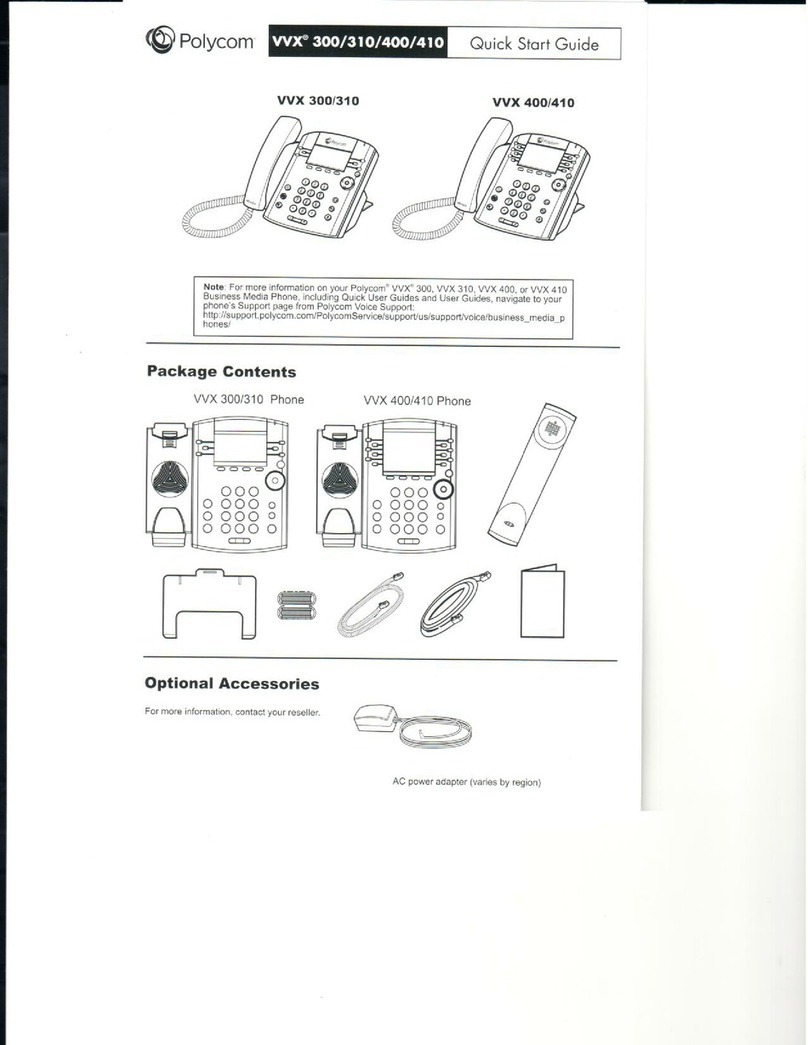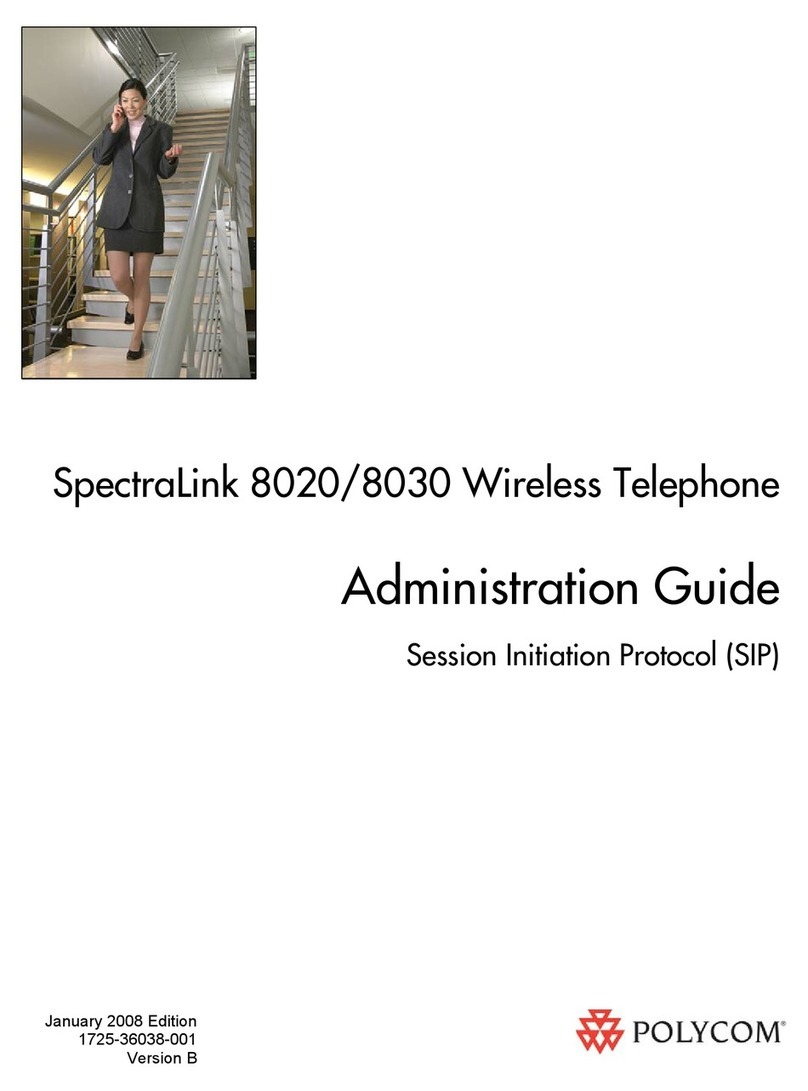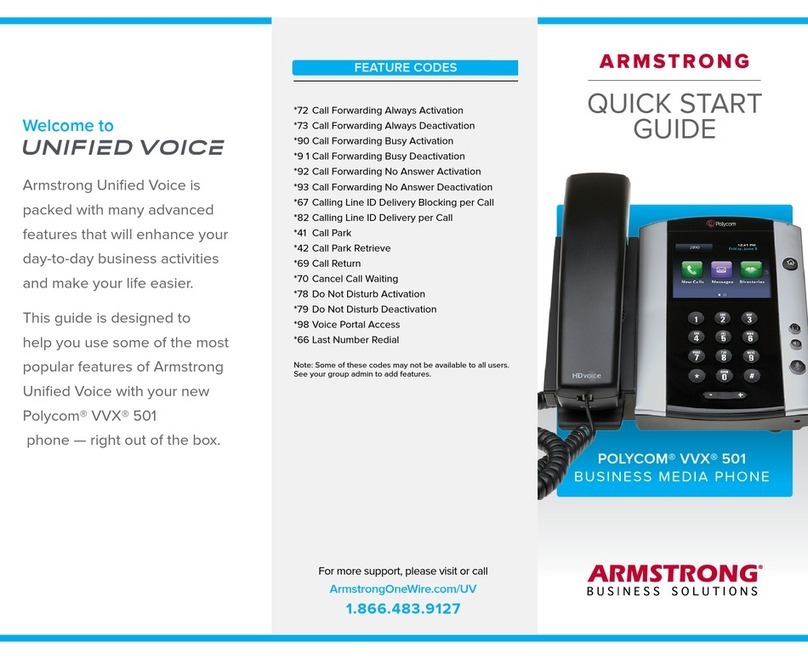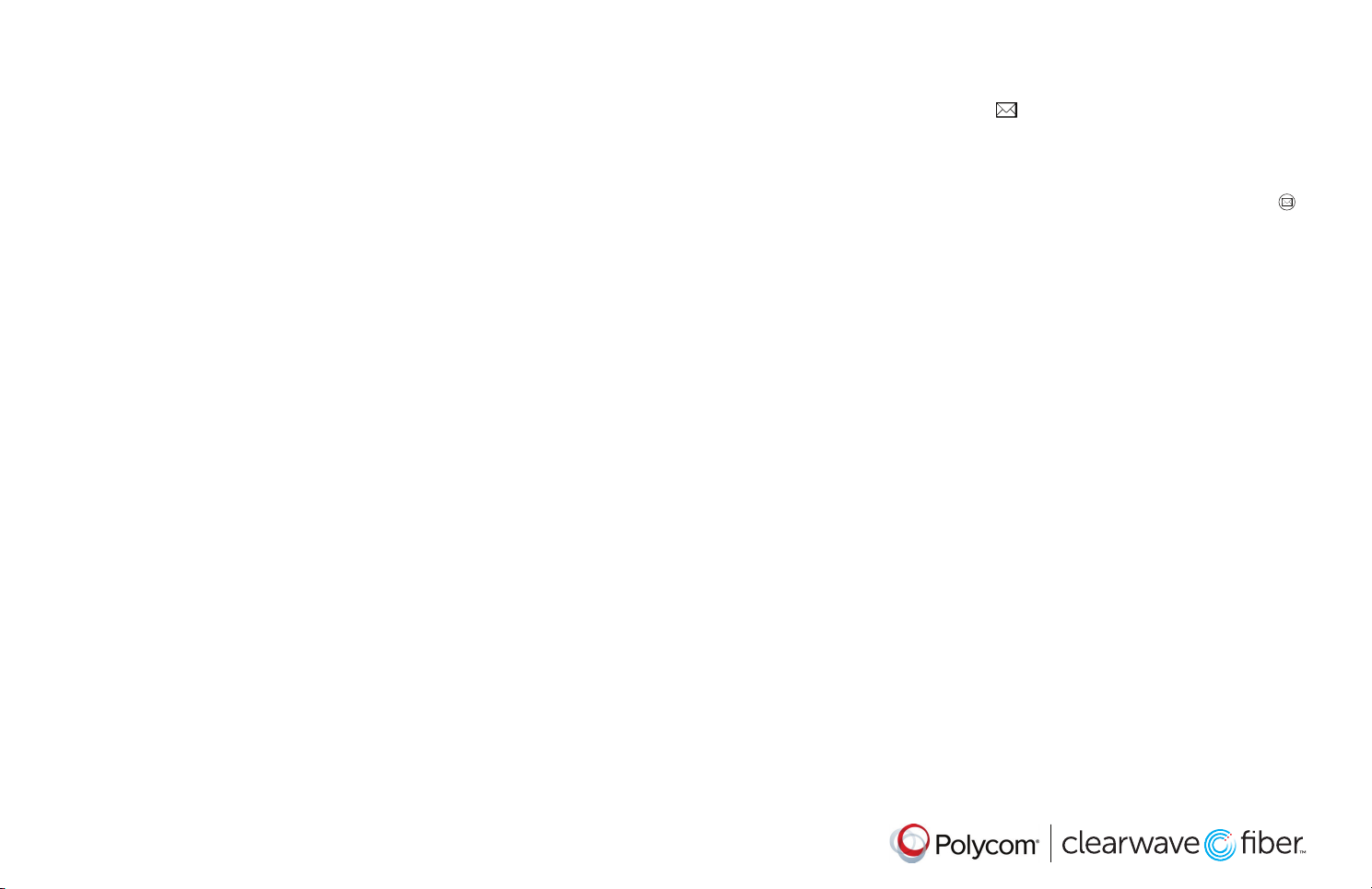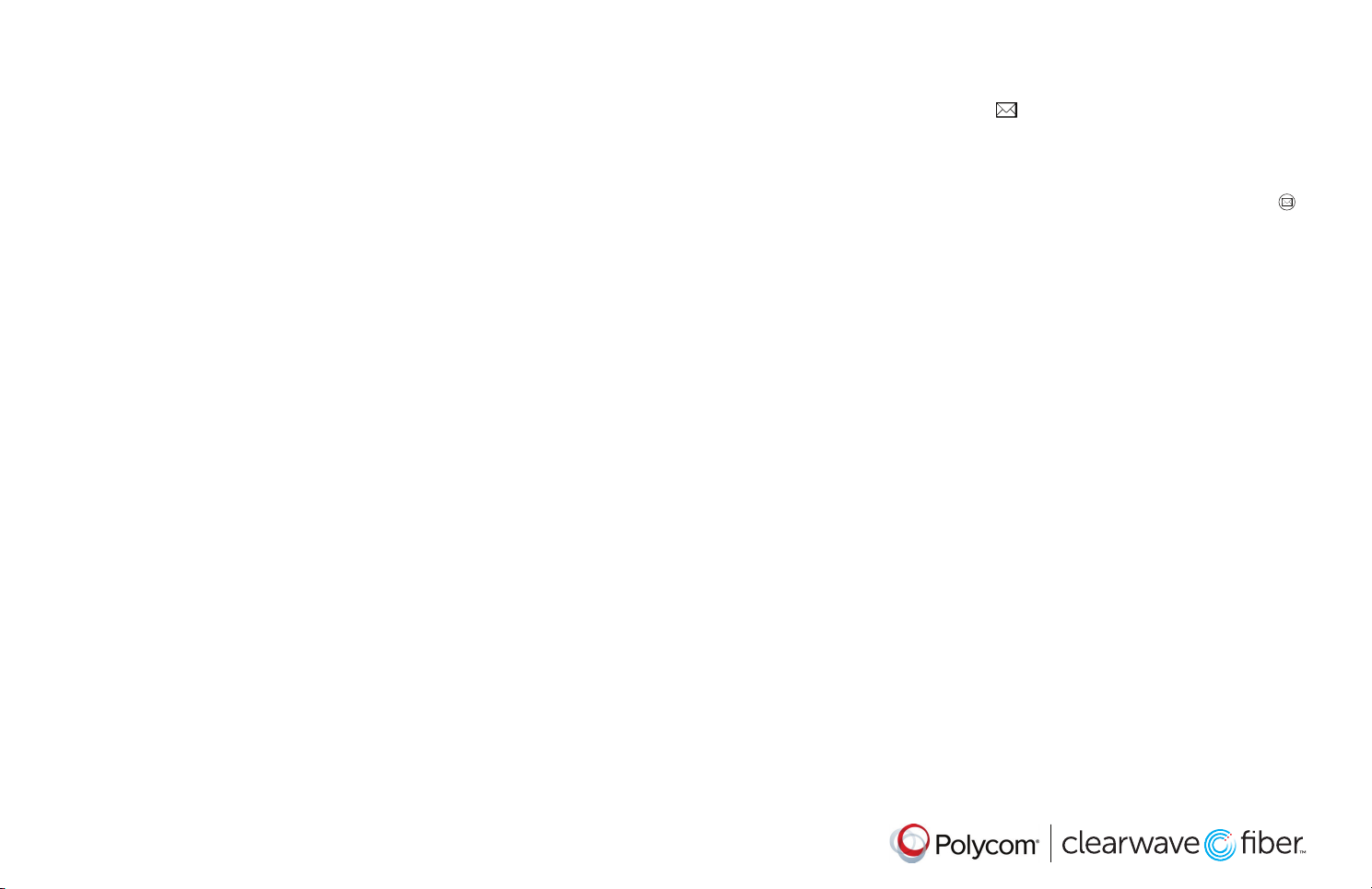
www.polycom.com
© 2016, Polycom, Inc. All rights reserved. Polycom®and the names and marks associated with Polycom’s products are trademarks and/or
service marks of Polycom, Inc.and are registered and/or common-law marks in the United States and various other countries. All other
trademarks are property of their respective owners.
Forward Calls
You can forward an incoming call to a contact or
forward all incoming calls to a contact.
To forward an incoming call:
1. On the Incoming Call screen, select Forward.
2. Enter your contact’s number and select
Forward.
To forward all incoming calls:
1. On the Home Screen, select Forward.
2. If you have more than one line, select a line.
3. Choose either Always, No Answer, or Busy.
4. Enter a contact’s number, and select Enable.
If you chose No Answer, you can enter
the number of rings before the call is
forwarded.
To disable call forwarding:
1. On the Home Screen, select Forward.
2. If you have more than one line, select a line.
3. Choose your forwarding type and select Disable.
Initiate a Conference Call
You can initiate a conference call with up to 24
contacts.
To initiate a conference call:
1. Call a contact.
2. Select Conference and call your next contact.
3. When your contact answers, select Conference.
You can also join an active and held call into a
conference call.
To join two calls on a conference call:
On the Calls screen, select Join.
Manage Conference Calls
When you initiate a conference call, you can man-
age all or individual conference participants:
To manage all conference participants:
Do one of the following:
• Select Hold to hold all participants.
• Select Mute to mute all participants.
To manage individual participants:
1. Highlight a participant and Select Manage.
2. Do one of the following:
• Select Far Mute to mute the participant.
• Select Hold to place the participant on hold.
• Select Remove to create a separate call with
the participant.
• Select Information to view information for the
participant.
View Recent Calls
You can view placed, received, and missed calls.
To view recent calls:
Select Directories > Recent Calls.
View the Contact Directory
You can view and add contacts to the Contact
Directory.
To view the Contact Directory:
Select Directories > Contact Directory.
To add a contact to the Contact Directory:
1. In the Contact Directory, select Add.
2. Enter the contact’s information and select Save.
You can enter a number between 1 and 99 in the
Favorite Index fi eld to make a contact a favorite.
Listen to Voicemail
When you have new voicemail messages, the
messages icon displays on your line.
To listen to voicemail:
Do one of the following:
1. On the Home screen, select Messages or press
2. Select Message Center > Connect.
3. Follow the prompts.
Enable Do Not Disturb
You can enable Do Not Disturb when you do not
want to receive calls.
To enable or disable Do Not Disturb:
On the Home Screen, select DND.
Set Ringtones
You can set ringtones for incoming calls from
all contacts and from individual contacts.
To set a ringtone for incoming calls:
Select Settings > Basic > Ring Type and select a
ringtone.
Clearwave_Polycom VVX300_10042019.indd 2Clearwave_Polycom VVX300_10042019.indd 2 10/24/22 12:53 PM10/24/22 12:53 PM