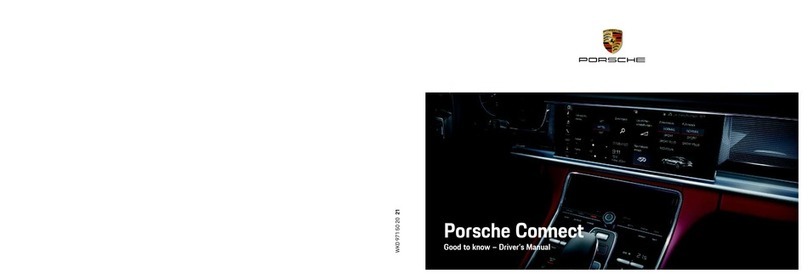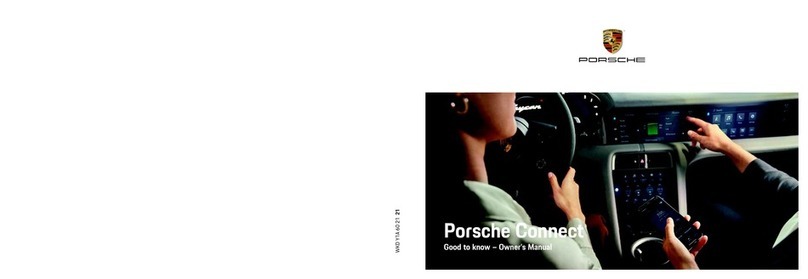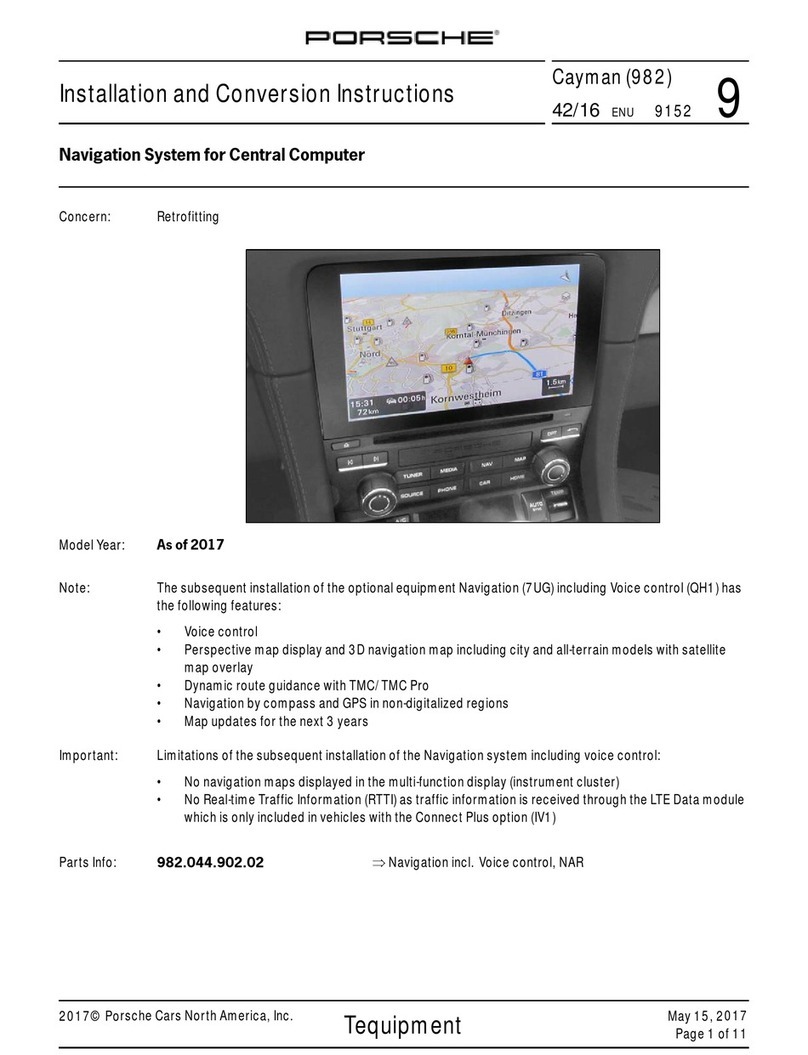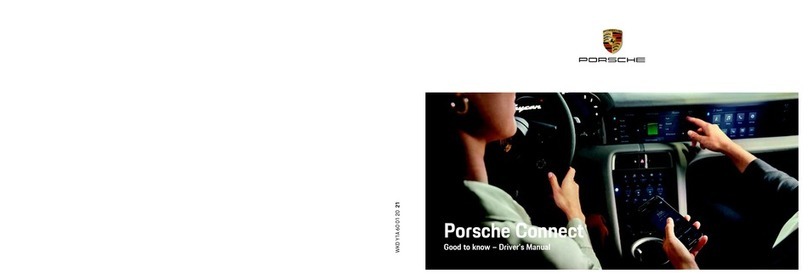54
4
Table of Contents
Important instructions for operating
and for safe driving ......................................5
Destination entry .........................................6
Short overview.....................................................................7
Navigation access...............................................................8
Making menu selections...................................................8
Leaving menus.....................................................................8
Keyboard entries .................................................................8
Options for entering addresses.......................................9
Entering addresses.............................................................9
Select city center as destination....................................9
Entering a destination without full address ................9
Select destination from points of interest...................9
Destination from stored locations..................................9
Select destination from history ...................................10
Destination from stored routes....................................10
Destinations based on coordinates ............................10
Destination from all destination types.......................10
Destinations based on map ..........................................10
Store destination..............................................................11
Routes .........................................................12
Short overview..................................................................13
Enter a new route with waypoints...............................14
Save route..........................................................................14
Save active route..............................................................14
Rename route....................................................................14
Edit route............................................................................14
Change destination sequence......................................14
Delete individual destination ........................................15
Add waypoint ....................................................................15
Avoid specic sections of a route................................15
Avoid certain roads of a route.......................................15
Avoid upcoming route.....................................................15
Restore original route .....................................................15
Show alternative route ...................................................15
Pause navigation..............................................................15
Continue navigation ........................................................16
Delete next waypoint......................................................16
Delete active route ..........................................................16
Delete individual saved route .......................................16
Delete all saved routes ...................................................16
Determine new starting point......................................16
Delete new starting point..............................................16
Start route simulation.....................................................16
Skip back to the last driving maneuver......................17
Skip forward to the next driving maneuver ..............17
Cancel simulation ............................................................17
Increase simulation speed.............................................17
End simulation ..................................................................17
Map view.....................................................18
Switch to map view.........................................................19
Display during navigation ..............................................19
Driving maneuver.............................................................19
Recommended driving lane ..........................................19
Display useful information.............................................20
Navigation settings ..................................21
Short overview..................................................................22
Set route planning method ...........................................23
Set road type.....................................................................23
Set tone volume ...............................................................23
Tone output on/o...........................................................23
Set level of detail of
voice instructions.............................................................24
Set warnings for warning points..................................24
Types of warnings............................................................24
Set warnings on map ......................................................24
Set zoom and display angle of map ............................25
Set day/night view of the map .....................................25
Set map colors..................................................................25
Display 3D objects on the map on/o .......................25
Display points of interest symbols on the map
on/o...................................................................................25
Set data elds on the map.............................................26
Display progress bar for the route...............................26
Oer freeway services....................................................26
Display points of interest near freeway exits ...........26
Automatic overview ........................................................26
Display trac signs .........................................................26
Display intersection overview ......................................26
Display tunnel view..........................................................27
Show parking near destination ....................................27
Oer detour suggestions...............................................27
Map view and direction..................................................27
Set language of user interface .....................................27
Set language for voice output ......................................27
Set units and formats .....................................................27
Set time zone automatically .........................................28
Set time zone manually..................................................28
Set daylight saving time ................................................28
Menu animation................................................................28
Start conguration assistant........................................28
Update digital maps........................................................28
Glossary, Index...........................................30