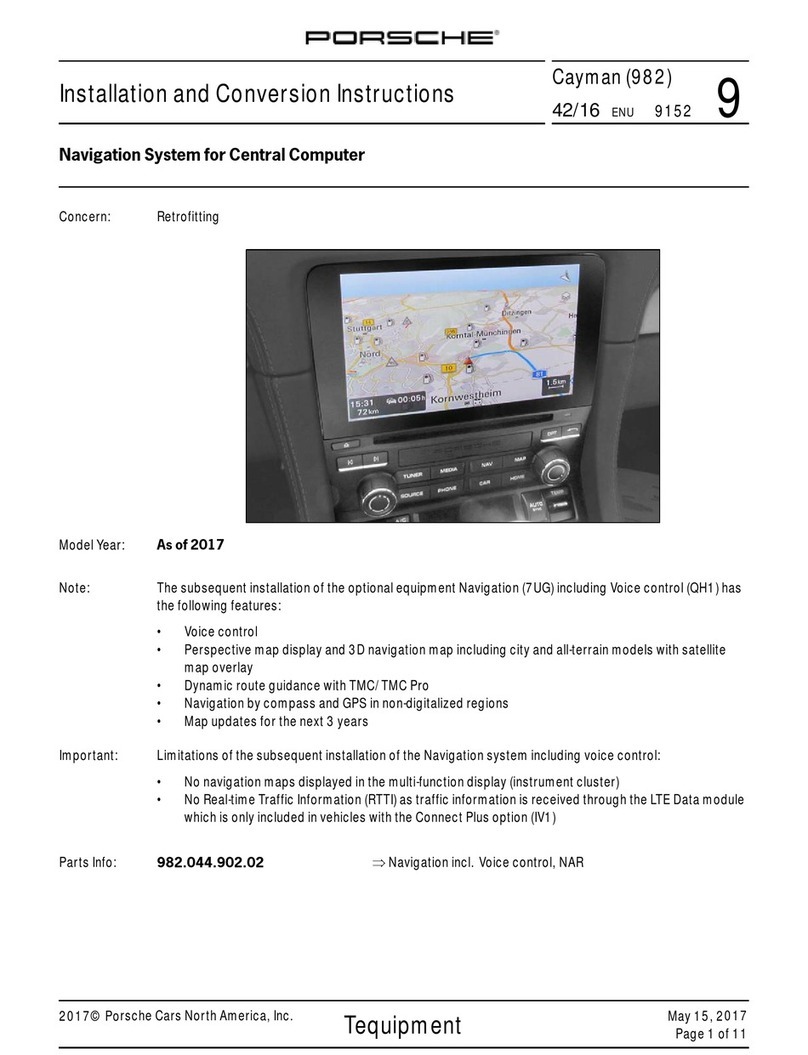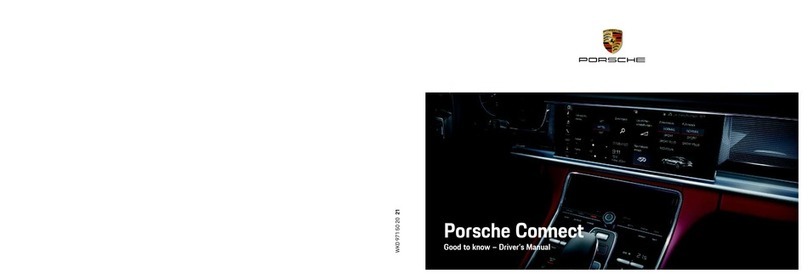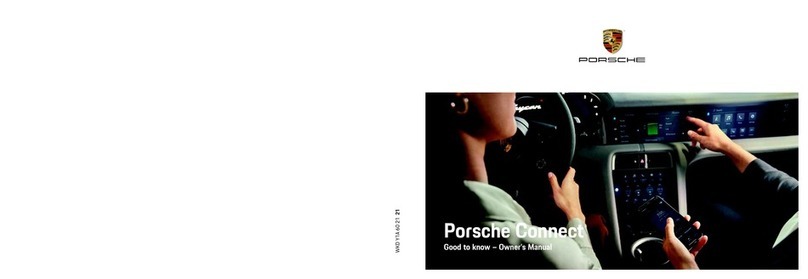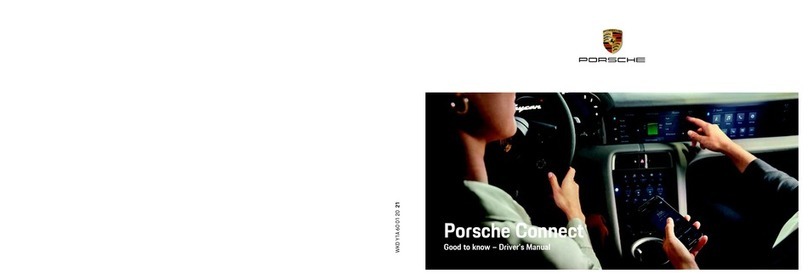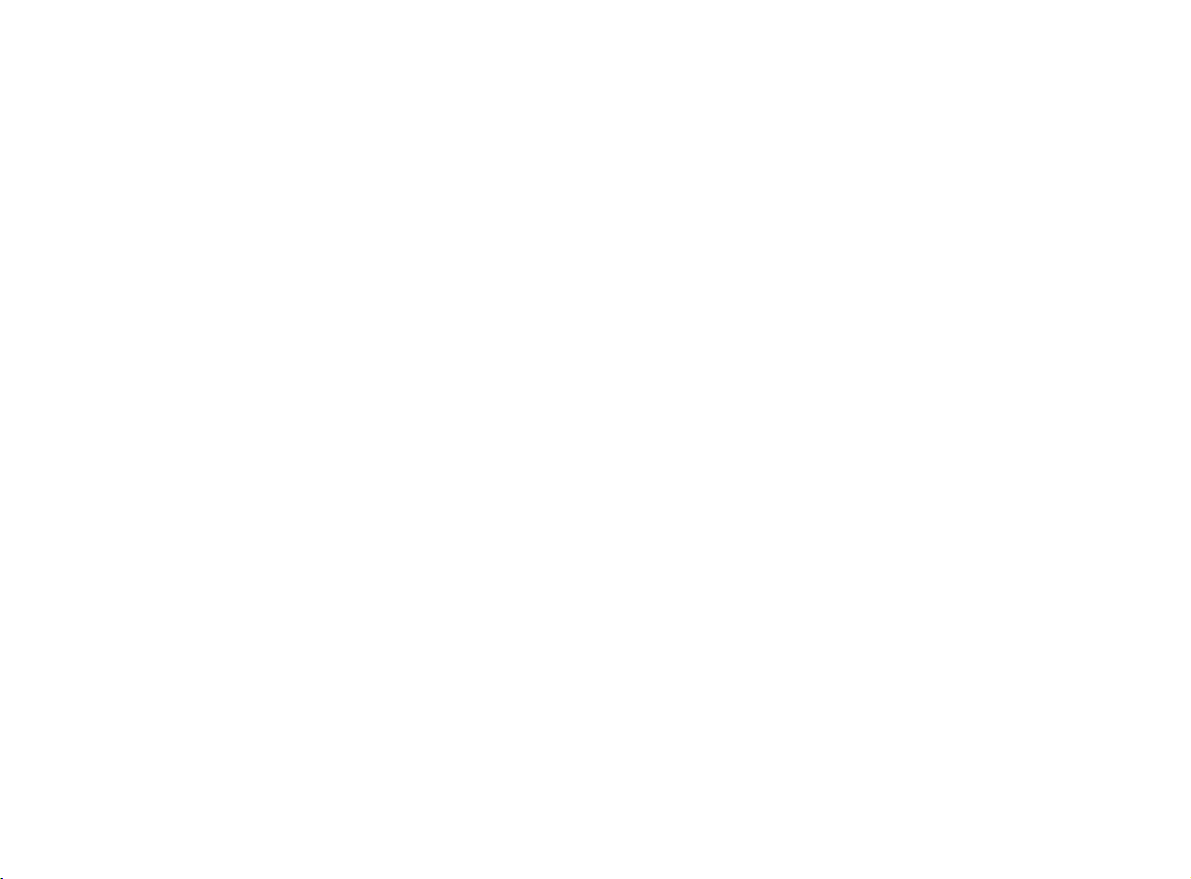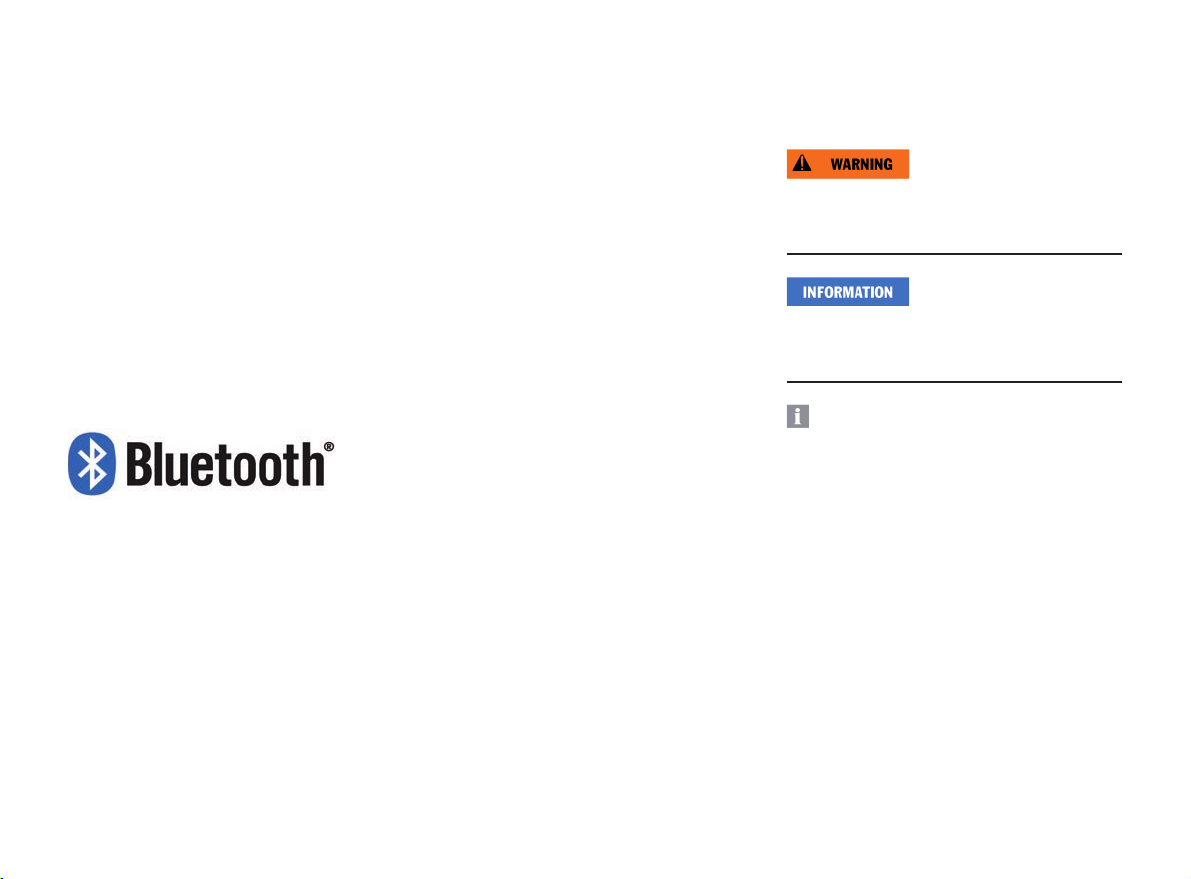2
Part number: 911.642.002.00
FCC ID: 2AD6S
This device complies with Part 15 of the FCC
Rules. Operation is subject to the following two
conditions:
(1) This device may not cause interference; and
(2) This device must accept any interference,
including interference that may cause unde-
sired operation of the device.
IC ID: 20577-001
This device complies with Industry Canada’s
licence-exempt RSSs. Operation is subject to
the following two conditions:
(1) This device may not cause interference; and
(2) This device must accept any interference,
including interference that may cause unde-
sired operation of the device.
DID: D028775
Date: 2015
© Copyright 2014 Dr. Ing. h.c. F. Porsche
Aktiengesellschaft.
Operating manual version 1.0 for the Porsche
Classic Radio Navigation System (PCRN, part
number: 91164529100).
All programs and designations referred to in this
document may be brands or trademarks from
manufacturer companies and must not be used
for commercial or any other purposes. No part of
this document may be reproduced or distributed
for any purpose, regardless of how or by which
means, i.e. electronically or mechanically, without
express written permission from Dr. Ing. h.c. F.
Porsche Aktiengesellschaft. All rights reserved.
Legal information
Dr. Ing. h.c. F. Porsche Aktiengesellschaft
Porscheplatz 1
70435 Stuttgart
Internet: www.porsche.com/classic
Owner’s manual
Keep the owner’s manual and hand it over to the
new owner when selling the vehicle.
Support
If you have any questions, please contact your
authorized Porsche dealer.
Safety notices used in this
operating manual
This operating manual contains dierent types of
safety notices.
Risk of severe injury or death. Disregarding safety
warnings of category “Warning” may lead to
severe injury or death.
Risk of material damage
Disregarding safety notices of category “Informa-
tion” may cause material damage to the vehicle.
Useful information, tips and hints.