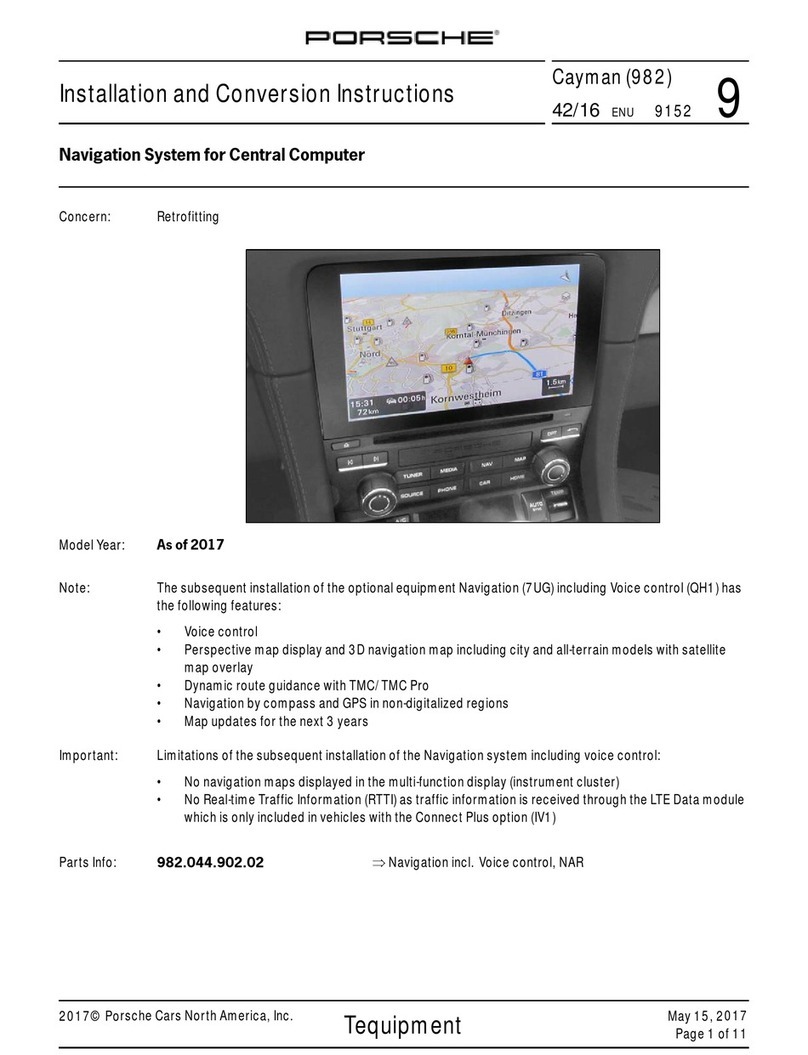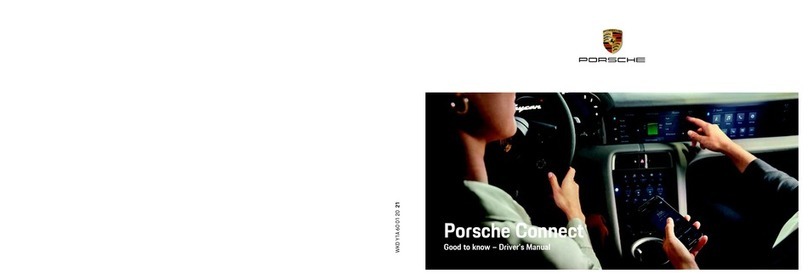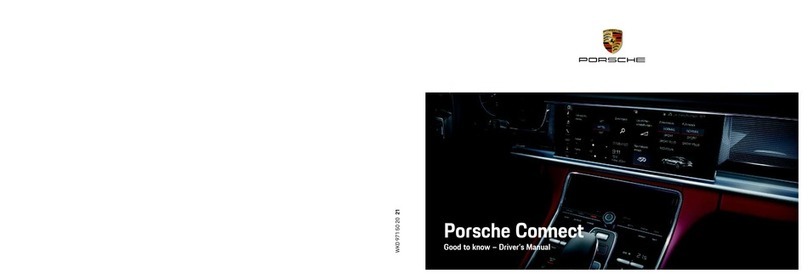1
Legal notice
10/2020
Dr. Ing. h.c. F. Porsche AG is the owner of numerous
trademarks, both registered and unregistered, in-
cluding without limitation the Porsche Crest®,
Porsche®, Boxster®, Macan®, Carrera®, Cayenne®,
Cayman®, Panamera®, Speedster®, Taycan®,
Tiptronic®, Tequipment®, VarioCam®, PCM™, PDK®,
911®, 718®, 4S®, RS®and the model numbers and the
distinctive shapes of the Porsche automobiles such
as, the federally registered 911 and Boxster auto-
mobiles in the US. The third party trademarks con-
tained herein are the properties of their respective
owners.
Porsche Cars North America, Inc. and its affiliates
believe the specifications to be correct at the time of
printing. However, specifications, standard equip-
ment and options are subject to change without no-
tice. Some options may be unavailable when a
vehicle is built. Some vehicles may be shown with
equipment that is not available in the US and Cana-
da. Please ask your authorized Porsche dealer for
advice concerning the current availability of options
and verify the optional equipment that you ordered.
Porsche recommends seat belt usage and observ-
ance of traffic laws at all times.
© 2020 Dr. Ing. h.c. F. Porsche AG
Apple®, the Apple logo, CarPlay™, iPod®, Siri®, iPhone®,
iOS®and other designations of Apple are trademarks
of Apple Inc., registered in the U.S. and other coun-
tries. App Store is a service mark of Apple Inc., reg-
istered in the U.S. and other countries.
Equipment
Because Porsche vehicles undergo continuous de-
velopment, equipment and specifications may not
be as illustrated or described in these instructions.
Items of equipment are sometimes optional or vary
depending on the country in which the vehicle is
sold. For information on retrofitting options, please
contact an authorized Porsche dealer. Owing to the
different legal requirements in individual countries,
the equipment in your vehicle may vary from that
described in this Owner’s Manual. If your Porsche is
fitted with any equipment not described in these in-
structions, your authorized Porsche dealer will be
glad to provide information regarding correct opera-
tion and care of the items concerned.
Further information on the services
Detailed information about the services is available
at porsche.com/connect.
The Porsche Connect operating instructions
The Porsche Connect operating instructions do not
replace the Owner’s Manual.
You can find further information about your vehicle
in the Owner’s Manual.
Pay particular attention to the warning and safety
instructions.
Warnings and Symbols
Various types of safety instructions are used in these
instructions.
DANGER Serious injury or death
Failure to observe warnings in the "Danger" category
will result in serious injury or death.
WARNING Possible serious injury or
death
Failure to observe warnings in the "Warning" cate-
gory can result in serious injury or death.
CAUTION Possible moderate or
minor injury
Failure to observe warnings in the "Caution" cate-
gory can result in moderate or minor injuries.
NOTICE Possible vehicle damage
Failure to observe warnings in the "Notice" category
can result in damage to the vehicle.
Information
Additional information is indicated using the word
"Information".
bb Prerequisites that must be met in order to use a
function.
eInstructions that must be followed.
1. Instructions are numbered in cases where a se-
quence of steps must be followed.
eInstructions that must be followed on the touch
display.
>Indicates where you can find more information
on a topic.