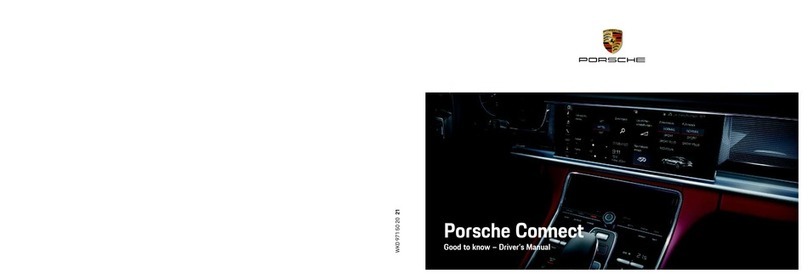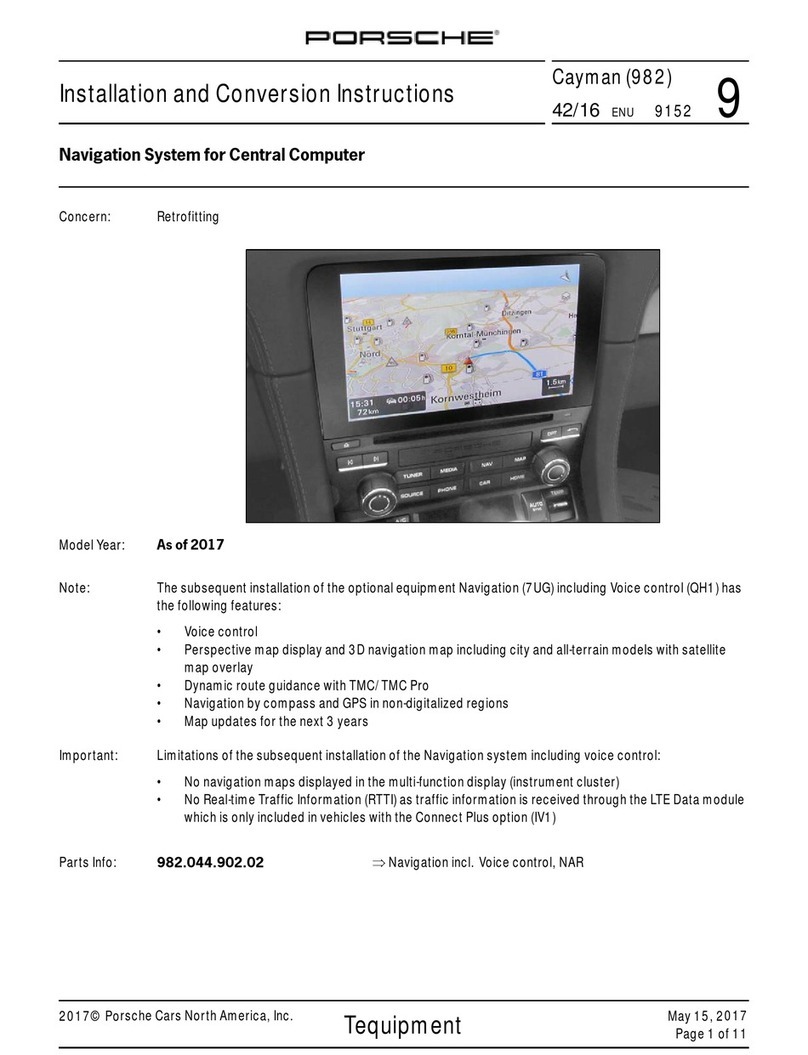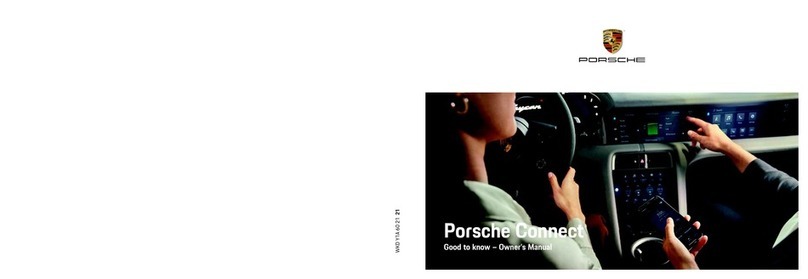A
B
C
D
E
F
G
H
I
J
K
L
M
N
O
P
Q
R
S
T
U
V
W
X
Y
Z
Activating Function on Demand (FoD)
7
Activating Function on De-
mand (FoD)
Activating Function on Demand (FoD)
ePurchase the desired FoD in the Porsche Con-
nect Store.
After the purchase, a message appears on the cen-
tral display. The message can be displayed at any
time in the notifications.
Not valid for Porsche Intelligent Range Manager
(PIRM).
>Please refer to chapter "Porsche Intelligent
Range Manager (PIRM)" on page 28.
eFor information on the FoD, tap Updates on
the home screen.
NOTICE
Usage restrictions during activation.
Readiness for operation is blocked. Displays and ve-
hicle functions (e.g. comfort functions or anti-theft
functions) may be temporarily disabled.
ePark the vehicle safely.
eFollow any requests in the central display, such
as exiting the vehicle with all passengers.
eDo not use the vehicle during activation.
eOnly use the vehicle after activation.
Only one activation process can be started. This ac-
tivation process cannot be interrupted. The activa-
tion time depends on the FoD.
bb Vehicle parked safely.
bb Private mode is deactivated.
bb Data connection is successfully established.
bb Battery charged sufficiently.
bb Message about existing FoD received on the
central display.
bb Vehicle switched off.
bb Parking lock and parking brake are activated.
bb Vehicle left and locked.
A message is displayed in the instrument cluster
during the activation process. The vehicle should not
be opened during this process. The vehicle can be
opened again after the message has disappeared.
After successful activation, a one-time message ap-
pears in the central display. To use certain functions,
it may be necessary to switch off and back on again.
Full use of the vehicle is possible again.
Ending a subscription
bb FoD subscription active in the vehicle.
bb FoD subscription ended in My Porsche.
bb Ensure data connection.
bb Private mode is deactivated.
bb Battery charged sufficiently.
bb Message about existing FoD deactivation re-
ceived on the central display.
bb Vehicle switched off.
bb Parking lock and parking brake are activated.
bb Vehicle left and locked.
A message is displayed in the instrument cluster
during the deactivation process. The vehicle should
not be opened during this process. The vehicle can
be opened again after the message has disappeared.
After successful deactivation, a one-time message
appears in the central display. To deactivate the
function, it may be necessary to switch off and back
on again. Full use of the vehicle is possible again.
Function on Demand (FoD) activation failed
Faults may occur during activation. If faults occur,
perform the following steps:
1. Shut down and lock the vehicle.
Wait 10 minutes.
2. Switch on the vehicle.
3. Trigger the activation process again by leaving
and locking the vehicle.
If the fault continues to occur: Observe the chapter
“Warning and information messages” in the separate
Driver’s Manual.
The severity of the fault caused and its consequen-
ces are shown in the central display.
NOTICE
Damage and usage restriction due to failed updates.
The vehicle's readiness for operation may be
blocked, depending on the severity of the fault
caused. Displays and vehicle functions cannot work
correctly.
eWhen the vehicle is ready for operation: Adapt
your driving style to the situation.
eIf the vehicle is not ready for operation: Call a
roadside assistance service and have your ve-
hicle towed.
eHave the fault corrected at a qualified specialist
workshop. Porsche recommends a Porsche part-
ner as they have trained workshop personnel and
the necessary parts and tools.