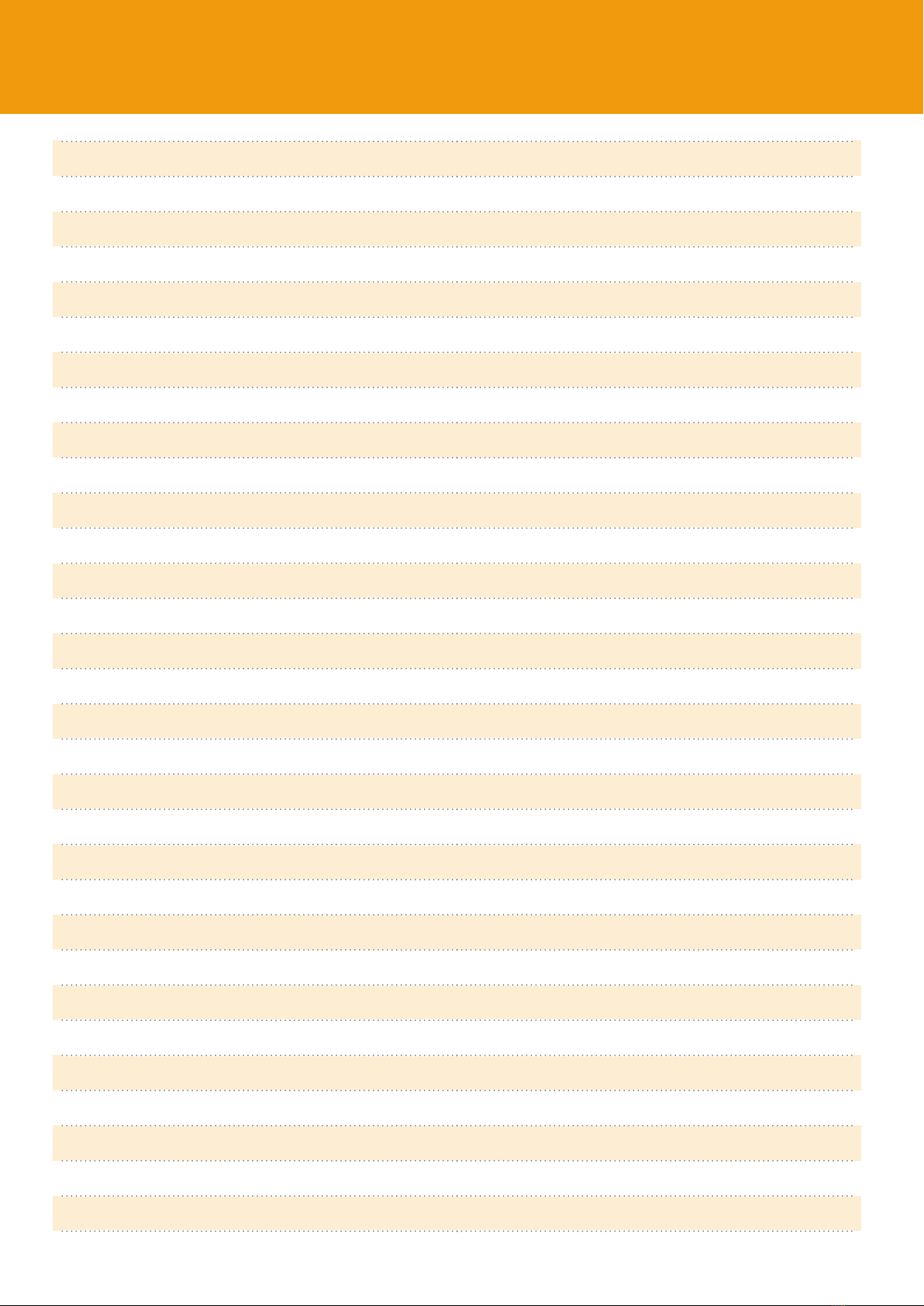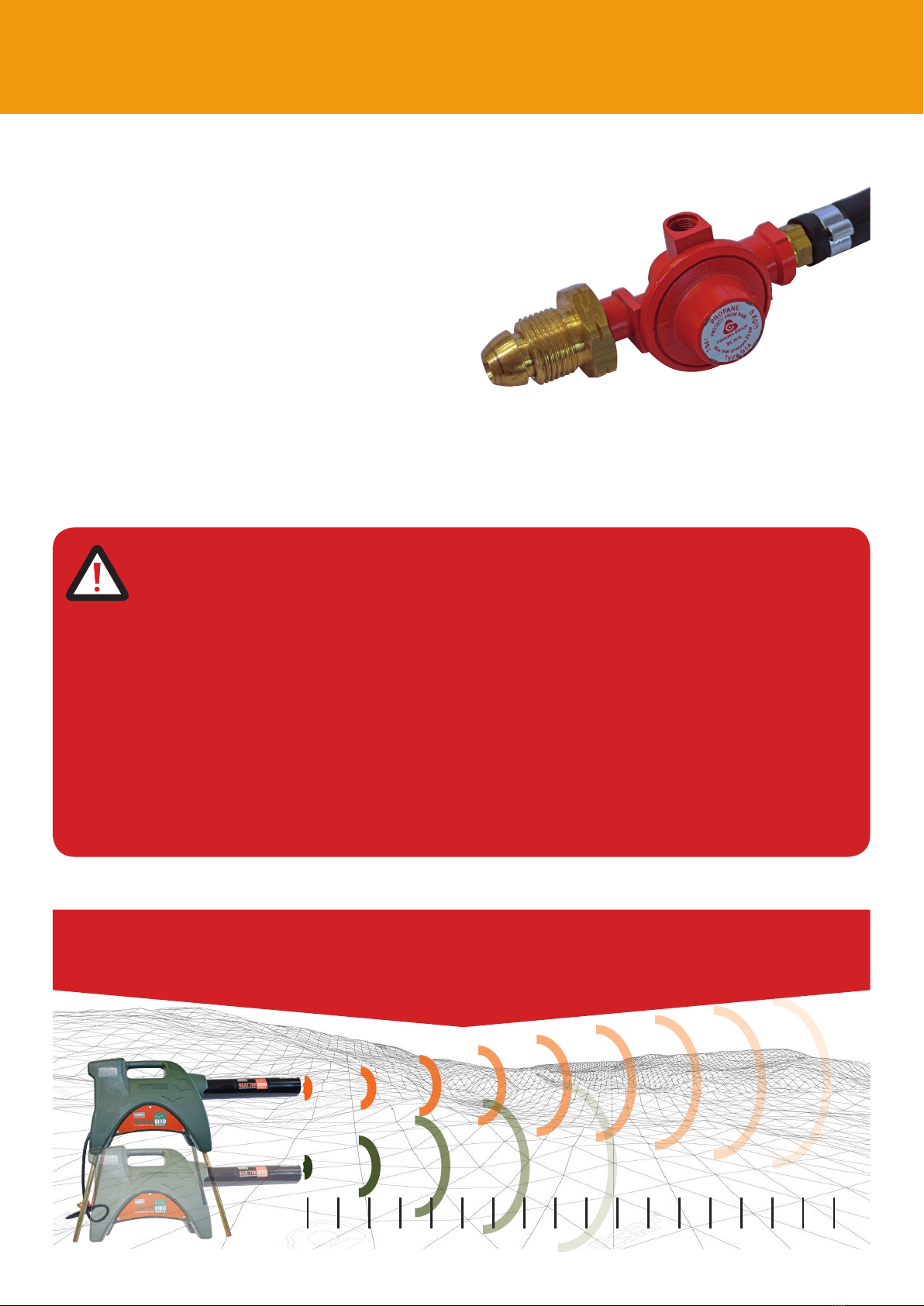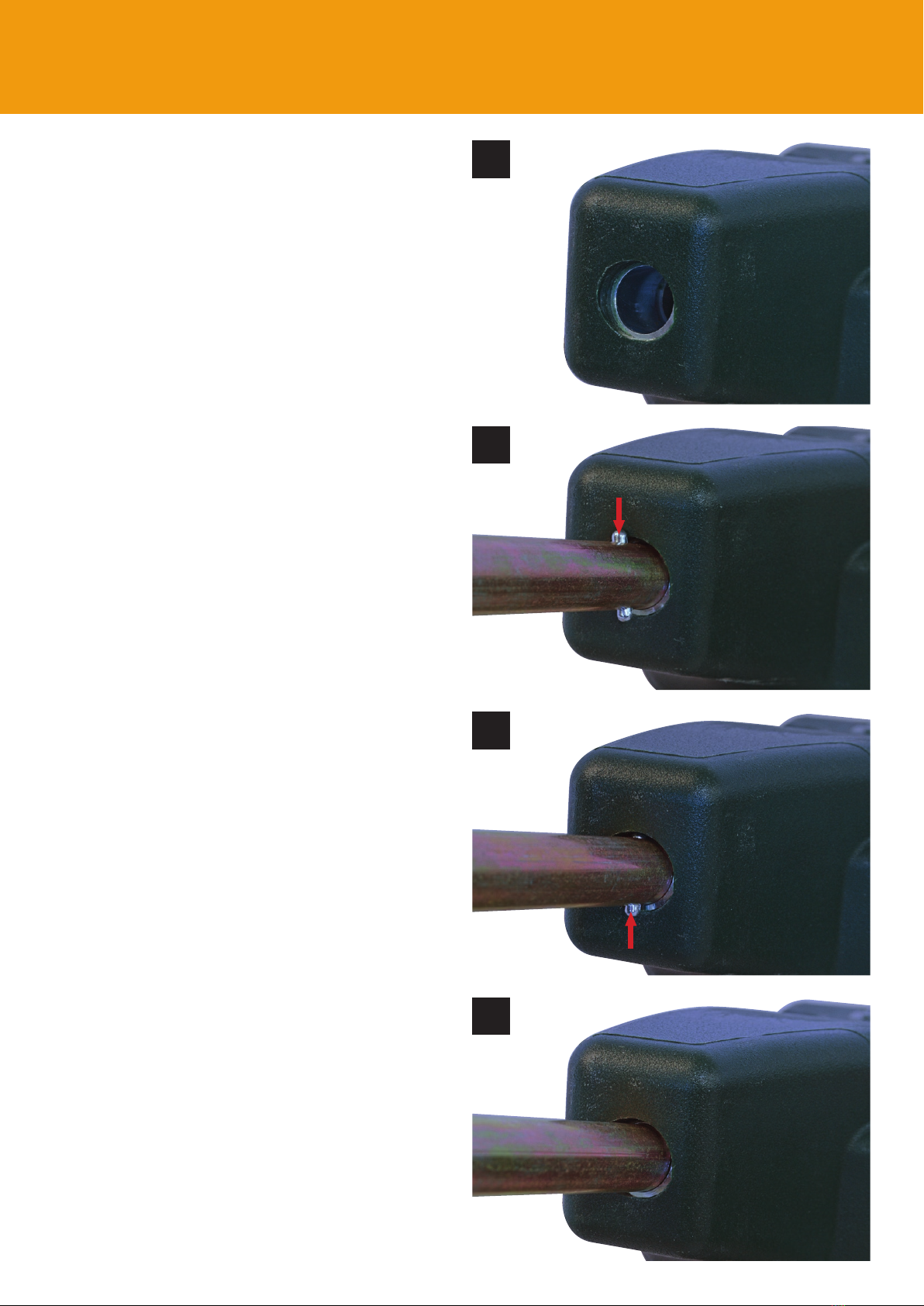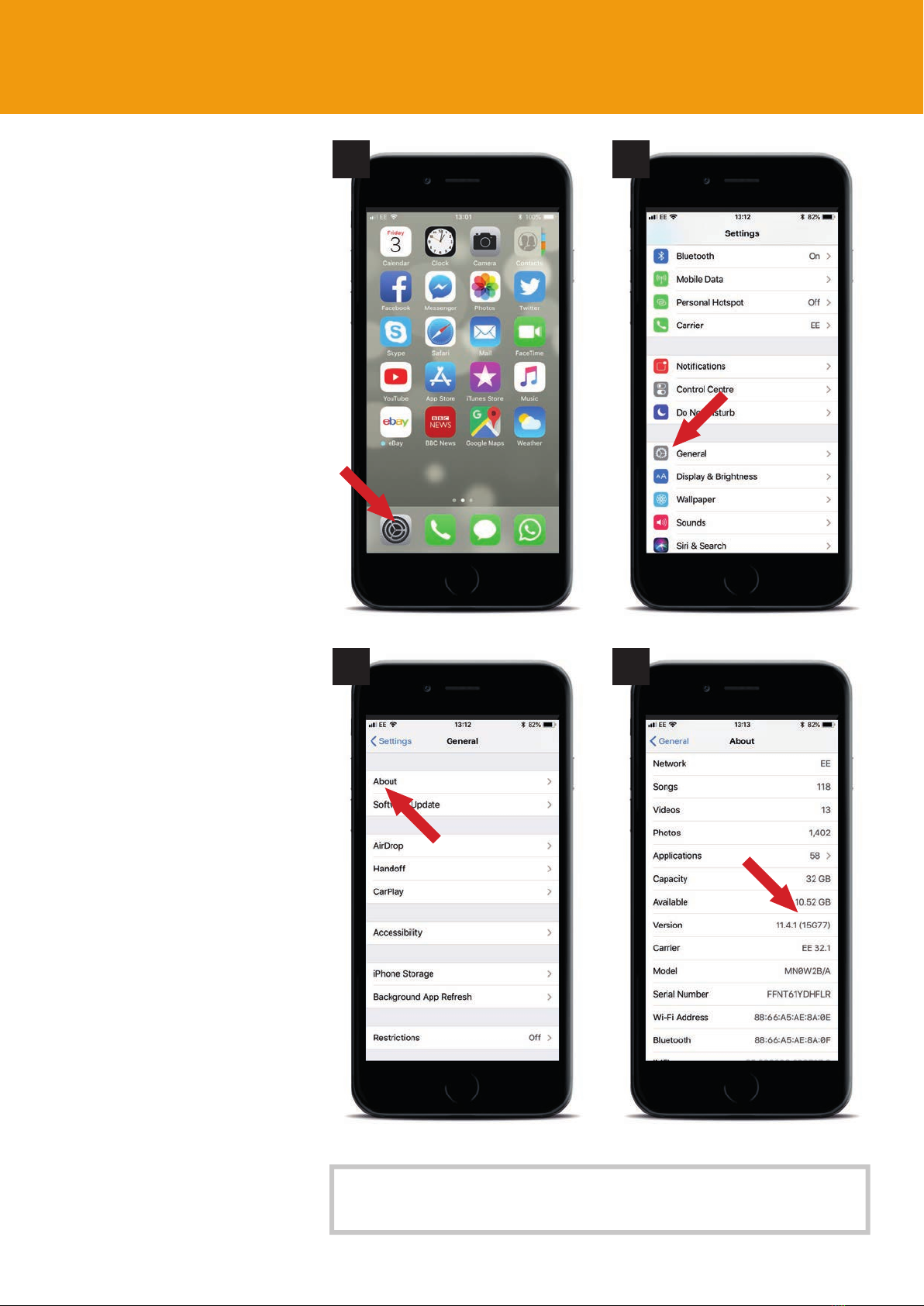SAVE THESE INSTRUCTIONS FOR FUTURE REFERENCE
Please refer to the safety instructions, assembly instructions and parts list before setting-up, operating,
maintaining and cleaning your Scatterbird MK4. Keep this Instruction Manual safe so you may refer to it
at any time.
1. Keep the work space free from obstacles which could cause an accident. Ensure a clear working area of at
least 2m is maintained to eliminate risk of fire.
2. Keep children away from the machine. Children should never be allowed near to the machine or to operate
the machine.
3. Safety equipment must be used. When operating the Scatterbird MK4 earmuffs should be worn, see above.
4. Only genuine Scatterbird MK4 accessories and parts can be used as replacements.
5. MAINTENANCE: For your own safety, the care and maintenance of the Scatterbird MK4 should be on a regular basis.
6. This machine can only be used to scare birds. Using the Scatterbird MK4 in other ways may cause injuries or
damage to property and invalidate any guarantee.
7. ATTENTION: the warnings, alerts and instructions in this manual cannot cover all situations. The operator must use
basic common sense and caution at all times.
Safety Rules
WARNING
Read and understand all the instructions before use.
Failure to follow the instructions in this manual may cause
fire, hearing loss or other injury.
This machine is strictly to be operated by one person.
Never place any object in front of or inside the barrel.
WARNING:
When using this machine,
basic safety precautions should
be followed to reduce risk of
personal injury and machine
damage. Read all instructions
thoroughly before attempting
to operate the machine.
3
Important safety information
Portek cannot be held liable for any injuries or damages that may occur, if the
Scatterbird MK4 is used in any inappropriate way, and/or if the device has
been modified in any way.
© Copyright 2018
Nothing within this edition may be copied, reproduced or stored onto a
retrieval system without the written approval of Portek. Specifications,
descriptions and illustrative material in this manual are as accurate as known
at the time of publication, but are subject to change without notice.
WARNING FIRE RISK
ALWAYS KEEP A 2 METRE
CLEAR AREA AROUND
THE SCATTERBIRD MK4
The Scatterbird MK4 is designed to make
loud bangs for scaring birds. The use
of ear defenders to protect hearing is
recommended for anyone operating or
likely to be near a unit which is operating.
We recommend hearing muffs to:
BS EN 352-1:2002 with a noise reduction
rating of 30 or above.