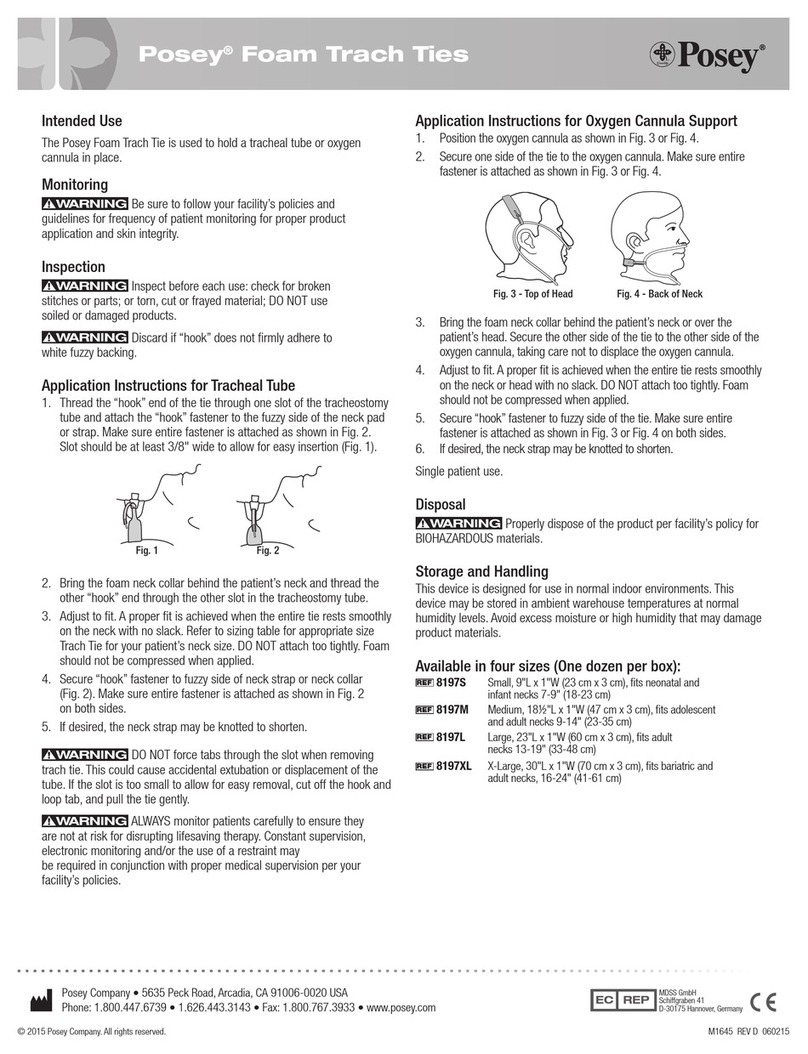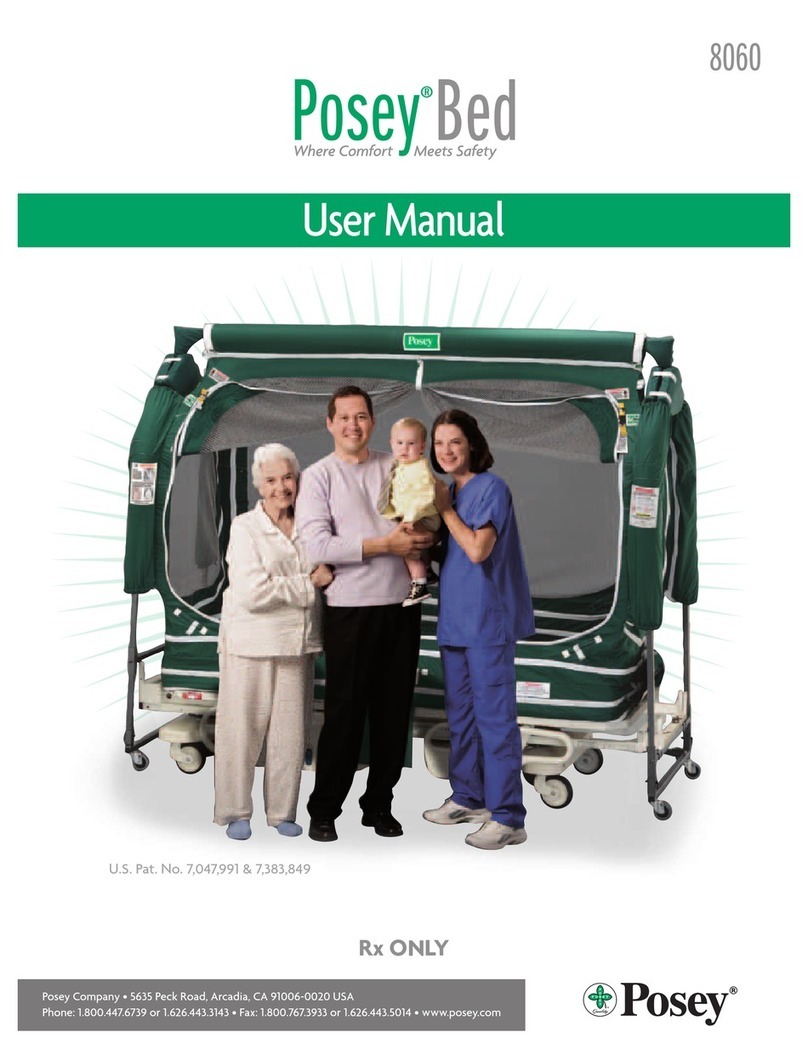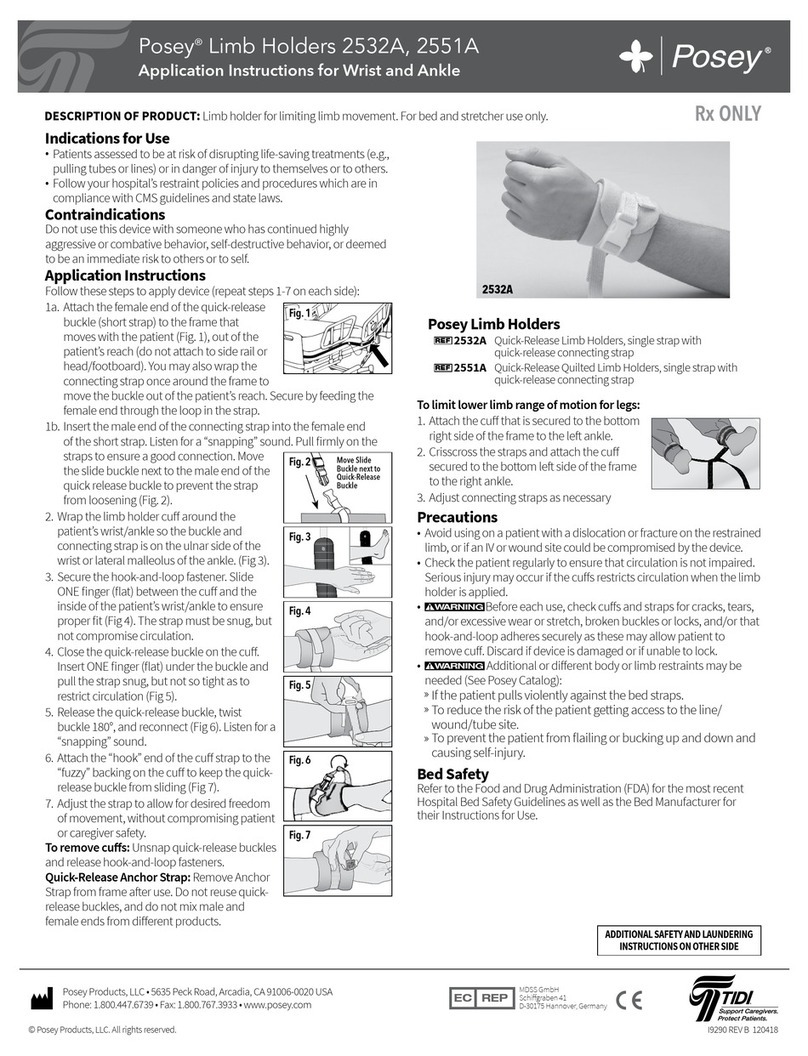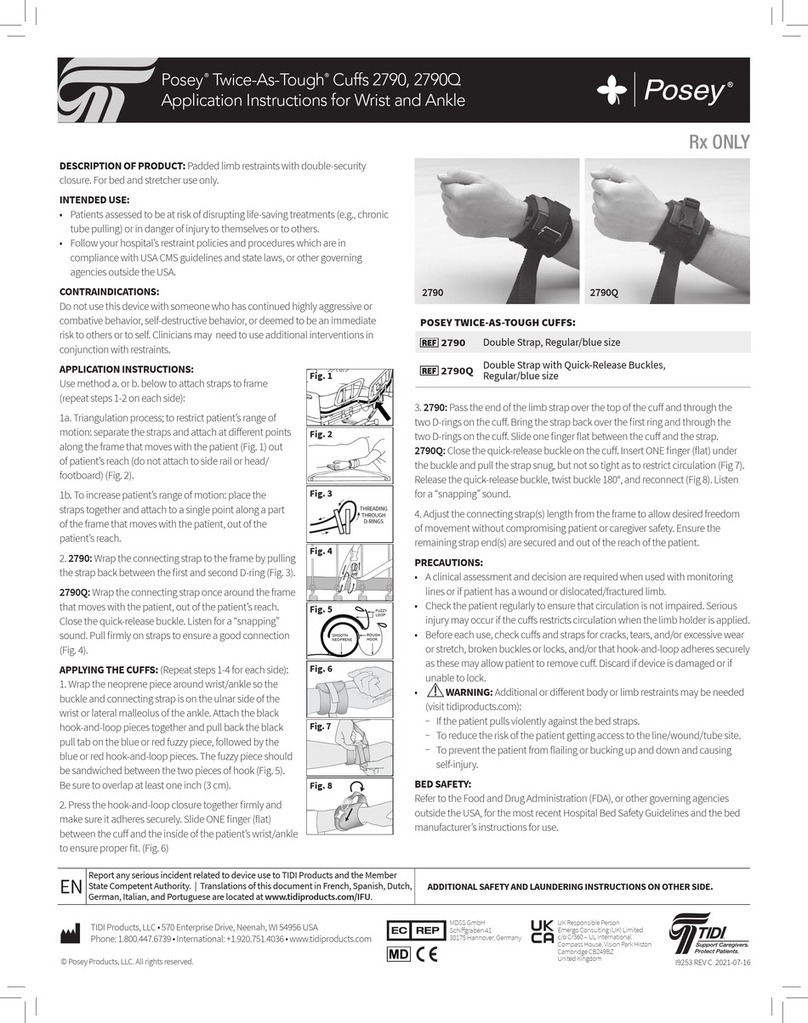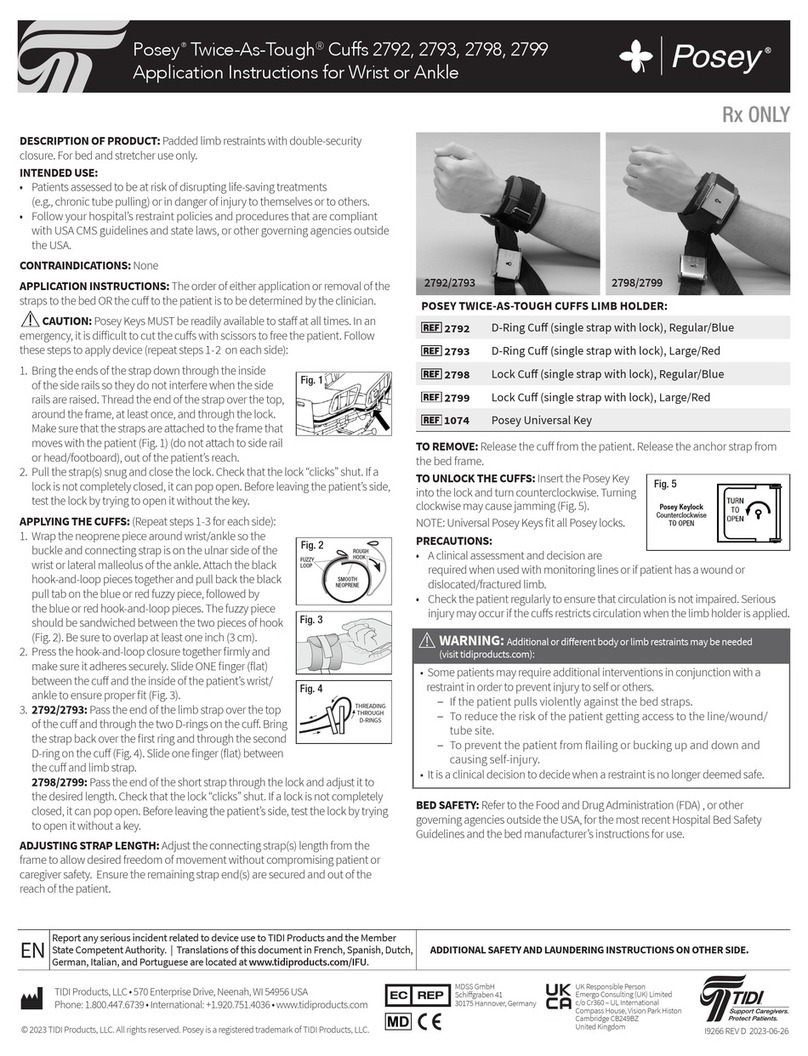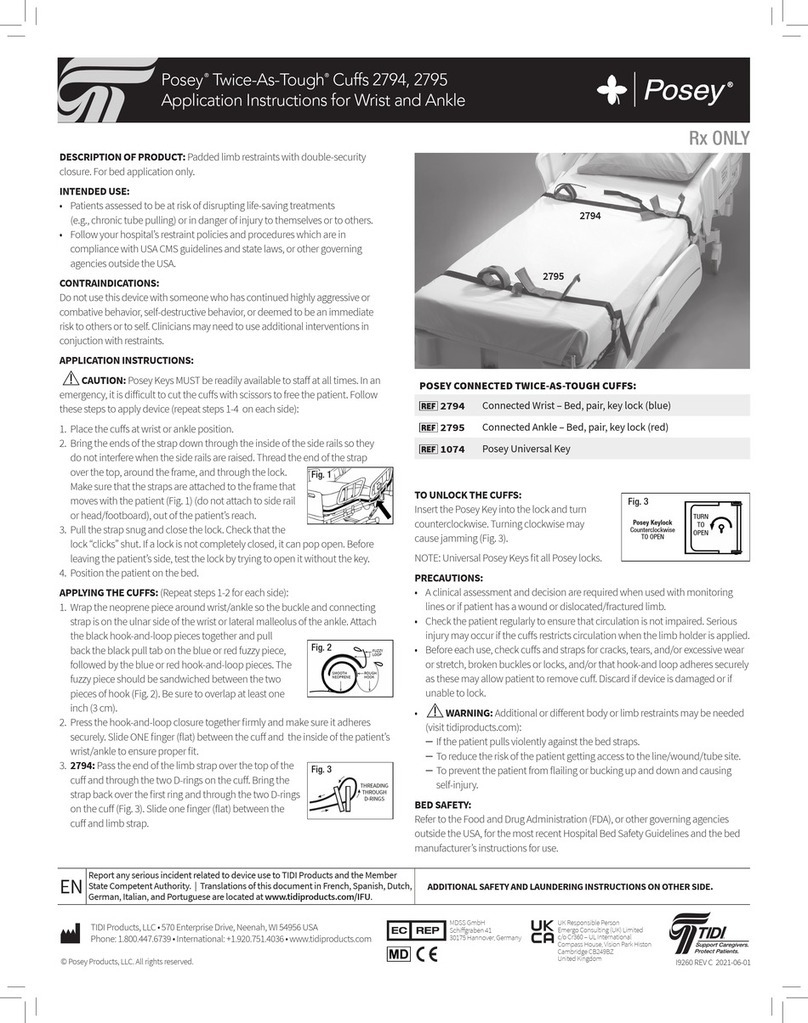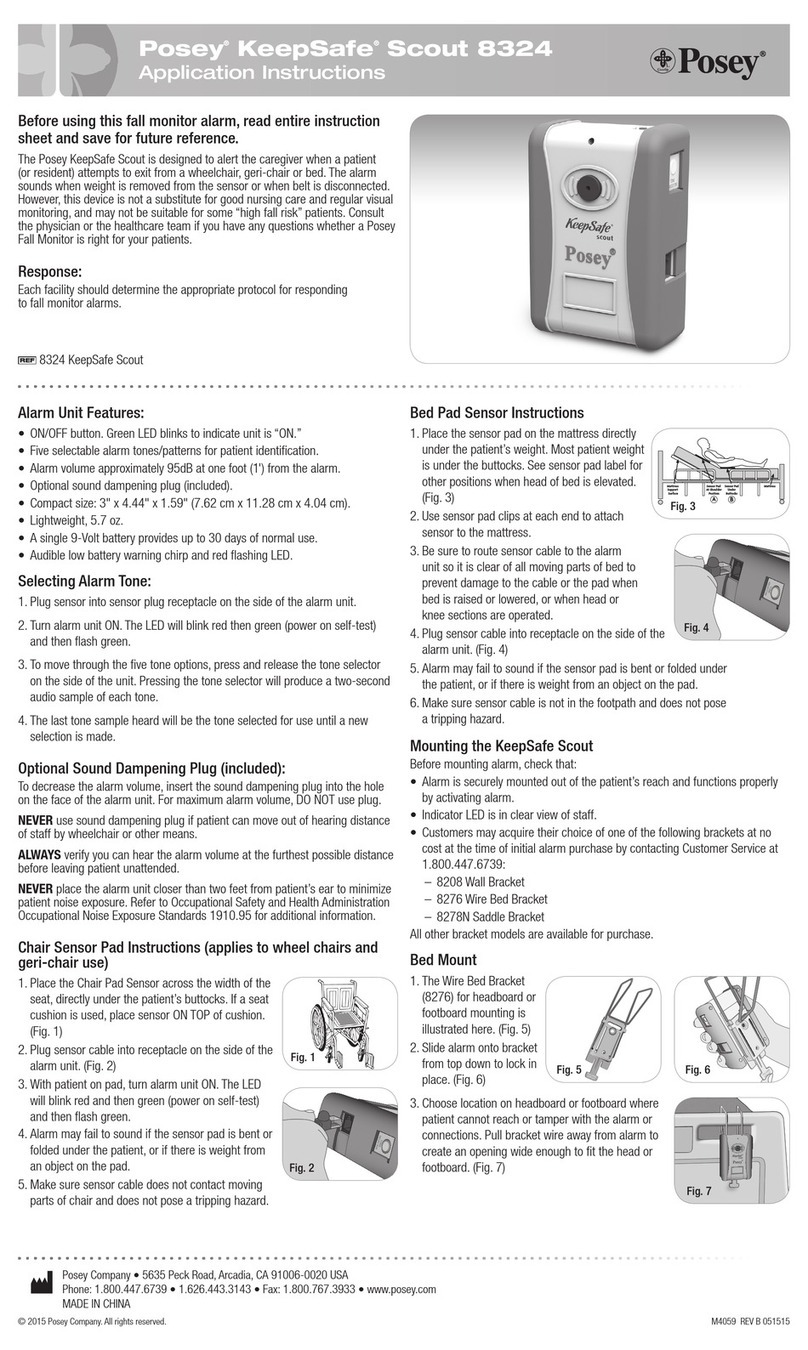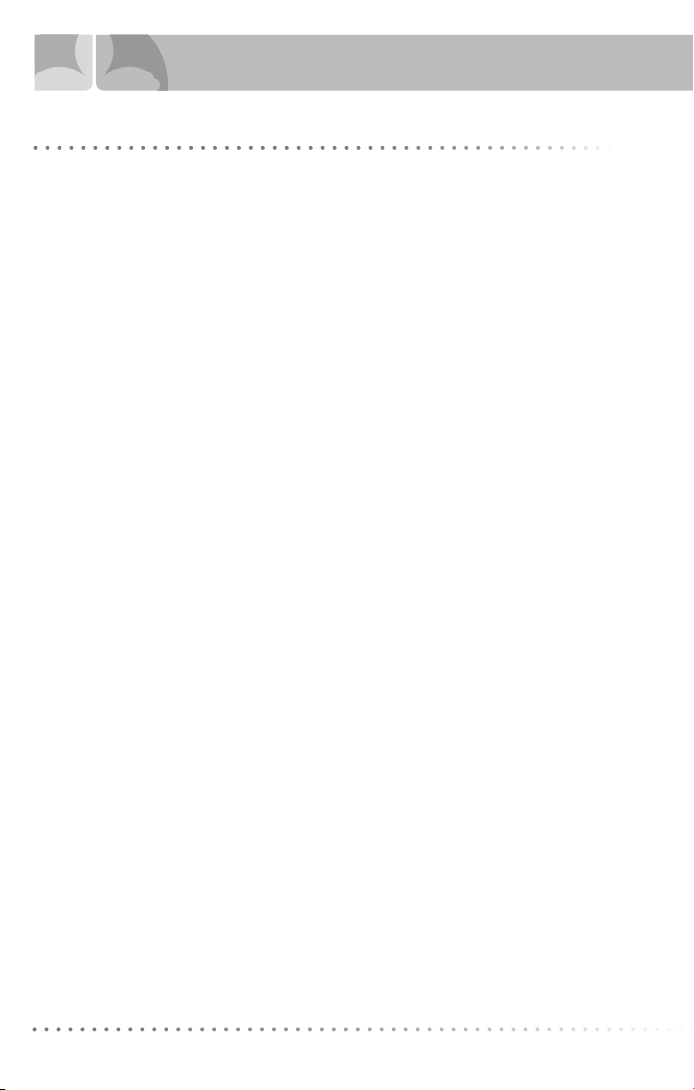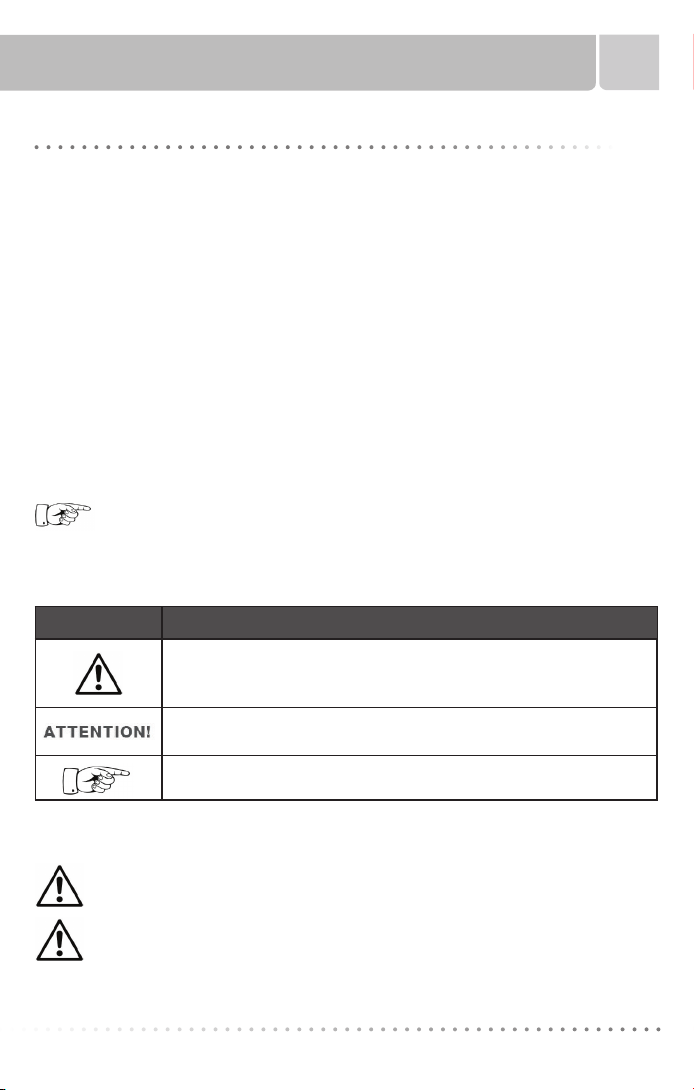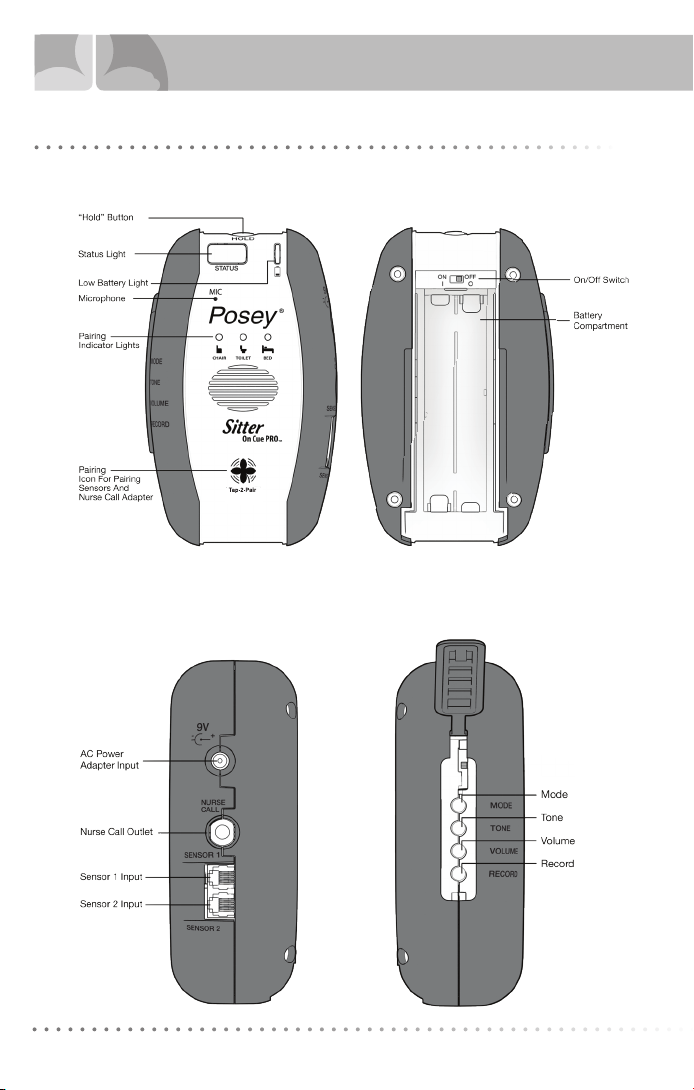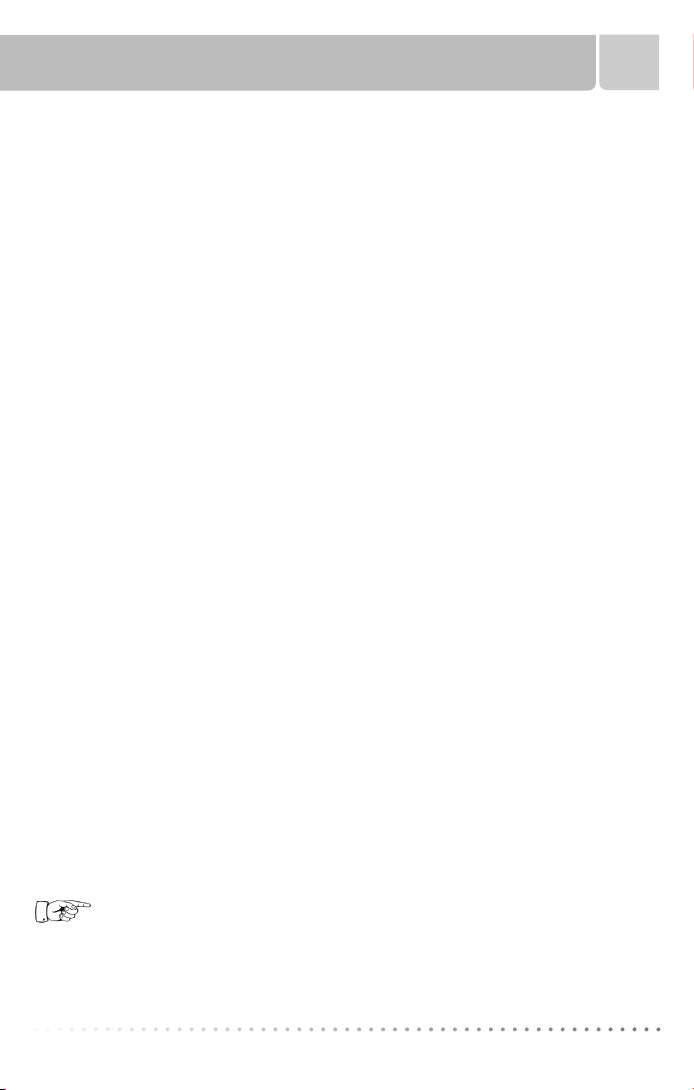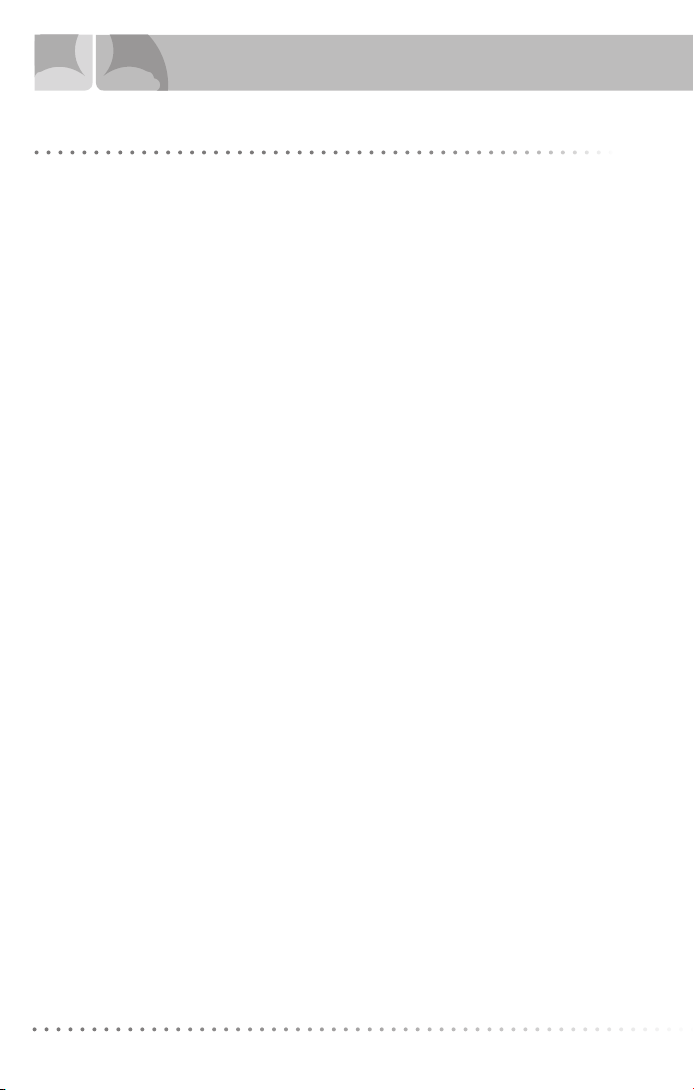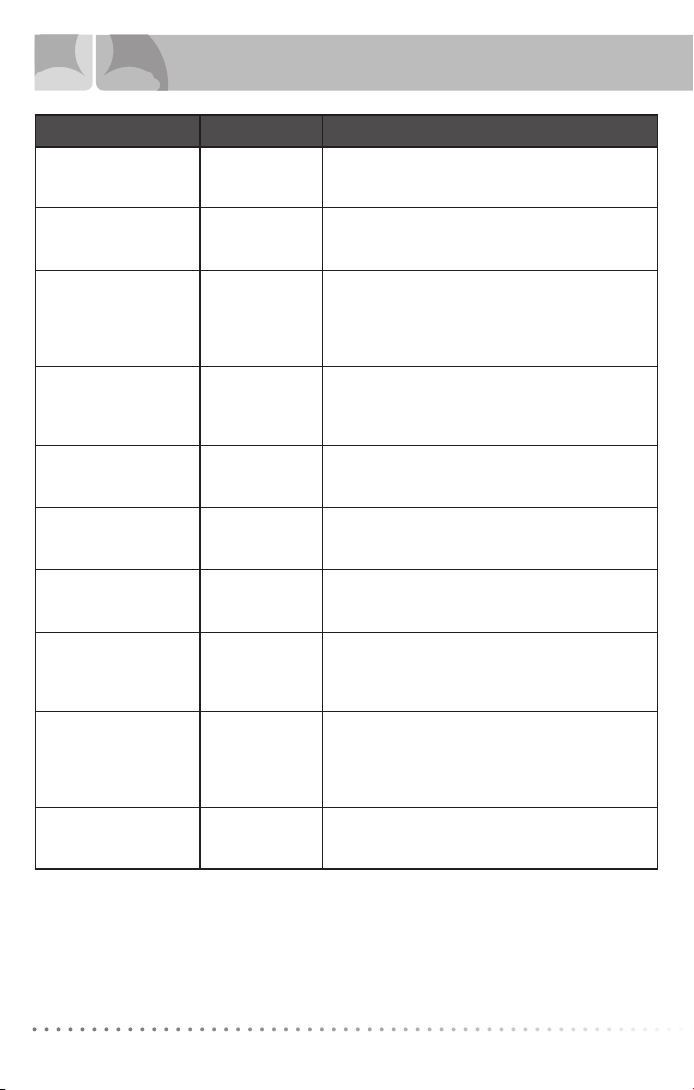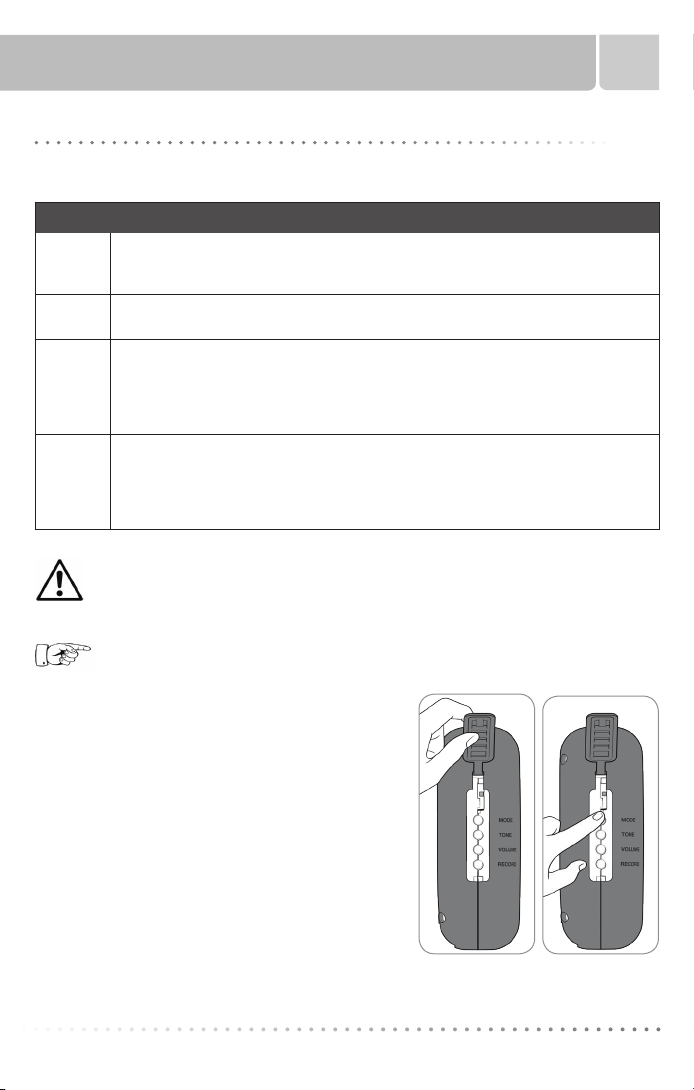Sitter On Cue PRO 5
Features of the Sitter On Cue PRO (Cont.)
• Eight alarm tones. There are eight alarm tone options which can be used in different
patient rooms, or to discern between different caregivers or levels of fall risk for easy patient
identification.
• Four alarm modes. Four alarm modes allow for facility choice regarding caregiver notification
in the event the alarm is triggered. The alarm modes are “Voice and Tone”, “Tone Only”, “Voice
Only” and “Mute.”
• Three alarm volumes. Three alarm volume settings allow for facility choice regarding
caregiver notification in the event the alarm is triggered. The volume options are low, medium
and high. The default alarm tone volume is high. Note: The audible cue volume will always
remain on the lowest setting to promote patient rest but keep the caregiver informed. Audible
cues include confirmation of connections and activation.
• Custom Recording. Allows a family member, friend or caregiver to record a personal message
that will sound if pressure is removed from the sensor pad or sensor belt is unfastened. The
recording will play only if the alarm mode is set to “Voice” or “Voice and Tone”. This feature can
provide patient communication in their language, or by a caregiver or family member for familiarity.
• HOLD Button. Allows the user to pause all monitoring in order to move the patient or adjust the
sensors.
• Multi-Sensor monitoring. This fall monitor connects to any Posey sensor pad. Alarm activates
when weight is removed from sensor pad, or sensor belt is unfastened. While up to five sensors
can be connected to the fall monitor, only one can be used for monitoring at a time.
• Nurse Call Interface. Provides alarm notice at patient’s room and nurse call system notification
points. If connected to nurse call, the Sitter On Cue PRO has the ability to be muted, silencing the
alarm at the patient’s bedside. It will still alarm at nurse call system notification points.
• Latching Mode. When selected, a caregiver is required to interact with the fall monitor after
pressure is removed from the sensor, even if pressure is re-applied to the sensor pad or the
sensor belt is reattached.
• Failsafe sensor alarm. The Posey Sitter On Cue PRO activates if the fall monitor is monitoring
and a sensor cord is removed from the fall monitor.
• Battery operated. The fall monitor utilizes four (4) “AA” alkaline batteries.
• Visual and Audible low battery warning. Low battery LED will flash red when batteries are
low and an audible cue will say “low battery” when batteries are critically low, alerting caregivers
of the need to change batteries.
• AC Power Adapter Input: For connection of optional external AC power supply.
• Impact resistant cover. Helps minimize damage if dropped.
• Audible low battery warning for wireless sensor pad. Audible cue will sound when
batteries are critically low, alerting caregivers of the need to discard and replace the sensor pad.
• Audible low battery warning for wireless Nurse Call Adapter. Audible cue will sound when
batteries are critically low, alerting caregivers of the need to change batteries.
FE ATUR ES
NOTE: NEVER connect other manufacturers’ sensors to a Posey fall monitor.
Use of another manufacturers’ sensors may damage the Posey fall monitor,
cause the fall monitoring system not to function as intended, and will void
the factory warranty.