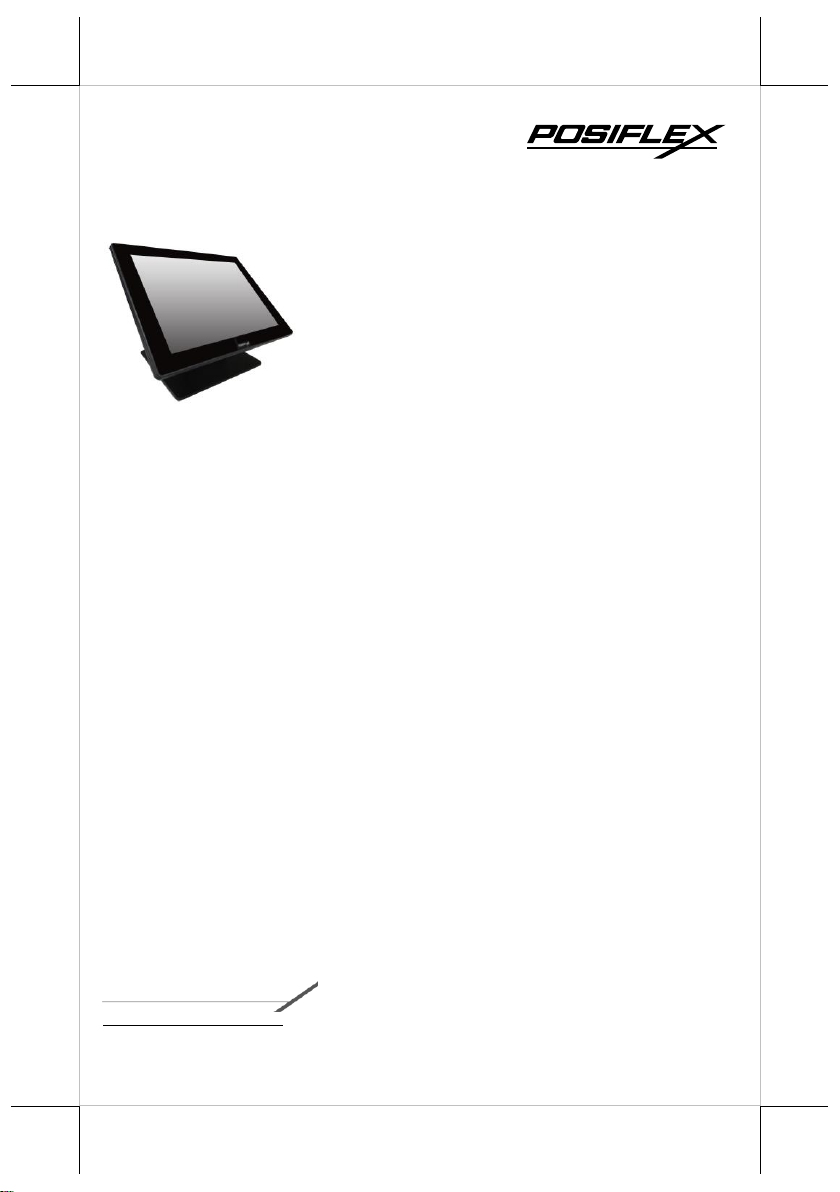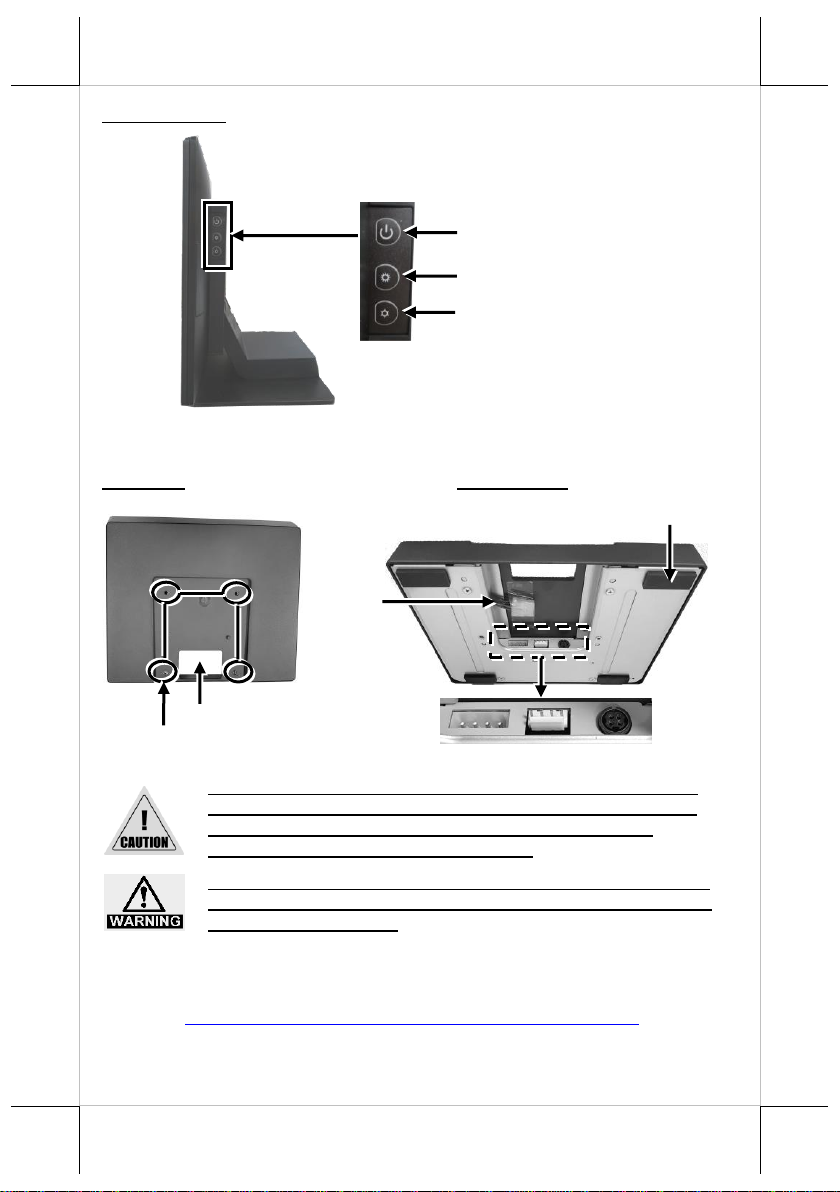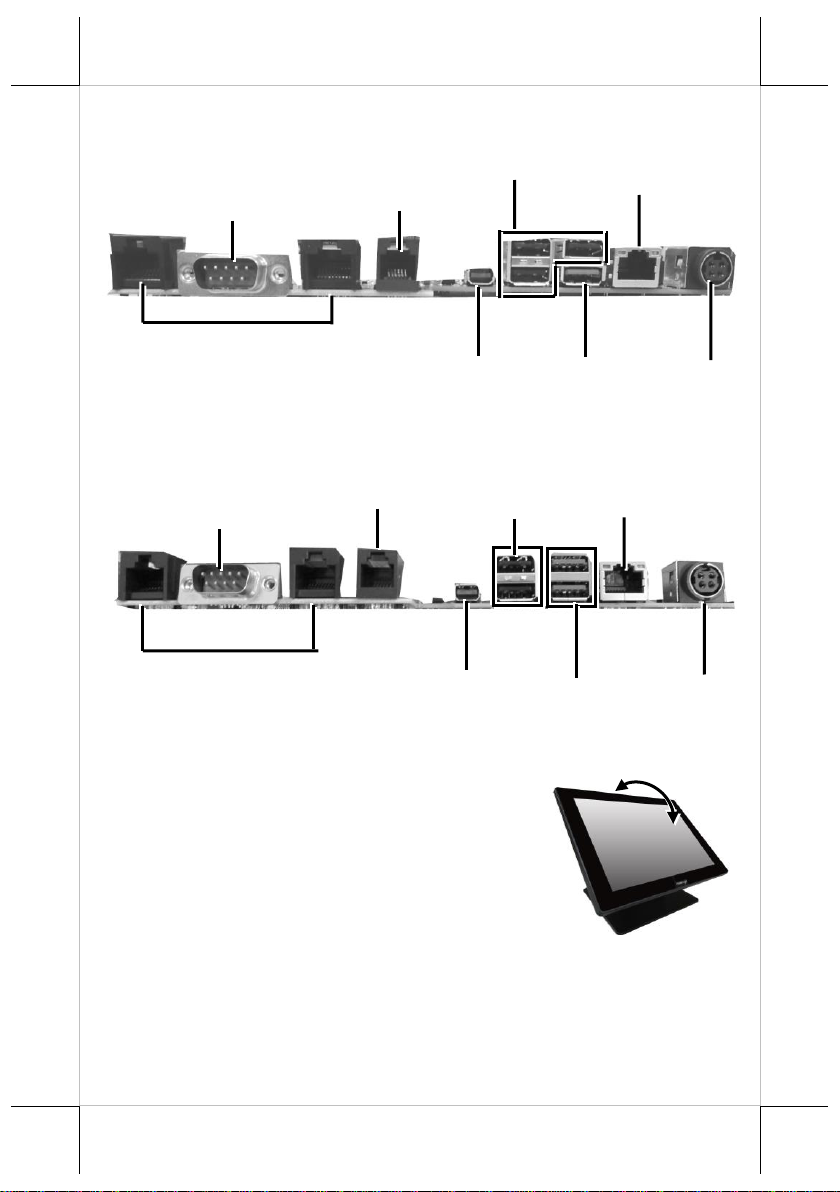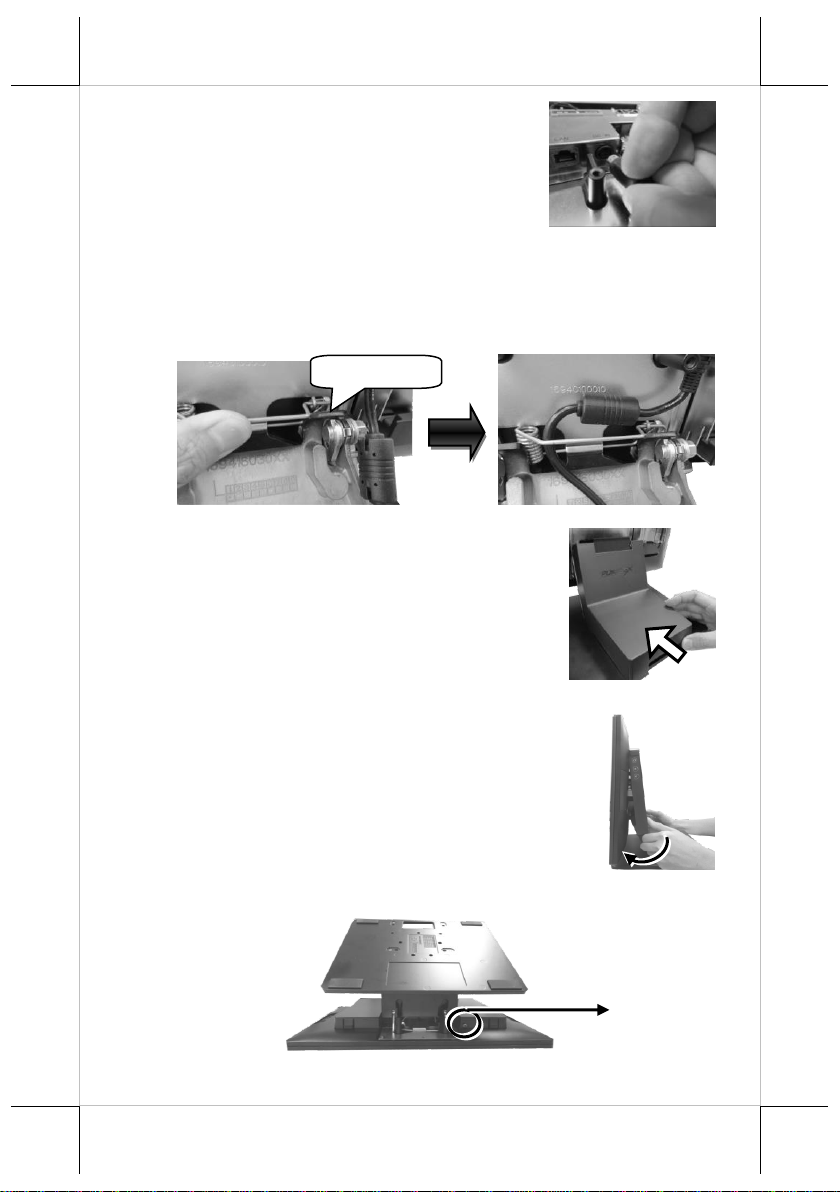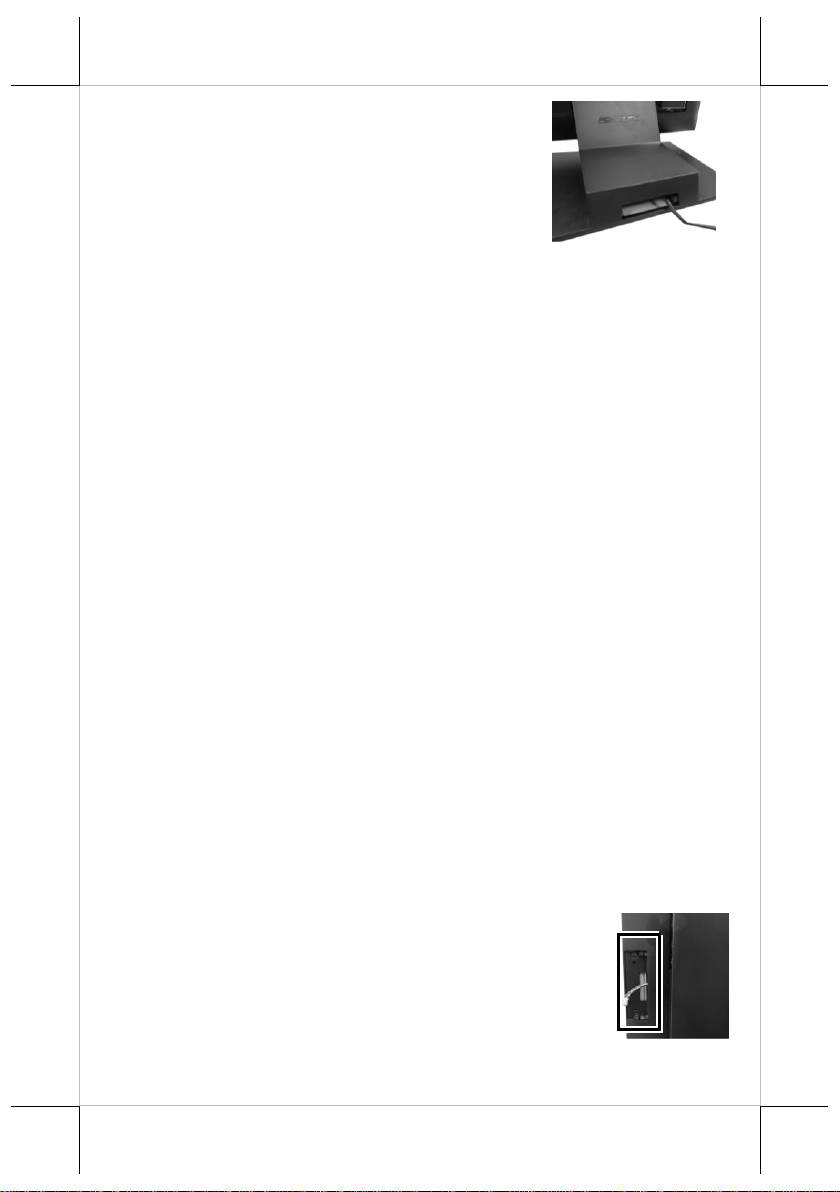8. Make sure the cable could be pulled out of the
cable exit from the bottom of the base.
Cable connectors like the connector of LAN cable have to be gently inserted
until a click sound is given. It is recommended that the I/O ports, such as COM
(DB9) port, should be fastened with connector thumb screws after the I/O
cable connectors are completely connected. And please make sure that each
connector has to be connected to the right peripheral device in the right way.
CAUTION: On doing insertion or extraction of a cable connector, please
always hold the connector head itself instead of pulling the cable wire.
Doing this could damage the cables, which is considered as an artificial
damage and is not covered by the warranty. The means of power cord
should be connected to a socket-outlet with earthing connection.
ATTENTION: Lors de l'insertion ou de l'extraction d'un connecteur de
câble, veuillez toujours tenir la tête du connecteur elle-même au lieu de
tirer le fil du câble. Cela pourrait endommager les câbles, ce qui est
considéré comme un dommage artificiel et n'est pas couvert par la
garantie. Le cordon d'alimentation doit être connecté à une prise de
courant avec mise à la terre.
Installing Optional Upgrade Kits and Peripherals
RT-2015P/2016P/2115P/2116P is an expandable model which allows you to
upgrade its own capacity by additionally installing multiple peripheral devices,
such as magnetic stripe reader (MSR), fingerprint or iButton sensors, and 2nd
rear-mount POS monitor, according to your preference. The following will
give you brief instructions on how to expand on your current POS system with
these optional upgrade kits. Before proceeding with the installation of
peripherals, please make sure the POS system is completely shut down to
prevent damage.
Installing Side Mount Upgrade Kits
Located at left side on the back of your system unit, side
mount compartment is mainly used for installation of side-
mounted equipment, such as magnetic stripe reader. For
detailed installation instructions, please refer to the user
manual specific to the device which you intend to mount
onto the terminal.