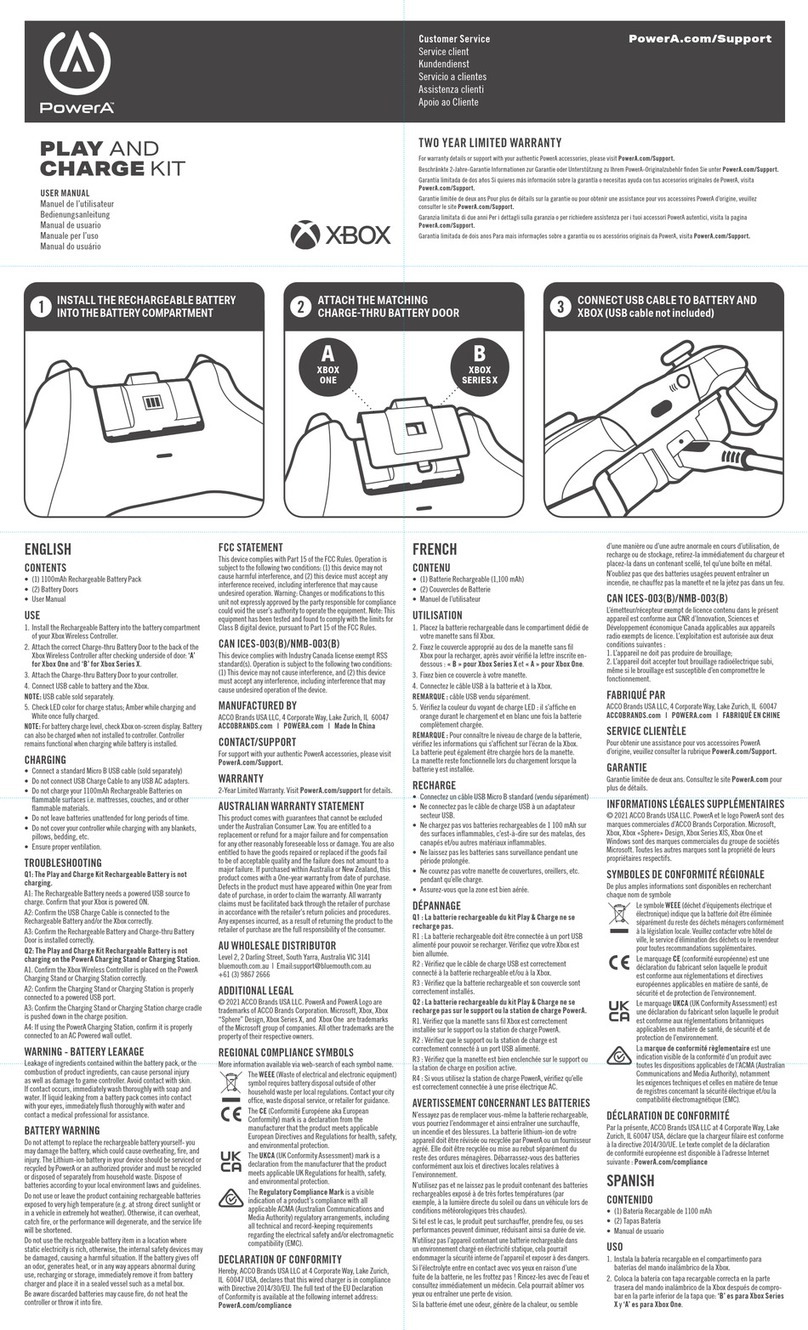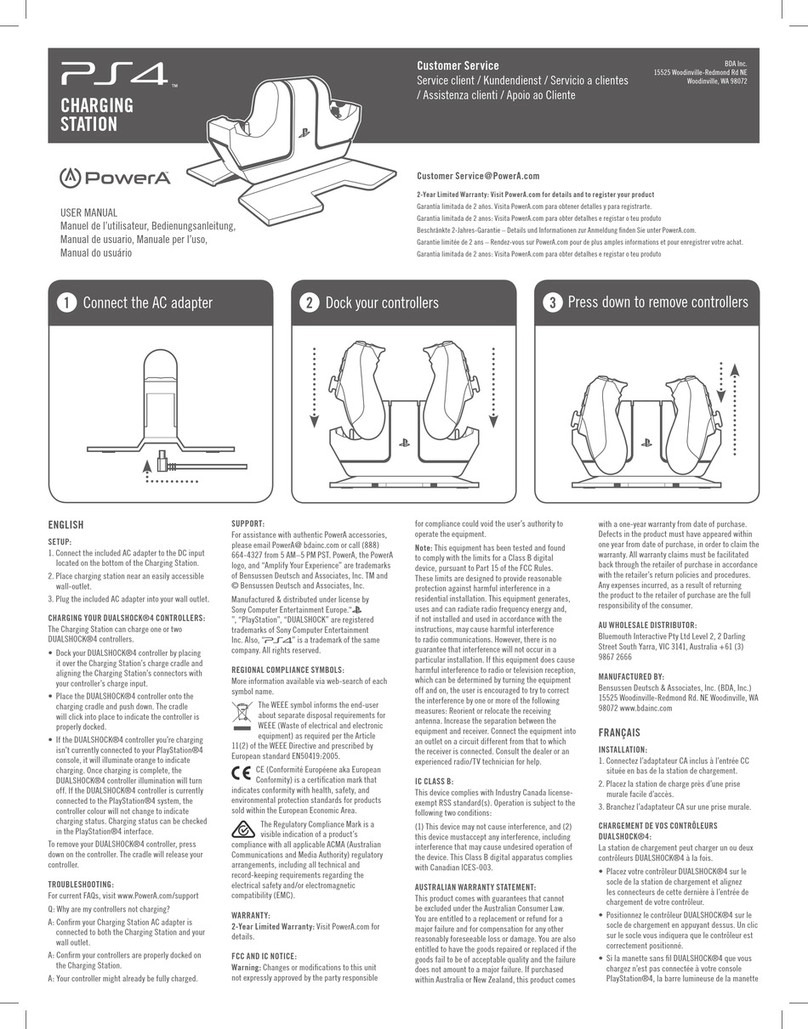RESETTING THE ADVANCED GAMING BUTTONS
1. Hold the Program Button down for 2 seconds. The LED Connection Indicator will slowly flash,
signaling the controller is in assign mode.
1. Press the previously assigned button for 5 seconds, and the function will be cleared.
FAQS
For latest FAQs, visit PowerA.com/Support
PROBLEM: My controller will not power on?
SOLUTION: Confirm the controller is fully charged by pressing the battery status button ( ) on
front lower left of controller. Plug in to recharge as needed.
PROBLEM: I do not see MOGA controller listed in mobile devices Bluetooth settings?
SOLUTION: Press and hold the Bluetooth sync button ( ) on back of controller for 2 seconds to
enter pairing mode (LED will flash rapidly).
PROBLEM: The integrated power bank is not functioning?
SOLUTION: Confirm the controller has more than 25% charge and Power Bank button is switched on.
BATTERY WARNING
Don’t attempt to replace the rechargeable battery yourself- you may damage the battery, which could
cause overheating, fire, and injury. The Lithium-ion battery in your device should be serviced or recycled by
PowerA or an authorized provider and must be recycled or disposed of separately from household waste.
Dispose of batteries according to your local environment laws and guidelines.
Don’t use or leave the product containing recharegeable batteries exposed to very high temperature (e.g.
at strong direct sunlight or in a vehicle in extremely hot weather). Otherwise, it can overheat, catch fire, or
the performance will degenerate, and the service life will be shortened.
Don’t use the rechargeable battery item in a location where static electricity is rich, otherwise, the
internal safety devices may be damaged, causing a harmful situation.
In case the electrolyte gets into the eyes due to the leakage of battery, do not rub eyes! Rinse eyes with
clean running water and seek medical attention immediately. Otherwise, it may injure eyes or cause a
loss of sight.
If the battery gives off an odor, generates heat, or in any way appears abnormal during use,
recharging or storage, immediately remove it from battery charger and place it in a contained
vessel such as a metal box.
Be aware discarded batteries may cause fire, do not heat the controller or throw it into fire.
MOTION WARNING
Playing video games can make your muscles, joints, skin or eyes hurt. Follow these instructions to
avoid problems such as tendinitis, carpal tunnel syndrome, skin irritation or eyestrain:
• Avoid excessive play. Take a 10 to 15-minute break every hour, even if you don’t think you need
it. Parents should monitor their children for appropriate play.
• If your hands, wrists, arms or eyes become tired or sore while playing, or if you feel symptoms such
as tingling, numbness, burning or stiffness, stop and rest for several hours before playing again.
• If you continue to have any of the above symptoms or other discomfort during or after play,
stop playing and see a doctor.
FCC STATEMENT
This device complies with Part 15 of the FCC Rules. Operation is subject to the following two
conditions: (1) this device may not cause harmful interference, and (2) this device must accept
any interference received, including interference that may cause undesired operation.
Warning: Changes or modifications to this unit not expressly approved by the party responsible
for compliance could void the user’s authority to operate the equipment.
Note: This equipment has been tested and found to comply with the limits for Class B digital
device, pursuant to Part 15 of the FCC Rules. These limits are designed to provide reasonable
protection against harmful interference in a residential installation. This equipment generates,
uses and can radiate radio frequency energy and, if not installed and used in accordance with
the instructions, may cause harmful interference to radio communications. However, there is
no guarantee that interference will not occur in a particular installation. If this equipment does
cause harmful interference to radio or television reception, which can be determined by turning
the equipment off and on, the user is encouraged to try to correct the interference by one or more
of the following measures: