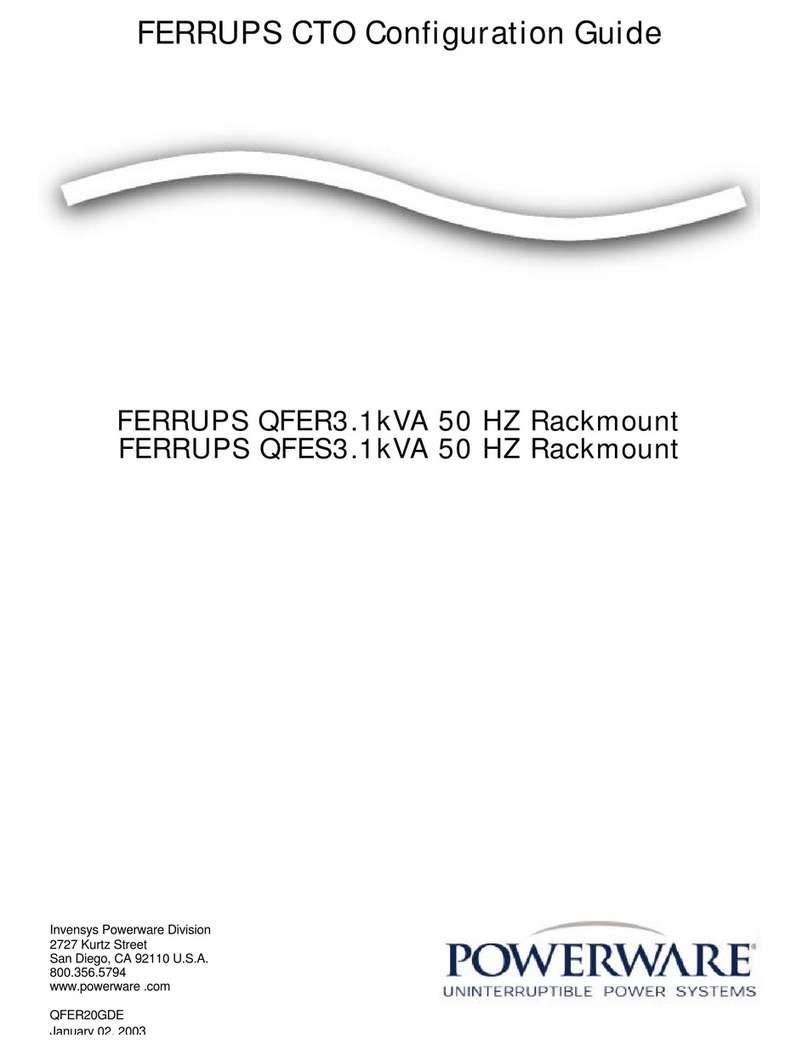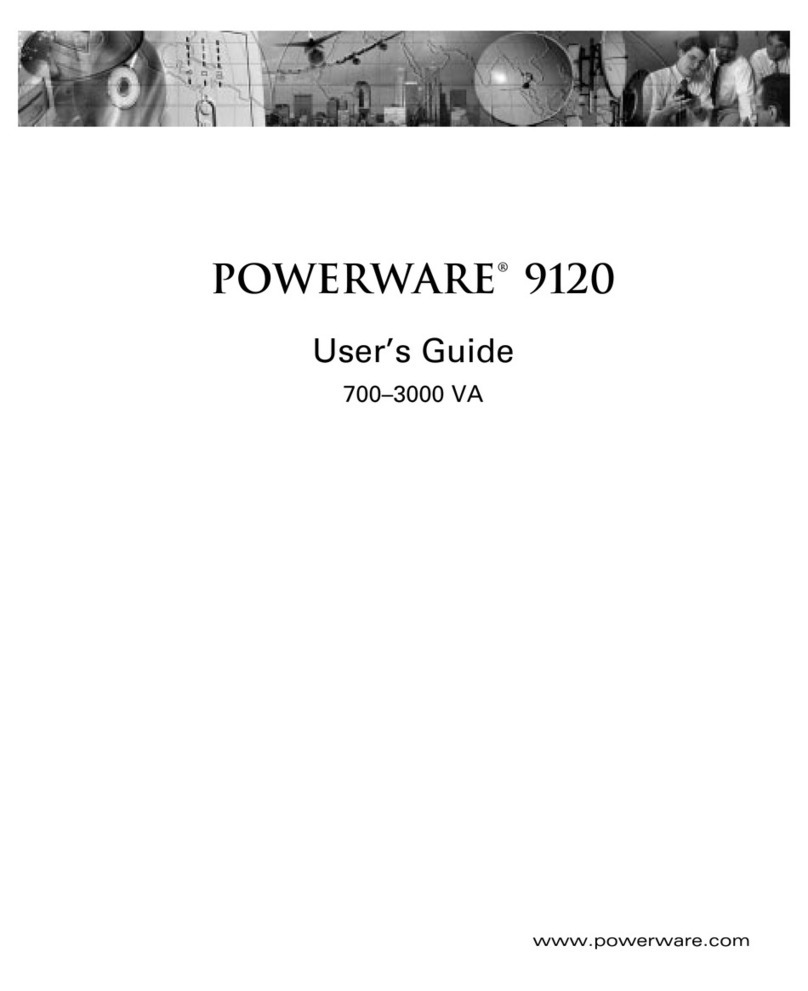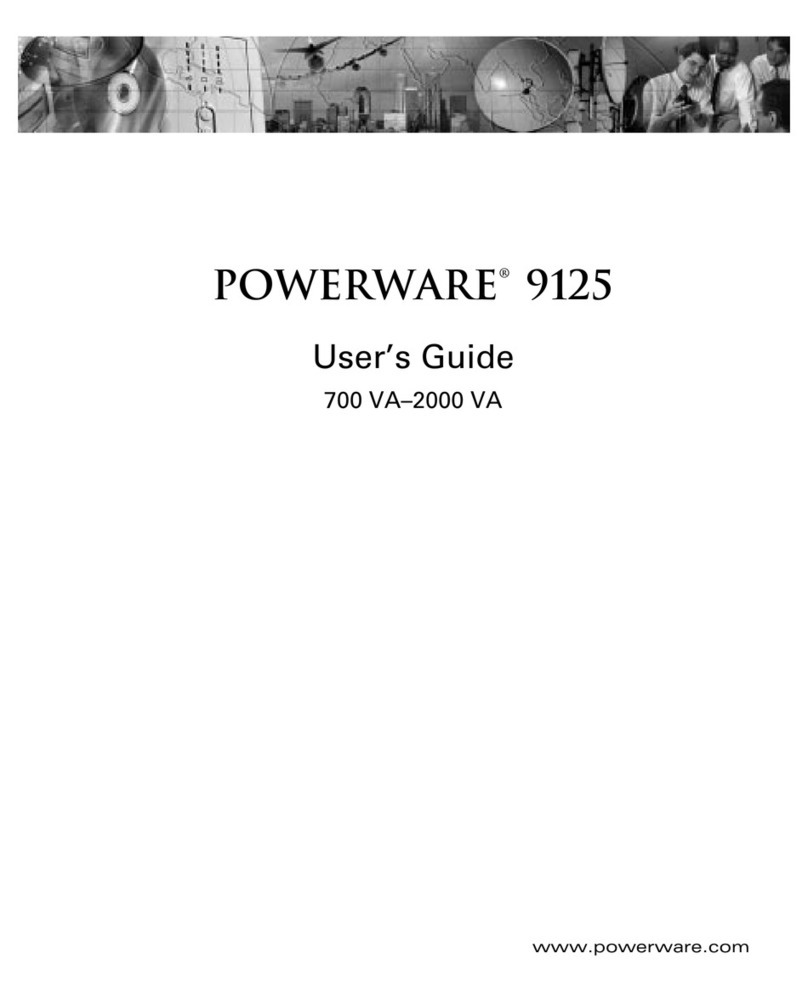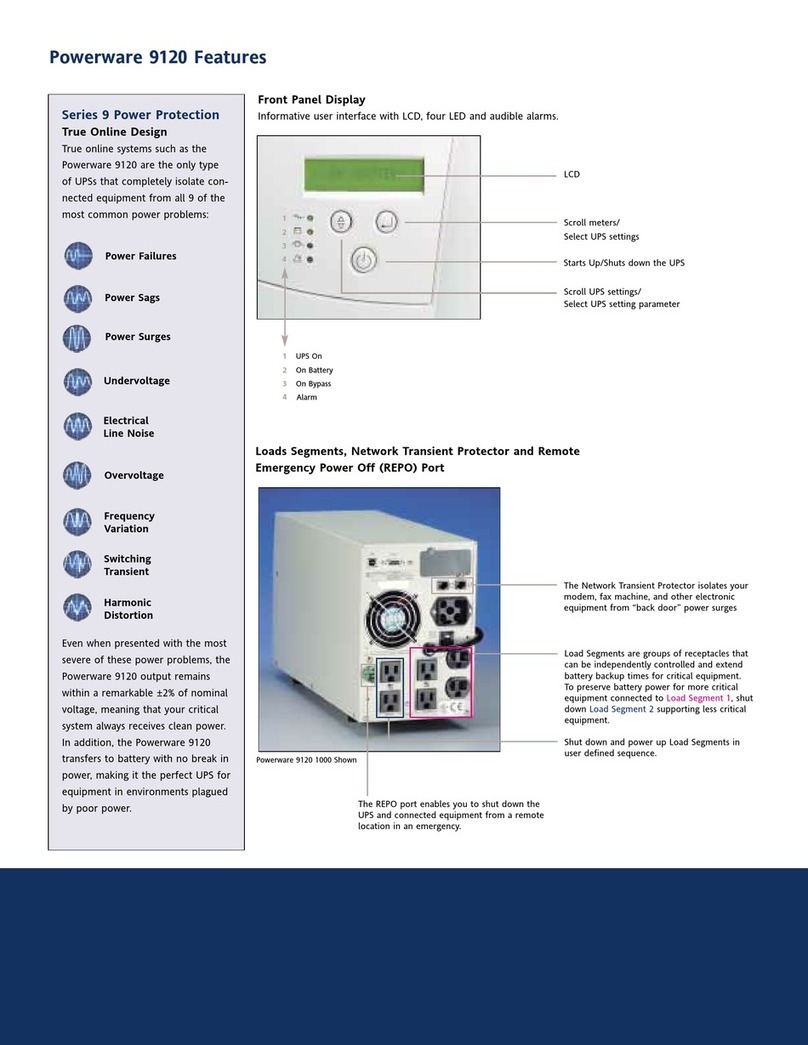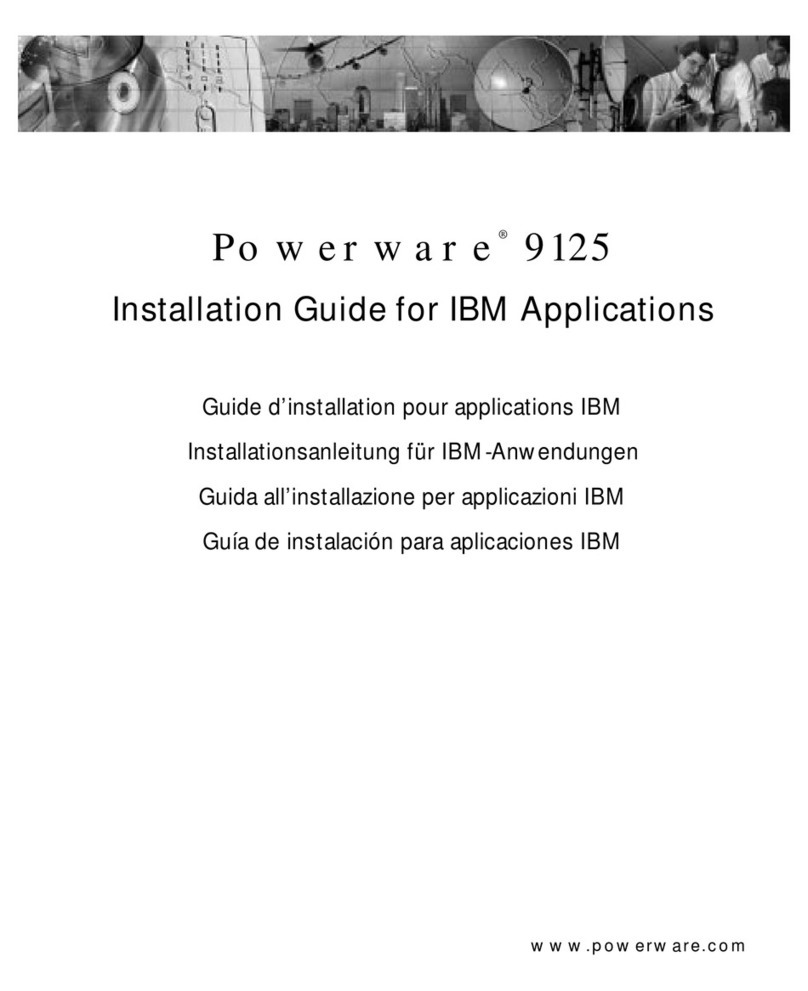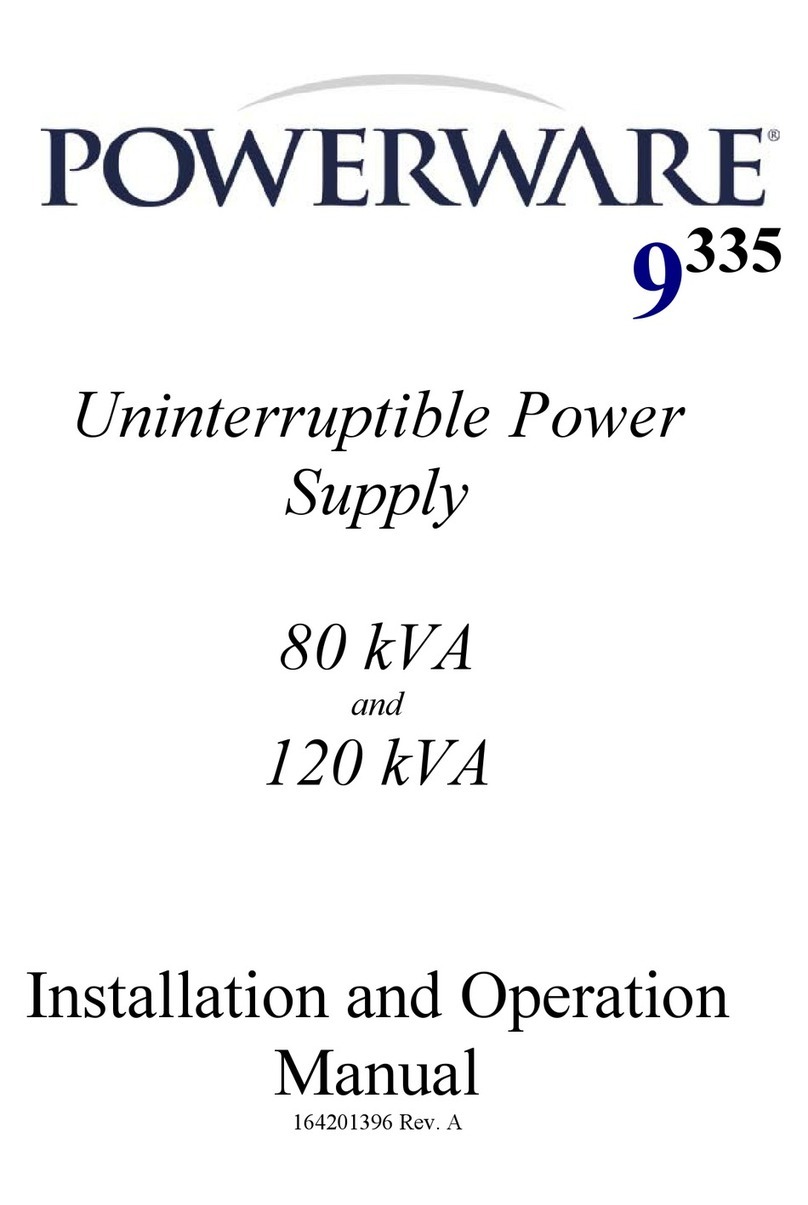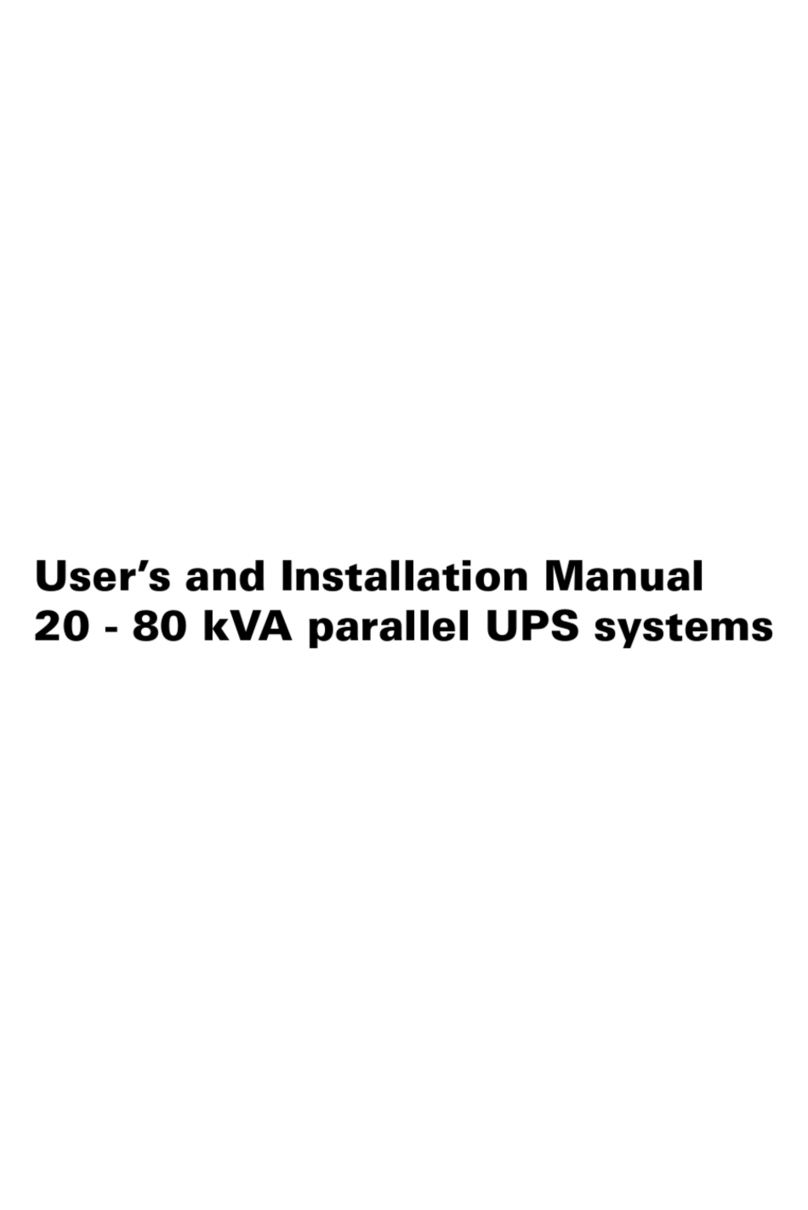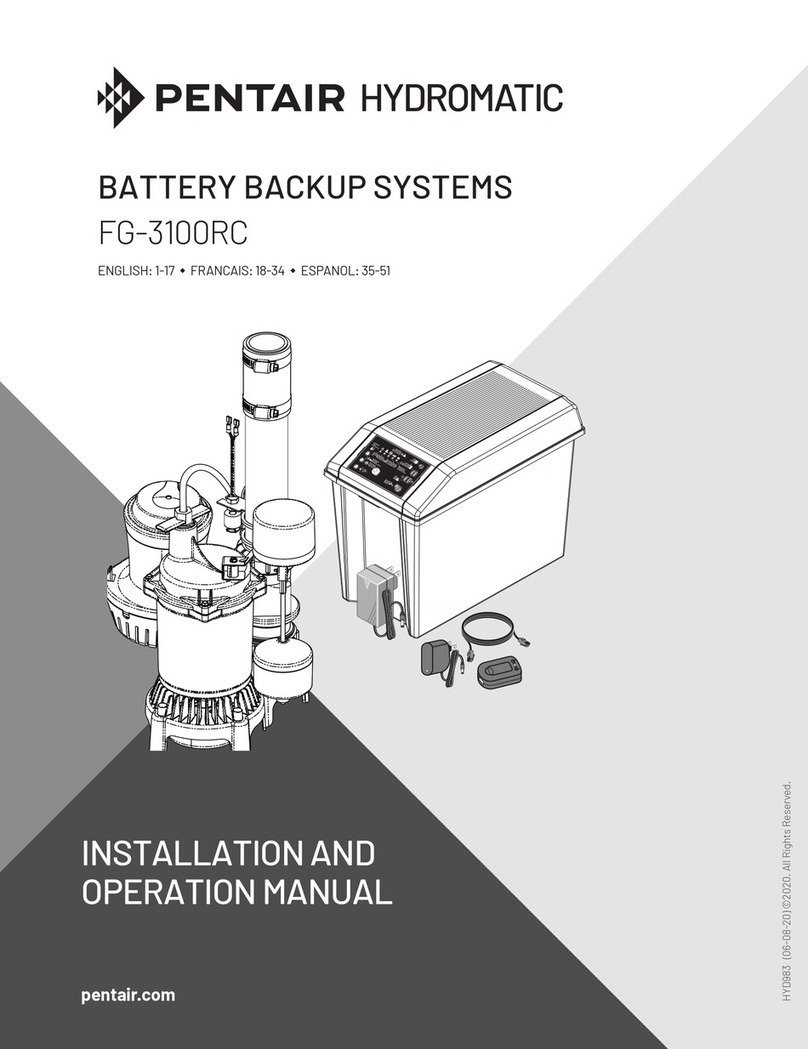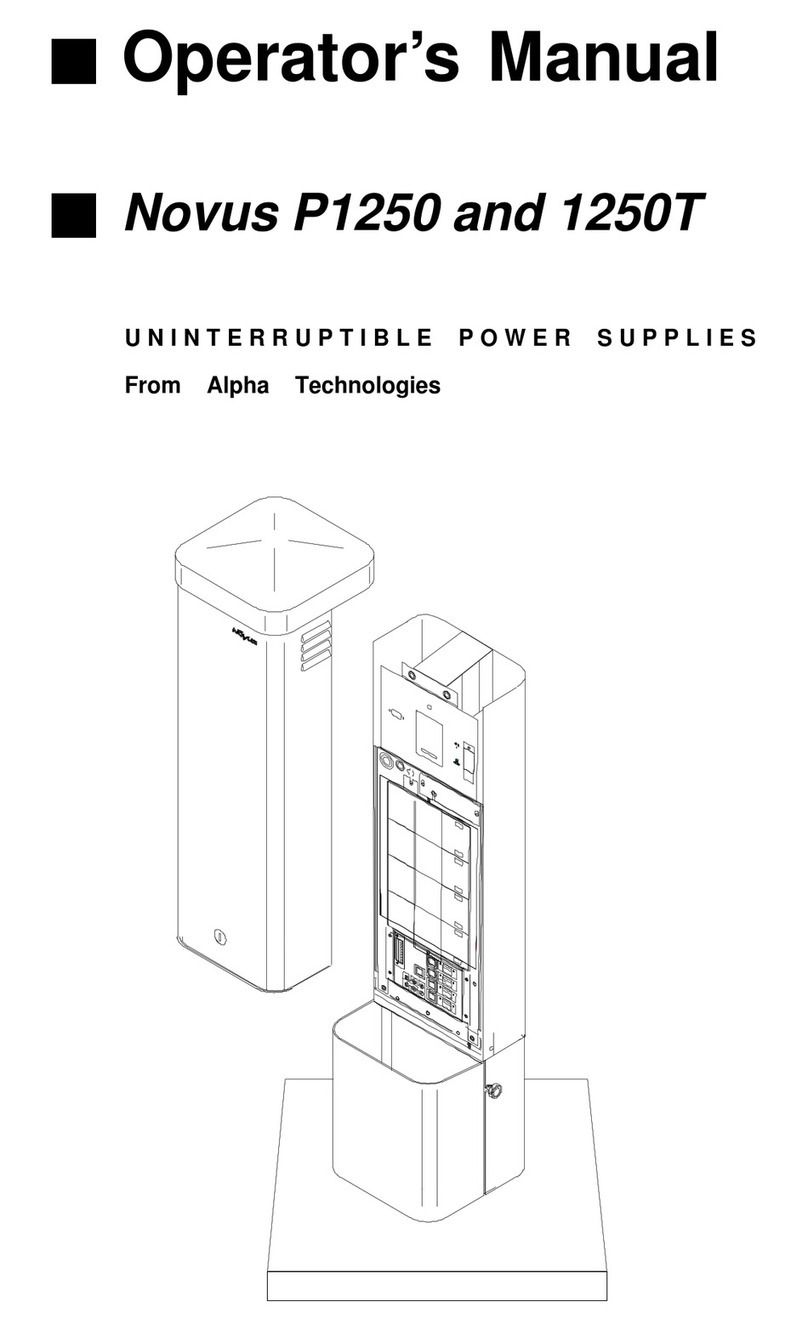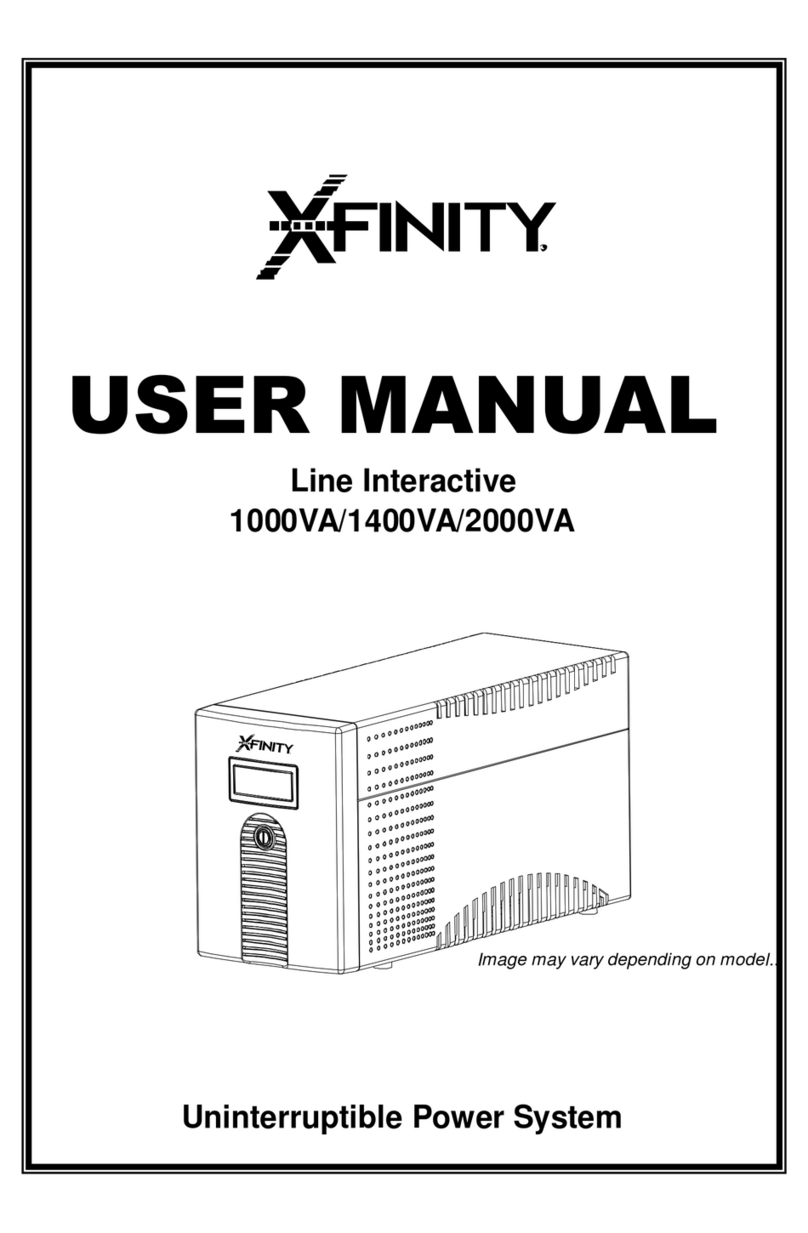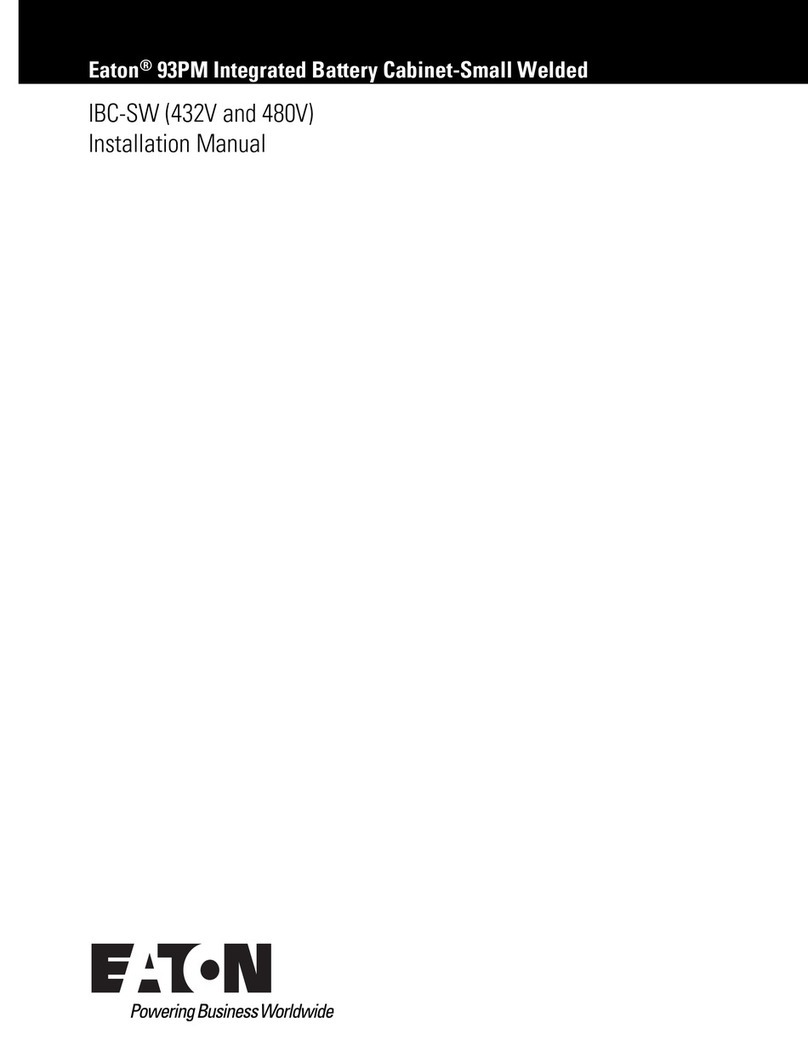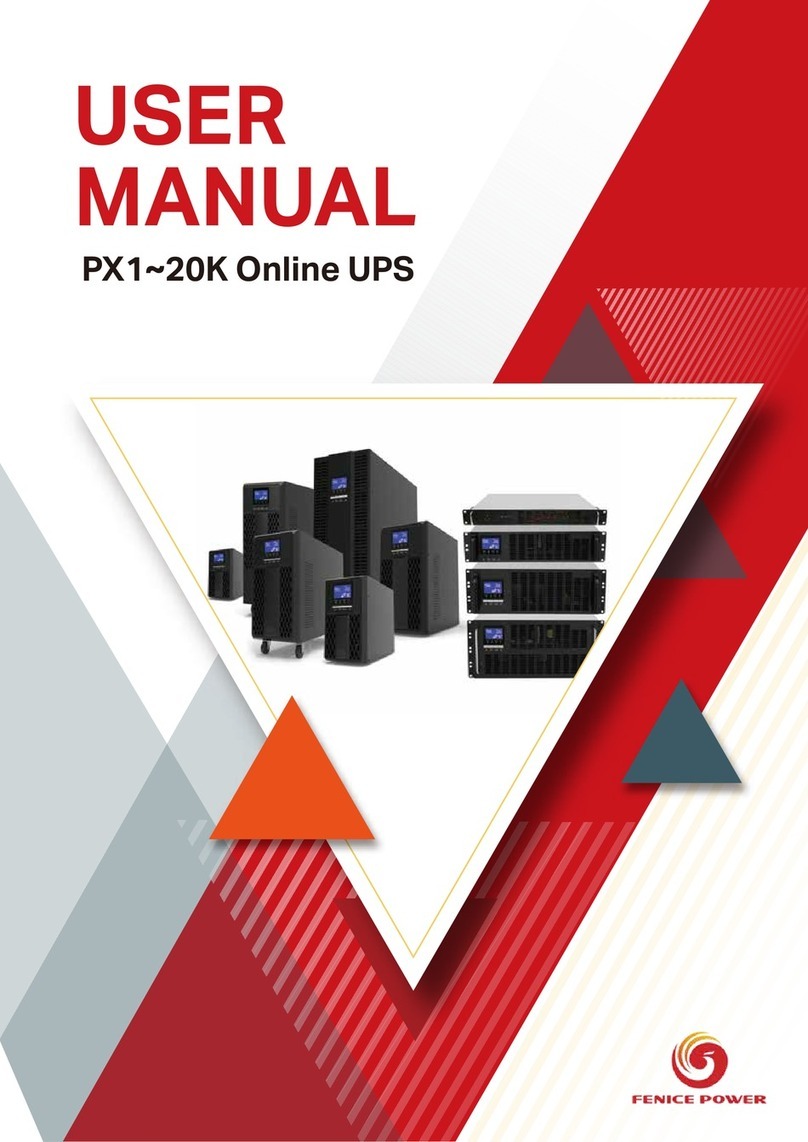Powerware 3105 UPS
USER'S MANUAL
Features:
SAFETY INSTRUCTIONS
1122
3344
INSTALLATION AND OPERATION:
The Powerware 3105 uninterruptible power system (UPS) protects your
sensitive electronic equipment from basic power problems such as power
failures, power sags, power surges, and line noise.
Six outlets
-Three with surge and battery backup protection
-Three with surge protection only
Telephoneline surge protectionjacks
Cold Start capability
Proprietary LanSafe Powermanagement software
User-replaceable batteries
Built-in USB communicationport
Compact design fits on/under your desk; can also be mounted to a wall
Convenient transformer block spacing
ATTENTION: Maintenance must be performed by a qualified personnel. Failure
to do so could result in an electric shock. Replace Battery with Powerware
supplied Battery ONLY! Although the unit may be unplugged from utility power,
hazardous voltage still may bepresent through the battery.
1. Place the Powerware 3105 UPS indoors in an area that has adequate airflow
and is freeof excessive dust.Do NOT allow the UPS to be exposedto
moisture, rain, excessiveheat, or direct sunlight.
2. Use ofthe Powerware 3105 UPS product in life support applications, where
failure of thisequipment can reasonably be expected to cause failure of life
support equipment orto significantly affect its safety or effectiveness is NOT
recommended.
3. Disconnect the input power cord from the wall outlet before replacing
the battery.
4. When replacingthe battery, use the same number and type of battery
5. Do NOT dispose of battery in a fire. The battery may explode.
6. Do NOT open or mutilate the battery. They contain an electrolyte that
is toxic and harmful to the skin and eyes.
7. Proper disposal of the battery is required. Please refer to your local
laws/regulations regarding battery disposal.
8. Use tools with insulated handles to replace the battery to avoid personal
injury. Due to energy hazard, please removewristwatches and jewelry such
as rings whenreplacing battery.
BATTERY CONNECTION REQUIRED BEFORE USE!
Connecting the Battery:
350VAand 500VA models(12V-5AH battery)
Push the topcenter edge ofbattery cover
forward and removethe battery cover
Pull out the battery onto a flat, stable surface
and connect theblack battery cable to the
battery terminal
Reinstall the batteryinto the UPS Reinstall the batterycover
700VAmodel (12V-7AHbattery)
Push the topcenter edge ofbattery cover
forward and removethe battery cover
Pull out thebattery onto aflat, stable
surface and connectthe black battery
cable to thebattery terminal
Reinstall the batteryinto the UPS Reinstall the batterycover
Installation and Operation:
Following steps explain how to connect and operate the Powerware 3105 UPS.
1. Connect the UPS toa grounded power outlet.
Note: It is recommended that the battery should be charged for minimum 8 hours
to ensure full charge before placing the UPS inservice.
2. Plug your computer, monitor or load to be protected into the “Battery Backup &
Surge Protection” outlets. (These outlets will provide emergency battery
INDICATORS
Once you have received the Powerware 3105 UPS product, you should remove
and inspect the product for shipping damage. If any damage is found, please
notify the carrier and your dealer. Please keep the shipping carton and the
packing foam in the event the product must be returned to the factory for service.
1. On/Off Push Button Switch
One switch controls the power to your equipment. Upon power turn on,
unit performs a self-test.
NOTE: Turn on the UPS
Press the push button switch locked in to turn on the UPS.
NOTE: Turn off the UPS
Press the push button switch again to turn off the UPS
NOTE: Self-Test
The UPS performs a self-test for about 5 seconds when the UPS is
turned on.
2. On/Off Battery LED
Indicates the UPS ison and is powering your equipment.
A constantly illuminated LED indicates normal utility power operation.
A blinking LED indicates that the UPS is providing power from its battery.
1.Disconnect UPS system from power source.
2.Open battery door.
3.Disconnect used battery. Connect new battery. (It is important that
connectors be firmly attached to new batteries.)
4.Close battery door
5.Properly recycle used battery.
BATTERY REPLACEMENT PROCEDURE:
1
2
3
4
5
6
7
8
9
backup power during power outages as well as protection from surges and
spikes.)
CAUTION: Do NOT plug LASER PRINTERS into the “BatteryBackup” outlets.
CAUTION: Do NOT plug ACCESSORY SURGE strips into the “Battery Backup”
outlets.
3. Plug yourperipheral equipment or non-critical loads (printer, scanner,fax,
speaker, etc.)into the “Surge Protection” outlets. (These outlets provide surge
and spike protection only, they will NOT provide battery backup power during a
utility power failure).
4. Connect your computer to the UPS using USB cable provided.
5. With your equipment turnedoff, switch on the UPS.
6. When the“On/Off” LED light is illuminated,turn on the connected equipment.
7. Install Powermanagement software provided with the UPS
3. Fault/Warning LED
Indicates a fault or warning condition is present.
A constantly illuminated LED indicates a fault or output SHORT condition.
A blinking LED indicates the UPS is overloaded or BAD battery condition.
4. Battery Backup & Surge Protection Outlets
Four Australian output receptacles that provide both battery backup and
surge protection.
5. Surge Protection Outlets
Four Australian output receptacles that provide surge and spike protection.
6. Phone/Fax Protection Connectors
RJ11
7. USB Communication Port
The provided LanSafe monitoring and shutdown software can be
automatically configured to save your files and shut down your computer
in the event of a prolonged power outage. Your personal computer can
receive the status of utility power line, utility power failure, on battery
and low battery by contact closure signals that are sent through the USB
port.
8.Circuit Breaker (resetable)
The button protrudes when an overload condition occurs. If the button
protrudes, disconnect some non-essential equipment and reset the
circuit breaker by pushing the button inward.
9.Power Cord
Australian plug type detached 1.8 meter line cord
112233
445566
350VAand 500VA models(12V-5AH battery)