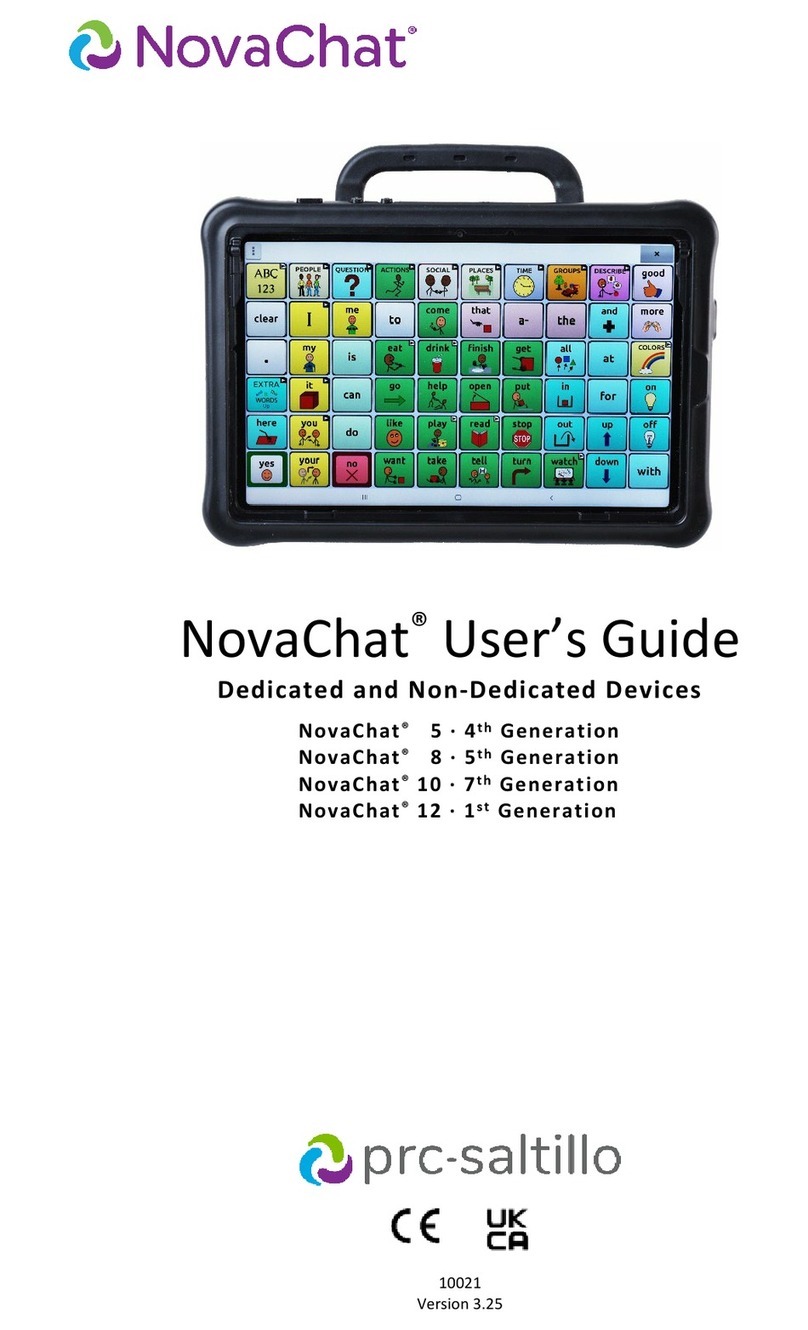PRC-Saltillo Accent 1400 User manual

ACN140020hw-v1.01
Hardware Manual
For Accent®1400 Devices with Empower™Software

Accent 1400 Hardware Manual Page 2
Copyright and Trademark Information
© 2015-2019 PRC-Saltillo. Non-commercial reprint rights for clinical or personal use granted with inclusion of copyright notice. Commercial use prohibited; may not
be used for resale. Contact PRC-Saltillo for questions regarding permissible uses.
Accent, CoreScanner, Empower, Essence, Freedom Switch, LAMP Words for Life, Look, NuEye, NuPoint, and NuVoice are trademarks of PRC-Saltillo.
The MINSPEAK®, SEMANTIC COMPACTION®, UNITY®, and UNIDAD® trademarks are under license from Semantic Compaction Systems, Inc. in the United States and
other countries.
The Bluetooth® word mark and logos are registered trademarks owned by the Bluetooth SIG, Inc. and any use of such marks by PRC-Saltillo is under license.
CAVIWIPES is a trademark of Metrex Research LLC.
Intel and Intel Atom are trademarks of Intel Corporation or its subsidiaries in the U.S. and/or other countries.
Microsoft and Windows are registered trademarks of Microsoft Corporation in the United States and/or other countries.
The Skype name, associated trademarks and logos and the “S” logo are trademarks of Skype or related entities.
Velcro is a registered trademark of Velcro BVBA.
Wi-Fi is a registered trademark of Wi-Fi Alliance.
Windex is a registered trademark of S. C. Johnson & Son, Inc.
WordPower is a trademark of Inman Innovations, Inc.
Contact Information
PRC-Saltillo
1022 Heyl Rd
Wooster, OH 44691
Telephone: (330) 262-1984 • (800) 262-1984
Web Site Address: www.prentrom.com
Document Version
ACN140020hw-Em-v1.01 ∙ 07/23/2019

Accent 1400 Hardware Manual Page 3
End User Licensing Agreement
You have acquired a PRC device which includes software licensed by PRC-Saltillo from Microsoft Licensing Inc. or its affiliates ("MS"). Those installed software
products of MS origin, as well as associated media, printed materials and "online" or electronic documentation (software) are protected by international intellectual
property laws and treaties.
IF YOU DO NOT AGREE TO THIS END USER LICENSE AGREEMENT (EULA), DO NOT USE THE DEVICE OR COPY THE SOFTWARE. INSTEAD, PROMPTLY CONTACT PRC-
SALTILLO FOR INSTRUCTIONS ON RETURN OF THE UNUSED DEVICE(S) FOR A REFUND. ANY USE OF THE SOFTWARE, INCLUDING BUT NOT LIMITED TO USE ON THE
DEVICE, WILL CONSTITUTE YOUR AGREEMENT TO THIS EULA (OR RATIFICATION OF ANY PREVIOUS CONSENT).
GRANT OF SOFTWARE LICENSE.
This EULA grants you the following license:
•You may use the SOFTWARE only on your PRC device.
•NOT FAULT TOLERANT. THE SOFTWARE IS NOT FAULT TOLERANT. PRC-SALTILLO HAS INDEPENDENTLY DETERMINED HOW TO USE THE SOFTWARE AND MS
HAS RELIED UPON PRC-SALTILLO TO CONDUCT SUFFICIENT TESTING TO DETERMINE THAT THE SOFTWARE IS SUITABLE FOR SUCH USE.
•NO WARRANTIES FOR THE SOFTWARE. THE SOFTWARE is provided "AS IS" and with all faults. THE ENTIRE RISK AS TO SATISFACTORY QUALITY,
PERFORMANCE, ACCURACY, AND EFFORT (INCLUDING LACK OF NEGLIGENCE) IS WITH YOU. ALSO, THERE IS NO WARRANTY AGAINST INTERFERENCE WITH
YOUR ENJOYMENT OF THE SOFTWARE OR AGAINST INFRINGEMENT. IF YOU HAVE RECEIVED ANY WARRANTIES REGARDING THE DEVICE OR SOFTWARE,
THOSE WARRANTIES DO NOT ORIGINATE FROM, AND ARE NOT BINDING ON, MS.
•Note on Java Support. The SOFTWARE may contain support for programs written in Java. Java technology is not fault tolerant and is not designed,
manufactured, or intended for use or resale as online control equipment in hazardous environments requiring fail-safe performance, such as in the operation
of nuclear facilities, aircraft navigation or communication systems, air traffic control, direct life support machines, or weapons systems, in which the failure of
Java technology could lead directly to death, personal injury or severe physical or environmental damage. Sun Microsystems, Inc. has contractually obligated
MS to make this disclaimer.
•No Liability for Certain damages. EXCEPT AS PROHIBITED BY LAW, MS SHALL HAVE NO LIABILITY FOR ANY INDIRECT, SPECIAL CONSEQUENTIAL OR
INCIDENTAL DAMAGES ARISING FROM OR IN CONNECTION WITH THE USE OR PERFORMANCE OF THE SOFTWARE. THIS LIMITATION SHALL APPLY EVEN IF
ANY REMEDY FAILS OF ITS ESSENTIAL PURPOSE. IN NO EVENT SHALL MS BE LIABLE FOR ANY AMOUNT IN EXCESS OF U.S. TWO HUNDRED FIFTY DOLLARS
(U.S. $250.00).
•Limitations on Reverse Engineering, Decompilation and Disassembly. You may not reverse engineer, decompile, or disassemble the SOFTWARE, except and
only to the extent that such activity is expressly permitted by applicable law notwithstanding this limitation.
•SOFTWARE TRANSFER ALLOWED BUT WITH RESTRICTIONS. You may permanently transfer rights under this EULA only as part of a permanent sale or transfer
of the Device, and only if the recipient agrees to this EULA. If the SOFTWARE is an upgrade, any transfer must also include all prior versions of SOFTWARE.
•EXPORT RESTRICTIONS. You acknowledge that SOFTWARE is subject to U.S. export jurisdiction. You agree to comply with all applicable international and
national laws that apply to the SOFTWARE, including U.S. Export Administration Regulations, as well as end-user, end-use and destination restrictions issued
by U.S. and other governments. For additional information see http://www.microsoft.com/exporting/.

Accent 1400 Hardware Manual Page 4
Contents
Introduction ............................................................................................................................... 5
Safety Information ..................................................................................................................... 5
Overview of Features ................................................................................................................. 7
Front View...........................................................................................................................7
Back View............................................................................................................................8
Side View ............................................................................................................................9
Commonly Used Features.................................................................................................10
Charging the Batteries .............................................................................................................. 12
Replacing or Removing the Bumper Guards ............................................................................. 13
Positioning or Removing the Wire Stand .................................................................................. 14
Opening the Wire Stand ...................................................................................................14
Removing the Wire Stand .................................................................................................15
Removing or Reattaching the Handle ....................................................................................... 16
Attaching the Port Cover .......................................................................................................... 17
Mounting the IR Reflector ........................................................................................................ 18
Applying a Screen Protector ..................................................................................................... 20
Removing or Replacing the Device Frame................................................................................. 21
Removing the Frame.........................................................................................................21
Attaching the New Frame .................................................................................................22
Attaching the Device Frame More Securely .....................................................................23
Attaching, Raising, and Removing a Keyguard .......................................................................... 24
Attaching the Keyguard ....................................................................................................24
Raising the Keyguard ........................................................................................................25
Removing the Keyguard....................................................................................................25
Attaching or Removing a TouchGuide....................................................................................... 26
Attaching the TouchGuide ................................................................................................26
Removing the TouchGuide ...............................................................................................26
Attaching a Carry Strap............................................................................................................. 27
Removing the QRM Mounting Plate ......................................................................................... 28
Mounting a NuPoint Module.................................................................................................... 29
Cleaning and Disinfecting ......................................................................................................... 30
Routine Cleaning and Disinfecting ....................................................................................30
Disinfecting a Device and Accessories for Multiple Users ................................................31
Disposing of the Device or Batteries......................................................................................... 31
Appendix A: Compliance Information....................................................................................... 32

Accent 1400 Hardware Manual Page 5
Introduction
The Accent® 1400 is a speech-generating device that offers user-friendly features to make speaking fast
and easy for individuals with severe speech impairments. This manual describes how to use and
maintain your device.
Safety Information
Emergencies
This device is not intended to be an emergency call device or sole communication aid.
Cleaning, Maintaining, and Servicing
Do not attempt to service or maintain the device while it is in use. Disconnect the charger and turn off the
device before cleaning or disinfecting the device.
If your device or an accessory is damaged, call Service for assistance. Do not attempt to make repairs yourself.
Accessories
Do not use accessories, detachable parts, or materials not described in this manual.
Do not use accessories, detachable parts, or materials in any other way than described in this manual.
Mounting and Positioning
Any mounts used should be fitted by a qualified person. Failure to install the mounting system according
to the manufacturer's instructions may result in an injury to the user. Be certain that the user’s view is not
obstructed by the mounting.
Analysis of positioning by a qualified person is required to prevent repetitive stress injuries to the user.
Vision and Hearing
Consult your vision care provider about device positioning considerations for the user.
Excessive volume or sound pressure level when using earphones or headphones can cause hearing loss
over extended periods of time. Set the volume at a low level and increase it only enough that you can
hear comfortably.
Small Parts, Cords, Cables, and Straps
Cords, cables, and straps are potential entanglement or strangulation hazards. Please consider this prior
to placing these items with device users.
Small parts could present a choking or other hazard.
If the stand is removed, it becomes a potential hazard for choking or for poking the eye. Store it in a safe
location.
Screen
Do not use the device if the screen is cracked or broken.
Interference
When operating this device in a medical environment, do not use with any product that is not medically
approved. Follow all rules for appropriate wireless device use.
Do not use this device close to sources of RF/RFID radiation or you may encounter interference. Move
away, if possible, from the source of the interference.

Accent 1400 Hardware Manual Page 6
Batteries and Charging
Use only the battery charger provided with your device.
Do not place the device where it is difficult to operate or difficult to disconnect from the charger.
Locate the device in a safe location while charging.
Do not insert any object into the charging port. This can result in damage to the port.
To avoid electric shock and damage to your device, do not charge the device while it is wet or in an area
where it could get wet. Do not handle the device, charger, or cords with wet hands.
If the charger or charger cord is damaged, call Service for a replacement.
Touching the Surface
Touching the surface of the device with broken skin may aggravate a wound.
Infants or high-risk groups should not touch the surface of the device if there is a chance of burning the
skin.
Implantable Medical Devices
A minimum separation of six (6) inches should be maintained between a handheld wireless mobile device and an
implantable medical device, such as a pacemaker, implantable cardioverter defibrillator, vagus nerve stimulator,
shunt, or stent, to avoid potential magnetic interference with the device. Persons who have such devices:
•Should ALWAYS keep the mobile device a minimum of six (6) inches from their implantable medical device;
•Should not carry the mobile device in a breast pocket;
•Should move the mobile device away from themselves immediately if there is any reason to suspect that
it is interfering with the implantable medical device;
•Should read and follow the directions from the manufacturer of the implantable medical device. If you
have any questions about using your wireless mobile device with an implantable medical device, consult
your health care provider.

Accent 1400 Hardware Manual Page 7
Overview of Features
Front View
Carry Strap Holder
Carry Strap Holder
Camera
Light Sensor
Camera Indicator
Display Screen
Power Button
Volume Button
Battery/Charging LED
Power LED
Handle
Carry Strap Holder
Tools Key
Carry Strap Holder

Accent 1400 Hardware Manual Page 8
Back View
* If you use a switch or switches for access to your device, plug them into switch jacks A and B. To use a joystick, you
will need a Y-adapter. If you have a joystick plugged in and it does not respond normally, reverse the way it is
plugged in (plug switch A into jack B, switch B into jack A).
Headphone Jack
Switch Jacks A and B *
Charging Port
Mini USB Connector for
NuPoint® Head Tracker
Attachment Point for Handle
or NuPoint Head
Tracker
Attachment Point for Handle
or NuPoint Head Tracker
Rear Camera
External Computer
Access Mini Port
USB 3.0 Port
HDMI Port
SD Card Slot
USB 2.0 Ports
USB Connector for Eye
Tracking Module
Attachment Point for Device
Frame or Eye Tracking Module
Attachment Point for Device
Frame or Eye Tracking Module
QRM Mounting Plate

Accent 1400 Hardware Manual Page 9
Side View
* The USB 3.0 port supports USB 3.0 and USB 2.0 accessories.
** The USB 2.0 ports support USB 2.0 accessories only.
SD Card Slot
USB 2.0 Ports **
External Computer
Access Mini Port
USB 3.0 Port *
HDMI Port

Accent 1400 Hardware Manual Page 10
Commonly Used Features
Touch Screen
Important! Do not use sharp, pointed objects on the touch screen. The touch screen is designed to be used
with your finger or the stylus that came with your device. This stylus is made specifically for a capacitive
touch screen. Anything else will harm your touch screen and may cause your device to stop working.
The touch screen is a liquid crystal display (LCD). Should the display break (unlikely except in extreme
circumstances) and you come into contact with the liquid crystal, wash and rinse your skin thoroughly. Be
careful to avoid splintered glass.
For information on cleaning the touch screen, see “Cleaning the Touch Screen” on page 30.
Power Button
When you press the power button, the power LED will
illuminate and the device will open to the device software.
Volume Button
Use the volume button to increase or decrease the
volume.
To prevent possible hearing damage, do not listen to
earphones at high volume levels for long periods.
Tools Key
Press the Tools key twice to open the Toolbox.
Using the Cameras
Tools Key
Power Button
Volume
Button

Accent 1400 Hardware Manual Page 11
The front camera is located in the center of the device at the top of the display.
The rear camera is located on the upper left side on the back of the device.
Front Camera
Rear
Camera

Accent 1400 Hardware Manual Page 12
Charging the Batteries
Important! Always use the battery charger that came with your device. Any other charger may damage the
batteries. If you think your charger needs to be replaced, call the PRC Service Department at 800- 262-1990;
outside the U.S., call your distributor. Service can determine if replacement is necessary and direct you to the
correct charger.
Locate the device in a safe location while charging.
How long the batteries last depends on how you use your device. The time required to fully charge the
batteries varies depending on the charge level when the charge begins. When the device needs
charging, locate the charging port on the back of the device and connect the battery charger.
The battery charge icon in the device software’s status area allows you to quickly view the battery
charge level.
Charging Dangerously Low or Dead Batteries
To fully charge dangerously low batteries will take about 10 hours. If the batteries are totally dead, an
additional two hours may be required. Batteries that are not fully depleted will require less time to
recharge.
Note: If you need to use the device immediately, plug in the battery charger and leave it plugged in
while using the device.
Best Practice
Plug in your battery charger every night when you go to bed and any time you see the low battery
warning and/or see the low battery LED come on.
If you cannot plug in the charger overnight, it is best to power off the device to conserve battery charge.
The Battery/Charging LED
When the device is on: The battery/charging LED is not illuminated. When the batteries have less than
15% (about three hours) of its power remaining, the LED will blink yellow.
When the device is plugged into the charger: The battery/charging LED will glow yellow. When the
device is fully charged, the LED will turn green and remain on until the charger is unplugged.

Accent 1400 Hardware Manual Page 13
Replacing or Removing the Bumper Guards
Your device shipped with bumper guards attached to all four corners of the device to provide extra
protection. Four larger bumper guards were also included. If you want to replace the bumper guards,
follow these instructions.
If you replace the bumper guards, be sure to secure them with the screws. Otherwise they can be pulled
loose, creating a choking hazard.
1. From one of the corners of the device, remove the mounting screw and the bumper guard.
Note: Save the screw. You will need it to attach the replacement bumper guard (in step 3).
2. Push the replacement bumper guard onto the corner.
3. Insert the mounting screw through the hole in the guard and into the hole in the device.
Note: Be sure to insert the same screw that you removed in step 1.
4. Tighten the screw.
5. Repeat steps 1 – 4 for the other three corners.
To remove the bumper guards: Remove the mounting screws, pull the bumper guards off the corners,
and store the bumper guards and screws in a safe location in case you need them later.
Bumper Guards

Accent 1400 Hardware Manual Page 14
Positioning or Removing the Wire Stand
Do not carry the device by the stand. When carrying the device, use the handle or carry strap.
You can use the wire stand in either the closed or open position, or you can remove it completely.
Opening the Wire Stand
The stand in the latched position provides a slight angle for viewing the screen when the device is
sitting on a flat surface.
When the user needs an additional angle, extend the legs of the stand away from the back of the
device by doing the following:
1. Place the device face-down on a flat surface.
2. Snap the stand’s bottom support loose from
its latches on the back of the device.
3. Rotate the stand away from the back of the
device until the legs latch into place.
Wire stand legs
latched in place

Accent 1400 Hardware Manual Page 15
Removing the Wire Stand
If you do not want to use the stand, you can remove it from the back of the device. You can reattach it
at any time.
1. Place the device face-down on a flat surface.
2. Remove the screws from the holders at the end of each of the stand’s legs.
3. Pull the holders free and put them in a safe place in case you need to use them later.
Loose holders could be a choking hazard.
4. Spread the legs apart to pull them out of the holes in the back of device.
5. Pull the stand free and put it in a safe place in case you need to use it later.
Important! If you reattach the stand, be sure to secure the legs with the holders to prevent
someone from pulling it loose accidentally.

Accent 1400 Hardware Manual Page 16
Removing or Reattaching the Handle
If you want to remove the handle from the device, simply remove the two screws that hold it in place.
Note: If you are not going to mount a NuPoint module, you will need to attach the port cover to protect
the Mini USB Connector. See “Attaching the Port Cover” on page 17.
To reattach the handle:
Remove the port cover, line up the holes in the handle with the holes on the back of the device, and
insert the two screws.

Accent 1400 Hardware Manual Page 17
Attaching the Port Cover
If you removed the handle and are not going to mount a NuPoint module, it is important to attach the
port cover to protect the Mini USB Connector on the top of the device.
1. Line up the holes in the cover with the holes on the back of the device.
2. Insert and tighten the two screws that previously secured the handle.
To remove the port cover:
Remove the two screws that hold the port cover in place. Use the screws to mount a NuPoint module or
to reattach the handle.
Note: Store the port cover where you can find it if you need to use it again.

Accent 1400 Hardware Manual Page 18
Mounting the IR Reflector
Your device emits infrared signals from the IR area on the back of the device. The optional IR reflector
allows the user to better “aim” those signals from any position. If you have the IR reflector, follow these
instructions to attach it to the device.
The IR reflector can be mounted on the device handle, port cover, or NuPoint® module, depending on
which is already attached to your device. The reflector kit includes the reflector, two short screws, and
two long screws.
1. Remove the appropriate screws, as shown.
Handle: If the handle is attached to your device and the front device frame is held in place with
screws, remove the top frame screws.
NuPoint Module: If a NuPoint module is attached to your device, remove the two inside screws
from the module.
Port Cover: If a port cover is attached to your device, and the front device frame is held in place with
screws, remove the top frame screws.
2. Align the holes in the reflector with the empty holes in the handle, port cover, or NuPoint module.
Important! Make sure the reflective shield is aimed downward toward the back of the device, as
shown in step 3 on the next page.
Remove these two screws
Remove these two
screws, if present
Remove these two
screws, if present

Accent 1400 Hardware Manual Page 19
3. Insert the appropriate screws in the holes, as shown.
4. Tighten the screws.
Handle:
NuPoint Module:
Port Cover:
Insert the two
short screws
Insert the two
long screws
Insert the two
short screws
Reflector side
pointing downward
Reflector side
pointing downward
Reflector side
pointing downward

Accent 1400 Hardware Manual Page 20
Applying a Screen Protector
If you plan to use a screen protector, you must first remove the device frame. To remove the frame, see
“Removing or Replacing the Device Frame” on page 21.
There are six screen protectors in the kit. Three have a matte finish and three have a luster finish. The
matte finish offers the most glare resistance. Matte protectors can be identified by the small red square
on the backing.
1. Turn your device off and lay it flat on a table.
2. Remove dust and fingerprints from the screen using a lint-free cloth dampened with water or flat-
screen TV cleaner.
Hint: Do not dry the screen before applying the screen protector. You may find it easier to smooth
out the protector and remove air bubbles (step 7 below) if the screen is slightly damp.
3. Peel a screen protector from its backing.
4. Hold the protector along the edges with the side that was against the backing facing the screen.
5. Align one edge of the protector with one edge of the screen.
6. Press the protector onto the screen, adjusting the protector until it covers the screen along all edges.
7. Use the squeegee included to smooth out the protector and remove air bubbles and wrinkles.
8. Wipe the protector with a lint-free cloth to remove any fingerprints.
Hint: Regularly wipe off the protector with a damp lint-free cloth to remove fingerprints, smudges, etc. If
the protector becomes too dirty, peel it off and replace it with a new protector.
Table of contents
Other PRC-Saltillo Medical Equipment manuals
Popular Medical Equipment manuals by other brands

Getinge
Getinge Arjohuntleigh Nimbus 3 Professional Instructions for use

Mettler Electronics
Mettler Electronics Sonicator 730 Maintenance manual

Pressalit Care
Pressalit Care R1100 Mounting instruction

Denas MS
Denas MS DENAS-T operating manual

bort medical
bort medical ActiveColor quick guide

AccuVein
AccuVein AV400 user manual