PRC-Saltillo NovaChat 5 4th Generation User manual

NovaChat®User’s Guide
Dedicated and Non-Dedicated Devices
NovaChat®5 ∙ 4th Generation
NovaChat®8 ∙ 5th Generation
NovaChat®10 ∙ 7th Generation
NovaChat®12 ∙ 1st Generation
10021
Version 3.25

NovaChat User’s Guide 2
Copyright and Trademark Information
© 2015-2023 PRC-Saltillo. Non-commercial reprint rights for clinical or personal use granted with inclusion of
copyright notice. Commercial use prohibited; may not be used for resale. Contact PRC-Saltillo for questions
regarding permissible uses.
AAC Coaching Corner™, AAC Language Lab®, AAC Learning Journey™, Accent®, AeroSwitch®, AeroText™, ChatEditor™,
ChatFusion™, ChatPoint™, ChatSMS®, ChatWrap®, CoreScanner™, Dialogue®, Empower®, Engage®, Essence®, Freedom
Switch™, iSharePRC®, LAMP™, LAMP Words for Life®, Look®, Minspeak®, NovaChat®, NuEye®, NuPoint®, NuVoice®,
PASS™, PRiO®, Realize Language™, Semantic Compaction®, Timocco-on-Accent™, TouchChat®, UNIDAD®, Unity®,
VersaChat™, VersaEye™, VersaSpeaker™, VersaWrap™, Via®, and VocabPC™ are trademarks of PRC-Saltillo.
Acapela Group®and my-own-voice™ are trademarks of Acapela Group. Acapela Group, Copyright 2023. All rights
reserved. Used with permission. The Acapela text to speech technology and the synthetic voices contained in
this software are included free of charge for the usage by the end user but may be used solely for communication
purposes and may not be sold, copied or otherwise exploited for any type of profit.
The Bluetooth®word mark and logos are registered trademarks owned by the Bluetooth SIG, Inc. and any use of
such marks by PRC-Saltillo is under license.
CAVIWIPES™ is a trademark of Metrex Research LLC.
Dropbox® is a registered trademark of Dropbox, Inc.
Google™, Google Docs™, Google Drive™, Google Play™, Android™, Chromebook™, Gmail™, and YouTube™ are
trademarks of Google Inc.
Ivona is supplied by ReadSpeaker.
Mac®is a trademark of Apple Inc., registered in the U.S. and other countries and regions.
Microsoft®and Windows®are either registered trademarks or trademarks of Microsoft Corporation in the United
States and/or other countries.
My QuickChat™ is copyright of Talk To Me Technologies.
PCS®is a trademark of Tobii Dynavox LLC. All rights reserved. Used with permission.
Samsung®and Galaxy Tab®are registered trademarks of Samsung Electronics America, Inc.
The symbols used in this work are owned by n2y, LLC. Used with permission under license. © 2023.
Wi-Fi®is a registered trademark of Wi-Fi Alliance.
Windex®is a registered trademark of S. C. Johnson & Son, Inc.
WordPower®is a trademark of Inman Innovations, Inc. © 2001-2023; All rights reserved. Used with permission.
ChatEditor™, owned by PRC-Saltillo. PRC-Saltillo grants permission for the use of ChatEditor on each computer
used to exchange data with the NovaChat device.
Microsoft Voices, owned by Microsoft Corporation. Microsoft's agreement states:
INSTALLATION AND USE RIGHTS. You may install and use one copy of the software on each computer on your premises
that you use to exchange data and software with portable devices powered by a Microsoft operating system.
Contact Information
Manufacturer EU Authorised Representative EU Importer
Prentke Romich Company
1022 Heyl Rd
Wooster, OH 44691
USA
Tel.: +1 330 262-1984 · +1 800 262-1984
Fax: +1 330 262-4829
Email: info@prentrom.com
Web: www.prc-saltillo.com/
Prentke Romich GmbH
Karthäuserstr. 3
D-34117 Kassel
Germany
Tel.: +49 (0) 561 7 85 59-0
Fax: +49 (0) 561 7 85 59-29
Email: info@prentke-romich.de
Web : www.prentke-romich.de/
Prentke Romich GmbH
Karthäuserstr. 3
D-34117 Kassel
Germany
Tel.: +49 (0) 561 7 85 59-0
Fax: +49 (0) 561 7 85 59-29
Email: info@prentke-romich.de
Web : www.prentke-romich.de/
UK Responsible Person and Importer Authorised Representative in Australia
Liberator Ltd
“Whitegates”, 25-27 High Street
Swinstead, Lincolnshire NG33 4PA
UK
Tel.: +44 (0) 1733 370 470
Fax: +44 (0) 1476 552 473
Email: info@liberator.co.uk
Web: www.liberator.co.uk/
Liberator Pty Ltd
Level 4, 2-4 Holden Street, Ashfield,
NSW, 2131
Australia
Tel: +61 (0) 8 8211 7766
Fax: +61 (0) 8 8211 7733
Email: info@liberator.net.au
Web: www.liberator.net.au/

NovaChat User’s Guide 3
Document Version / Software Version
10021v3.25 · 08/13/2023 / Chat software version 2.44
Applies to: Models NC5.4, NC8.5, NC10.7, NC12.1; dedicated and non-dedicated devices
Table of Contents
Welcome to NovaChat................................................................................................13
Safety Information .....................................................................................................15
What’s Included .........................................................................................................19
NovaChat 5 Device Features.......................................................................................20
NovaChat 8 Device Features.......................................................................................22
NovaChat 10 Device Features .....................................................................................25
NovaChat 12 Device Features .....................................................................................28
Using Menu, Back, and Home .....................................................................................30
Charging the Device: NovaChat 5................................................................................31
Charging the Device: NovaChat 8................................................................................33
Charging the Device: NovaChat 10..............................................................................35
Charging the Device: NovaChat 12..............................................................................37
Checking Battery Status Using a Button......................................................................39
Viewing Battery Status Icons ......................................................................................40
Turning the Device On and Off ...................................................................................41
Turning the Screen On and Off ...................................................................................42
Waking the Screen (“Tap to Wake”) ........................................................................... 42
Changing the Screen Timeout Setting......................................................................... 42
Turning the Amplifier On and Off ...............................................................................43
Turning Bluetooth On and Off ....................................................................................45
Turning Airplane Mode On and Off.............................................................................46
Controlling Volume ....................................................................................................47
Disabling the Device Volume Buttons .........................................................................48
Positioning the Stand: NovaChat 5 .............................................................................49
Positioning the Stand: NovaChat 8 .............................................................................50
Positioning the Stand: NovaChat 10 ...........................................................................51
Positioning the Stand: NovaChat 12 ...........................................................................52
Removing or Replacing the Handle .............................................................................53
Replacing the Wheelchair Mounting Plate: NovaChat 12 ................................................54

NovaChat User’s Guide 4
Attaching a Strap with Loops......................................................................................55
Attaching a Strap with Metal Rings.............................................................................56
Using the Touchscreen ...............................................................................................57
Using the Stylus..........................................................................................................57
Cleaning and Disinfecting Your Device........................................................................58
Routine Cleaning and Disinfecting .............................................................................. 58
Disinfecting a Device for Use by Multiple Clients ....................................................... 58
Using the Home Screen ..............................................................................................60
Using the Status Bar.................................................................................................... 60
Adding Shortcuts......................................................................................................... 60
Non-Dedicated Devices: Opening and Closing the Application ................................... 61
Using the Application Screen ......................................................................................61
Choosing How to Access Menus .................................................................................62
Using the Menus ........................................................................................................66
Changing Application Settings ....................................................................................67
Viewing Explanations of Unavailable Settings.............................................................69
Choosing a Vocabulary File .........................................................................................70
Evaluating an Individual’s Ability to Select Buttons .................................................... 70
Considering the User’s Access Capabilities ................................................................. 74
Considering the User’s Cognitive Capabilities............................................................. 74
Additional Considerations........................................................................................... 74
Exploring Vocabulary Files..........................................................................................75
Available Vocabulary Files ..........................................................................................76
WordPower................................................................................................................. 76
WordPower20 Simply ................................................................................................. 76
WordPower25 Touch & Scan ...................................................................................... 76
WordPower42............................................................................................................. 77
WordPower42 Basic.................................................................................................... 77
WordPower48............................................................................................................. 77
WordPower60............................................................................................................. 77
WordPower60-Basic ................................................................................................... 77
WordPower80............................................................................................................. 78
WordPower108........................................................................................................... 78
WordPower108 with Keyboard .................................................................................. 78
WordPower140 Scan & Touch .................................................................................... 78
4-Basic......................................................................................................................... 78
Basic Scan.................................................................................................................... 79
Communication Journey: Aphasia .............................................................................. 79

NovaChat User’s Guide 5
Intermediate Scan....................................................................................................... 80
MultiChat 15 ............................................................................................................... 80
myCore........................................................................................................................ 81
myQuickChat............................................................................................................... 81
Spelling ....................................................................................................................... 81
VocabPC...................................................................................................................... 81
Choosing a Language and Voice..................................................................................82
Choosing a Language .................................................................................................. 82
Selecting a Speech Synthesizer and Voice .................................................................. 82
Non-Dedicated Devices: Adding an Android Voice...................................................... 83
Using the Speech Display Bar (SDB) ............................................................................84
Changing SDB Settings ................................................................................................ 85
Clearing Text in the SDB.............................................................................................. 86
Changing SDB Style Settings ....................................................................................... 86
Highlighting Words as They are Spoken in the SDB .................................................... 88
Holding Two Conversations at a Time......................................................................... 90
Changing the SDB and Side Chat SDB Background Colors........................................... 91
Using the Menu in the SDB to Copy and Share Text ................................................... 93
Working with Speech .................................................................................................94
Adding a Pause between Words ................................................................................. 94
Adding Words to the Pronunciation Dictionary.......................................................... 95
Determining How a Word with Multiple Pronunciations is Spoken............................ 96
Speaking after Every Character, Word, or Sentence................................................... 97
Toggling Speech On or Off: ......................................................................................... 97
Installing, Setting up, and Using ChatEditor ................................................................98
Installing ChatEditor.................................................................................................... 98
Configuring ChatEditor................................................................................................ 99
Enabling Speech and Symbols in ChatEditor............................................................. 100
Opening ChatEditor .................................................................................................. 100
Using Vocabulary Files with ChatEditor .................................................................... 101
Importing a Vocabulary File on Your Computer into ChatEditor .............................. 102
Device and Editor Differences................................................................................... 104
Using ChatEditor to Create Instructional Materials .................................................. 104
Turning Edit Mode On ..............................................................................................106
Creating a Customized Vocabulary File .....................................................................107
Creating a Copy using the Device in Edit Mode ........................................................ 107
Creating a Copy from the Device Library .................................................................. 107
Creating a Copy using ChatEditor ............................................................................. 107

NovaChat User’s Guide 6
Modifying Button Text .............................................................................................108
Displaying the Button Text to Edit ............................................................................ 108
Editing the Button Text ............................................................................................. 109
Using Images with No Text ....................................................................................... 109
Adding or Modifying a Button Image........................................................................110
Finding an Image from the Device Library ................................................................ 111
Searching for an Image in the Device Library............................................................ 111
Creating Your Own Image ......................................................................................... 112
Using an Existing Image ............................................................................................ 113
Transferring Images .................................................................................................. 113
Changing Skin Tones.................................................................................................114
Setting a Skin Tone for an Entire Vocabulary File ..................................................... 114
Applying Random Skin Tones to Buttons in a Vocabulary ........................................ 116
Changing the Skin Tone of a Specific Button’s Symbol ............................................. 118
Hiding Buttons .........................................................................................................121
Hiding a Button ......................................................................................................... 121
Hiding or Showing Multiple Buttons ......................................................................... 122
Hiding or Showing All Buttons .................................................................................. 122
Saving Hidden Button Settings.................................................................................. 123
Hiding and Showing Button Images .......................................................................... 124
Using Vocabulary Builder.......................................................................................... 125
Modifying Button Styles ...........................................................................................128
Modifying a Button Style .......................................................................................... 128
Modifying Button Color Saturation........................................................................... 129
Overriding a Vocabulary Button Style....................................................................... 130
Overriding a Page Button Style ................................................................................. 130
Overriding a Specific Button’s Style .......................................................................... 131
Copying and Pasting a Button Style .......................................................................... 131
Modifying a Button Arrow Link.................................................................................132
Adding or Modifying a Button Action .......................................................................133
Available Button Actions ..........................................................................................134
Using Navigate, Visit, and Jump to Page................................................................... 142
Storing Text from the SDB on a Button .....................................................................143
Setting Up and Using the Store Text to Button Action.............................................. 143
Example: Using the Store Text to Button Action....................................................... 144
Copying Buttons .......................................................................................................145
Copying and Pasting a Button ................................................................................... 145
Copying and Reusing the Same Button..................................................................... 145

NovaChat User’s Guide 7
Modifying a Button that is Reused on Multiple Pages.............................................. 146
Using a Button in Multiple Places ............................................................................. 146
Prioritizing Buttons ..................................................................................................147
Rearranging Buttons ................................................................................................. 147
Resizing a Button ...................................................................................................... 147
Working with Button Sets ........................................................................................148
Creating a Page ........................................................................................................150
Creating a New Page................................................................................................. 150
Creating a Copy of a Page ......................................................................................... 150
Creating a Page from a Template ............................................................................. 150
Copying a Page from a Different Vocabulary File ..................................................... 151
Animating Page Transitions ...................................................................................... 151
Adding a Grid to Pages.............................................................................................. 151
Overriding a Page Style ............................................................................................. 151
Working with Special Pages......................................................................................152
Changing Your Home Page........................................................................................ 152
Setting an Imported Texting Page as a Special Page................................................. 153
Setting a Special Page as Your Home Page ............................................................... 154
Using a Special Page as a Template .......................................................................... 156
Creating a Whiteboard Page.....................................................................................157
Creating a Visual Scene.............................................................................................160
Create a Linking Button............................................................................................. 161
Create a Visual Scene Page ....................................................................................... 162
Add a Transparent Button to the Visual Scene Page ................................................ 164
Modify a Button’s Actions......................................................................................... 167
Alternative: Create the Scene and then the Linking Button............................................. 168
Create a Visual Scene with Buttons Surrounding the Image............................................ 169
Using Keyboards.......................................................................................................170
Choosing a Different Keyboard ................................................................................. 170
Linking a Button to a Keyboard................................................................................. 170
Adding Acapela Vocal Smileys ..................................................................................171
Adding a Sound ......................................................................................................... 171
Adding an Exclamation ............................................................................................. 171
Finding a Vocal Smiley .............................................................................................. 171
Example: Add a Smiley Face and Laugh Sound to a Button ........................................... 172
Setting Access Options .............................................................................................173
Using the Timing Settings ......................................................................................... 173
Activating Buttons on Touch or Release ................................................................... 174
Setting a Time for Button Activation......................................................................... 174

NovaChat User’s Guide 8
Setting a Time to Prevent Selection of a Button Twice............................................. 175
Setting up a Visual Indication when a Button is Selected ......................................... 176
Using Visual Effects................................................................................................... 177
Setting up an Auditory Effect when a Button is Selected ......................................... 178
Using Auditory Effects............................................................................................... 179
Using Visual and Auditory Effects to Locate a Button............................................... 183
Working with Gestures.............................................................................................184
Turning Gestures On or Off....................................................................................... 184
Creating a Gesture for a Page ................................................................................... 184
Creating a Gesture for All Pages ............................................................................... 185
Setting up Switch Scanning.......................................................................................186
Setting up Wired Switches ........................................................................................ 188
Setting up a Bluetooth (Wireless) Switch on a Device with Android 10 or Below .... 189
Setting up a Bluetooth (Wireless) Switch on a Device with Android 11 or Higher.... 191
Selecting the Scan Pattern ........................................................................................ 193
Using Linear Scan Mode............................................................................................ 194
Using Linear Step Scan Mode with a Single Switch................................................... 195
Using Linear Scan Mode with Two Switches............................................................. 195
Using Row/Column Scan Mode ................................................................................ 196
Using Block Scan Mode ............................................................................................. 197
Using Flow Scan Mode.............................................................................................. 198
Optimizing Block and Flow Scans.............................................................................. 199
Configuring Speech Display Bar (SDB) Scans............................................................. 200
Configuring Notification Scans.................................................................................. 201
Configuring Empty Area Scans .................................................................................. 201
Setting Scan Timing................................................................................................... 201
Configuring Re-scans................................................................................................. 202
Setting Activation Delay............................................................................................ 202
Turning on Auto Restart............................................................................................ 203
Configuring Custom Scan Patterns............................................................................203
Opening the Scan Editor ........................................................................................... 203
Working with Groups and Subgroups ....................................................................... 204
Using the Scan Editor Menu Options ........................................................................ 205
Creating a Custom Scan Pattern ............................................................................... 208
Deleting a Custom Scan Pattern from One Page....................................................... 211
Deleting a Custom Scan Pattern from All Pages........................................................ 212
Setting up Button Message Pop-ups to Develop Literacy Skills .................................213
Changing Device Orientation Settings.......................................................................215
Changing Orientation Settings .................................................................................. 215
Using Orientation Tilt with the SDB .......................................................................... 216
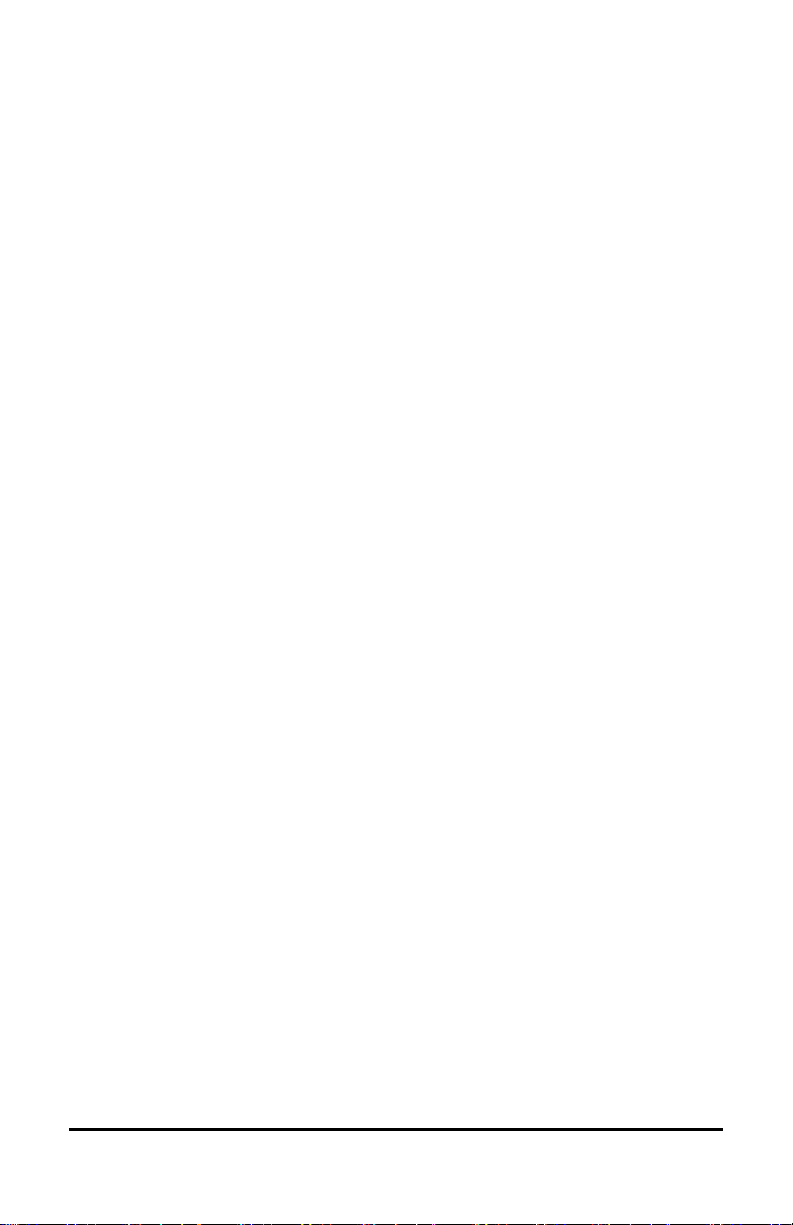
NovaChat User’s Guide 9
Finding a Word using the Word Finder Menu Item .......................................................217
Using the Word Finder Menu Item ........................................................................... 217
Hiding or Showing the Word Finder Menu Item....................................................... 217
Finding a Word using a Button Action.......................................................................218
Setting up a Button with the Find Word Action........................................................ 218
Setting the Display Time for Word Finder Results in the SDB................................... 219
Finding Specific Words.............................................................................................. 219
Setting up and Using Word Prediction ......................................................................220
Selecting the Type of Word Prediction ..................................................................... 220
Choosing the Default Dictionary ............................................................................... 221
Adding Words using the Add Learned Words Screen ............................................... 222
Adding Words by Entering them in the Vocabulary.................................................. 223
Requiring Review of New Prediction Words............................................................. 223
Reviewing New Words for Prediction ....................................................................... 224
Excluding Words from Prediction ............................................................................. 225
Importing Predictions ............................................................................................... 226
Deleting Prediction Words........................................................................................ 227
Using Abbreviation Expansion ..................................................................................229
Enabling Automatic Capitalization............................................................................229
Non-Dedicated Devices: Restricting Access ...............................................................230
Enabling Menu Lock.................................................................................................. 230
Locking the Device .................................................................................................... 230
Unlocking the Device ................................................................................................ 230
Blocking Access to the Operating System and Apps ................................................. 231
Creating a Kiosk Mode Password.............................................................................. 231
Enabling Kiosk Mode................................................................................................. 231
Disabling Kiosk Mode................................................................................................ 231
Resetting Your Passwords......................................................................................... 232
Disabling the Power and Volume Buttons ................................................................ 232
Dedicated Devices: Restricting Access.......................................................................233
Enabling Menu Lock on a Dedicated Device ............................................................. 233
Locking the Device .................................................................................................... 233
Unlocking the Device ................................................................................................ 233
Creating a Kiosk Mode Password.............................................................................. 234
Enabling Kiosk Mode................................................................................................. 234
Disabling Kiosk Mode................................................................................................ 234
Resetting Your Passwords......................................................................................... 234
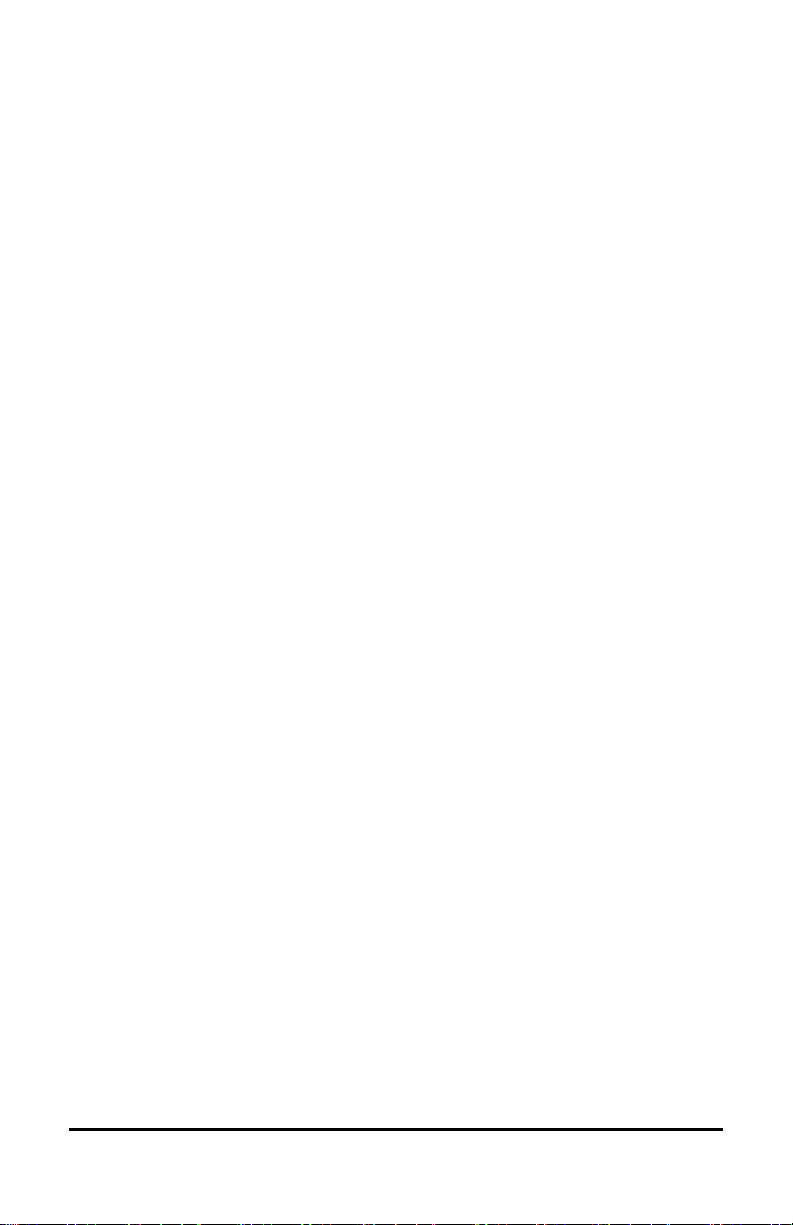
NovaChat User’s Guide 10
Creating and Loading Profiles ...................................................................................235
Creating a Profile ...................................................................................................... 235
Loading a Profile ....................................................................................................... 235
Deleting a Profile ...................................................................................................... 236
Restoring Default Profile Settings ............................................................................. 236
Changing Display Settings.........................................................................................236
Setting the Date and Time ........................................................................................237
Changing Date and Time Settings ............................................................................. 237
Creating a Date/Time Button.................................................................................... 237
Adjusting Audible and Haptic Feedback....................................................................238
Analyzing Language Development ............................................................................239
Using the Realize Language Website ........................................................................ 239
Creating a Privacy Password ..................................................................................... 240
Turning Data Logging On or Off ................................................................................ 240
Uploading Data for Analysis...................................................................................... 241
Configuring Data Uploading...................................................................................... 242
Selecting a Person..................................................................................................... 243
Setting up Automatic Data Uploads.......................................................................... 244
Initiating an Immediate Data Upload........................................................................ 245
Saving Data to a File to Analyze Manually ................................................................ 245
Clearing Usage Data.................................................................................................. 247
Changing or Removing Your Privacy Password ......................................................... 247
Recovering from a Forgotten or Lost Privacy Password ........................................... 248
Saving Usage Data to a USB Flash Drive.................................................................... 249
Taking Pictures .........................................................................................................251
Creating and Using a Camera Button ........................................................................252
Setting up the Button Action .................................................................................... 252
Taking a Picture for Your button............................................................................... 252
Deleting Photos......................................................................................................... 253
Updating the Chat Software using Wi-Fi ...................................................................254
Updating the Chat Software from the Saltillo Website .............................................255
Backing Up Your Vocabulary Files.............................................................................257
Backing Up Customized Vocabulary Files to a USB Drive.......................................... 257
Transferring Vocabulary Files between Your Device and ChatEditor........................ 261
Restoring a Library of Vocabulary Files on Your Device............................................ 262
Backing up and Restoring Your Vocabularies with Settings .......................................263
Backing up User Data to a USB Flash Drive ............................................................... 264
Restoring User Data from a USB Flash Drive............................................................. 266

NovaChat User’s Guide 11
Backing up and Restoring Information to Cloud Storage...........................................267
Transferring Vocabulary Files between NovaChat Devices........................................268
Transferring Vocabulary Files between Devices using ChatEditor ............................ 268
Transferring Vocabulary Files between Devices using a USB Flash Drive ................. 269
Clearing Custom Vocabularies and Settings ..............................................................270
Clearing Custom Vocabulary..................................................................................... 270
Restoring the Default Settings .................................................................................. 271
Deleting All Custom Vocabularies and Settings ........................................................ 271
Setting up and Using Texting ....................................................................................272
Installing the AeroText Application on Your Phone .................................................. 272
Connecting Your NovaChat Device to Your Phone.................................................... 273
Using Texting in a Default Vocabulary File................................................................ 275
Copying the Done Button to a Different Page .......................................................... 276
Adding a Button with the “Done” Action to a Page .................................................. 276
Adding Texting to a Customized Vocabulary File ...................................................... 277
Using a Different Texting Keyboard Page ................................................................. 278
Deactivating or Reactivating Texting ........................................................................ 279
Increasing the Size of the Speech Display Bar (SDB) ................................................. 279
Creating a Contact on Your Phone............................................................................ 279
Adding a Contact from a Received Message............................................................. 280
Composing and Sending a Message.......................................................................... 282
Speaking a Text Message .......................................................................................... 285
Copying a Text Message ........................................................................................... 286
Creating a Draft Message (to finish later) ................................................................. 287
The Role of Conversations when Creating a Message .............................................. 288
Deleting Conversations and Messages ..................................................................... 289
Using the Back icon with Texting .............................................................................. 289
Viewing Notifications ................................................................................................ 290
Advanced Texting Setup ........................................................................................... 291
Adding a Webhook Event to a Button.......................................................................293
Terms Used in This Section ....................................................................................... 293
Adding a Webhook Event.......................................................................................... 295
Viewing Webhook Examples..................................................................................... 296
Troubleshooting .......................................................................................................297
Care and Maintenance .............................................................................................305
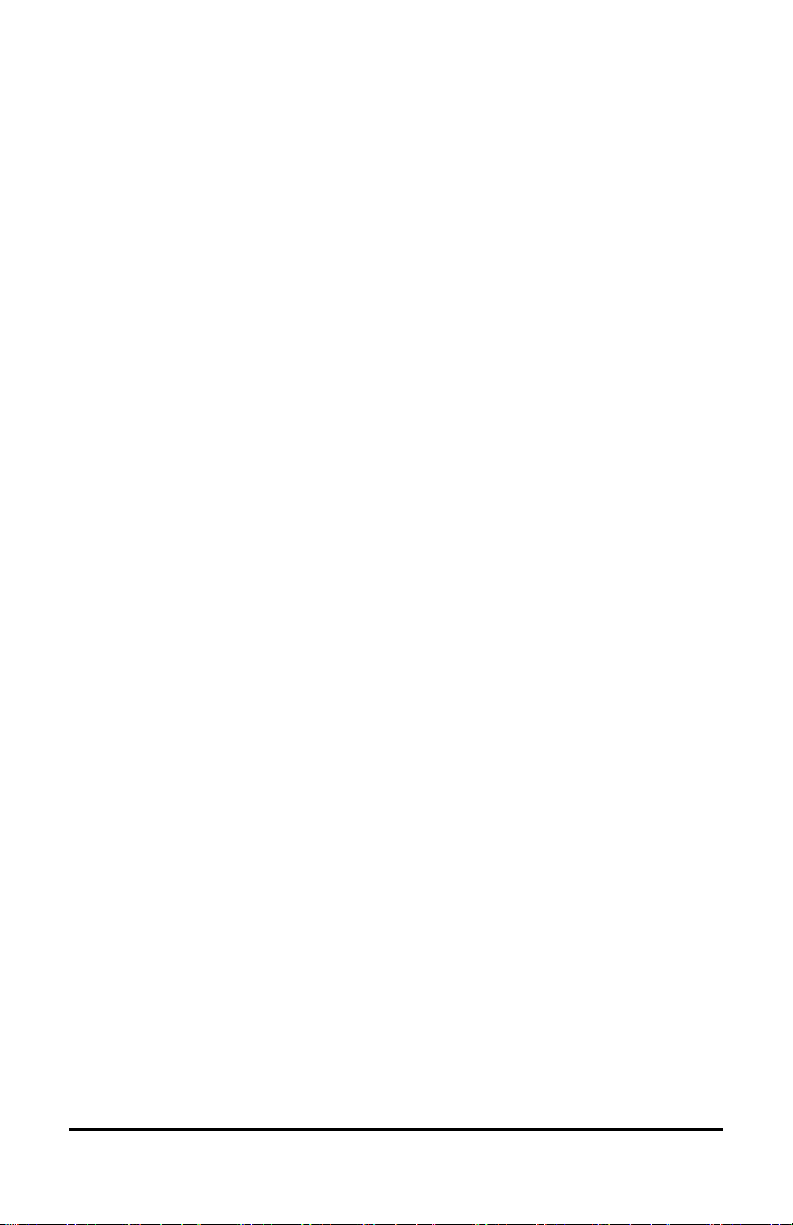
NovaChat User’s Guide 12
Appendix A: Advanced Grammar Features ...............................................................306
Identifying Parts of Speech ....................................................................................... 306
Creating a Grammar Rule Button.............................................................................. 308
Using Dynamic Grammar Labels ............................................................................... 310
Using Your Grammar Rule Button............................................................................. 311
Clearing a Grammar Rule.......................................................................................... 313
Appendix B: Connecting Your Device to a Computer for the First Time .....................314
Appendix C: Working with Apps ...............................................................................315
Using and Resetting the Active Key .......................................................................... 315
Removing Downloaded Apps and Files..................................................................... 318
Appendix D: Reporting Software Use Information Anonymously..............................319
Appendix E: Using InputStick to Control Your Computer...........................................320
Plugging the InputStick into the Computer............................................................... 321
Connecting Your Device to the InputStick ................................................................ 321
Additional Bluetooth Connection Information ......................................................... 322
Using Multiple Computers ........................................................................................ 322
Selecting a Keyboard Layout..................................................................................... 323
Understanding Connection Modes ........................................................................... 324
Toggling Computer Control On and Off .................................................................... 325
Creating and Using a Computer Control On/Off Button ........................................... 326
Tapping the Icon in the SDB...................................................................................... 328
Working with Computer Commands ........................................................................ 329
Example: Adding Computer Commands to Device Buttons .......................................... 330
Example: Entering Text in a Computer Document.................................................... 332
Appendix F: Compliance Information .......................................................................334
Index........................................................................................................................341
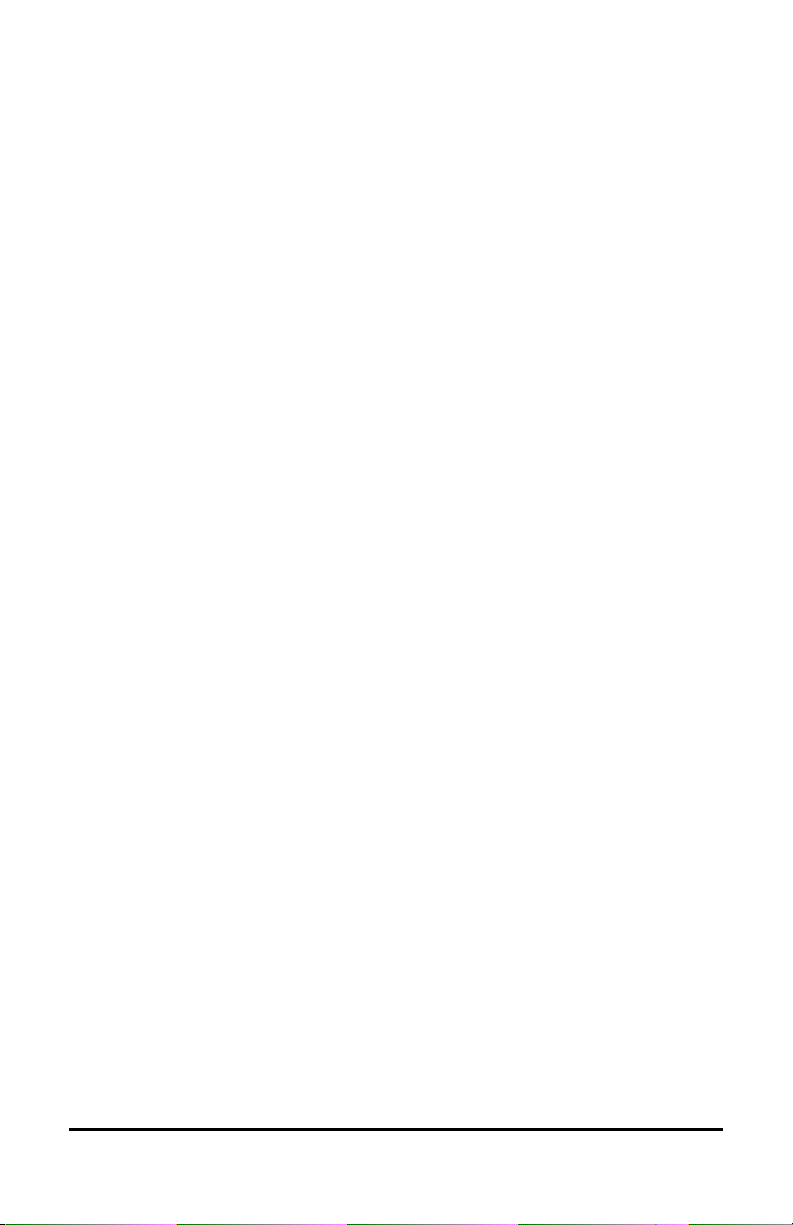
NovaChat User’s Guide 13
Welcome to NovaChat
This information is provided to help you to set up and use your
NovaChat®device. Additional information and support are available.
Support articles can be found on the Saltillo website:
http://saltillo.com/support/
Training opportunities can be found on the Saltillo website:
http://saltillo.com/webinars
Saltillo Operational or Technical support:
If you need assistance in setting up, using, or maintaining your
NovaChat device or if you experience problems, please contact us by
phone or email.
Phone:1-800-382-8622
Email: [email protected]
Trouble Tickets:
http://saltillo.com/tt/
Realize Language™ website support:
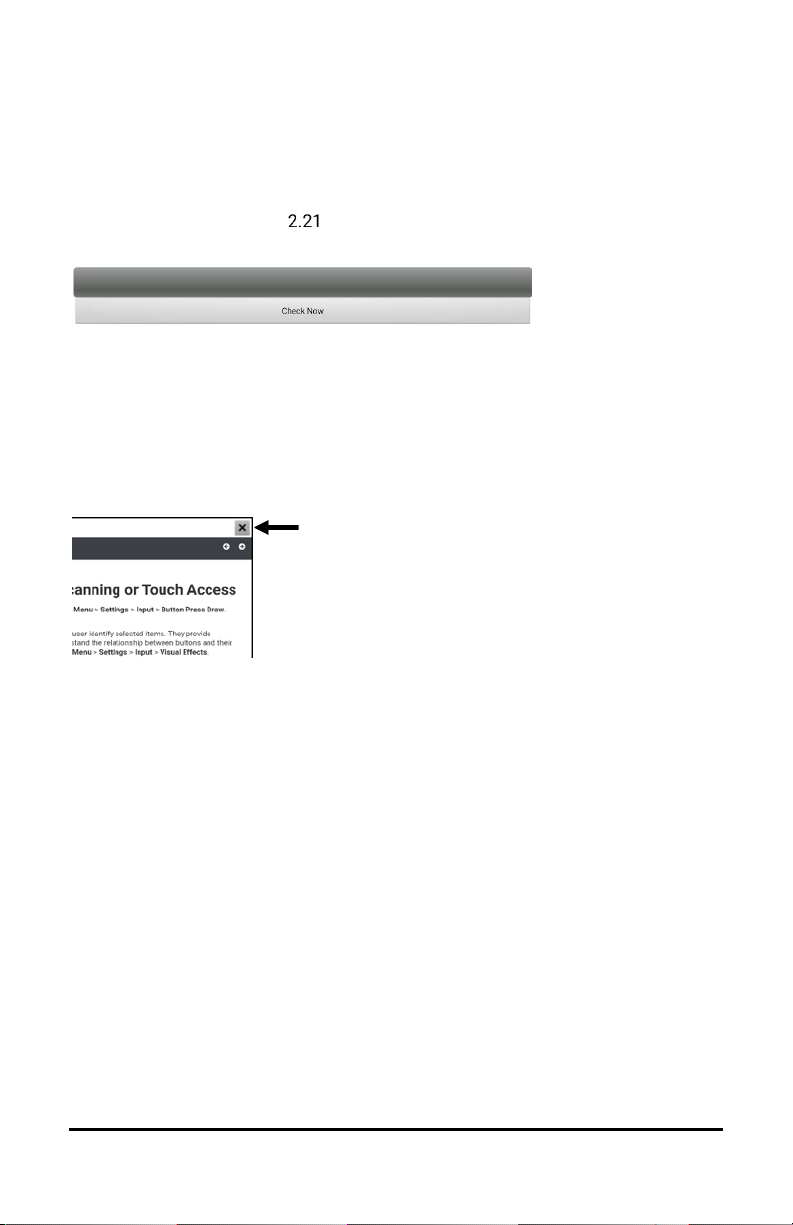
NovaChat User’s Guide 14
Chat Software Version:
To view the version of Chat software installed on your device, choose
Menu > Help > Check for updates. The version number appears above
the update progress bar.
User’s Guide and Application Help:
To view or download the user’s guide, go to
https://saltillo.com/support/downloads.
To view the application help, choose Menu > Help > Help Index. To close
the application help, select the close button in the upper right corner.

NovaChat User’s Guide 15
Safety Information
Emergencies
This device is not intended to be an emergency call device or sole communication aid.
Cleaning, Maintaining, and Servicing
Do not attempt to service or maintain the device while it is in use. Disconnect the
charger and turn off the device before cleaning or disinfecting the device.
Do not remove the screws on the back of your device that secure the hard plastic frame
and back cover. The device will be vulnerable to damage from impact and splashed
water. Removing the integrated amplifier and speakers will result in loss of volume. On
some devices, you will also expose sensitive circuitry. Even if you reassemble the device,
vital components may be damaged and the device will no longer be water-resistant.
If your device or an accessory is damaged, call Service for assistance. Do not attempt to
make repairs yourself.
Accessories
Do not use accessories, detachable parts, or materials not described in this manual.
Do not use accessories, detachable parts, or materials in any other way than described
in this manual.
Mounting and Positioning
Any mounts used should be fitted by a qualified person. Failure to install the mounting
system according to the manufacturer's instructions may result in an injury to the user.
Be certain that the user’s view is not obstructed by the mounting.
Analysis of positioning by a qualified person is required to prevent repetitive stress
injuries to the user.
Use your device and phone safely while texting. Do not text while performing another
task or activity. See the phone manufacturer's manual for safe mounting and placement.
Vision and Hearing
The communication partner should ensure that the user takes frequent breaks to avoid
eye strain.
Consult your vision care provider about device positioning considerations for the user.
Excessive volume or sound pressure level when using earphones or headphones can
cause hearing loss over extended periods of time. Set the volume at a low level and
increase it only enough that you can hear comfortably.

NovaChat User’s Guide 16
Ports and Connectors
Keep the device ports and mating cable connectors clean so that they make the best
possible contact and are able to maximize the service life of your device. Dirty cable
connectors will transfer the contaminate to the mating connector on the device and
may degrade performance.
If your device has been exposed to water, each USB port must be completely dry before
a USB cable is inserted into it. To remove moisture from the USB ports, shake the
device several times with each USB port facing downward, and then use a microfiber
cloth to wipe the device dry. You should then check the USB port area again. If
moisture is still visible in any USB port, repeat the shaking and drying procedure.
Do not try to force a connector into a port. Be sure you are inserting the connector into
the correct port and that you have the connector turned so that it matches the
orientation of the port.
Small Parts, Cords, Cables, and Straps
Cords, cables, and straps are potential entanglement or strangulation hazards. Please
consider this prior to placing these items with device users.
On a regular basis, visually inspect cables, cords, and connectors for damage or wear,
especially where they are subject to extra stress. Cables and cords can become frayed or
damaged from heavy use or with age. For example, a frayed cable could cause a battery
charger/power adapter to short-circuit, posing a hazard to the user. If any cable, cord,
or connector is damaged or worn, call Service for a replacement.
When unplugging a cable or cord, grasp the connector instead of the cable or cord itself
to avoid damage or wear.
Always use cables, whether for charging or transferring vocabulary files, according to
the instructions in this manual.
Small parts could present a choking or other hazard.
If the stand is removed, it becomes a potential hazard for poking an eye. Store it in a
safe location.
The user could pinch a finger when closing the stand.
The USB flash drive could be a choking hazard. Store it in a safe location when not in
use.
The stylus is a potential hazard for poking an eye.
Screen
Do not use the device if the screen is cracked or broken.
Do not remove the screen protector from the device. The screen protector protects the
device user from any glass shards in case of screen breakage.
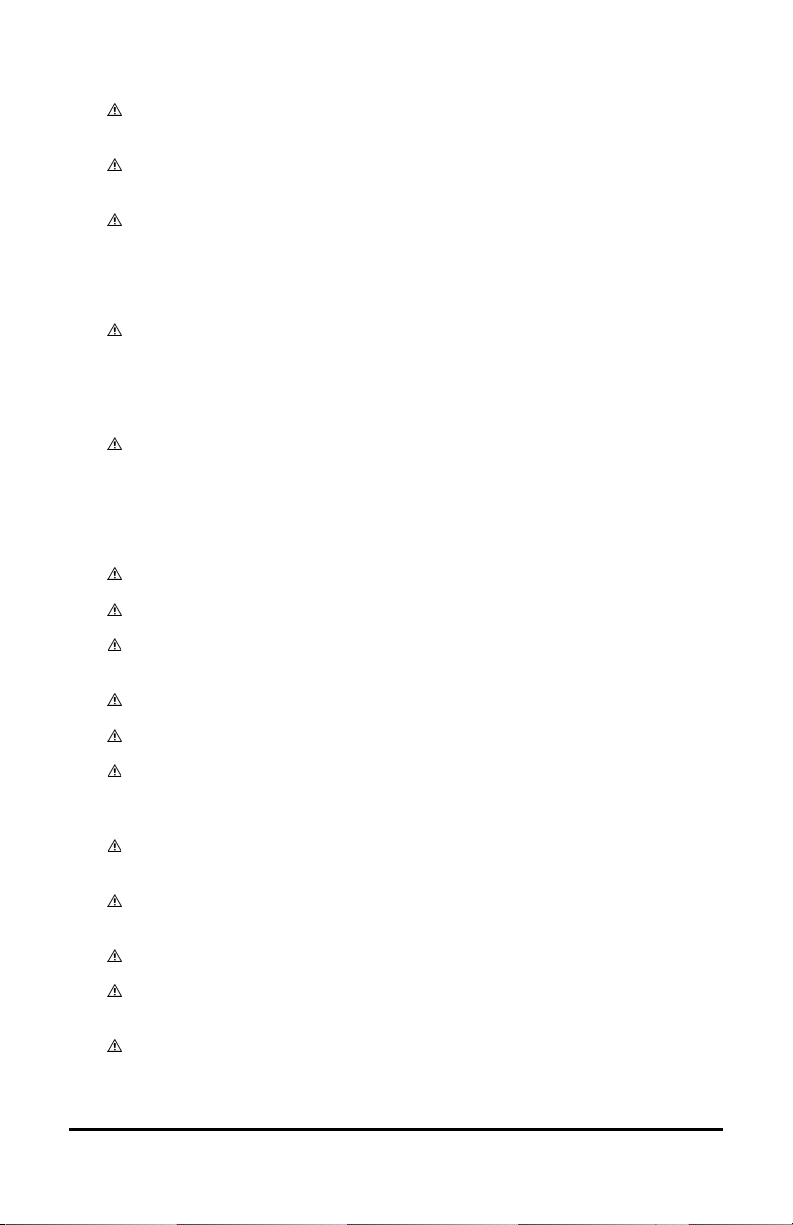
NovaChat User’s Guide 17
Interference
When operating this device in a medical environment, do not use with any product that
is not medically approved. Follow all rules for appropriate wireless device use.
Do not use this device close to sources of RF/RFID radiation or you may encounter
interference. Move away, if possible, from the source of the interference.
Use of this equipment adjacent to or stacked with other equipment should be avoided
because it could result in improper operation. If such use is necessary, this equipment
and the other equipment should be observed to verify that they are operating normally.
Water
If your device has been exposed to water, each USB port must be completely dry before
a USB cable is inserted into it. To remove moisture from the USB ports, shake the device
several times with each USB port facing downward, and then use a microfiber cloth to
wipe the device dry. You should then check the USB port area again. If moisture is still
visible in any USB port, repeat the shaking and drying procedure.
Your device is intended for use in normal communication situations. It is not
waterproof. Do not spray or splash liquid directly on the device and use extreme caution
when using it around water. As with most electronic devices, you should never use the
device when you are actually in the water (for example, a pool or bath).
Batteries and Charging
Use only the battery charger provided with your device.
Amplifier batteries and tablet batteries are not replaceable by the customer.
Do not place the device where it is difficult to operate or difficult to disconnect from the
charger.
Always follow the instructions in this manual when charging your device.
Do not insert any object into the charging port. This can result in damage to the port.
To avoid electric shock and damage to your device, do not charge the device while it is
wet or in an area where it could get wet. Do not handle the device, charger, or cords
with wet hands.
Locate the device in a safe, dry location while charging. Do not charge the device
outdoors.
Keep the charger away from water and do not allow water or any other liquid to be
spilled on it.
Minimize contact with the back of the device while charging.
The battery charger country plug adapters could be choking hazards when not attached
to the charger. Store the adapter that is not currently in use in a safe location.
If the charger, cable, or cord is damaged, call Service for a replacement.

NovaChat User’s Guide 18
Heat
Do not place the device in an appliance such as a microwave or oven, near an open
flame, or on or near a source of heat such as a stove or heater.
Do not leave the device in a hot vehicle for a prolonged period.
Oxygen-Rich Environment
Do not take the device into an oxygen-rich environment (operating room, oxygen tent,
etc.).
Touching the Surface
While the device is charging, touching the surface of the device with broken skin may
aggravate a wound.
While the device is charging, infants or high-risk groups should not touch the surface of
the device if there is a chance of burning the skin.
While the device is charging, minimize contact with the back of the device.
Implantable Medical Devices
A minimum of six (6) inches should be maintained between a handheld wireless mobile device and
an implantable medical device, such as a pacemaker, implantable cardioverter defibrillator, vagus
nerve stimulator, shunt, or stent, to avoid potential magnetic interference with the medical device.
Persons who have such devices:
•Should ALWAYS keep the mobile device a minimum of six (6) inches from their
implantable medical device;
•Should not carry the mobile device in a breast pocket;
•Should move the mobile device away from themselves immediately if there is any reason
to suspect that it is interfering with the implantable medical device;
•Should read and follow the directions from the manufacturer of the implantable medical
device. If you have any questions about using your wireless mobile device with an
implantable medical device, consult your health care provider.

NovaChat User’s Guide 19
What’s Included
The following were included in your NovaChat package.
Your NovaChat device (one of the following)
NovaChat 5
NovaChat 8
NovaChat 10 with Active Wrap
NovaChat 10 with Classic Wrap
NovaChat 12
Additional Items
Battery charger
Colored wraps (except NovaChat 5)
USB or USB-C flash drive
Stylus
Loops or rings for attaching a strap
NovaChat User’s Guide
Magnet with support information
Note: We suggest that you keep your packaging materials.

NovaChat User’s Guide 20
NovaChat 5 Device Features
NovaChat 5 Front View
1 Volume button: Press one end to increase volume; press the other end to
decrease volume
2 Power button: Press and hold to turn device on or off
3 USB port: Pull the port cover off and connect a USB cable to charge the device or
transfer vocabulary.
4 Display: Displays the application screens
This manual suits for next models
3
Table of contents
Other PRC-Saltillo Medical Equipment manuals
Popular Medical Equipment manuals by other brands

Getinge
Getinge Arjohuntleigh Nimbus 3 Professional Instructions for use

Mettler Electronics
Mettler Electronics Sonicator 730 Maintenance manual

Pressalit Care
Pressalit Care R1100 Mounting instruction

Denas MS
Denas MS DENAS-T operating manual

bort medical
bort medical ActiveColor quick guide

AccuVein
AccuVein AV400 user manual














