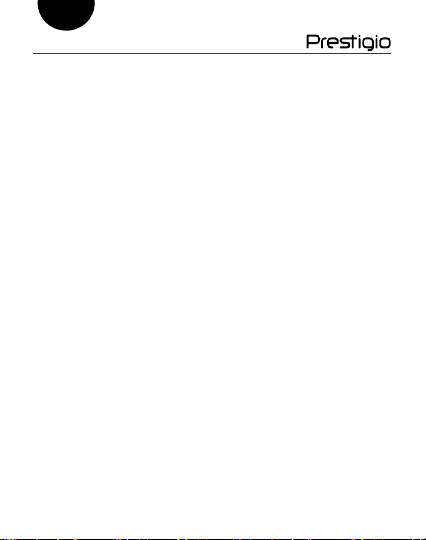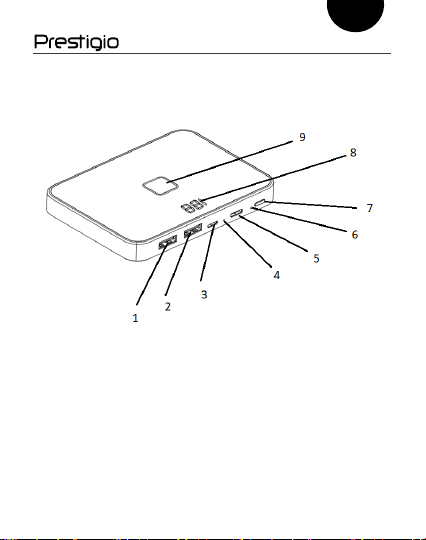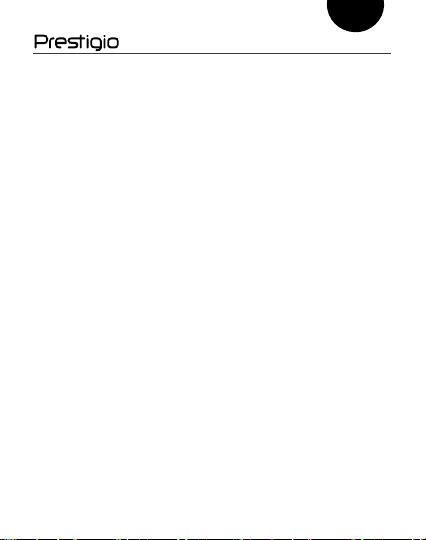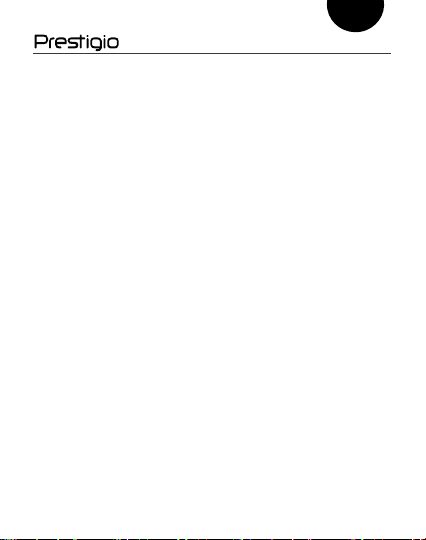Prestigio GRAPHENE PD PRO User manual
Other Prestigio Accessories manuals

Prestigio
Prestigio PBC02040 User manual
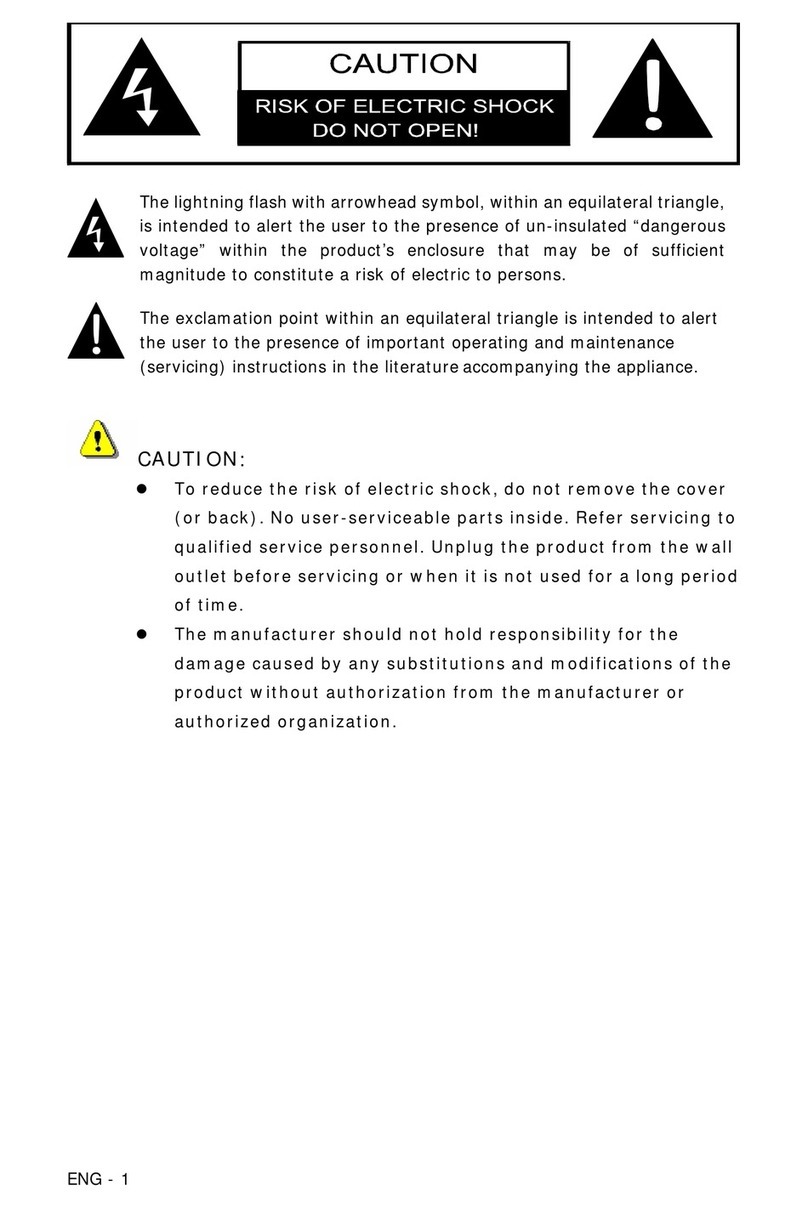
Prestigio
Prestigio 501 User manual

Prestigio
Prestigio GRAPHENE PD PRO User manual

Prestigio
Prestigio Graphene PD Watch User manual

Prestigio
Prestigio MultiKey PMTK1 User manual

Prestigio
Prestigio Graphene PD Pro Watch User manual
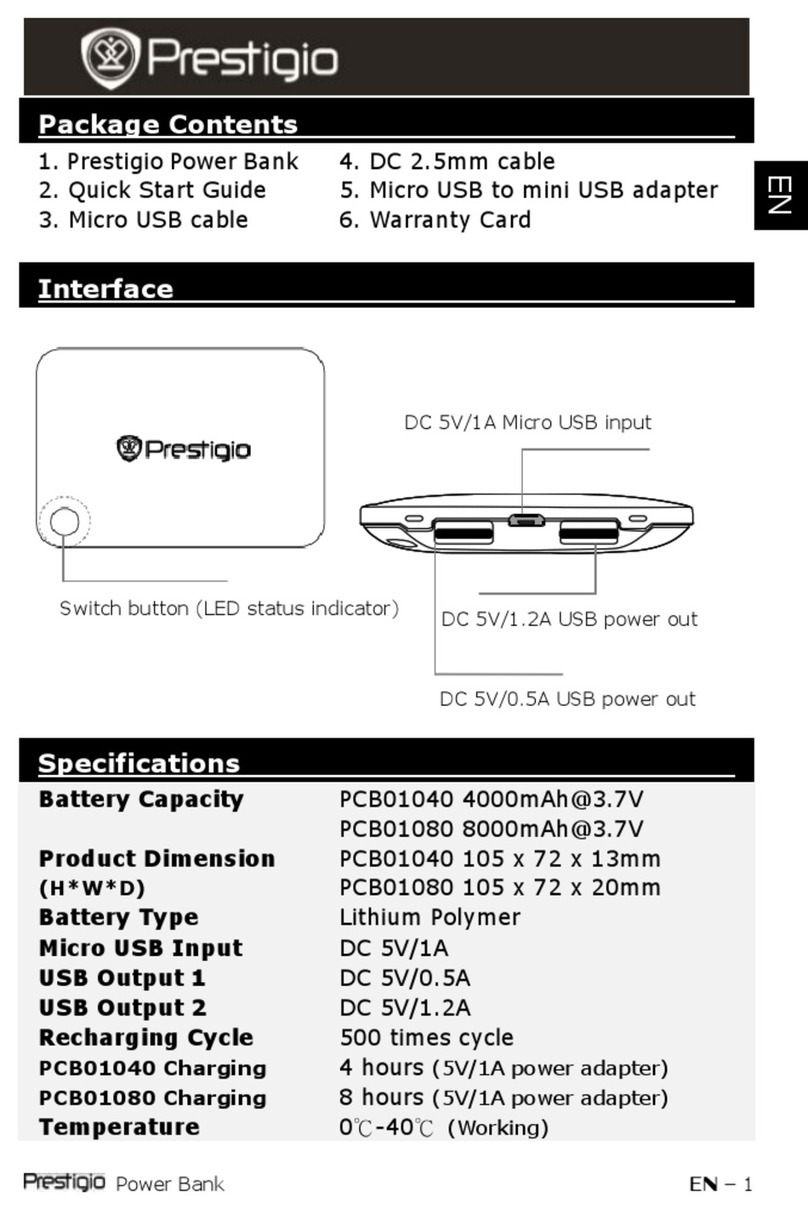
Prestigio
Prestigio PCB01040 User manual