Primera PN 510725-121304 Specifications
Other Primera Printer Accessories manuals
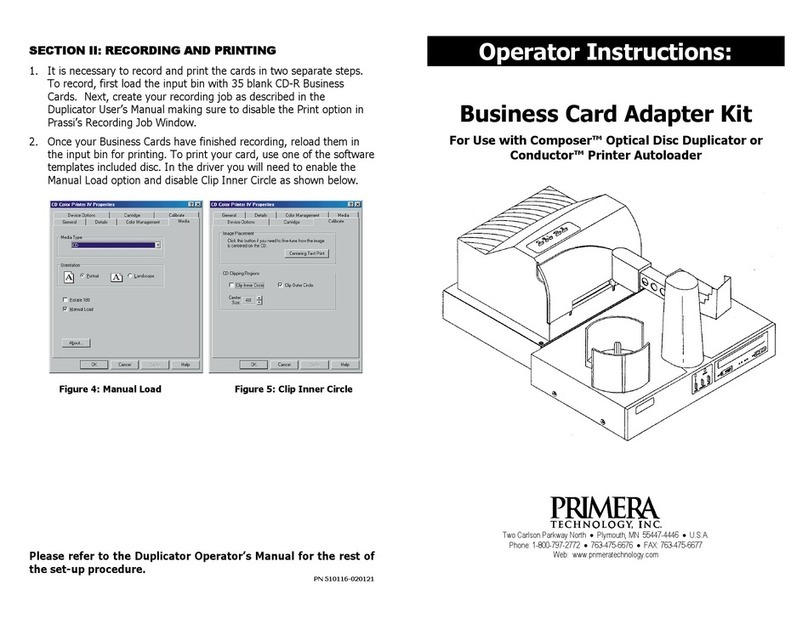
Primera
Primera Signature II Specifications
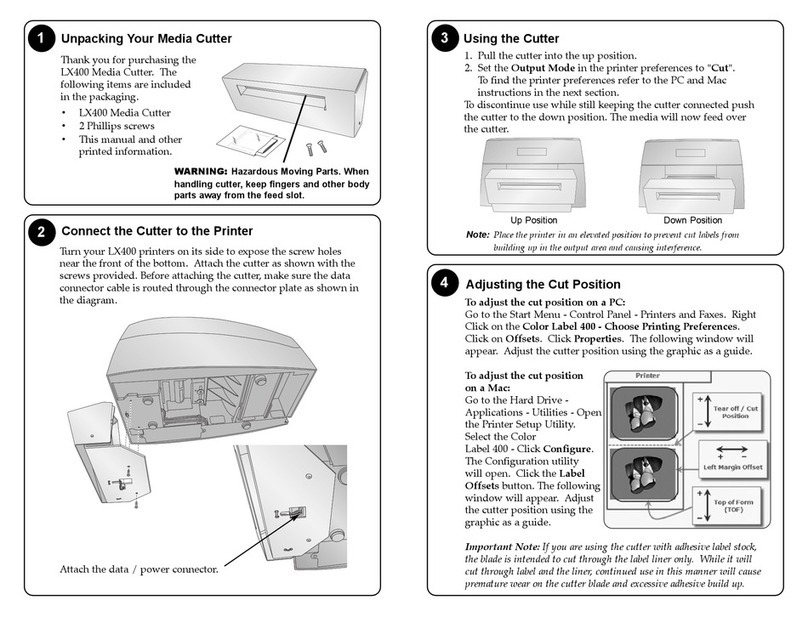
Primera
Primera LX400 User manual
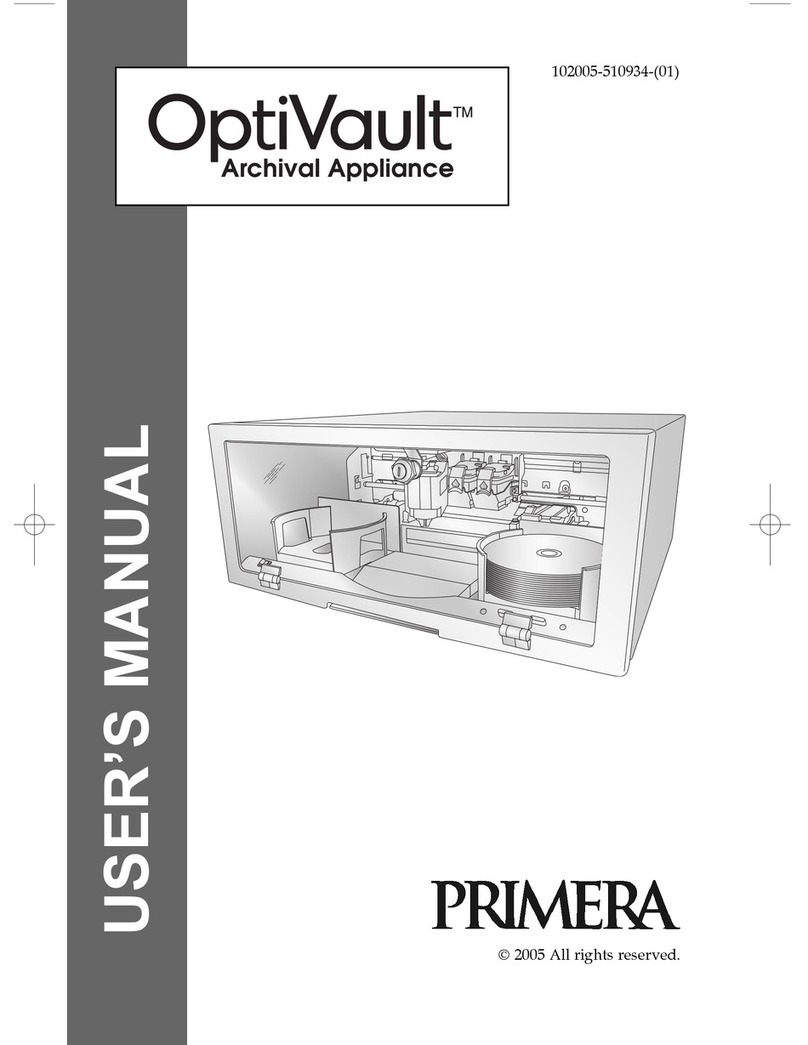
Primera
Primera OptiVault User manual

Primera
Primera Bravo Pro User manual
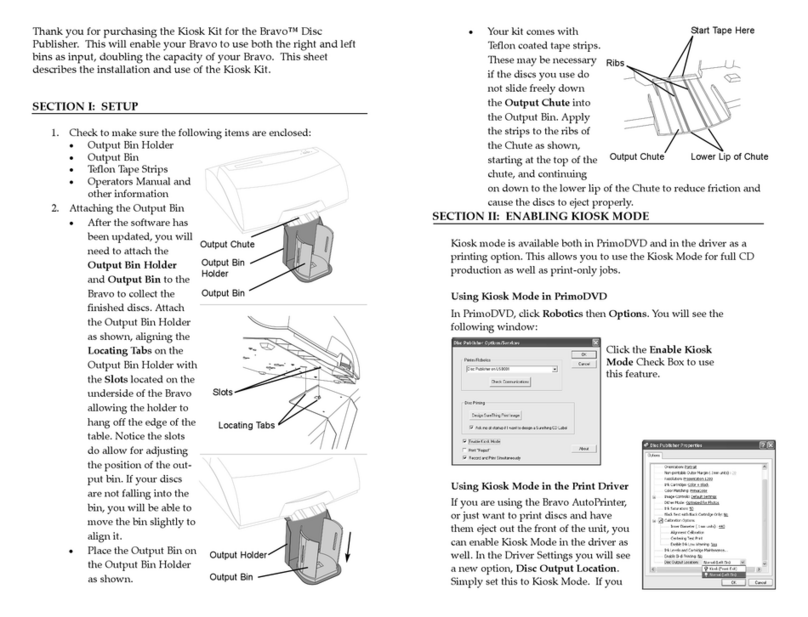
Primera
Primera Bravo II User manual
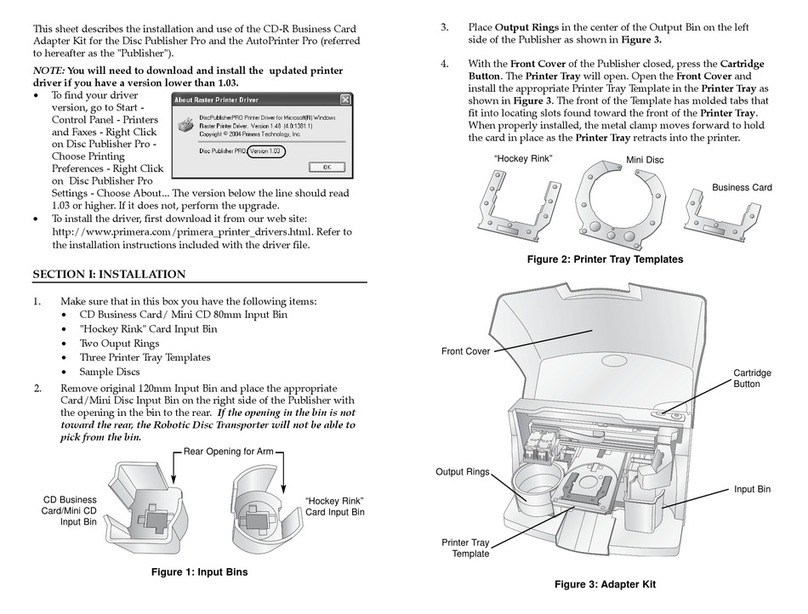
Primera
Primera Bravo Pro User manual

Primera
Primera Conductor Conductor Printer User manual
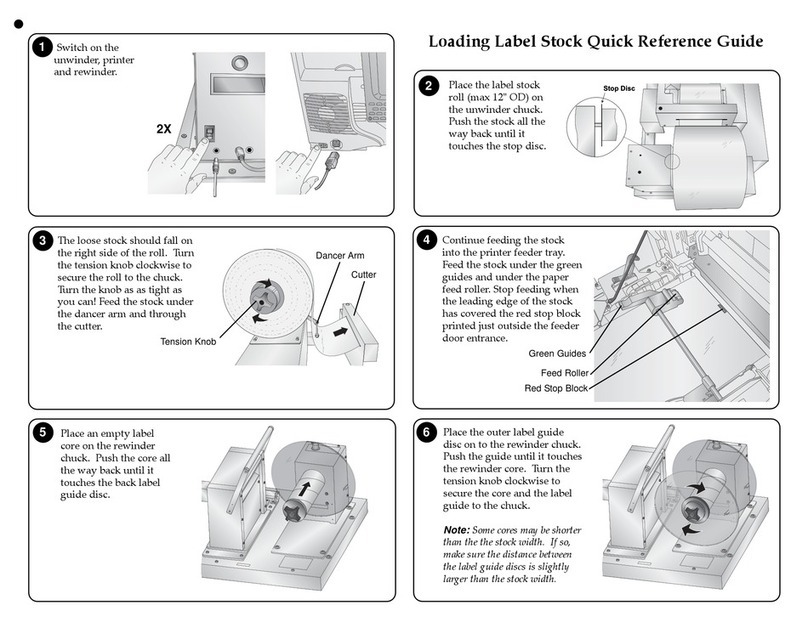
Primera
Primera Label Stock User manual
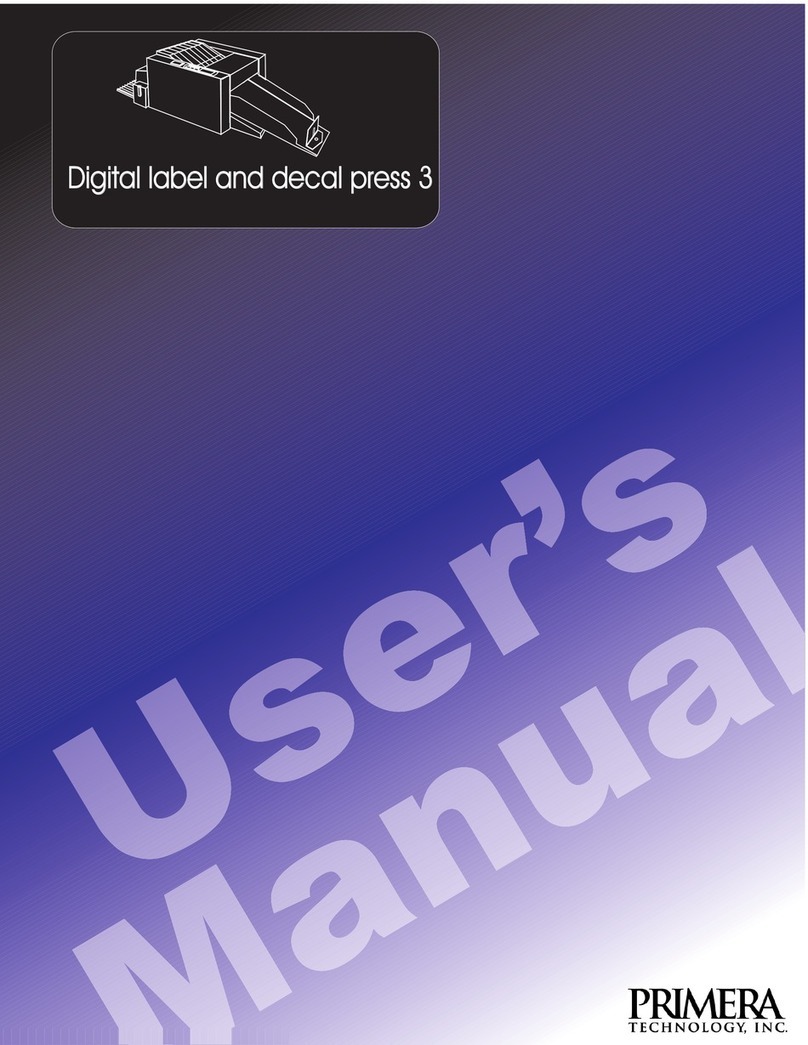
Primera
Primera Impressa 3 User manual
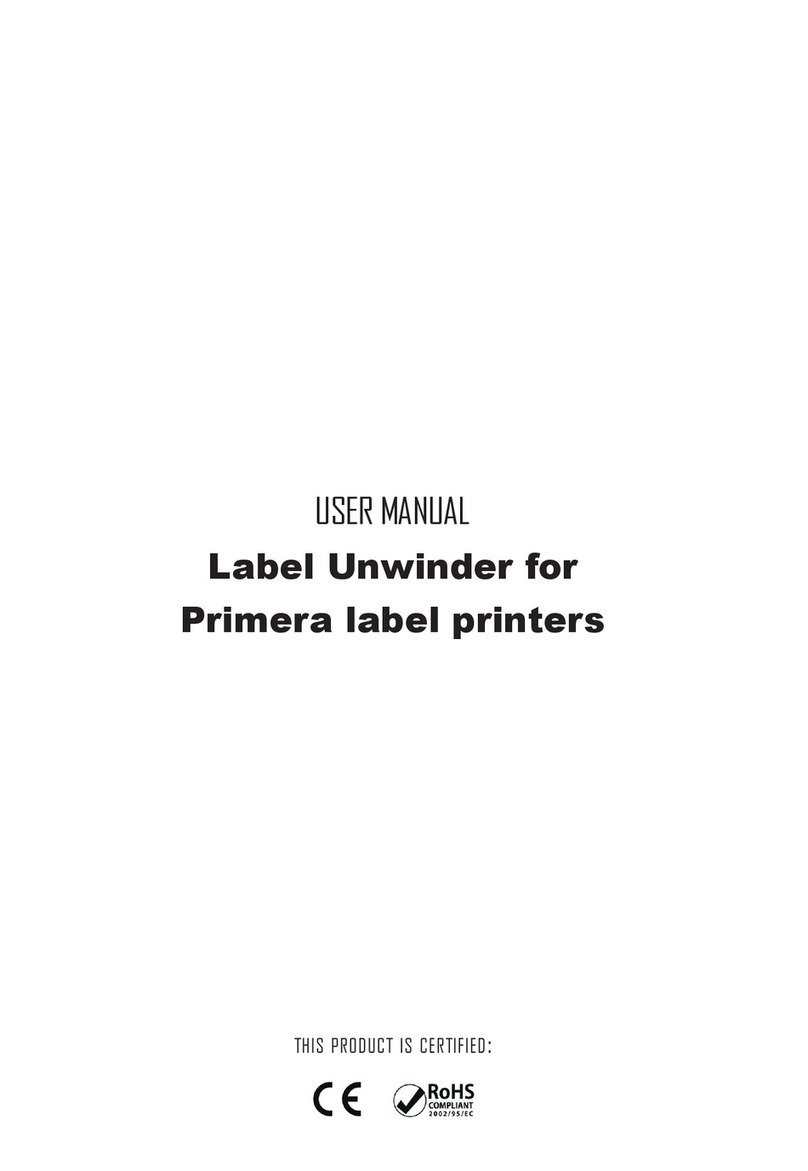
Primera
Primera RW-12 User manual
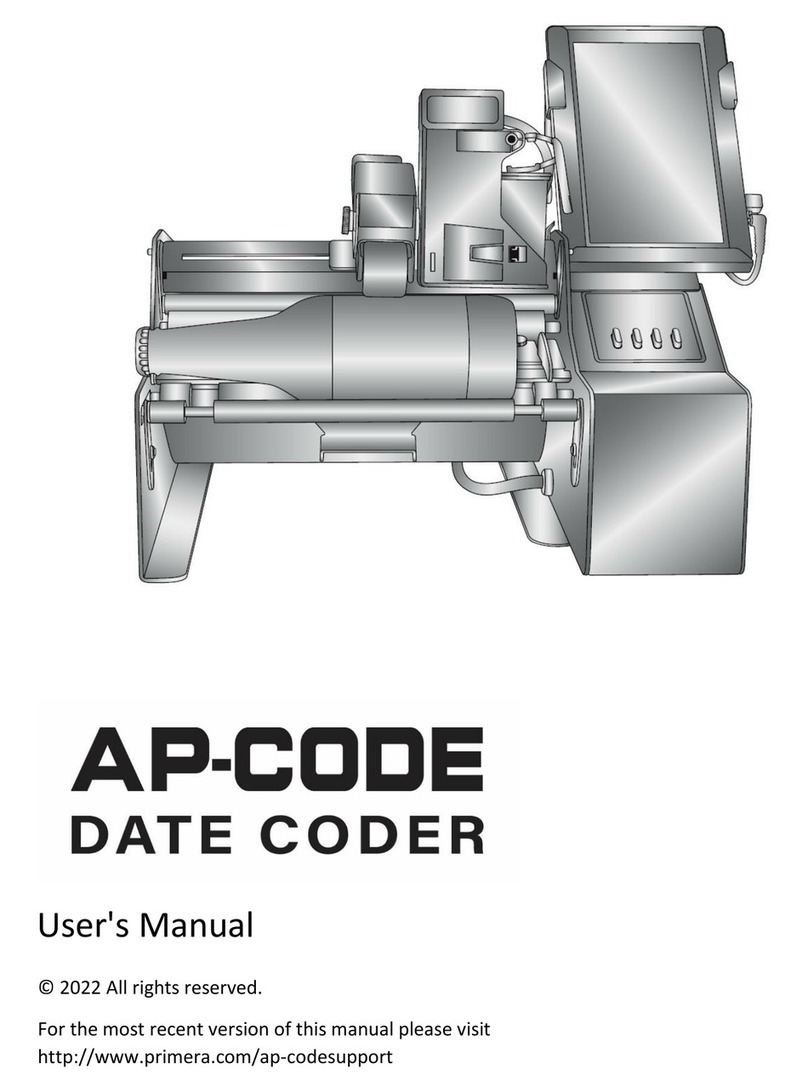
Primera
Primera AP-CODE User manual
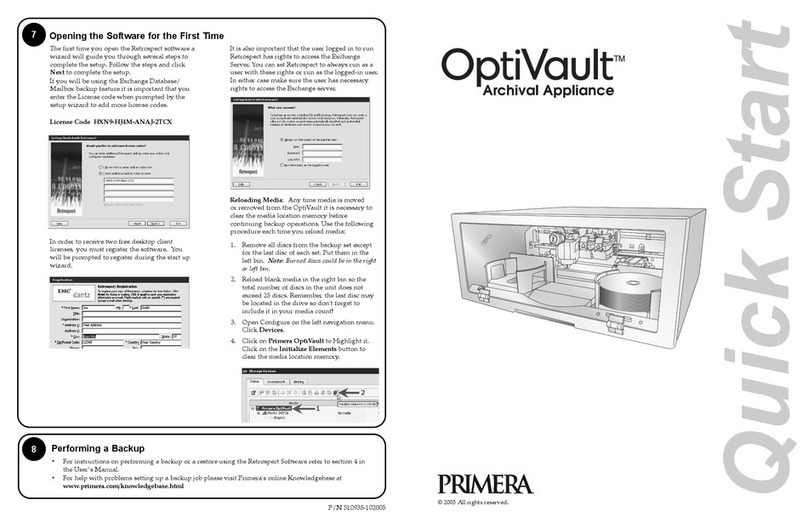
Primera
Primera OptiVault User manual
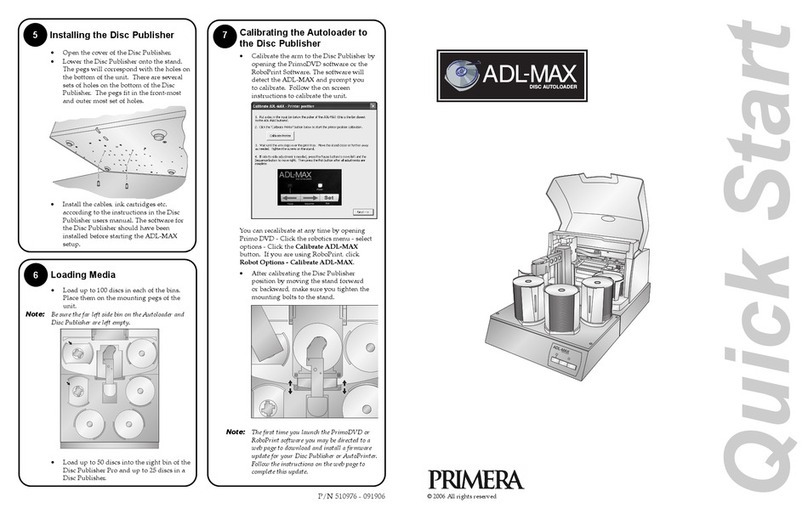
Primera
Primera ADL-MAX User manual
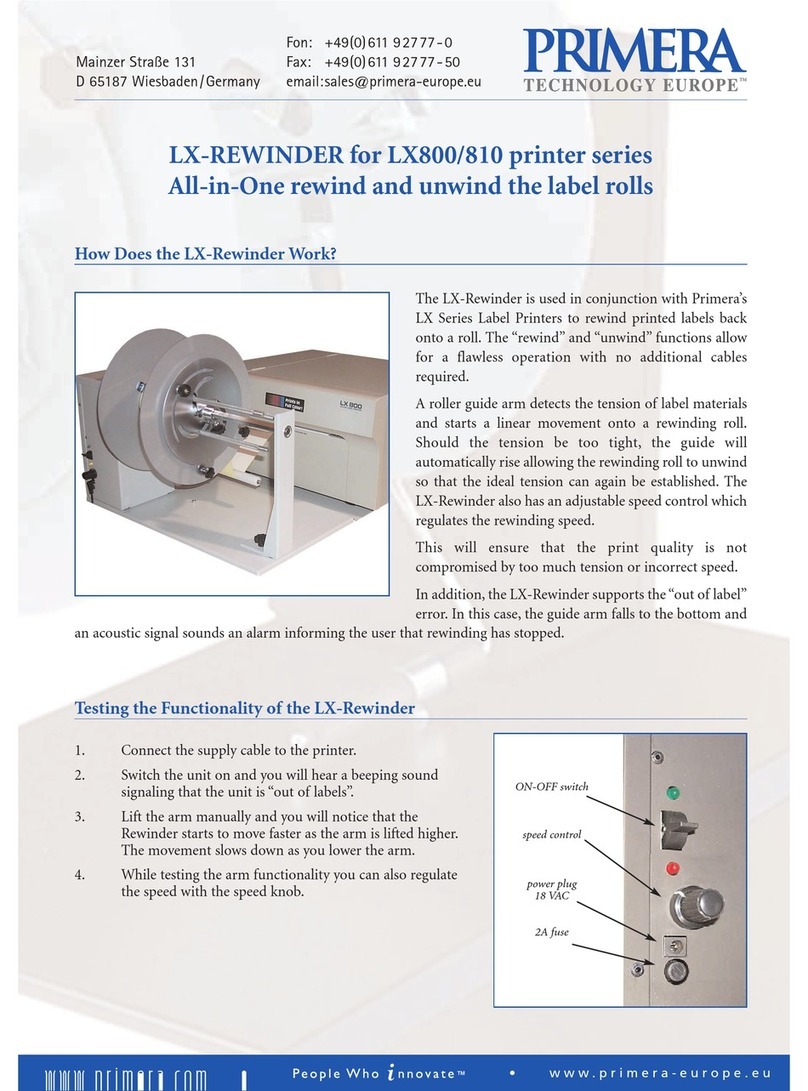
Primera
Primera LX-REWINDER User manual
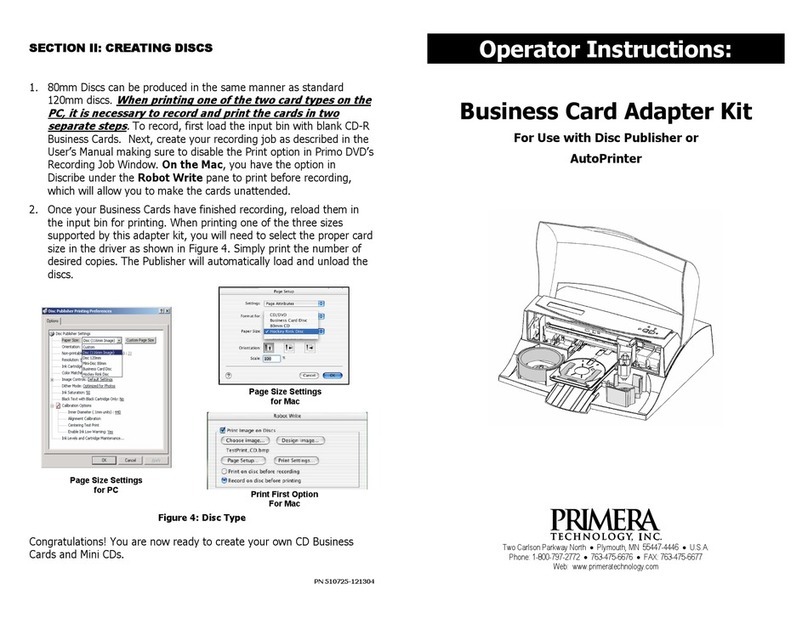
Primera
Primera Bravo II Instruction Manual
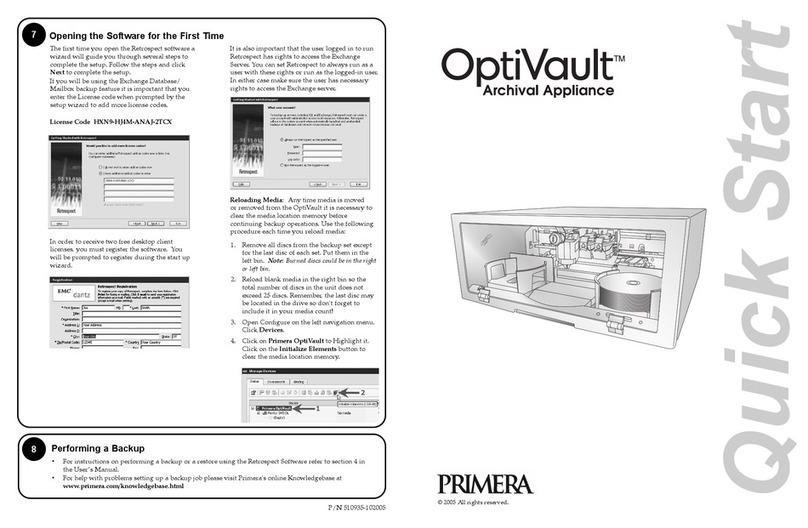
Primera
Primera OptiVault User manual
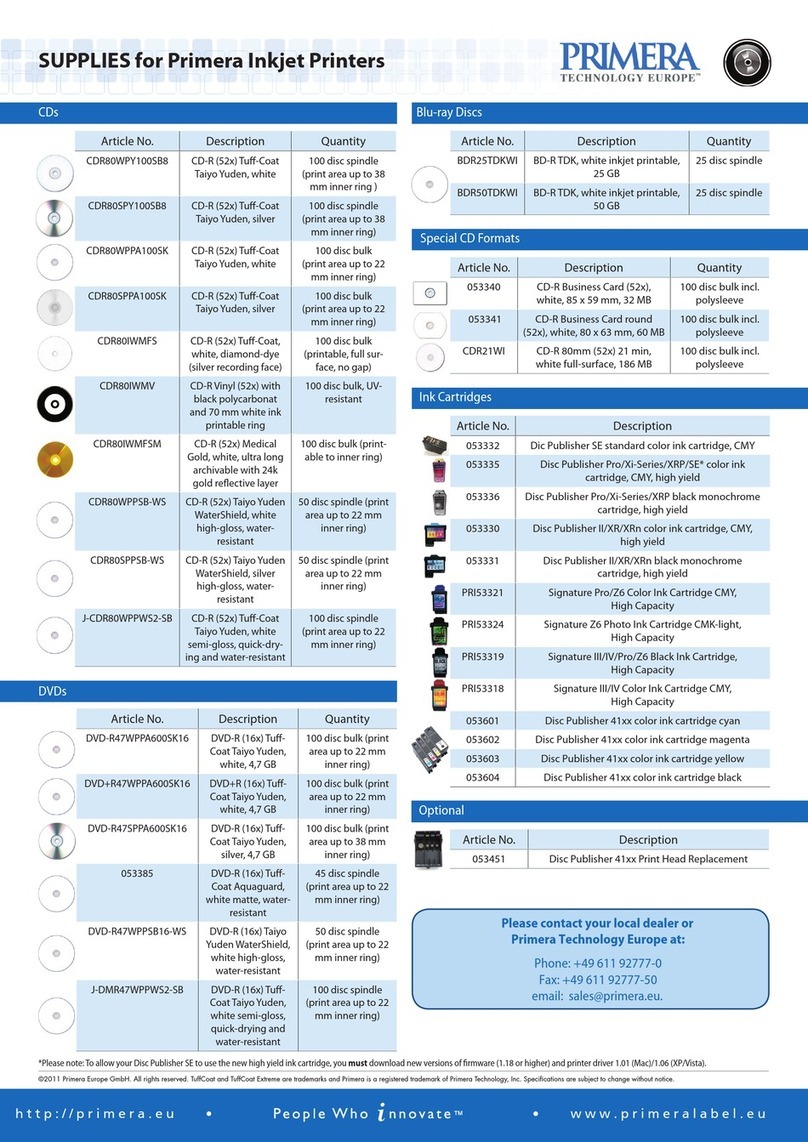
Primera
Primera Ink Jet Printers User manual
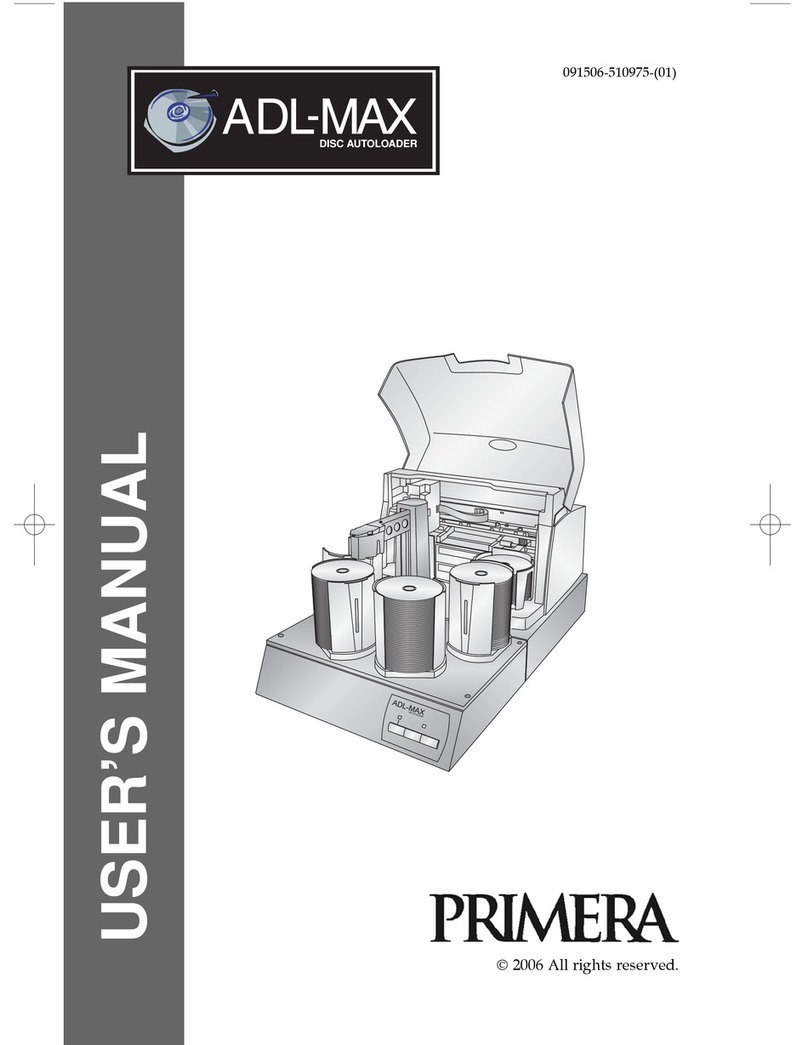
Primera
Primera Disc Autoloader ADL-MAX User manual
Popular Printer Accessories manuals by other brands

Star Micronics
Star Micronics TSP800 Series install guide

Citizen
Citizen CBM-202PC Series user manual

Canon
Canon Color imageCLASS MF8170c installation instructions

Codonics
Codonics Virtua 1VCX-LR833 Technical brief

Roland
Roland DU2-64 Supplementary manual

TonerRefillKits
TonerRefillKits ReChargX RX126 instructions













