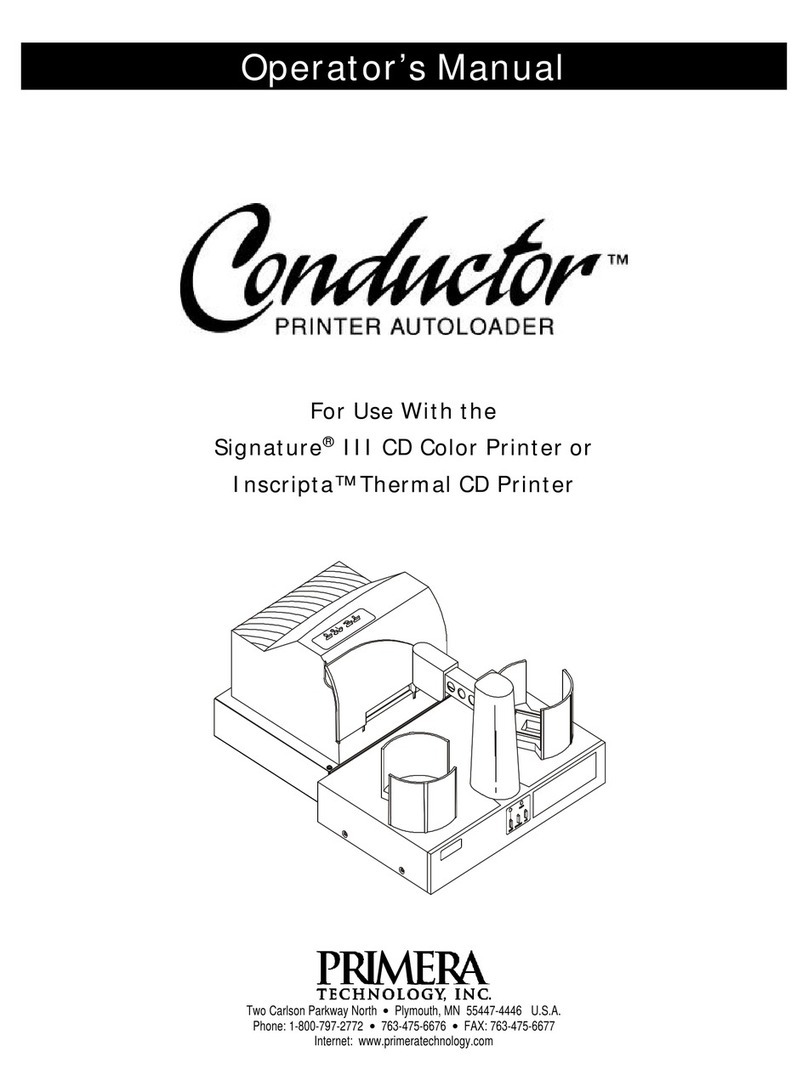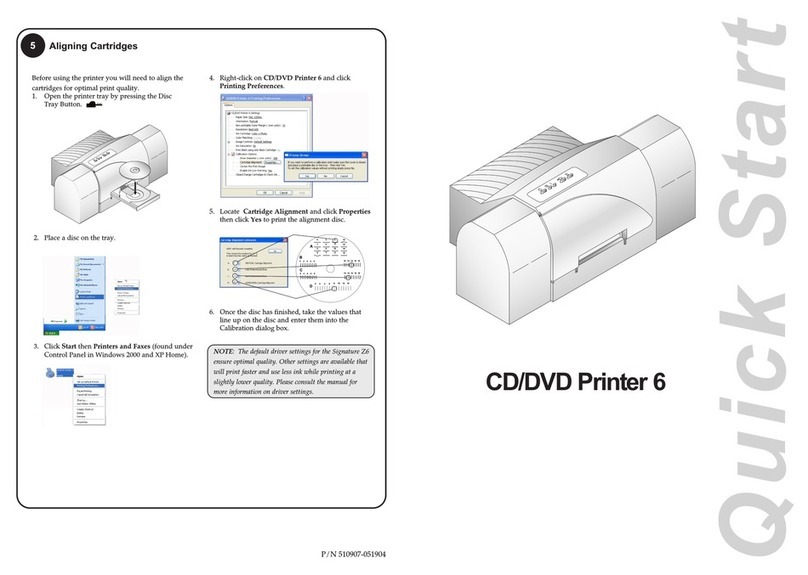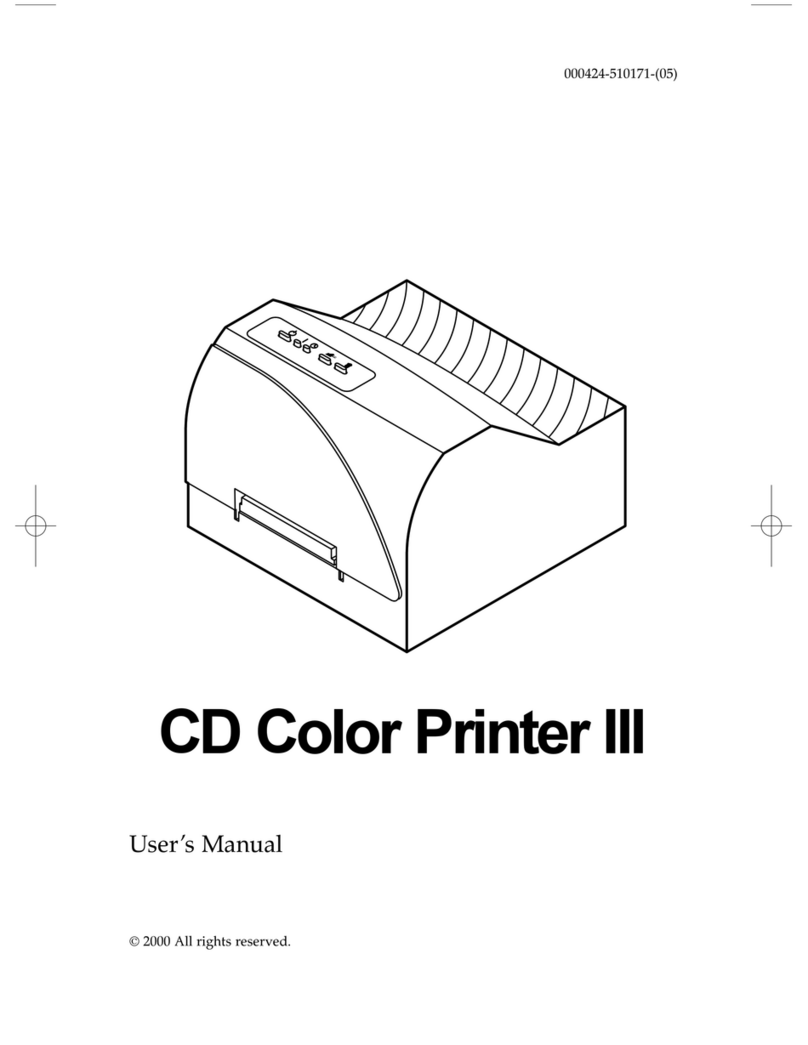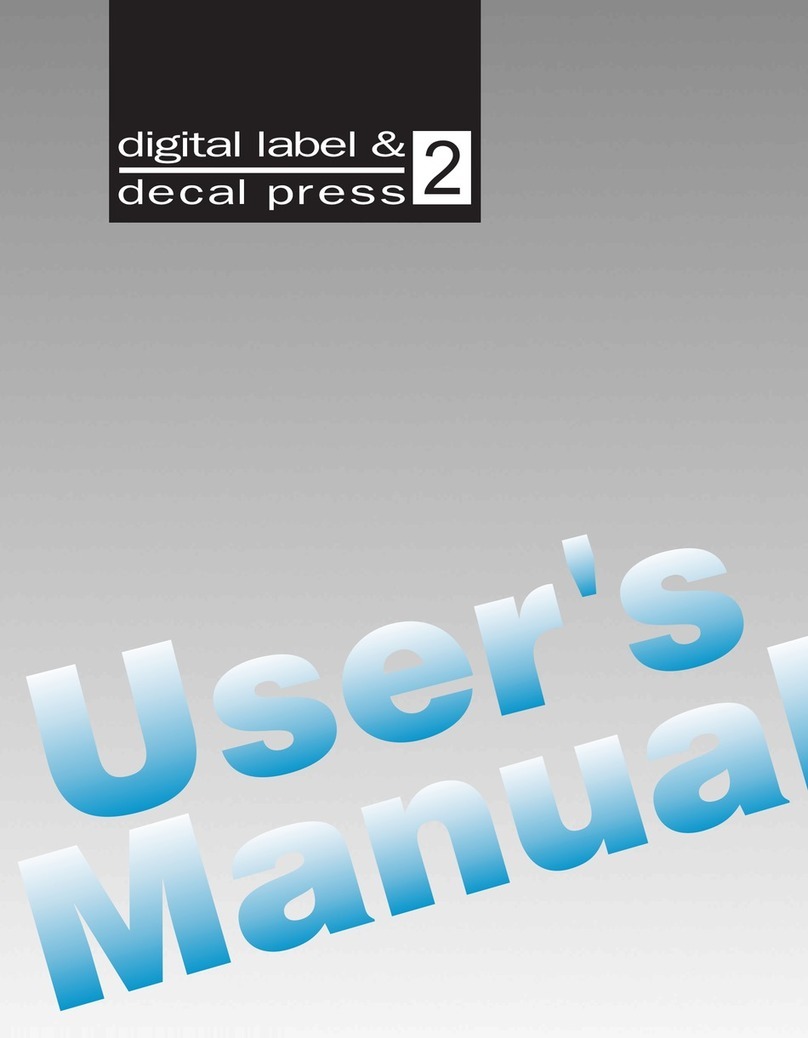1Unpack Your Printer
•AutoPrinter
•Gray Plastic Input and Output Bins
•Power Cord
•One Three-Color (CMY) Ink Cartridge
•One Monochrome Black Ink Cartridge
•QuickStart Installer Disc (for use with both
CD-R and DVD-R models)
•USB Interface Cable (Beige)
•Warranty Card
•This Operator's Manual, Quick Start Guide
and Other Printed Information
Save the carton and packing materials. They
will come in handy later if you ever need to
transport the Printer and/or any of its parts
and accessories.
7Installing Ink Cartridges
The Installer Disc has a QuickStart menu that
will guide you through the process of setting
up your printer. Please refer to the following
for more information on each step:
1. Place the AutoPrinter
Installer CD in your
CDRom Drive. The
Installer application
should automatically
launch in a few moments.
If it does, proceed to Step 2. If it does not
automatically launch, follow these steps:
•Double-click the My Computer Icon,
then double-click the icon of the
appropriate CD drive containing the
Software Installer disc.
•Double-click INSTALL.exe
2. In the Installer Application, click the
QuickStart Install button. The QuickStart
Install will guide you step-by-step through
the installation process. As you complete
each step, click Next. Steps 4-8 are shown
below as well as on the monitor. You may
follow either to complete the setup.
2Installing the PC Software
•Locate the power cord supplied with
your Printer.
•Plug the adapter into a surge protected
outlet, and plug the power plug into the
power port on the rear panel of the
Printer.
•Turn on the power switch. Wait for the
LED lights to stop flashing.
4Applying Power
NOTE: Your Printer can print directly onto virtually any
brand of inkjet printable-surface CD/DVD media.
However, different brands of discs have different
printable coatings. Because of this, you may
need to adjust the printer driver settings to
accommodate your specific brand of CD/DVD
media. Refer to Section 3 in the manual for further
printer driver information.
Due to the wide variety of printable-surface
CD/DVD media, you may find that certain
brands of discs provide higher print quality
than others. For maximum print quality, use
CD/DVD media authorized by Primera.
Refer to the following steps when loading
discs in to the Printer:
•Open the front cover of the Printer
•The Printer will automatically position
the cartridge carrier and Robotic Disc
Transporter to the center position
allowing for easy access to the bins.
•Load the Input Bin (the bin located on the
right-hand side of the Printer) with up to
50 blank discs and place the bins on the
mounting pegs.
5Loading Media (Discs)
6Connecting the USB Cable
Open Cover
3Installing the Mac Software
Please note that your user account must have
administrative rights to properly install a
new printer. You can check with your system
administrator or check with Apple support to
confirm whether or not your account has
administrative rights.
Install the software as follows:
a. Insert the Bravo
Installation CD-ROM in
your system's
CD-ROM drive.
b. Double-click the
CD-ROM icon.
c. Double-click on the Disc Publisher
Installer.mpkg file icon. Follow the on-
screen instructions.
d. The volume containing the operating
system should be selected for installation.
Click the Continue button. All
components will be installed to their
proper locations.
e. Once the installation has completed,
click Quit.
You have successfully installed all the
necessary software! The following steps
will describe how to connect the Bravo to
your Mac.
6Connecting the USB Cable
(continued)
Connect the Printer to your PC with your beige
USB Cable. After a few moments, Windows
will tell you it
has found new
hardware and is
looking for soft-
ware to install it.
Select "Install
the software
automatically" and click Next.
You may see
a notice like
the one
shown here
stating that
the Printer
has not
passed
Windows
Logo
Testing.
Click Install
Anyway to
continue
installing the
printer driv-
er for your
Printer.
Note: If you are using a MAC you may be
required to add the printer via Printer
Setup Utility.
•With the cover open, press the Cartridge
Button on the top of the Publisher to
move the Ink Cartridge Carrier to the load
position.
•Remove each ink cartridge
from its packaging.
•Slowly remove the tape
covering the cartridge's
print head.
DO NOT TOUCH THE COPPER AREA!
•Insert the ink cartridges into the carrier,
copper end first and snap the cartridge
cover in place. Insert the color in the right
holder, monochrome black in the left car-
tridge holder. The cartridge labels are color
coded to the cartridge covers.
•Close the Publisher's front cover.