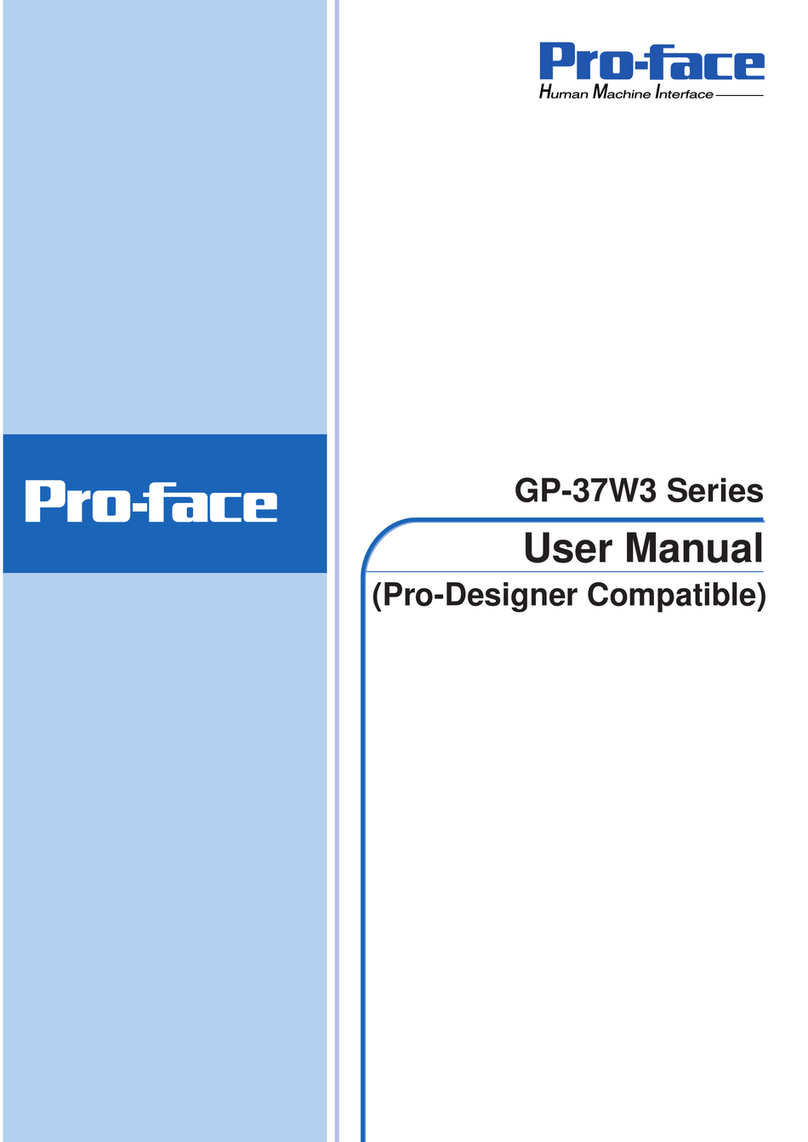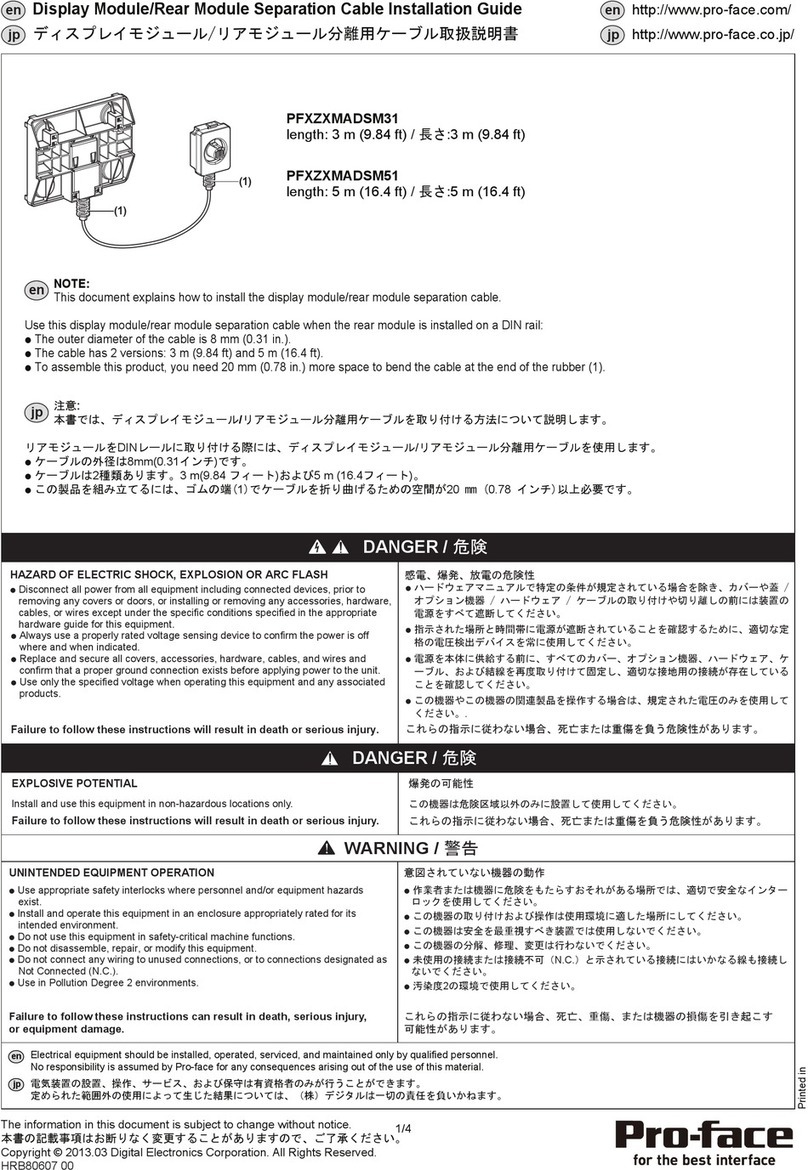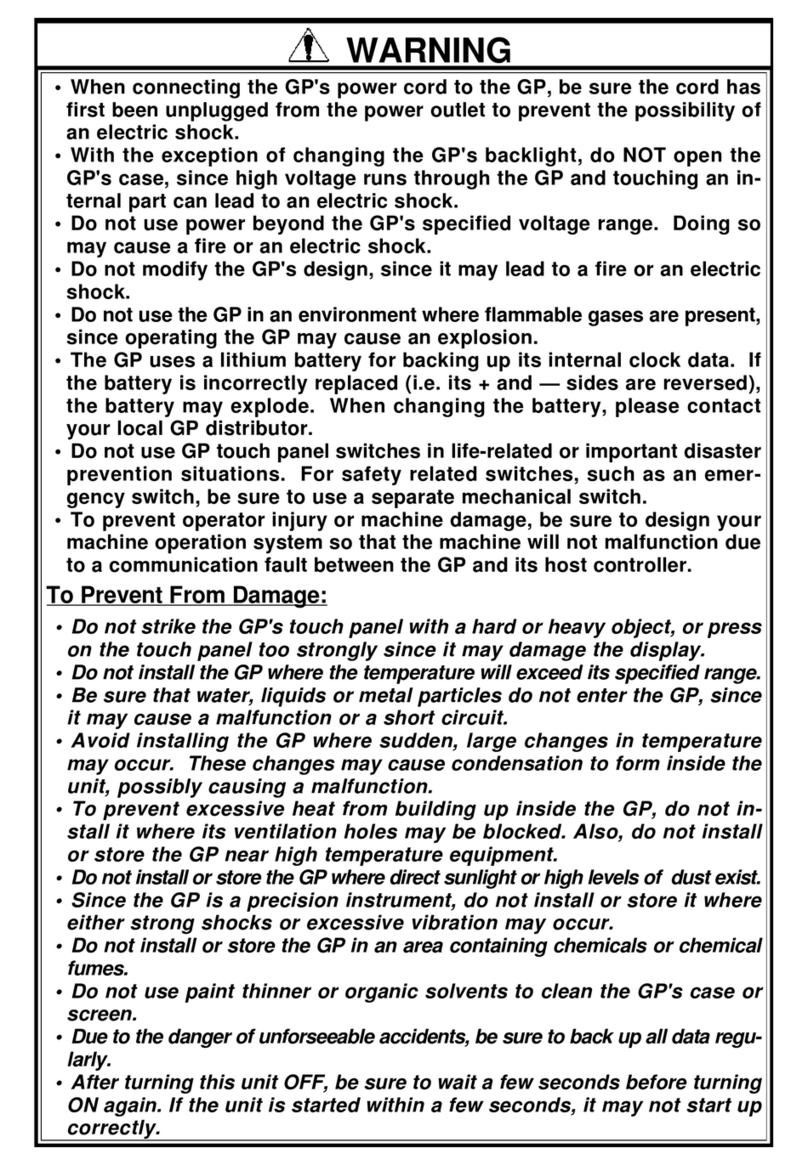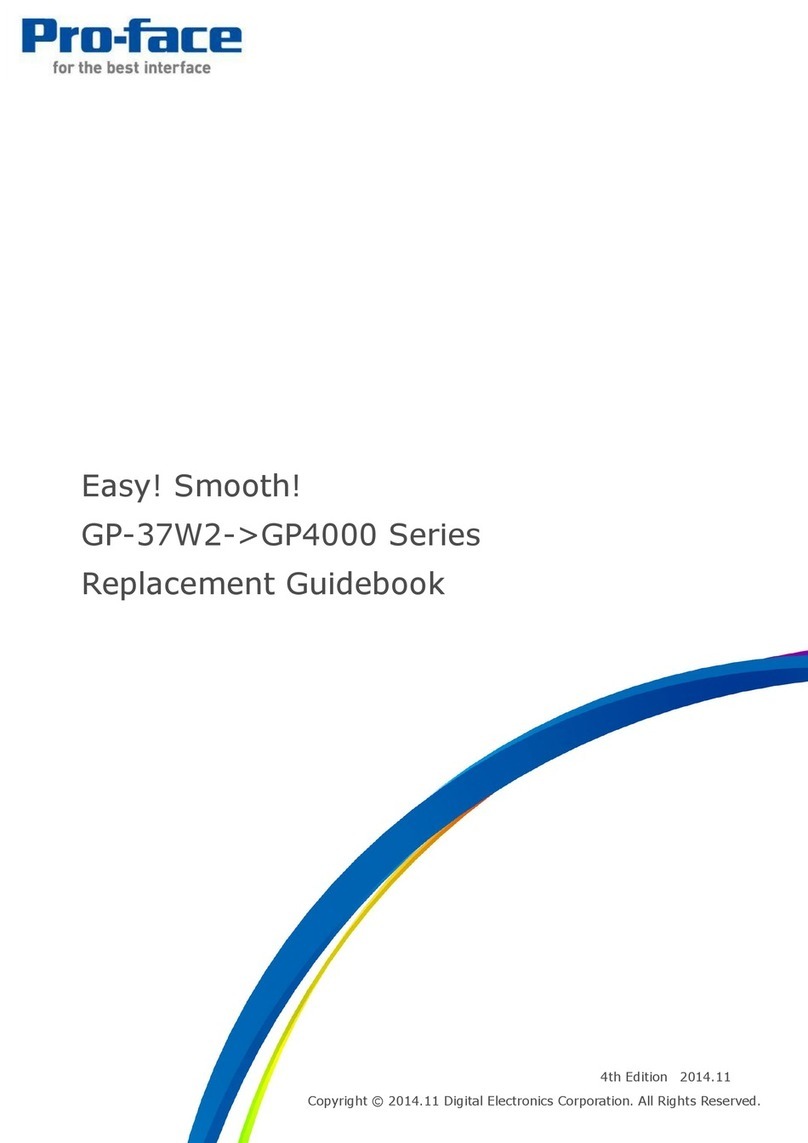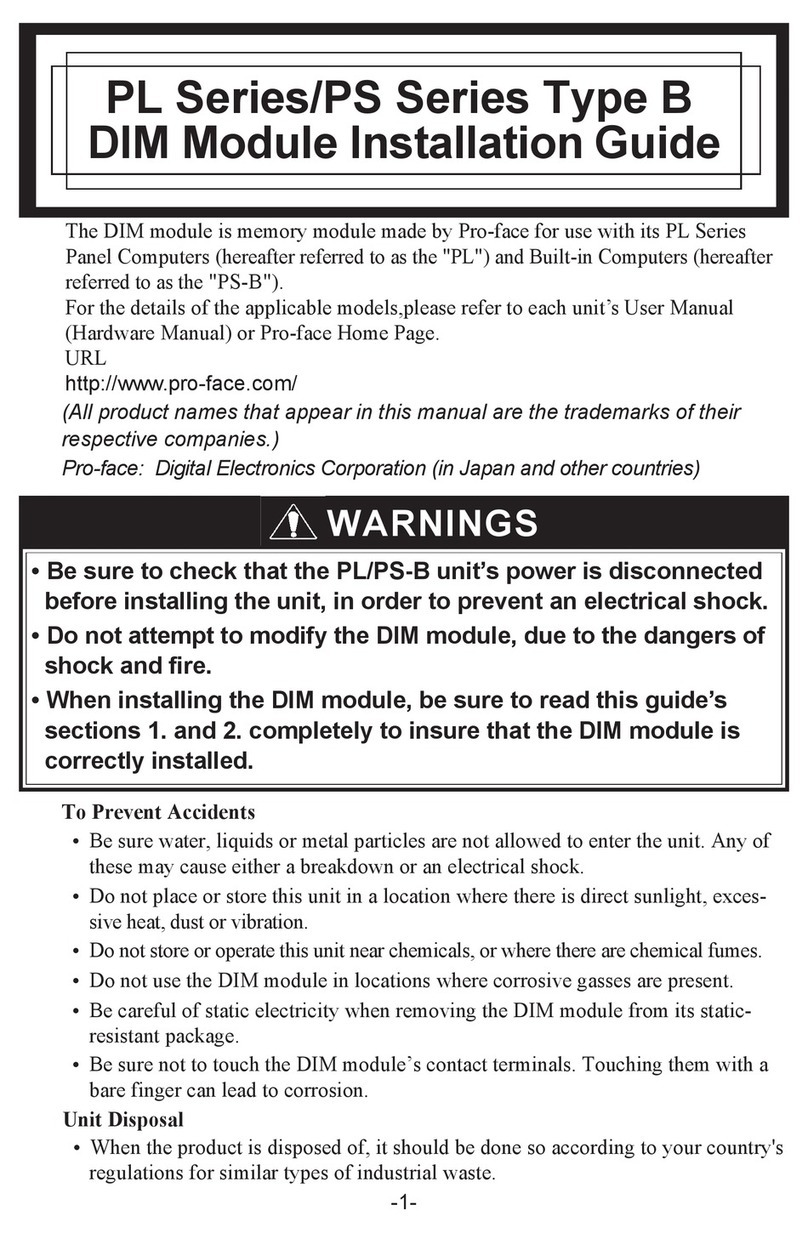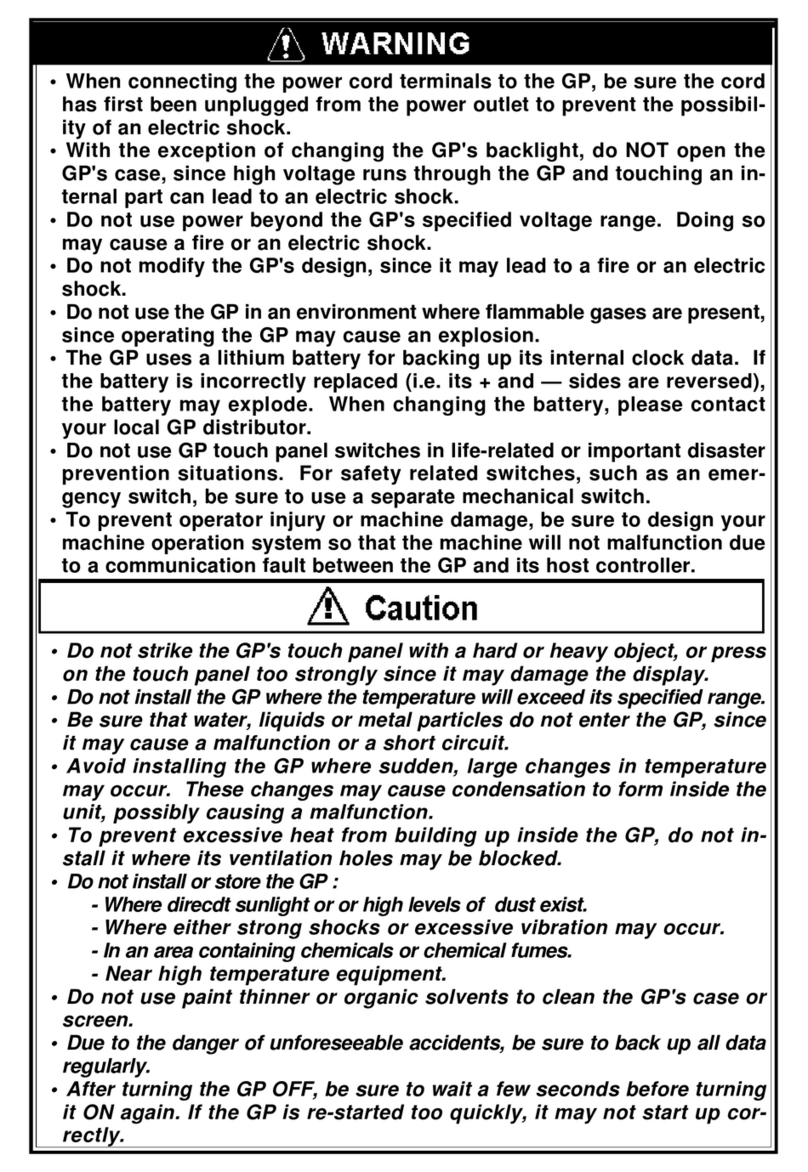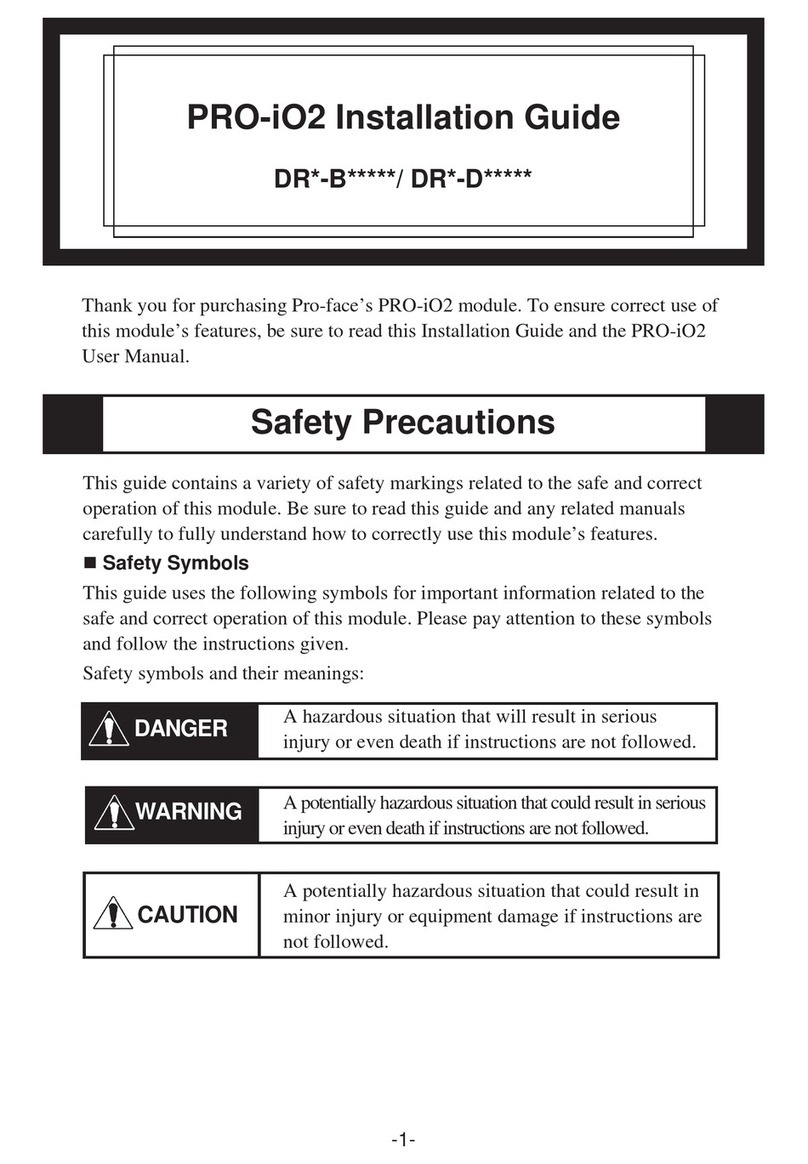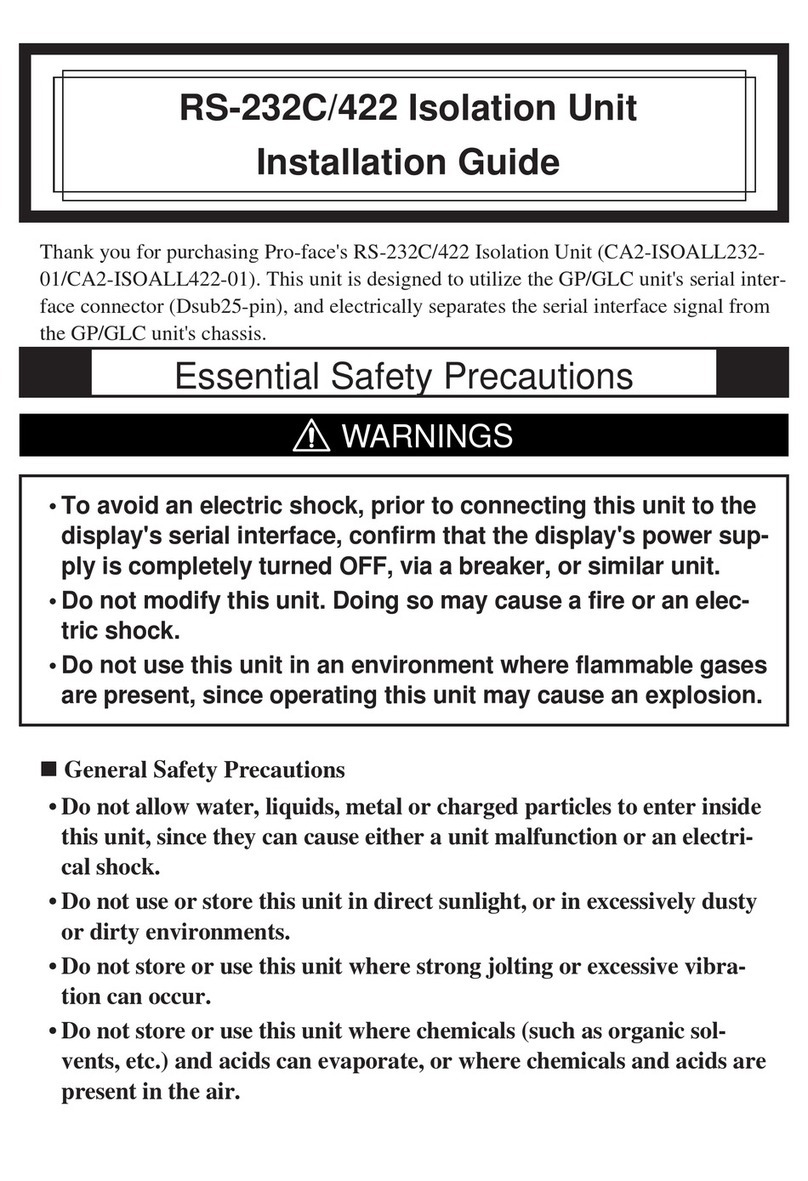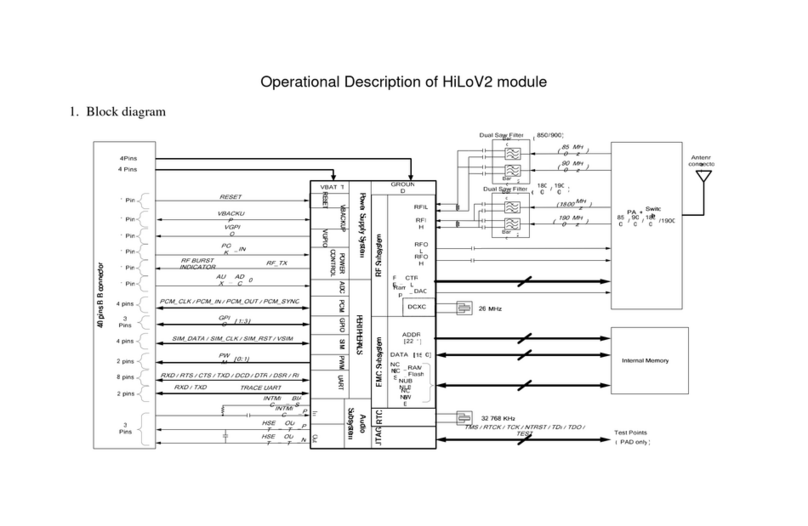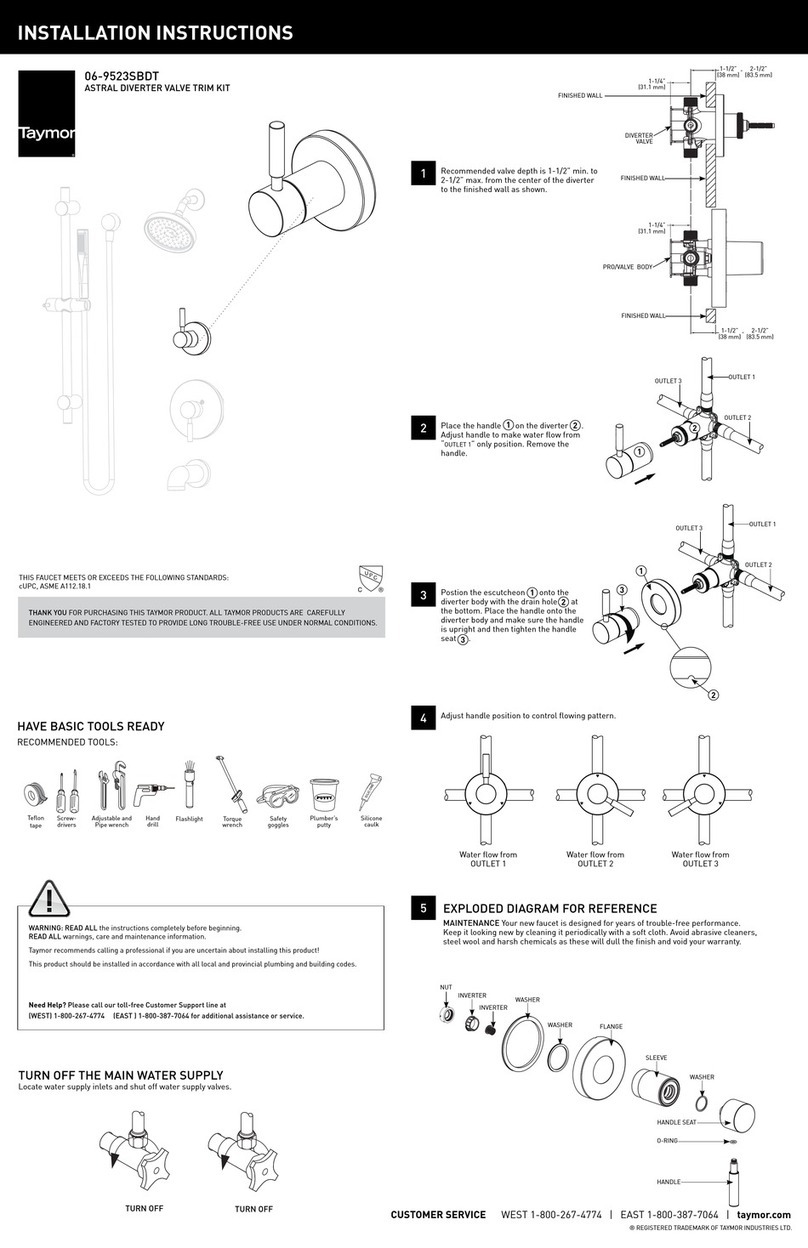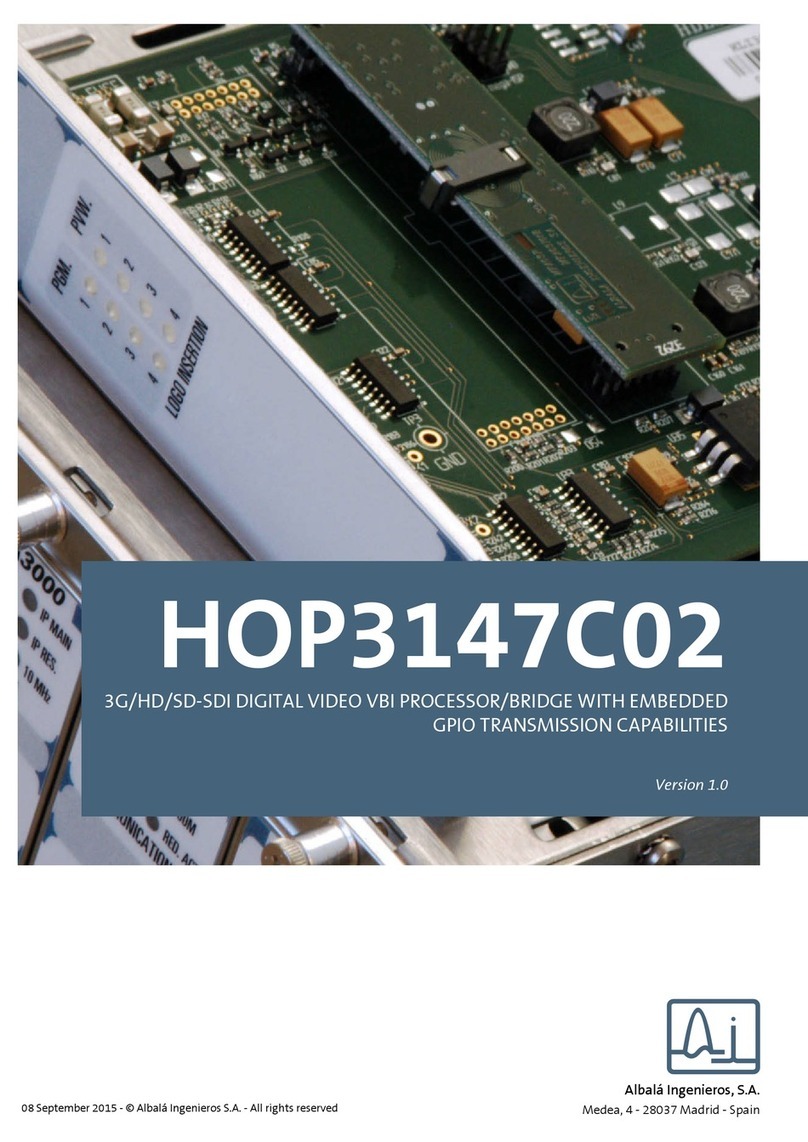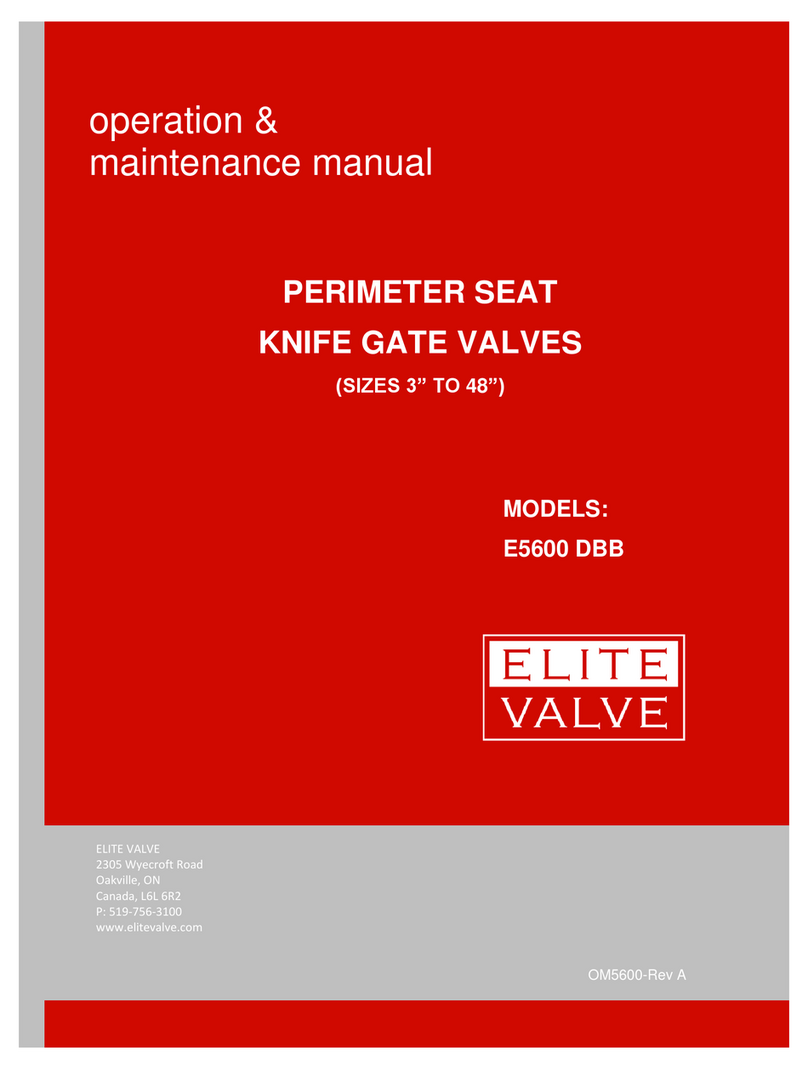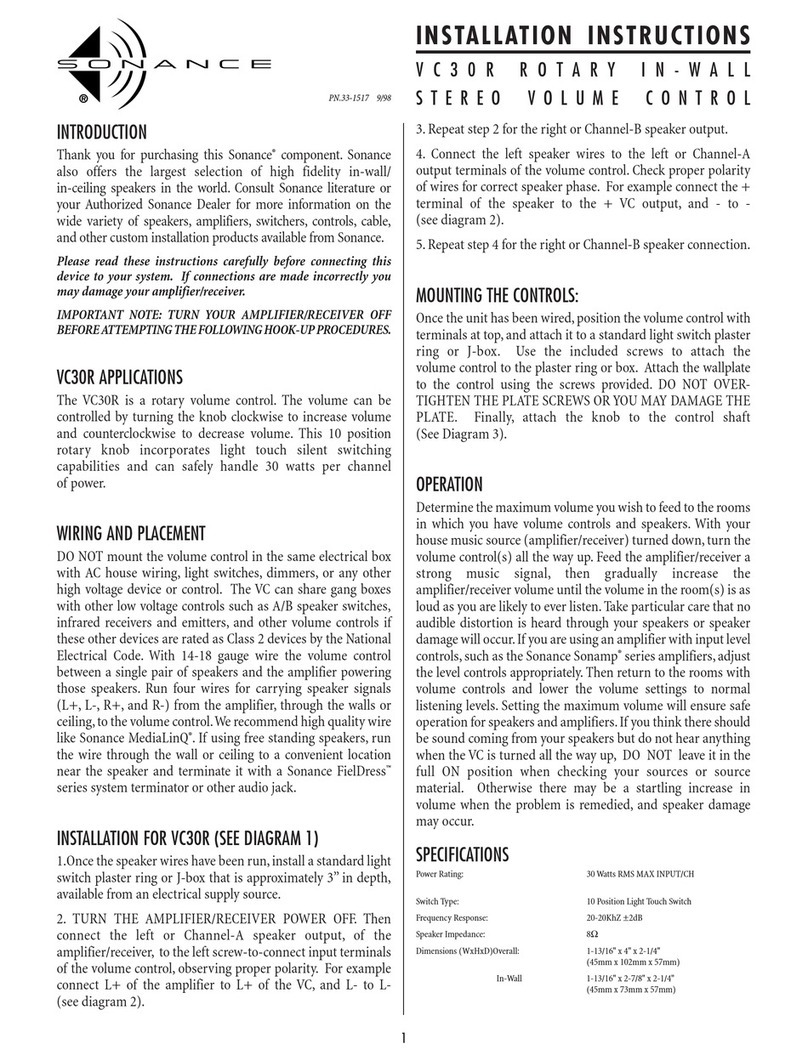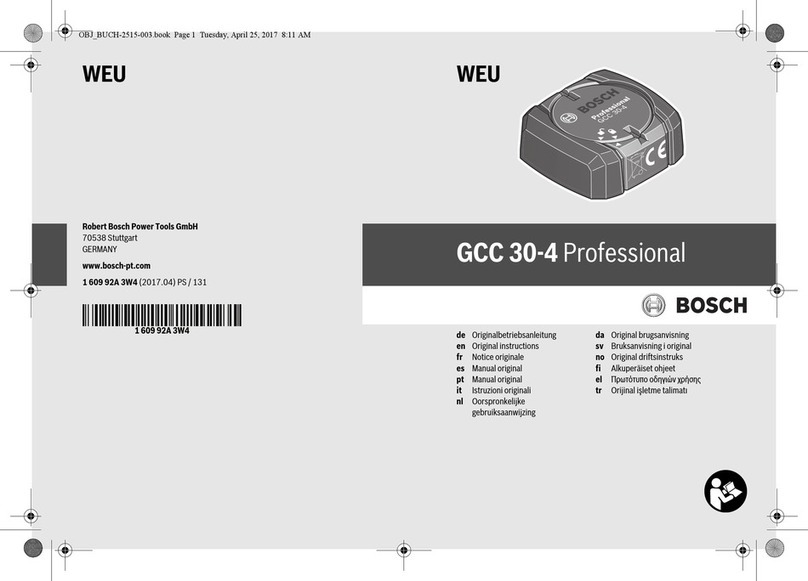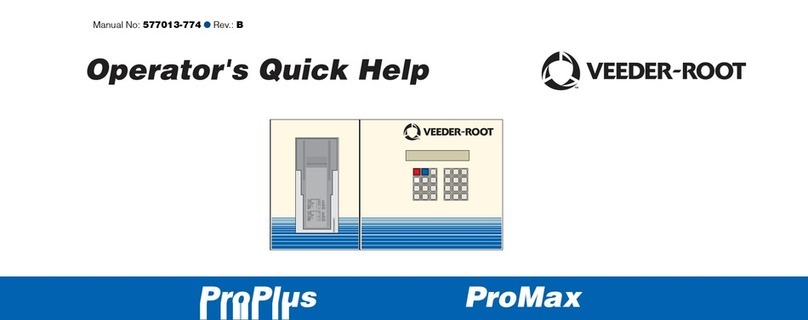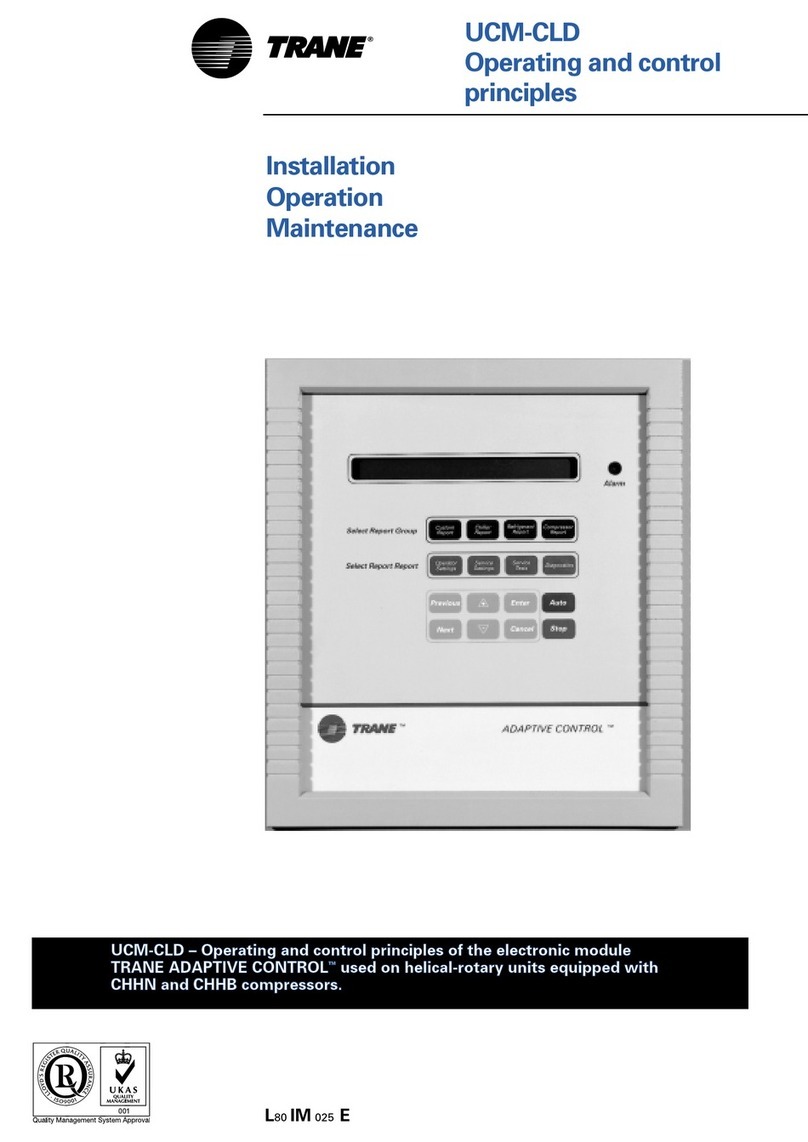750 North Maple Road • Saline, MI 48176 USA
Tel: 734-429-4971 • Toll Free: 800-289-9266
http://www.profaceamerica.com
©2008 Pro-face America. All rights reserved. Specifications may change without notice.
Quick Start Guide: Pro-face AGP/AST3000
to Yaskawa J7 Drive via Modbus RTU
STEP 2 - Configure the Drive
1. Set up the following drive parameters as shown section 5-14 of the Yaskawa J7 Manual for
use with the enclosed sample project.
n02 – Operation Method Selection – 02 [Run\Stop Command via Serial]
n03 – Reference Selection – 06 [Frequency Reference via Modbus]
n36-39 – Serial vs. External Terminal Input (default settings, see manual for details)
n69 – Frequency Resolution (default, see manual for details)
n70 – Modbus Slave Address – 01
n71 – Baud Rate – 03 [19,200]
n72 – Parity – 02 [None]
n68 – Modbus Timeout Detection – 04 [Disabled]
2. Power cycle the Yaskawa Drive to ensure the new settings take effect.
STEP 3 - Configure the Operator Interface
The sample project is already configured for an AGP3300. Simply download the project
to the operator interface. When the download is complete press “Operator Panel” to
view drive status and operate the drive.
Using a Different Model AGP/AST/LT3xxx:
The following models of the Pro-face 3000 series can be used with this sample project:
The sample project is configured for an AGP3300T. To use the project with a different
model AGP and screen size, follow these steps:
1. Open the enclosed GP-Pro EX project, click “Project (F)“ then
“System Settings (C)”.
2. Click on “Display“ in the System Settings menu then “Change Display Unit“.
3. Select the series line and model of the your AGP. If the “Convert Resolution” prompt
appears, check the box to automatically resize all screen objects in the application.
4. Click “OK“ to the reminder to check the screen objects before downloading to an AGP.
5. Click “YES“ to acknowledge that AGP models have hardware capabilities.
6. Save the project to a new file.
Note: *1To use the sample project with a LT33xx: Open the project in GP-Pro EX. Open another instance of
GP-Pro EX and select the LT33xx model you are using. Copy the desired screens from the first instance to
the second.
Download the Project:
The sample project includes a screen “Operator Panel” (B20). It includes common operator
interface controls on a single screen for your convenience. All other screens in this project
can be deleted.
Project Screen:
Panel Size Series Class/Type
Standard Control Multimedia Hand-held
All AGP3xxx 99 9 9
All AST3xxx 9888
All LT33xx 89*1 88
3