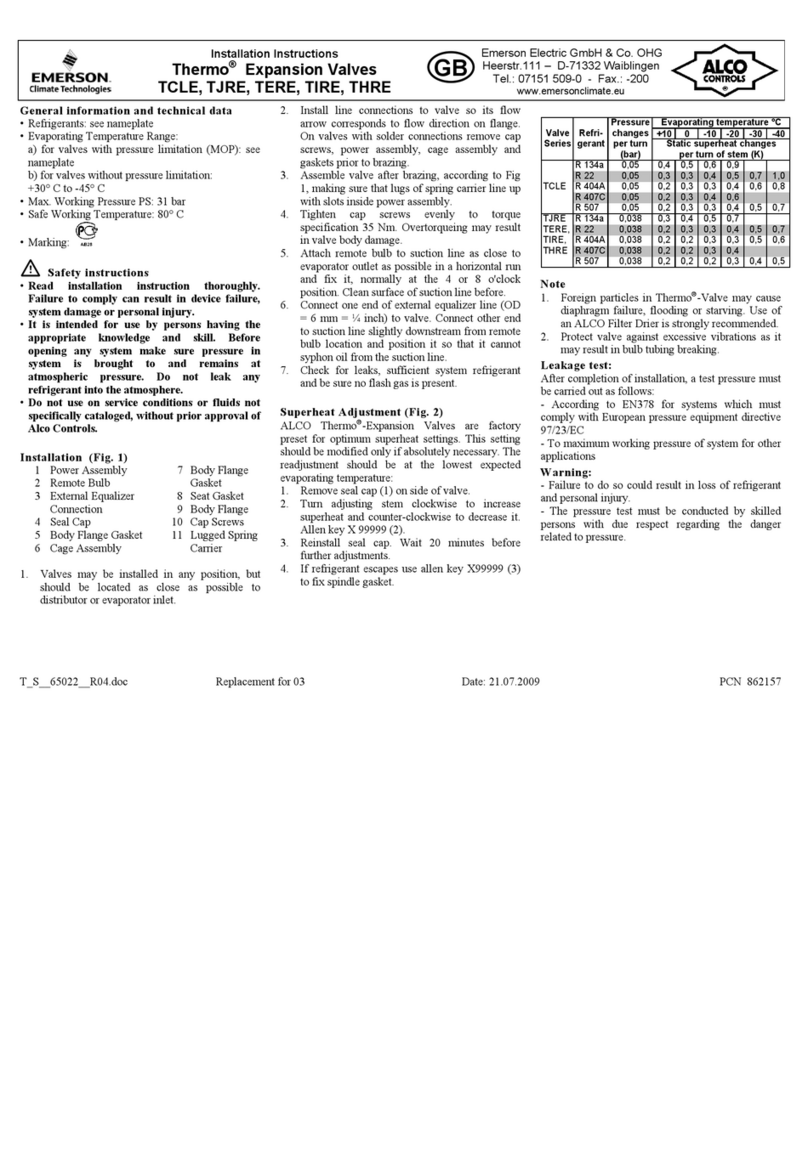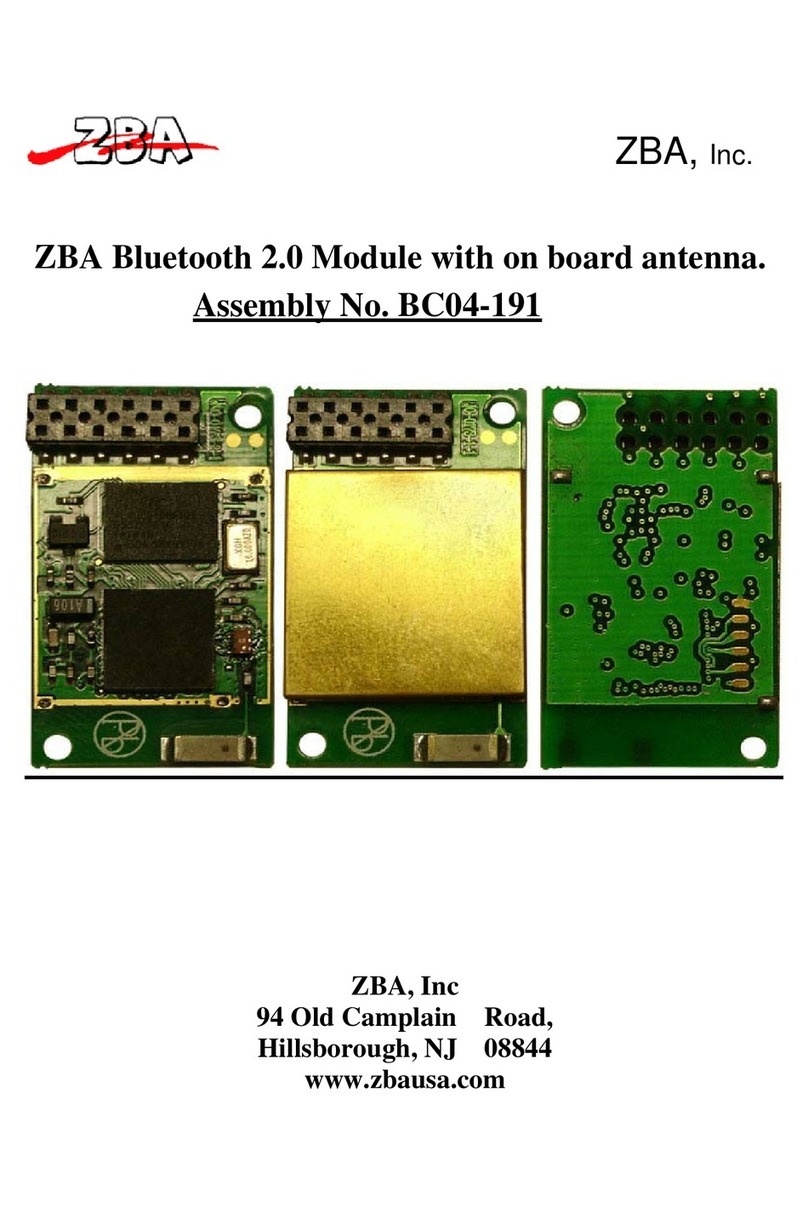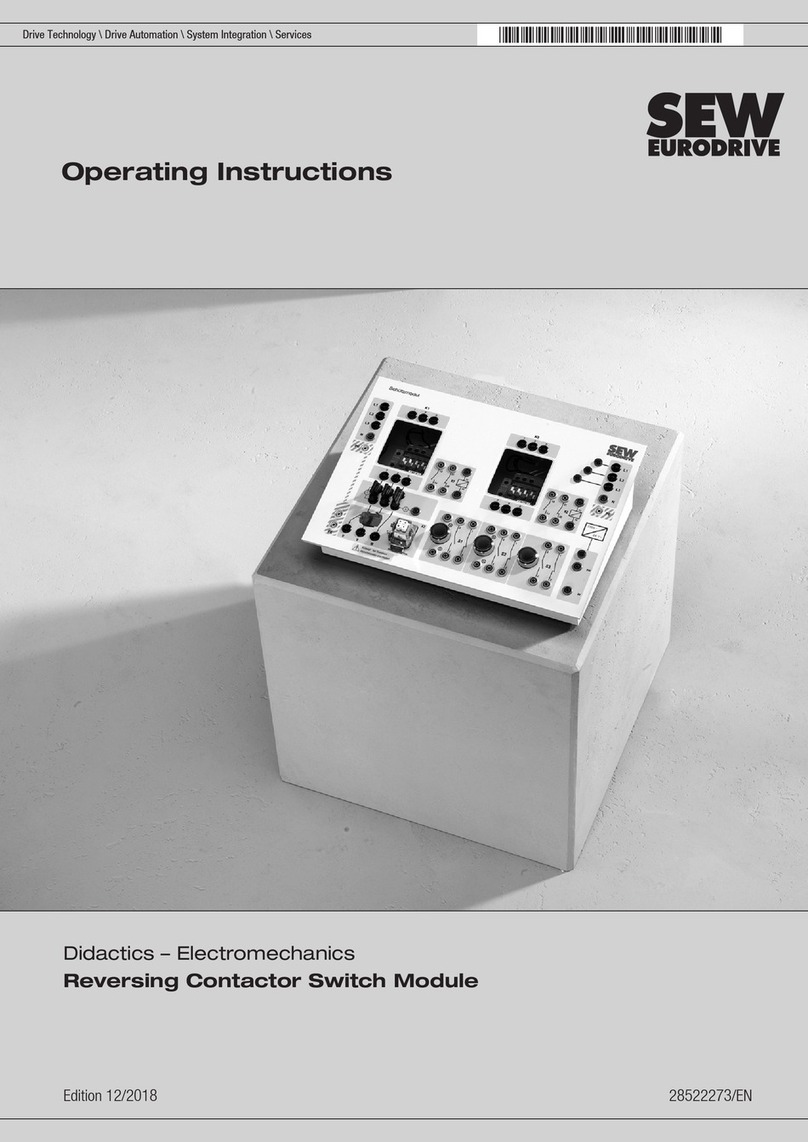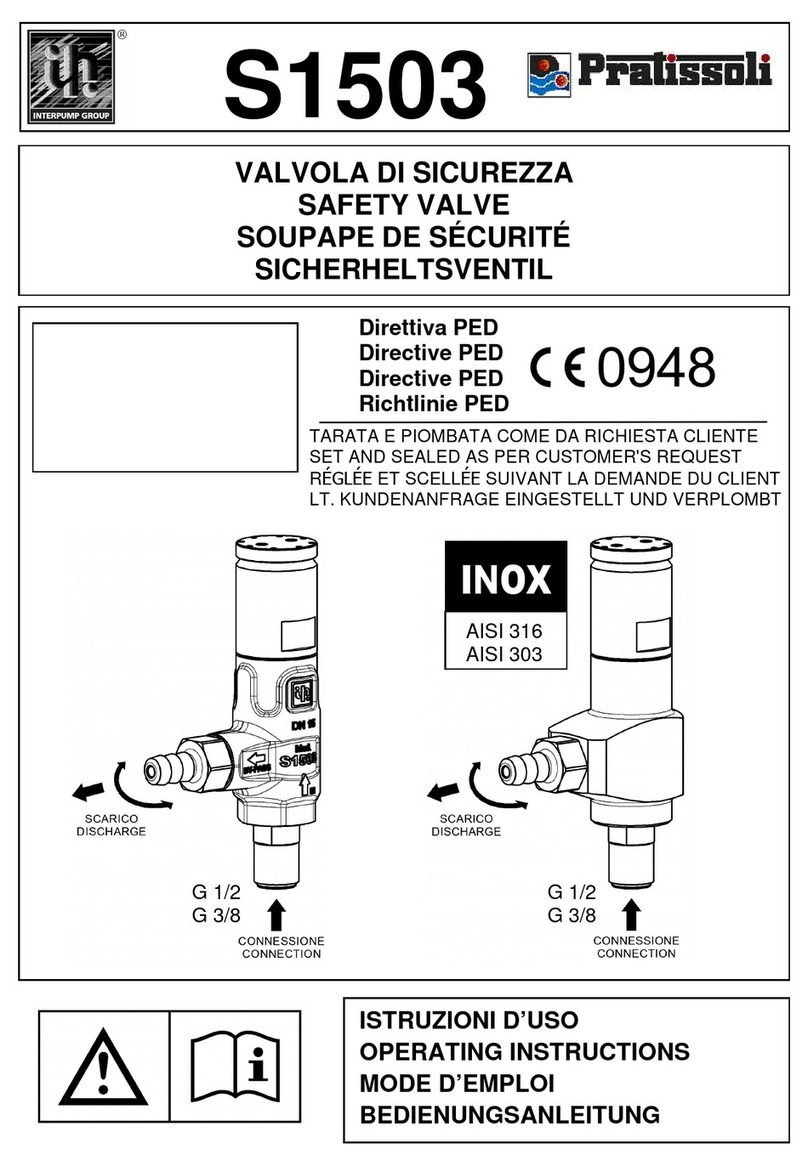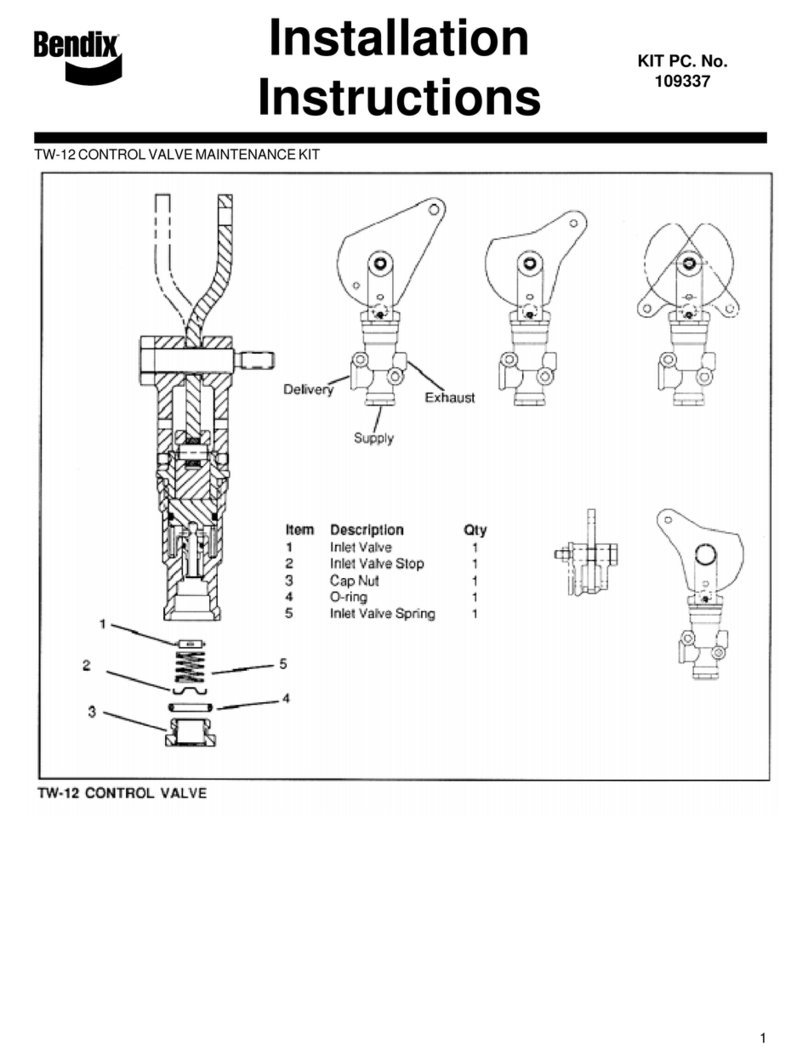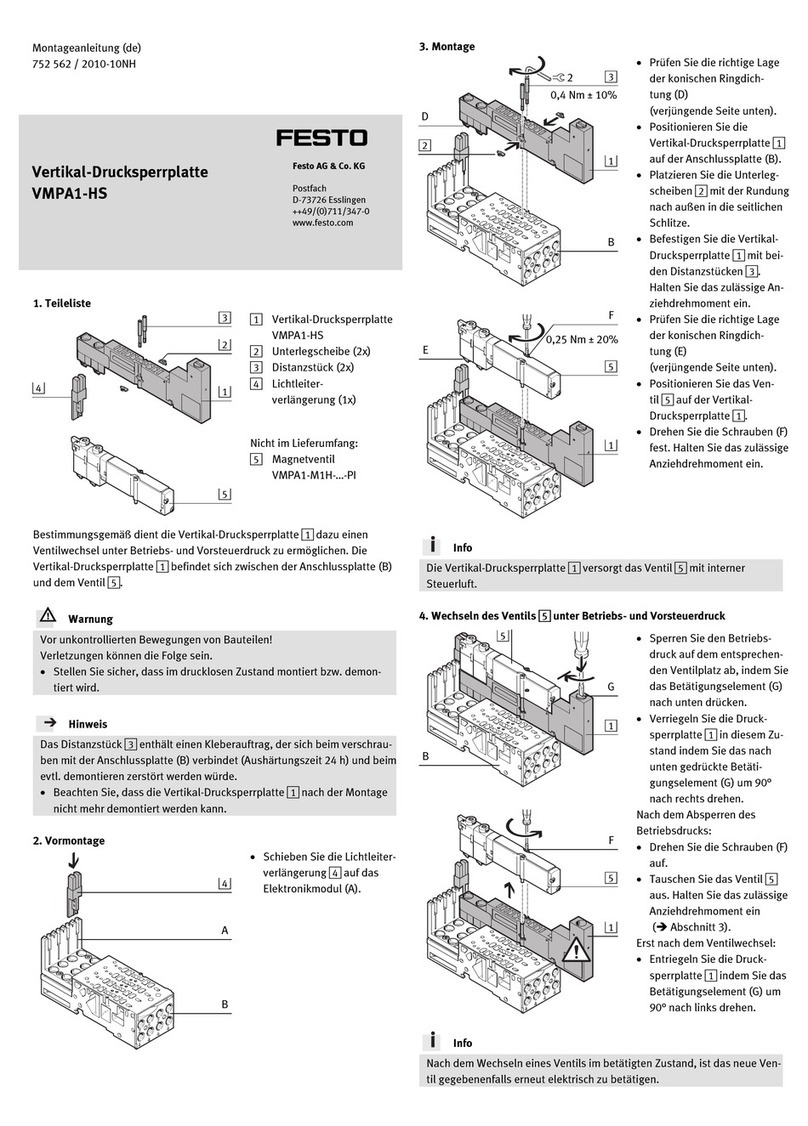Pro-face GP4000 SERIES User manual

1/45
Easy! Smooth!
GP-37W2->GP4000 Series
Replacement Guidebook
4th Edition 2014.11
Copyright © 2014.11 Digital Electronics Corporation. All Rights Reserved.
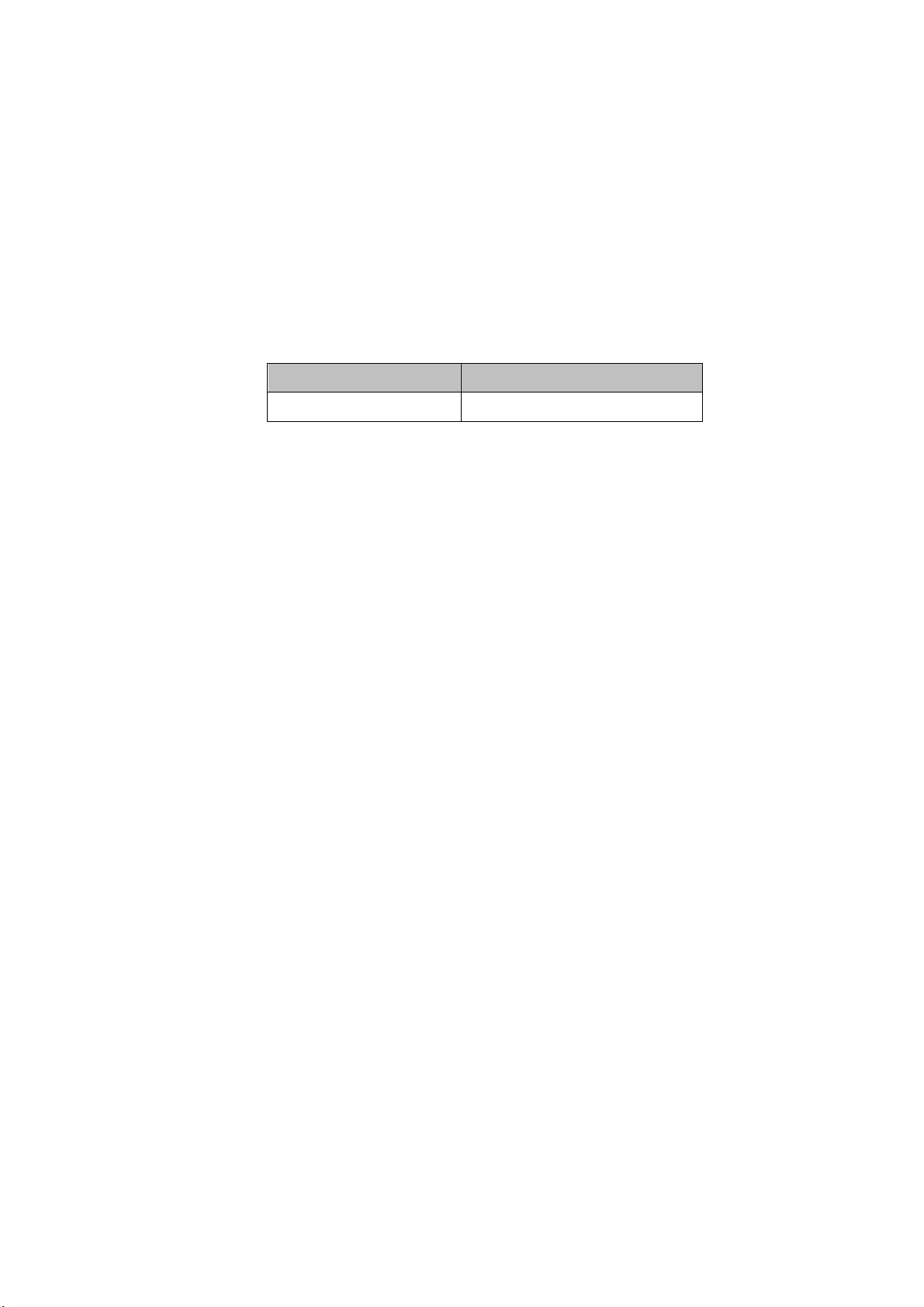
2/45
Preface
This manual introduces the procedures to replace a GP-37W2 unit with a GP-4301TW
unit.
Model in use
Recommended Substitution
GP-37W2
GP-4301TW
Safety Information
HAZARD OF OPERATOR INJURY, OR UNINTENDED EQUIPMENT DAMAGE
Before operating any of these products, be sure to read all related manuals thoroughly.
Failure to follow these instructions can result in death, serious injury or unintended equipment
damage.
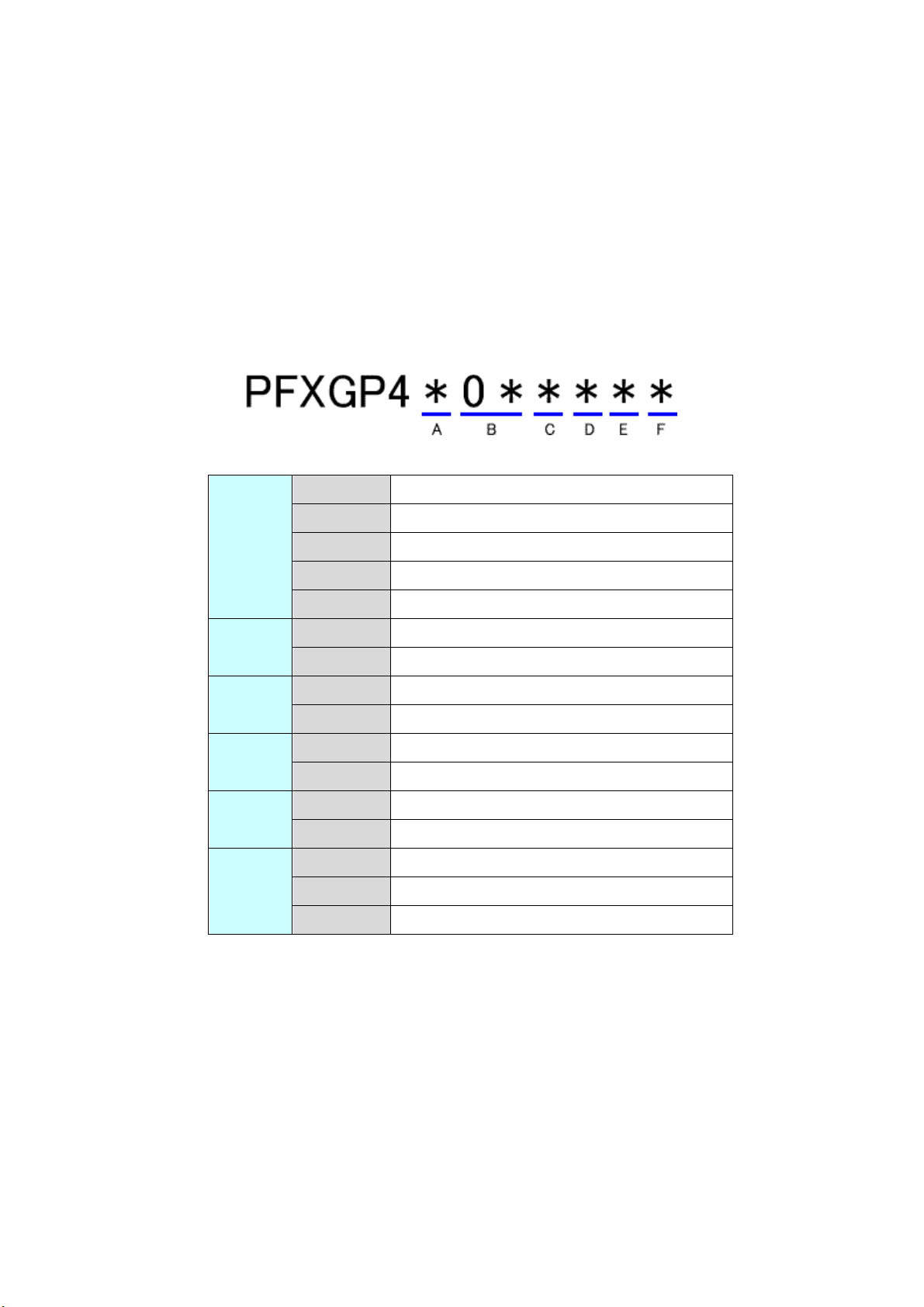
3/45
GP4000 Series Model Number
GP4000 series model number partly differs depending on a specification. Before
placing an order, please make sure of the model number.
A
2
GP-4200 series (3.5”)
3
GP-4300 series (5.7”)
4
GP-4400 series (7.5”/7.0”W)
5
GP-4500 series (10.4”)
6
GP-4600 series (12.1”)
B
01
RS-232C/422/485
03
RS-485 (isolation)
C
T
TFT color LCD
W
TFT color LCD (Wide Type)
D
A
Analog Resistive Film Touch Panel
M
Matrix Resistive Film Touch Panel
E
A
AC Type Power Supply
D
DC Type Power Supply
F
W
GP-4201TW/4301TW/4401WW/4501TW
C
Coated model
WC
Coated model of GP-4301TW
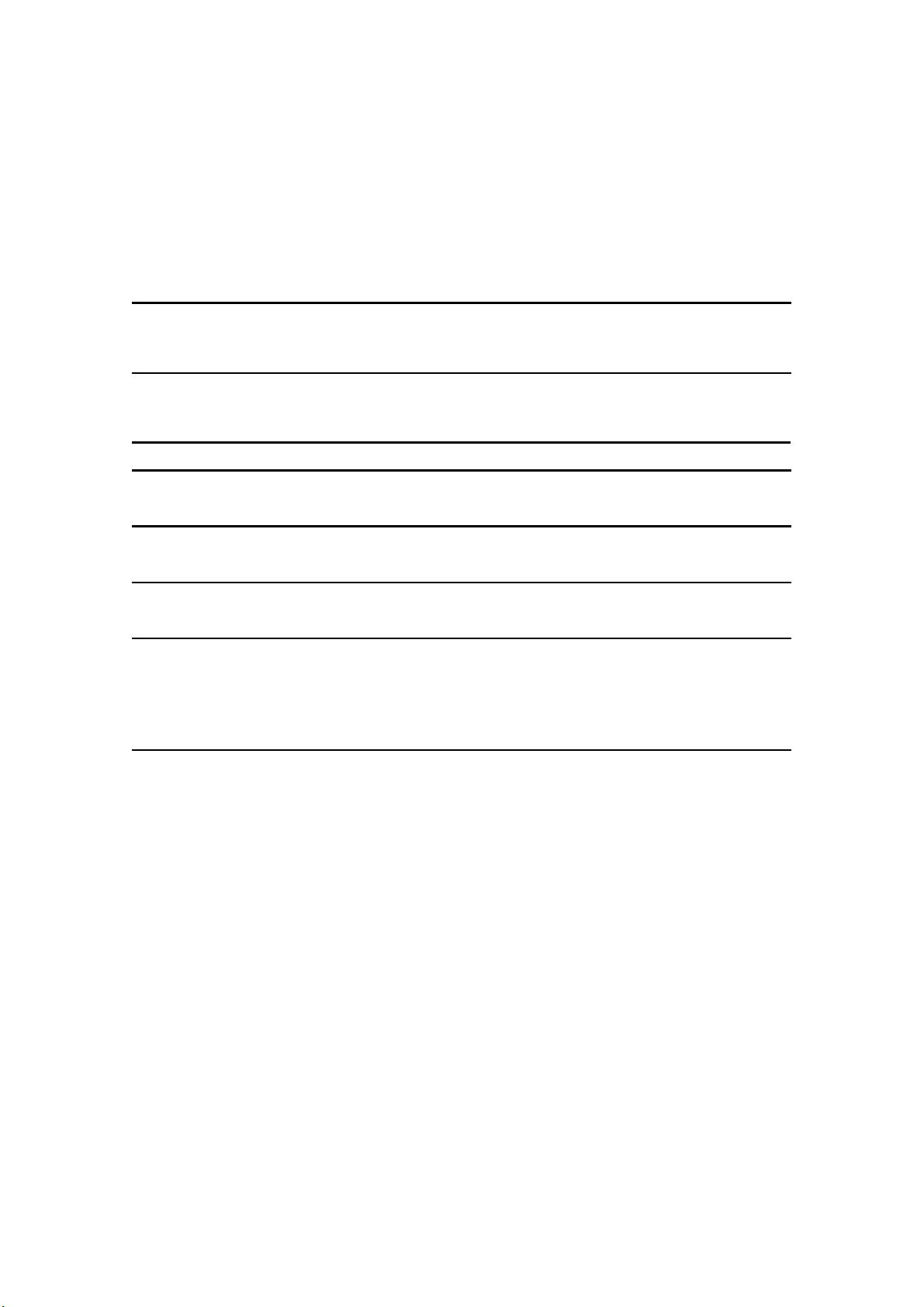
4/45
Contents
PREFACE 2
SAFETY INFORMATION 2
HAZARD OF OPERATOR INJURY, OR UNINTENDED EQUIPMENT DAMAGE
2
GP4000 SERIES MODEL NUMBER 3
CONTENTS 4
CHAPTER 1 SPECIFICATION COMPARISON 6
1.1 SPECIFICATIONS OF GP-37W2 AND GP-4301TW 6
CHAPTER 2 COMPATIBILITY OF HARDWARE 8
2.1 LOCATIONS OF CONNECTOR 8
2.2 TOUCH PANEL SPECIFICATIONS 9
2.3 DISPLAY COLORS 10
2.4 PANEL CUTOUT DIMENSIONS 11
2.5 TRANSFER CABLE 11
2.6 INTERFACE 11
2.61 SERIAL INTERFACE 11
2.7 PERIPHERAL UNITS AND OPTION UNITS 12
2.7.1 BARCODE READER CONNECTION 12
2.7.2 ISOLATION UNIT 12
2.8 POWER CONNECTOR 12
2.9 POWER CONSUMPTION 12
2.10 MATERIALS/COLORS OF THE BODY 13
2.11 OTHER NOTES 13
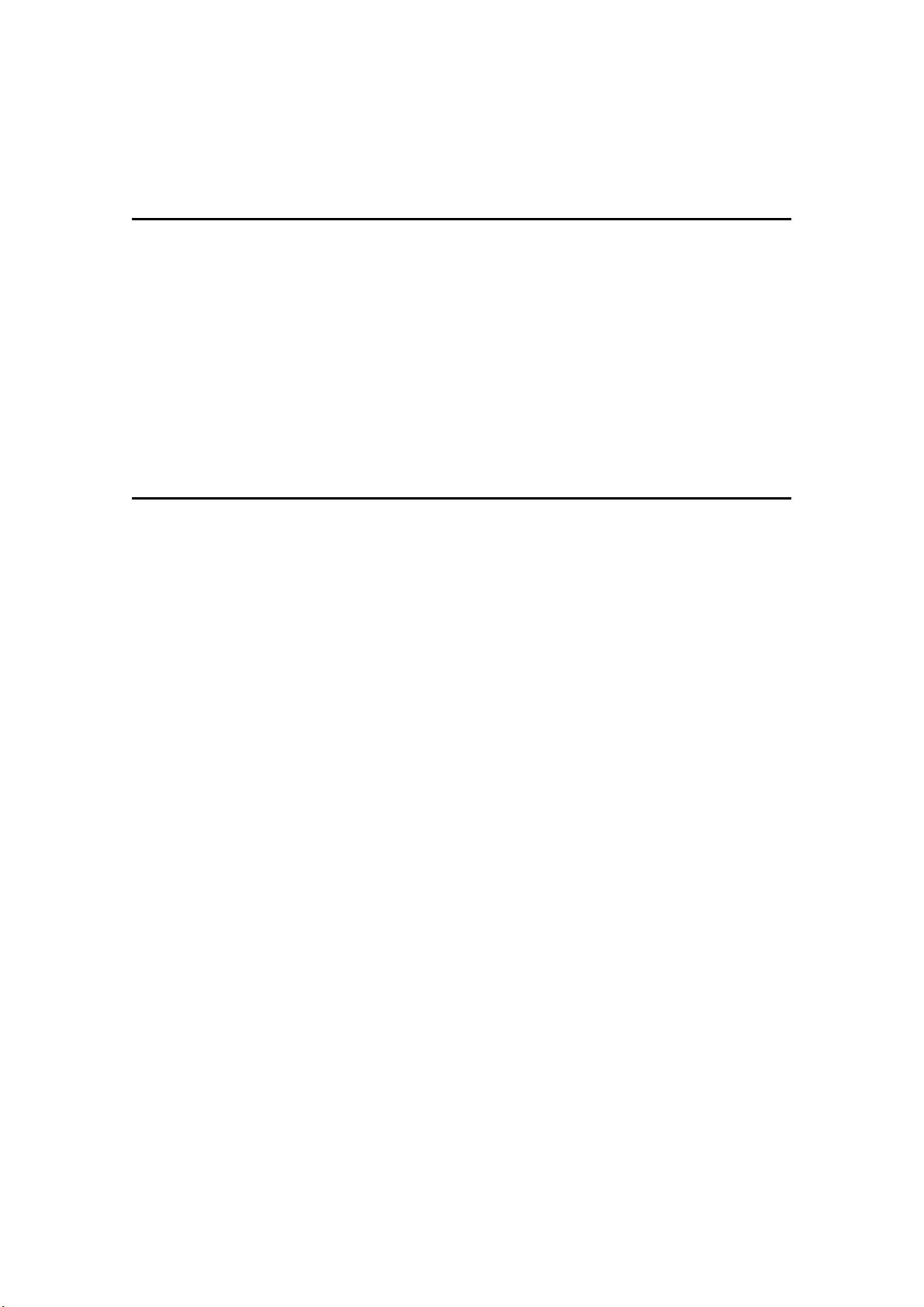
5/45
CHAPTER 3 REPLACEMENT PROCEDURE 14
3.1 WORK FLOW 14
3.2 PREPARATION 15
3.3 RECEIVE SCREEN DATA FROM GP-37W2 16
3.4 CONVERT SCREEN DATA WITH THE PROJECT CONVERTER 20
3.5 TRANSFER THE SCREEN DATA TO GP-4301TW 27
3.6 DIFFERENCES OF SOFTWARE 32
3.6.1 DIFFERENCES AFTER CONVERSION 32
CHAPTER 4 COMMUNICATION WITH DEVICE/PLC 34
4.1 DRIVERS 34
4.2 SHAPES OF COM PORTS 34
4.3 SIGNALS OF COM PORTS 35
4.3.1 SIGNALS OF COM1 35
4.3.2 SIGNALS OF COM2 37
4.4 MULTILINK CONNECTION 38
4.5 INTERNAL 2-PORT FEATURE FOR MITSUBISHI PLC 38
4.6 CABLE DIAGRAM AT THE TIME OF REPLACEMENT 39
4.6.1 WHEN USING A RS-232C CONNECTION CABLE 40
4.6.2 WHEN USING A RS-422 CONNECTION CABLE 42

6/45
Chapter 1 Specification Comparison
1.1 Specifications of GP-37W2 and GP-4301TW
GP-37W2
GP-4301TW
Display Type
Monochrome
blue mode LCD
UP! TFT Color LCD
Display Colors,
Levels
Blue mode, no levels
UP!
65,536 colors (without blink)/
16,384 colors (with blink)
->See 2.3
Display Resolution
QVGA (320x240 pixels)
Panel Cutout
Dimensions (mm)
191.5(W)x141.5(H)
NEW!
156(W)x123.5(H)
->See 2.4
External Dimensions
(mm)
207(W)x157(H)x58(D)
169.5(W)x137(H)x59.5(D)
Touch Panel Type
Resistive film (Matrix)
NEW!
Resistive film (Analog)
->See 2.2
Memory
Application
1MB
UP! 8MB
SRAM
96KB
UP! 128KB
Backup Battery
Secondary Battery (Rechargeable Lithium battery)
Rated Input Voltage
DC 24V

8/45
Chapter 2 Compatibility of Hardware
2.1 Locations of connector
Connector locations on GP-37W2 and GP-4301TW are as follows:
GP-37W2
GP-4301TW
Interface names
GP-37W2
GP-4301TW
1
Power Input Terminal Block
Power Connector
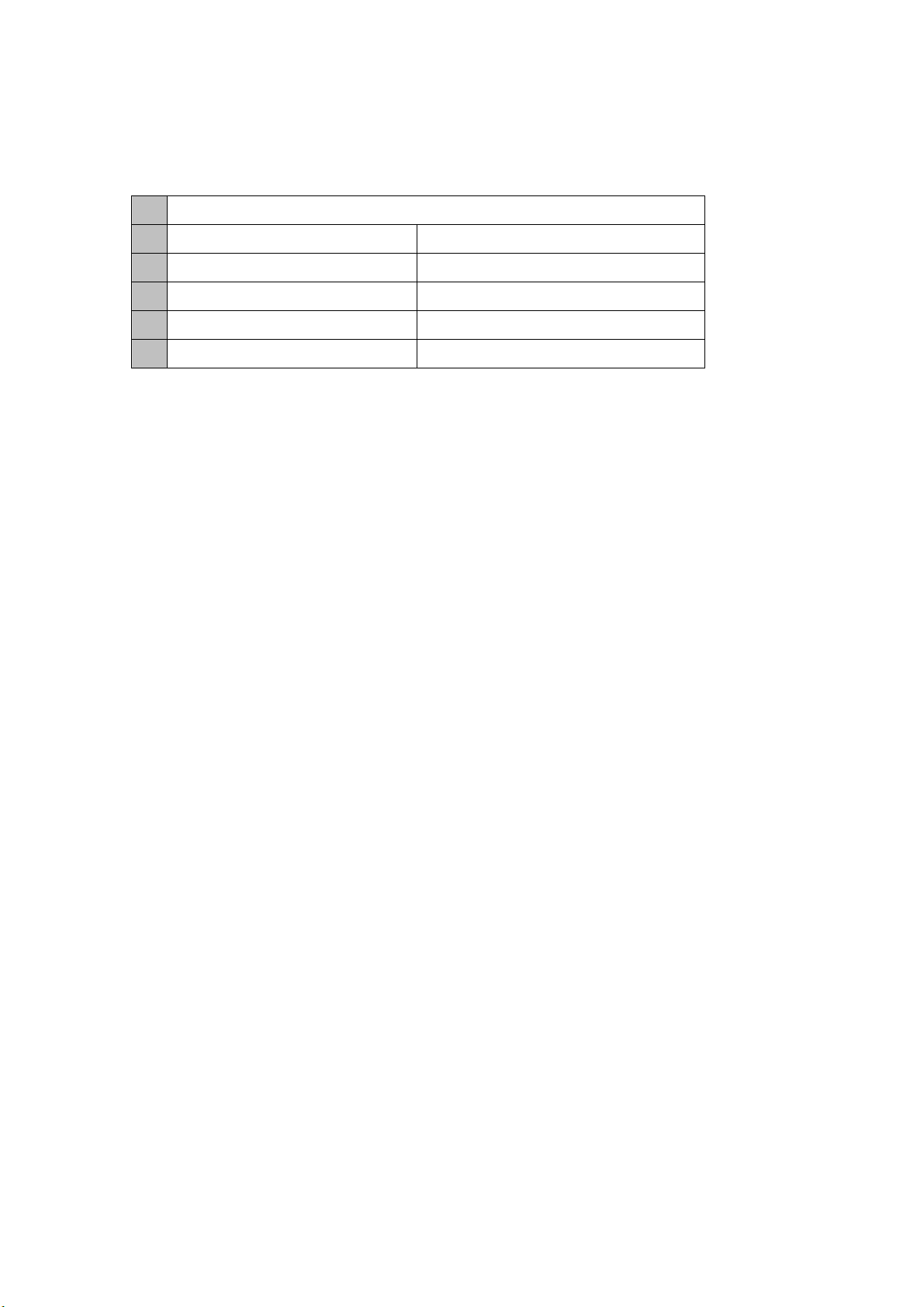
9/45
2
Serial Interface (COM1)
3
-
Serial Interface (COM2)
4
Tool Connector
-
5
-
Ethernet Interface
6
-
USB Interface (Type A)
7
-
USB Interface (Type mini B)
2.2 Touch Panel specifications
GP-4301TW adopts the Analog type.
For the Analog type, even if you touch two points at the same time, it’s recognized that
the coordinates located between these two points are touched.
If you have used the 2-point touch input on GP-37W2, change to the 1-point touch
input setting using the switch delay function of GP-Pro EX.

10/45
2.3 Display Colors
The display color of GP-37W2 is monochrome blue mode, but GP-4301TW has a TFT
color LCD. After replacement, the display color changes from monochrome to color.
When data of a monochrome model is converted to data of a color model with GP-Pro
EX, the data may be displayed in colors depending on the version of the Project
Converter or settings of the drawing/the parts on the screen.
After conversion, please confirm the display colors of the drawing or the parts on the
screens just in case.
If the display is in colors after the data conversion to GP-4301TW…
GP-Pro EX Ver. 3.01.200 (Service Pack1) or later supports the function which
changes drawing in colors to in monochrome. To change the setting, follow the steps
below.
(1) Click [Project]->[System Settings]->[Display Unit].
(2) Open the [Display Settings] tab.
(3) Change [Color] setting to “16 Levels Monochrome, 3-Speed Blink”.
* [Reverse Display] setting is for displaying the screen with black/white reversed.
Check on it if needed.
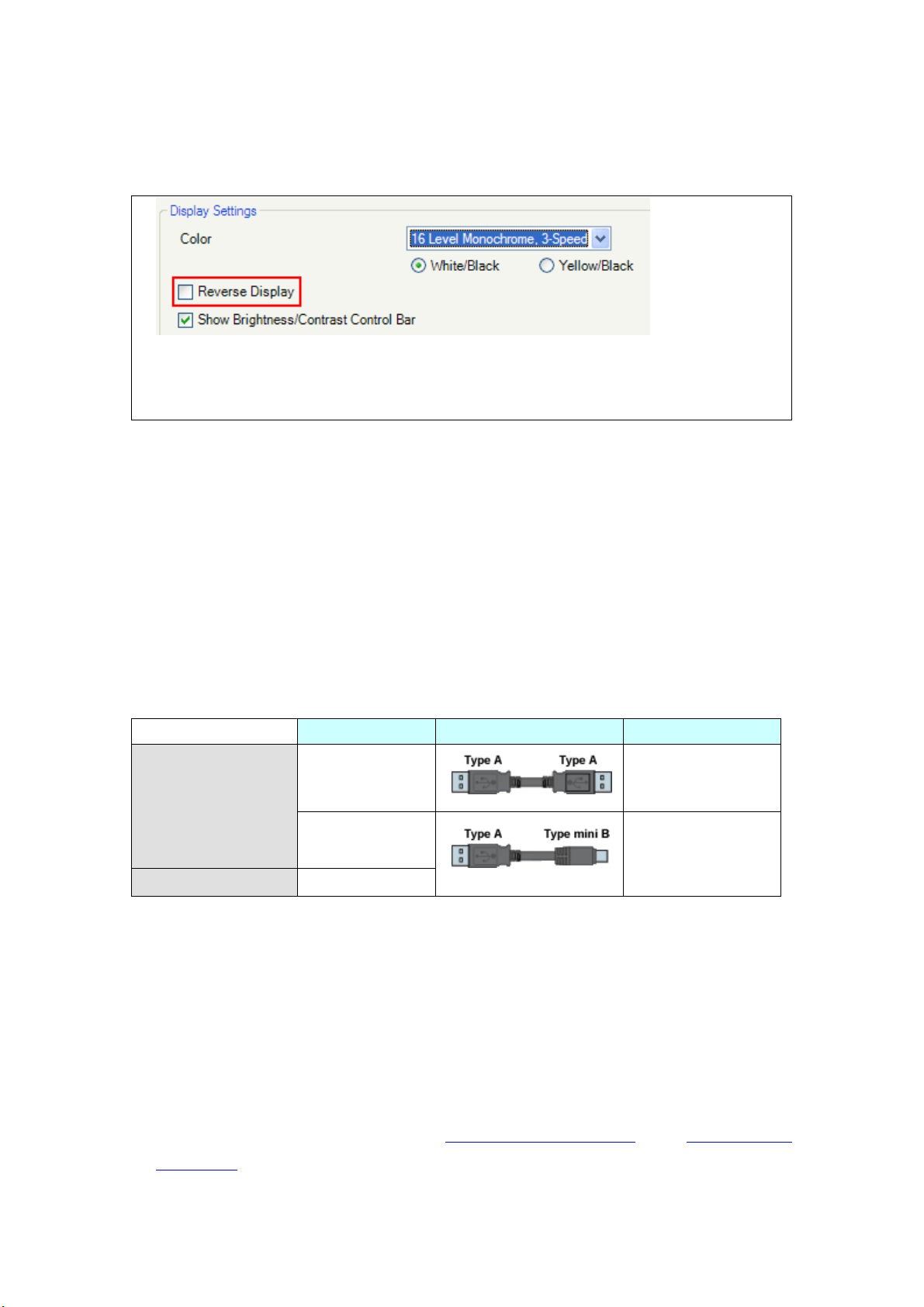
11/45
* Please confirm the display colors of the drawing or the parts on the screens after
changing the [Color] setting to “16 Levels Monochrome, 3-Speed Blink”.
2.4 Panel cutout dimensions
The size of GP-4301TW is smaller. The panel cutout dimensions of GP-4301TW are
different from those of GP-37W2. Attachment (model: CA4-ATM5-01) for installing
GP-4301TW is available and you can use it when replacing GP-37W2 with GP-4301TW.
2.5 Transfer cable
To transfer screen data to GP-4301TW, use a USB transfer cable or Ethernet.
The USB cables that can be used for GP-4301TW are as follows;
Model
Connector Type
Connector on GP
Options
CA3-USBCB-01
USB (Type A)
ZC9USCBMB1
USB (Type mini B)
Commercial Item
-
Please note that the cables (GPW-CB02, GPW-CB03, GP430-CU02-M) for GP-37W2
cannot be used for GP-4301TW.
2.6 Interface
2.61 Serial Interface
The pin assignment and the shape of plug/socket connector of GP-37W2 are
different from those of GP-4301TW.
To know the details about them, see [4.2 Shapes of COM ports] and [4.3 Signals of
COM ports].

12/45
Because of it, the existing PLC connection cables cannot be used as they are. If you
use the existing connection cables, see [4.6 Cable Diagram at the time of
replacement].
2.7 Peripheral units and option units
2.7.1 Barcode reader connection
GP-4301TW is not equipped with a tool port. A barcode reader that used to be
connected to the tool port on GP-37W2 cannot be used. However, GP-4301TW
allows you to connect a barcode reader on its USB interface (Type A) or its serial
interface.
For the models GP-4301TW supports, see [OtasukePro!]
(http://www.pro-face.com/otasuke/qa/3000/0056_connect_e.html).
2.7.2 Isolation Unit
The isolation unit for GP-37W2 (CA2-ISOALL232-01 or CA2-ISOALL422-01)
cannot be used for GP-4301TW. Instead of it, please use the RS-232C isolation unit
for GP-4301TW (CA3-ISO232-01). In this case, select “VCC” from [System
Settings] -> [Device/PLC] in the [Project] menu on GP-Pro EX.
2.8 Power Connector
The power connector on GP-4301TW is a spring lock type. If you replace GP-37W2
with GP-4301TW, change the power cable.
2.9 Power Consumption
The power consumption of GP-37W2 is different from that of GP-4301TW.

13/45
For the detailed electric specifications, see the hardware manual.
2.10 Materials/Colors of the body
The body materials and colors of GP-37W2 and GP-4301TW are as follows;
GP-37W2
GP-4301TW
Color
Dark Gray
Light Gray
Material
Resin
Resin with glass
2.11 Other Notes
Do not expose GP4000 series to direct sunlight.
Do not use GP4000 series outdoors.
Do not turn on GP4000 series if condensation has occurred inside the device.
When you are continuously using GP4000 series without oxygen, the
brightness might decrease. Please ventilate the control panel periodically.
GP-37W2
GP-4301TW
20W or less
10.5W or less
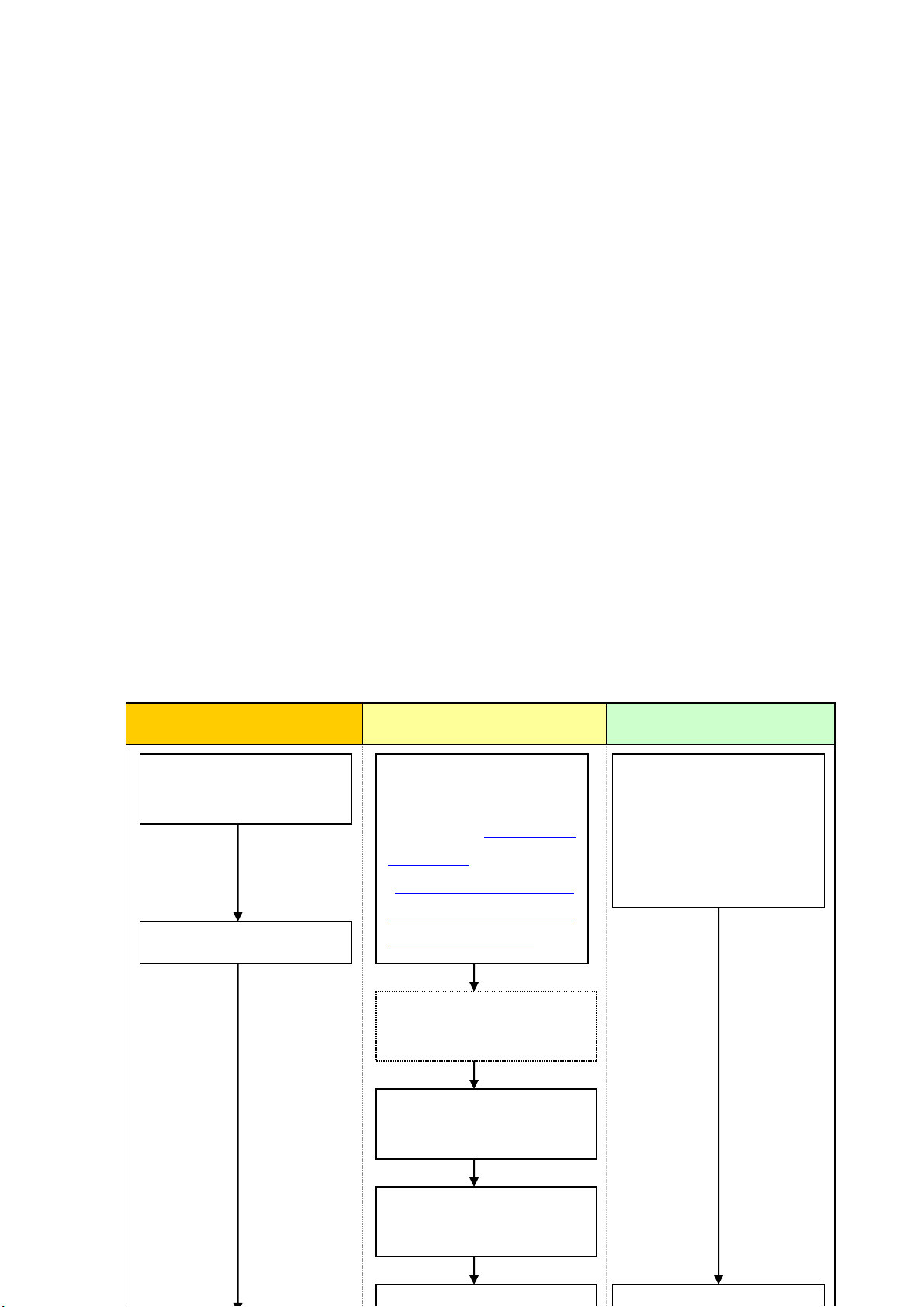
14/45
Chapter 3 Replacement Procedure
3.1 Work Flow
Receive screen data from
GP-37W2. *1
Convert GP-37W2 screen
data with GP-Pro EX’s
Project Converter.
Check and modify the data
on GP-Pro EX.
Transfer the screen data to
Connect GP-4301TW and
Remove GP-37W2.
Installation
Screen
Communication
Check the compatibility of
hardware in Chapter 2.
Check the connection
between GP-4301TW and a
PLC in the GP-Pro EX
Device/PLC Connection
Manual.
Check the differences of
specifications in
OtasukePro! [Compatibility
of Software]
(http://www.pro-face.com
/otasuke/qa/gp3000/repla
ce/soft/conv/care/3/).

15/45
3.2 Preparation
Requirements for
receiving screen data
from GP-37W2 *1
PC in which GP-PRO/PBIII for Windows V4.0 or later is
installed. *2
Transfer cable
(The following three types of cables are available)
・GPW-CB02 (D-sub 9-pin to the PC)
・GPW-CB03 (USB to the PC) *3
・GP430-CU02-M or GPW-SET (D-sub 25-pin to PC)
Requirements for
converting screen data
of GP-37W2 and
transferring the
converted data to
GP-4301TW
PC in which GP-Pro EX Ver.3.0 or later is installed.
An USB data-transfer cable
(The following three types of cables are available.)
・An USB transfer cable (model: CA3-USBCB-01)
・An USB data-transfer cable (model: ZC9USCBMB1)
・An commercial USB cable (USB Type A/mini B)
* Possible to send/receive a screen with an USB flash drive
or via Ethernet.
*1: This step is required if screen data is saved only in the GP unit, not in any other device.
*2: Please use the same version or later as or than that of the software used during creating screens on
GP-37W2.
*1: This step is required if screen data is saved only in the GP unit, not in any other device.
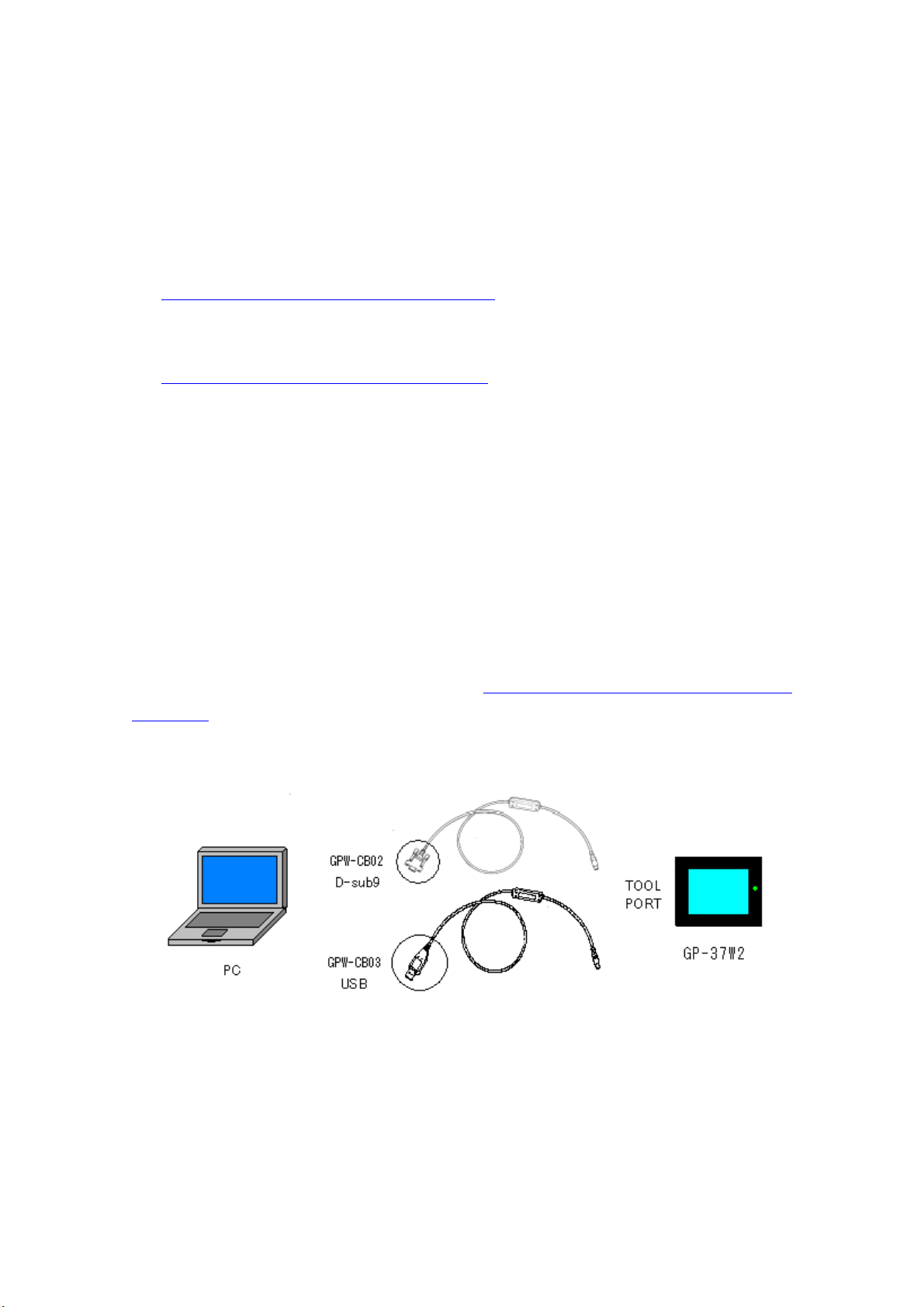
16/45
If you don’t know the version, we recommend you to use the latest version. The latest version is
GP-PRO/PBIII for Windows C-Package03 (SP2) V7.29. Those who have GP-PRO/PBIII for Windows
C-Package03 V7.0 can download it from our Web site called [OtasukePro!]
(http://www.pro-face.com/otasuke/download/update/).
*3: GPW-CB03 is supported by GP-PRO/PBIII for Windows C-Package02 (SP2) V6.23 or later. You need to
install a driver from [Download] on our Web site called [OtasukePro!]
(http://www.pro-face.com/otasuke/download/driver/)
3.3 Receive screen data from GP-37W2
This section explains, as an example, how to receive screen data from GP-37W2 using
a transfer cable, GPW-CB02 or GPW-CB03. If you have backed up screen data, this
step is unnecessary; skip to the next section [3.4 Convert screen data with the Project
Converter].
(1) Connect a transfer cable to the GP-37W2 unit.
(2) Start up GP-PRO/PBIII for Windows and click the [Transfer] icon on the Project
Manager (Specify a desired project file.)
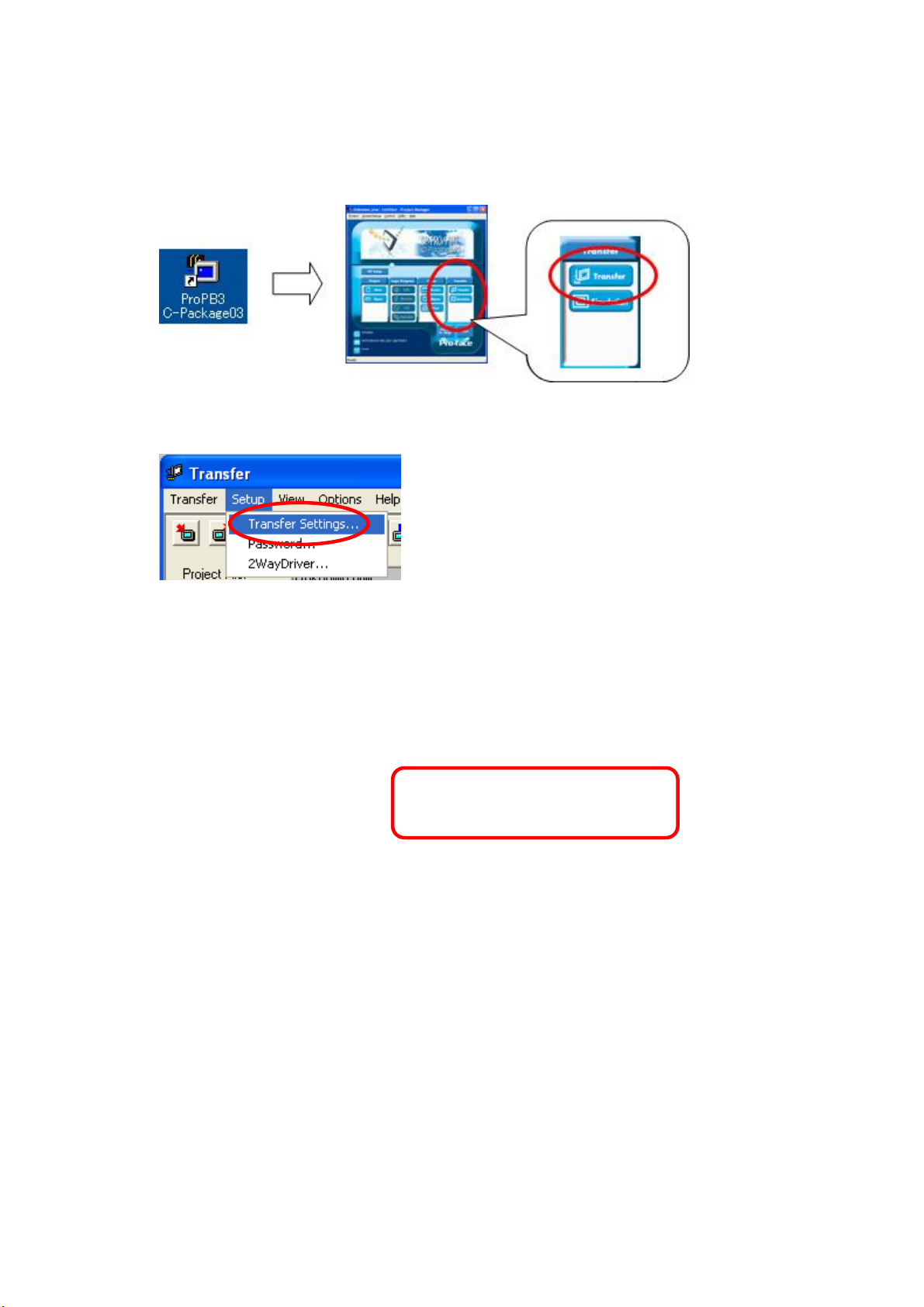
17/45
(3) On the [Transfer] window, select the [Setup] menu and click [Transfer Settings…].
(4) In the Communication Port field, select [COM], specify the COM port to which the
cable is connected, and click [OK].
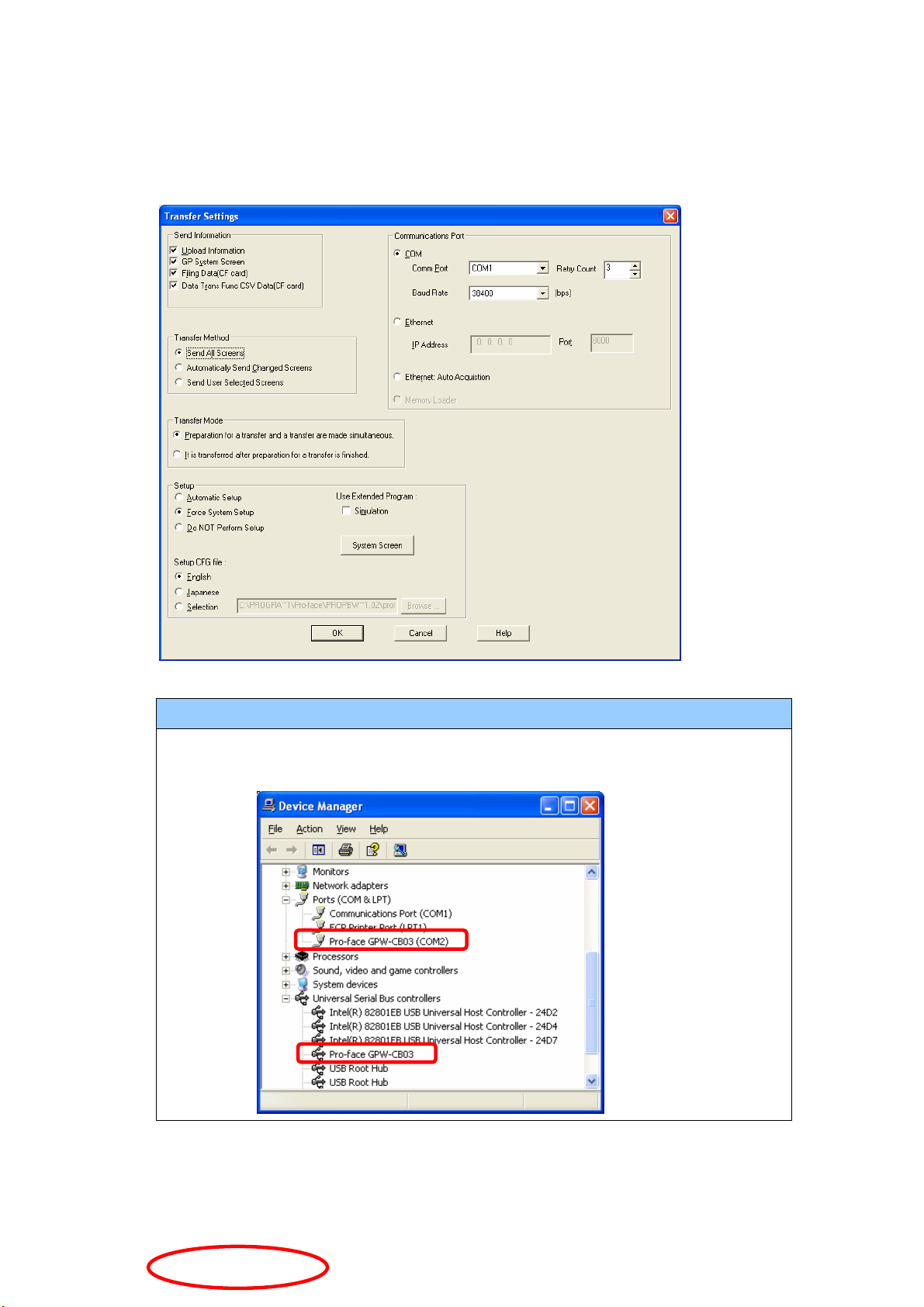
18/45
If you use a USB transfer cable (GPW-CB03)
You can check the COM port for the USB transfer cable (GPW-CB03), which is
assigned to the PC, with the Device Manager of Windows.
(5) Select the [Transfer] menu and click [Receive...].

19/45
(6) Specify the location to save the received screen data at and the project file name
and save them.
In case there is no Upload Information

20/45
“Upload Information” is necessary to receive screen data from GP-37W2. It needs
to be included in screen data when transferring screen data to the display unit
beforehand. The Upload Information is sent to the display unit by default,
however, you may check off the box of Upload Information to prevent screen
reception by a third party.
You can check in the following way if the Upload Information has been sent or not.
1. Enter into the GP’s Offline mode
2. If there are 2 asterisk (*) marks in the Main menu as shown below, the
Upload Information has been sent.
If not, there is no “Upload Information”sent. In this case, a message, which
indicates there is no “Upload Information”, appears and you cannot receive the
data.
3.4 Convert screen data with the Project Converter
Convert a project file (*.prw) for GP-37W2 with the GP-Pro EX’s Project Converter.
Other manuals for GP4000 SERIES
2
This manual suits for next models
2
Table of contents
Other Pro-face Control Unit manuals
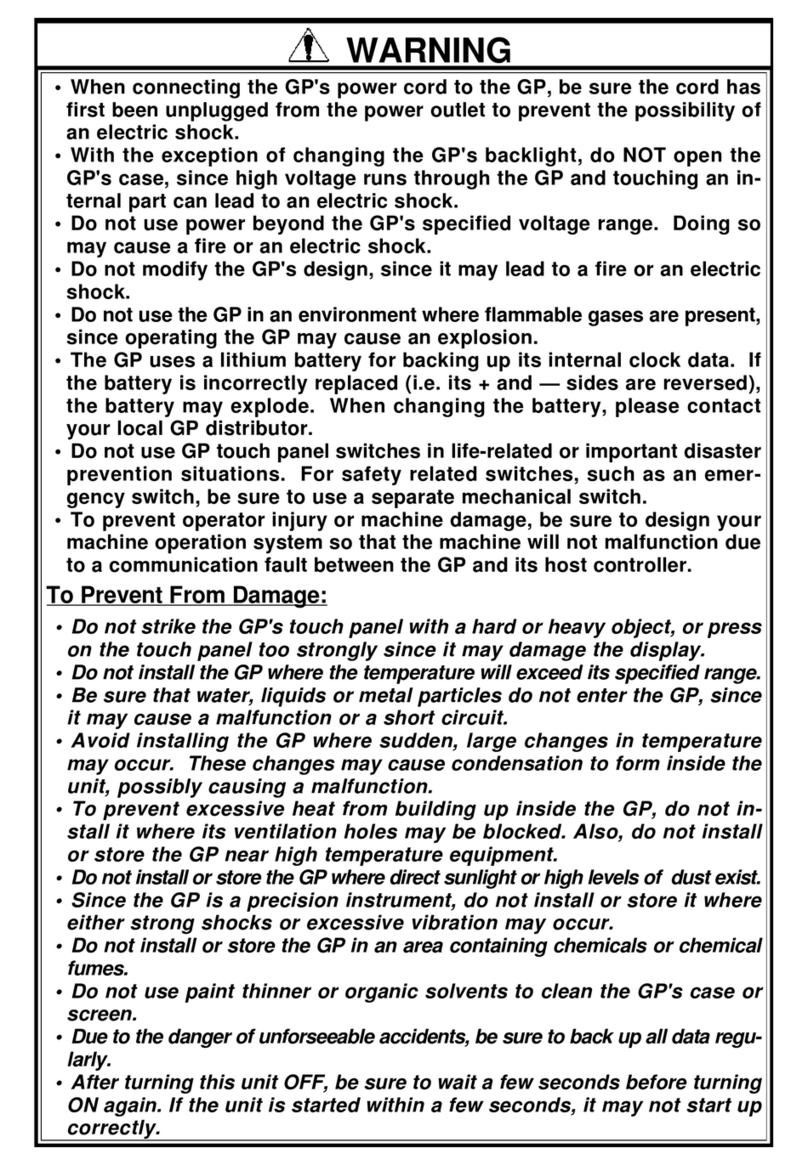
Pro-face
Pro-face GP377R-TC11-24V User manual

Pro-face
Pro-face SP-5B10 User manual
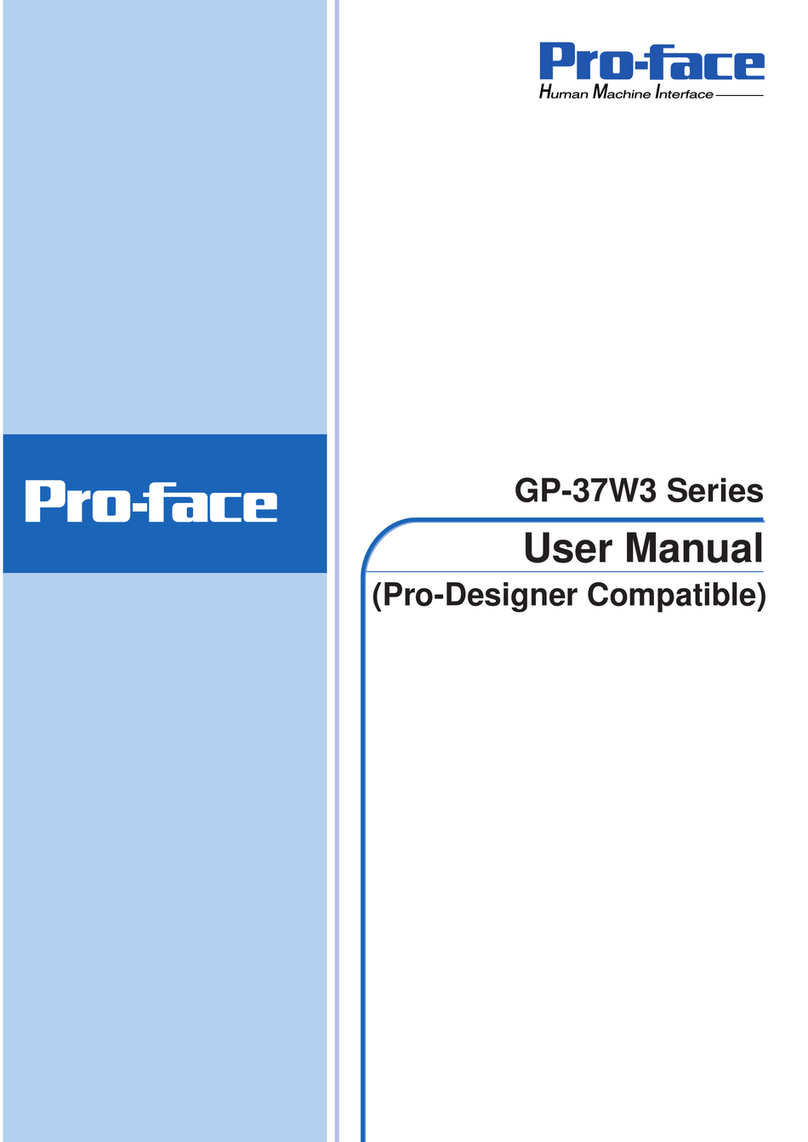
Pro-face
Pro-face GP-37W3 Series User manual
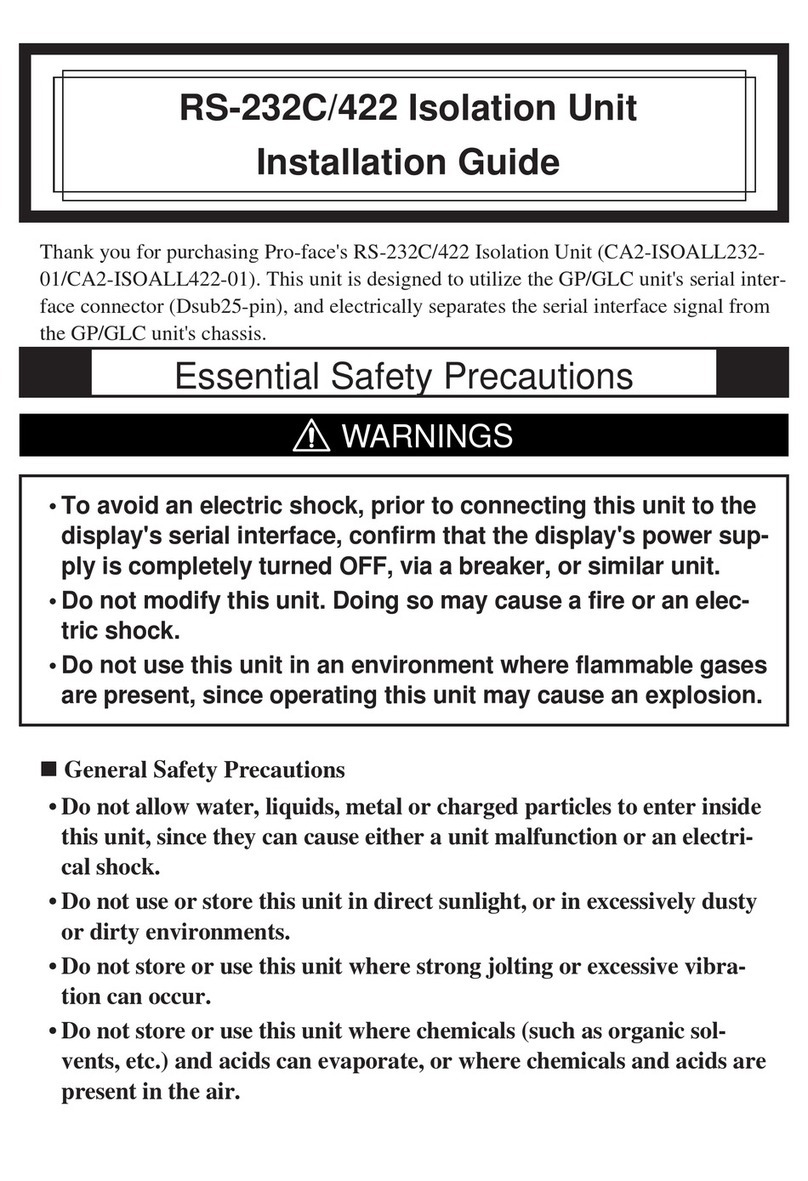
Pro-face
Pro-face CA2-ISOALL422-01 User manual
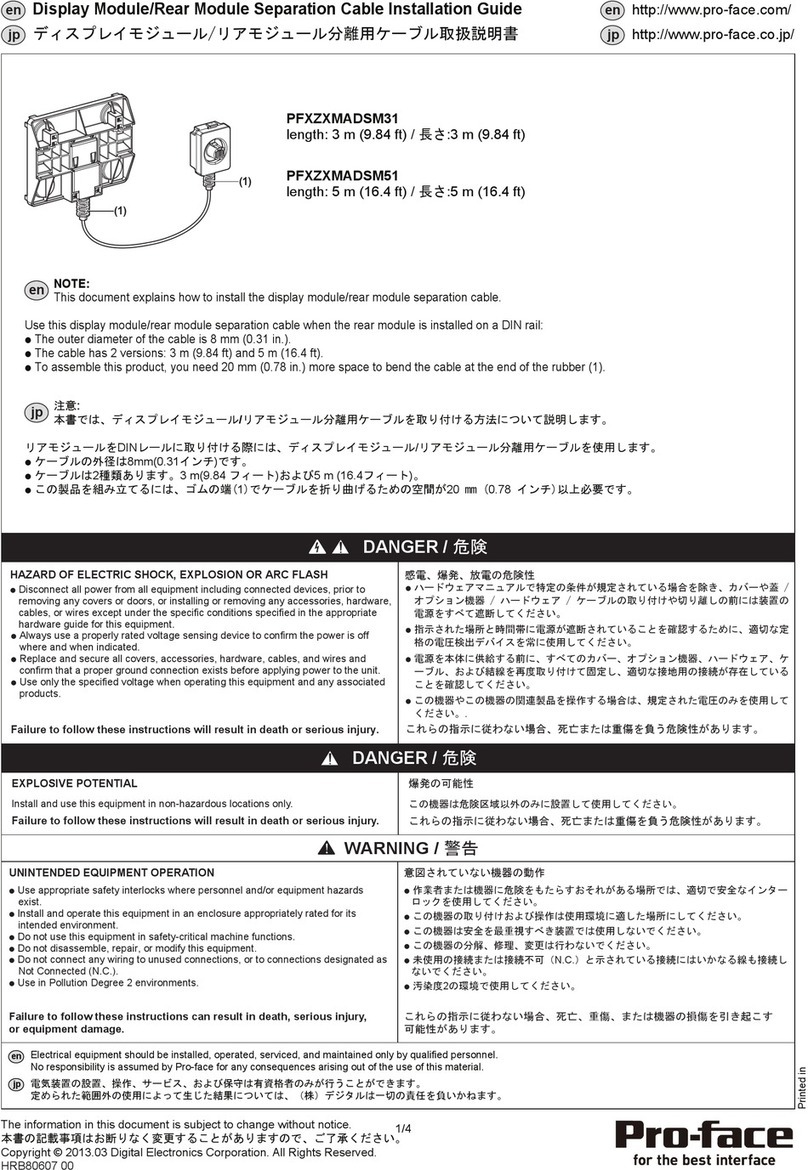
Pro-face
Pro-face PFXZXMADSM31 User manual
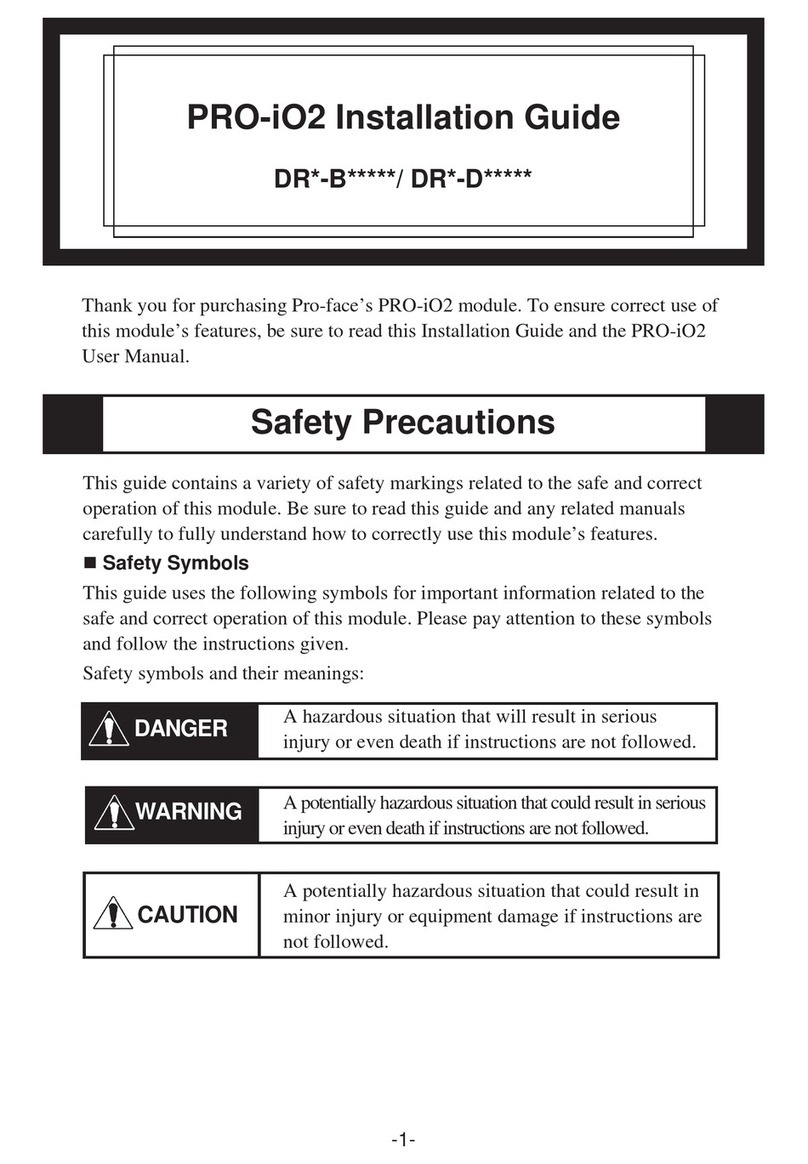
Pro-face
Pro-face PRO-iO2 User manual

Pro-face
Pro-face AGP3000 User manual
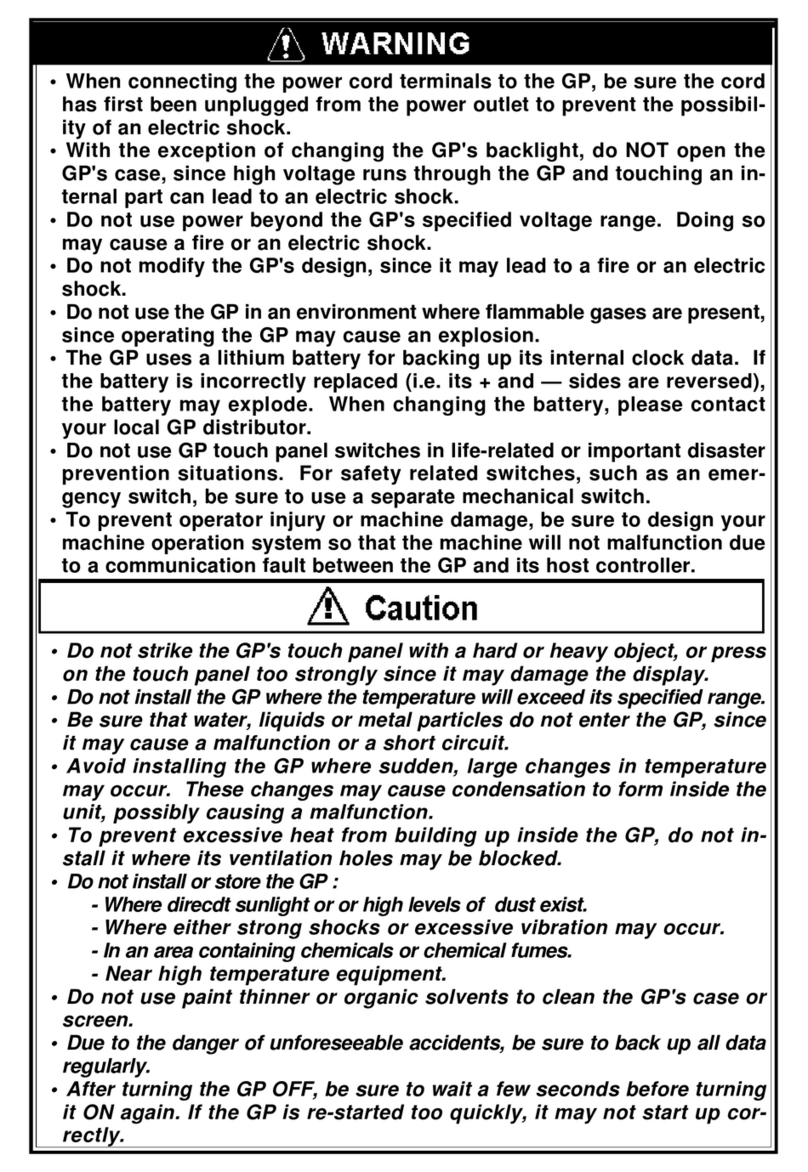
Pro-face
Pro-face GP-377 Series User manual
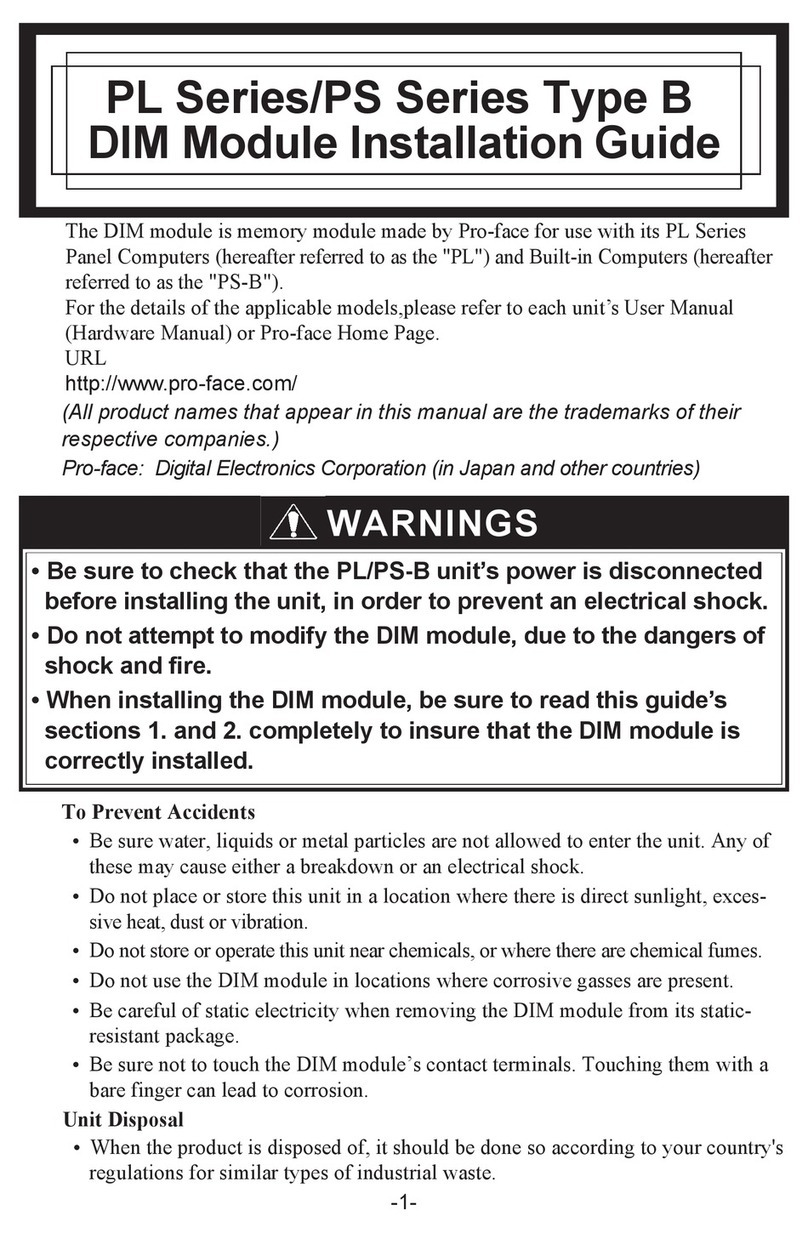
Pro-face
Pro-face PL-5900 Series User manual