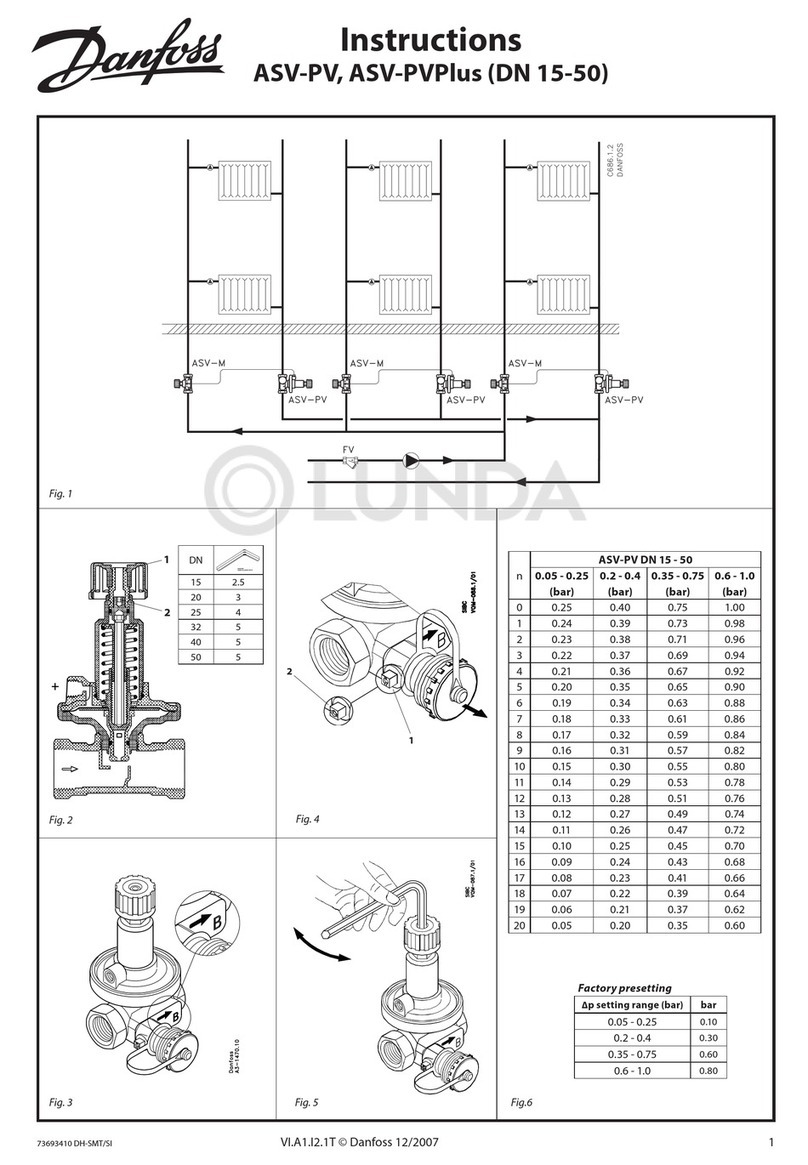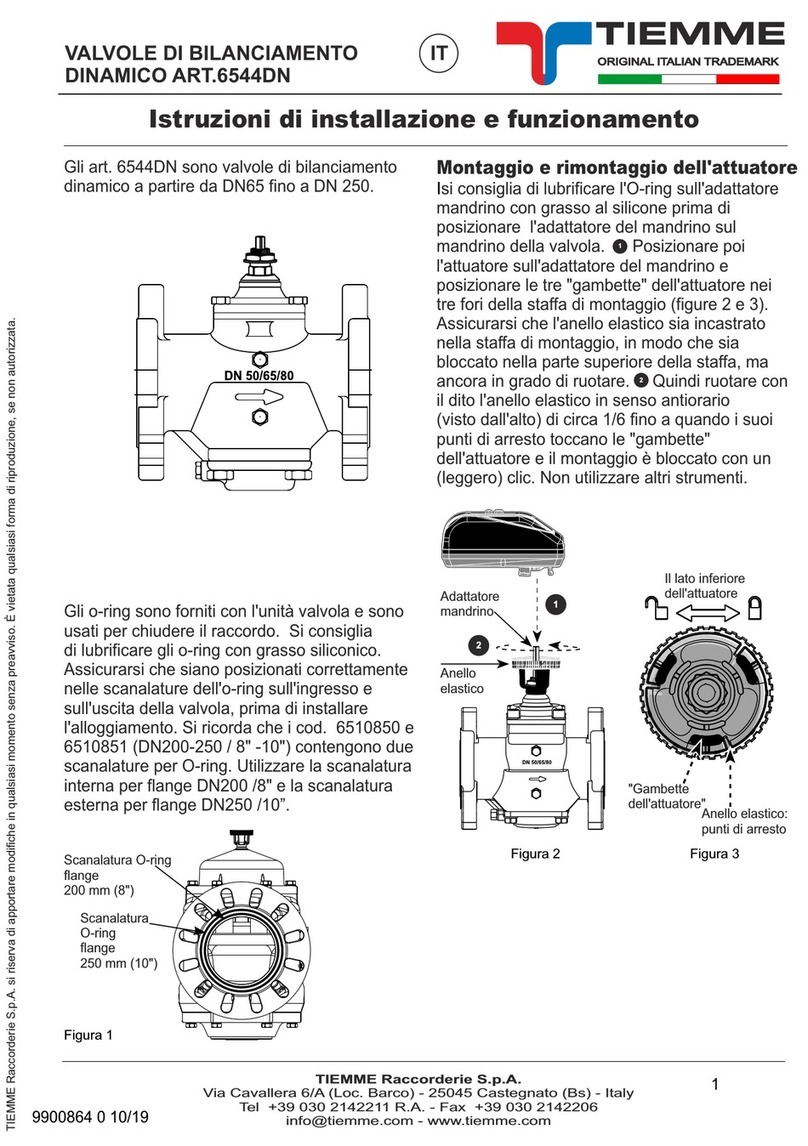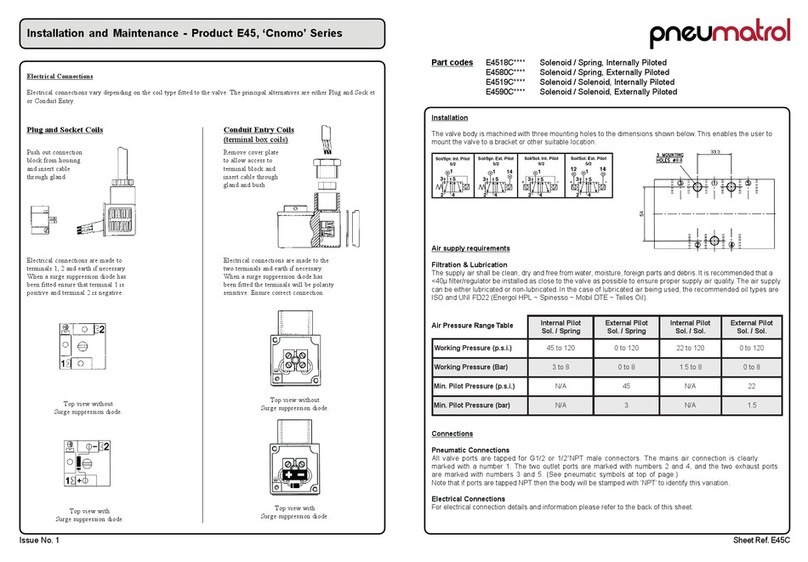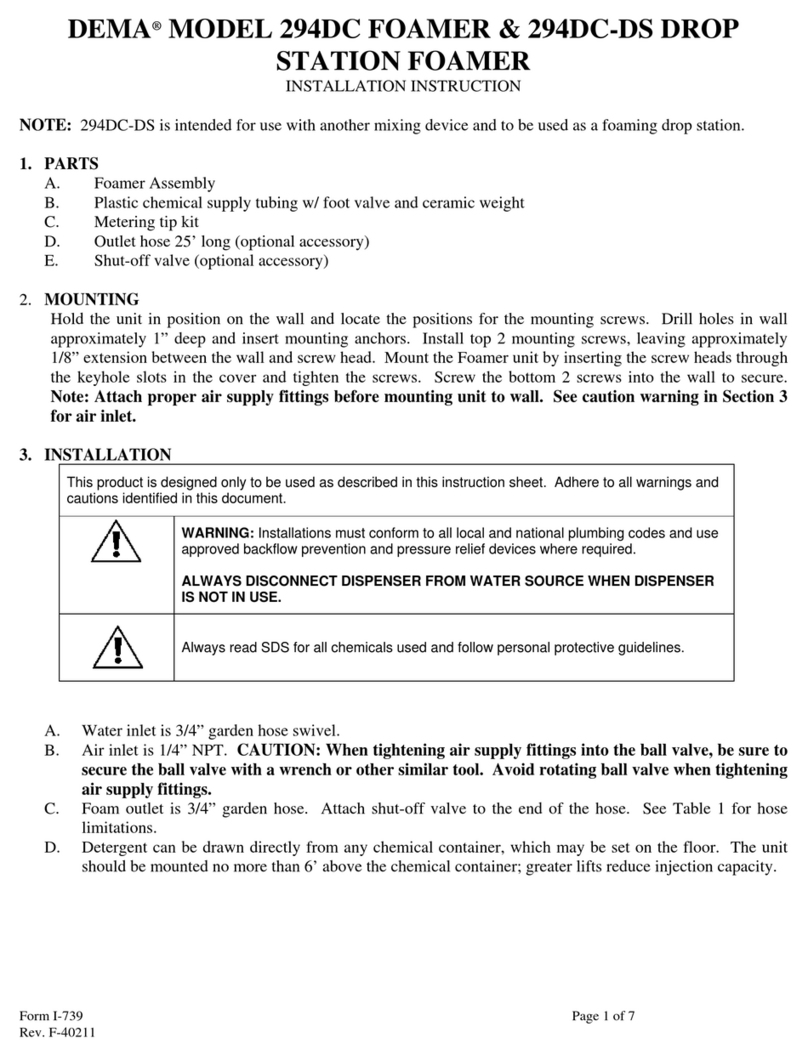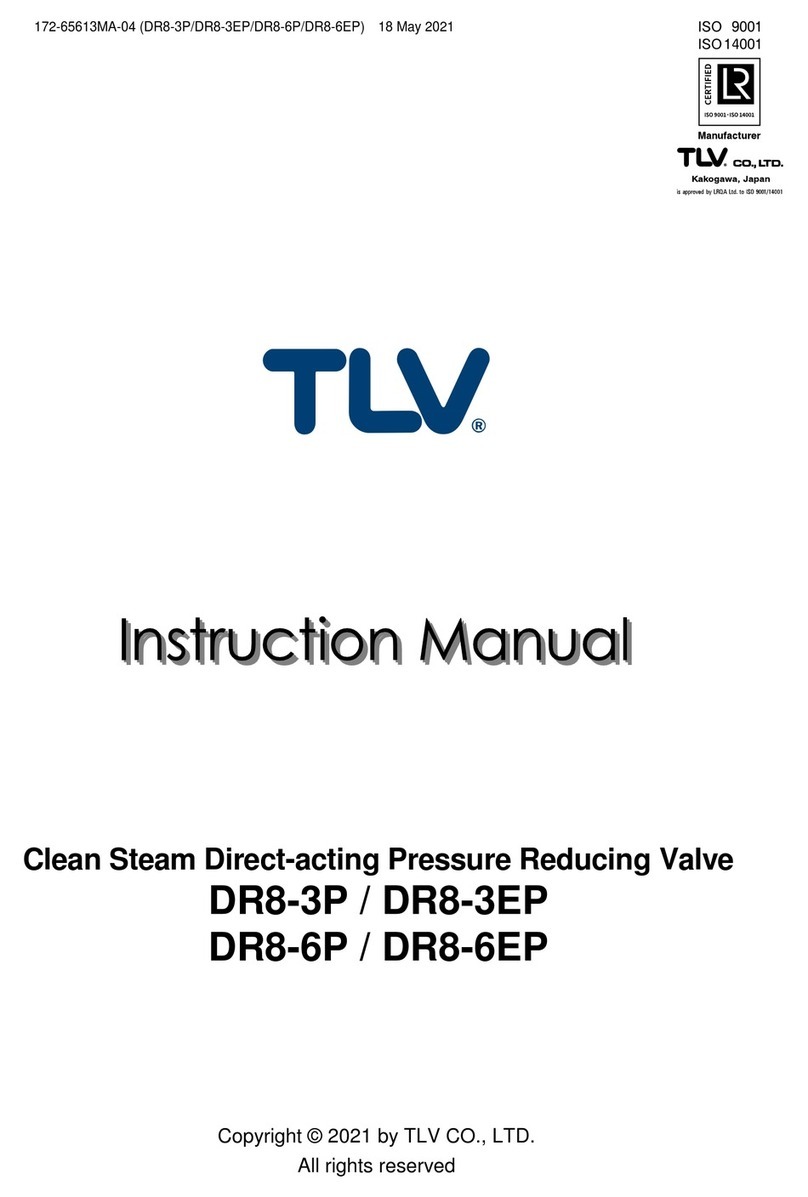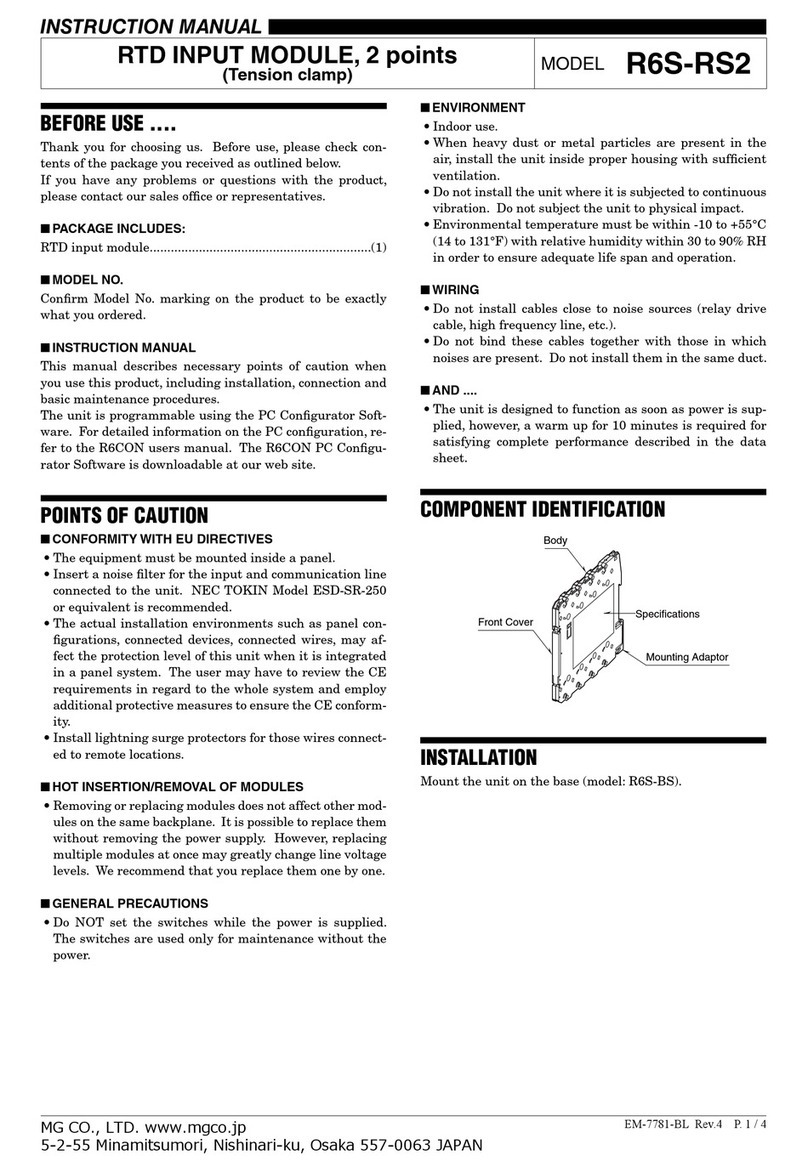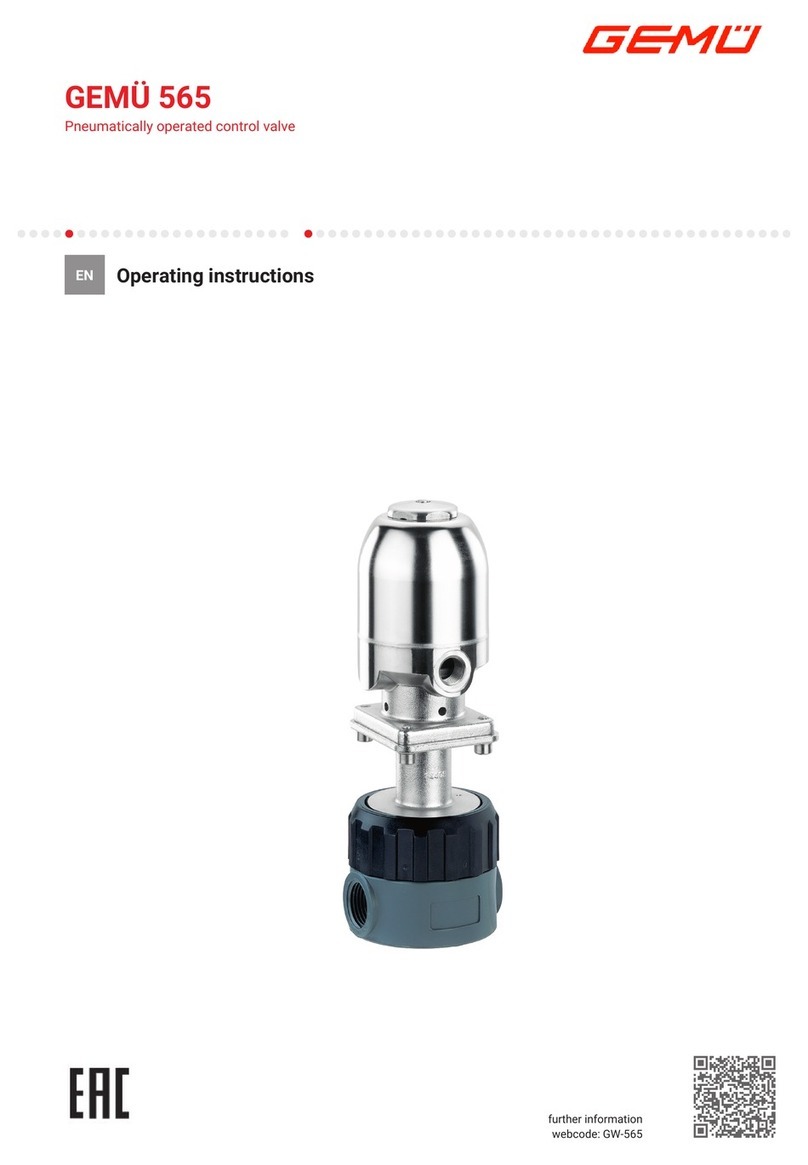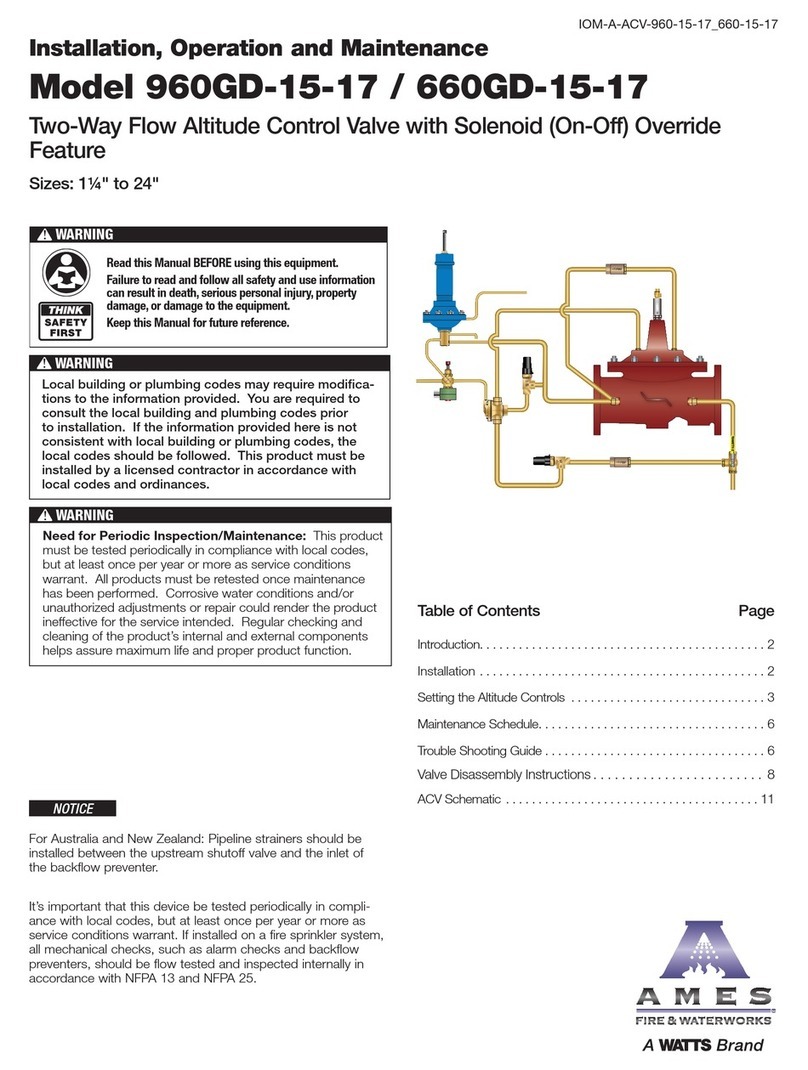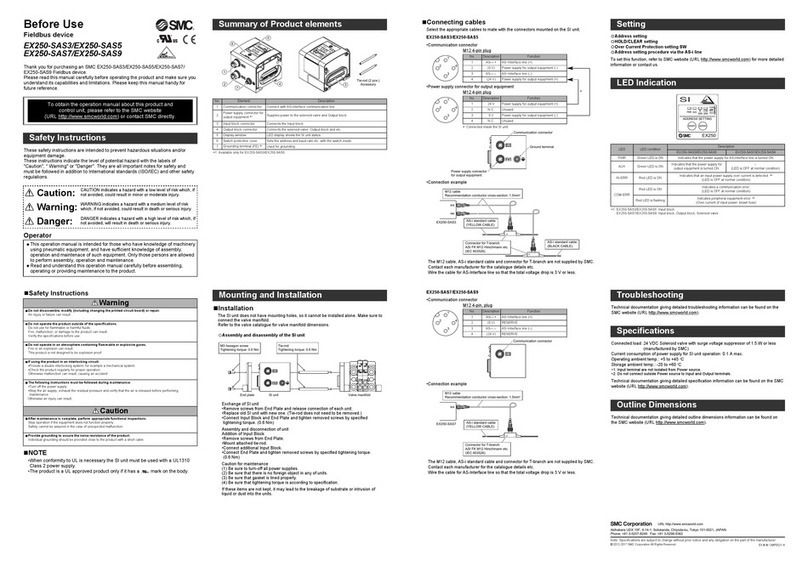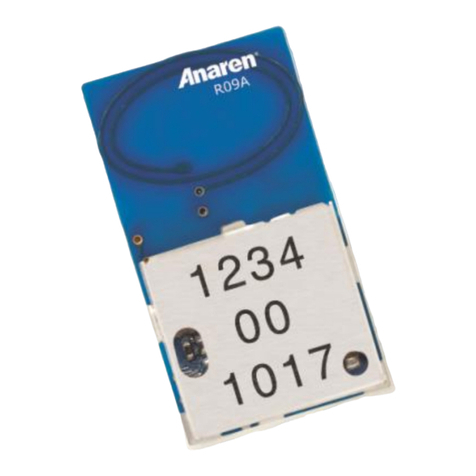Pro-face GP-377 Series User manual

• Do not strike the GP's touch panel with a hard or heavy object, or press
on the touch panel too strongly since it may damage the display.
• Do not install the GP where the temperature will exceed its specified range.
• Be sure that water, liquids or metal particles do not enter the GP, since
it may cause a malfunction or a short circuit.
• Avoid installing the GP where sudden, large changes in temperature
may occur. These changes may cause condensation to form inside the
unit, possibly causing a malfunction.
• To prevent excessive heat from building up inside the GP, do not in-
stall it where its ventilation holes may be blocked.
• Do not install or store the GP :
- Where direcdt sunlight or or high levels of dust exist.
- Where either strong shocks or excessive vibration may occur.
- In an area containing chemicals or chemical fumes.
- Near high temperature equipment.
• Do not use paint thinner or organic solvents to clean the GP's case or
screen.
• Due to the danger of unforeseeable accidents, be sure to back up all data
regularly.
• After turning the GP OFF, be sure to wait a few seconds before turning
it ON again. If the GP is re-started too quickly, it may not start up cor-
rectly.
• When connecting the power cord terminals to the GP, be sure the cord
has first been unplugged from the power outlet to prevent the possibil-
ity of an electric shock.
• With the exception of changing the GP's backlight, do NOT open the
GP's case, since high voltage runs through the GP and touching an in-
ternal part can lead to an electric shock.
• Do not use power beyond the GP's specified voltage range. Doing so
may cause a fire or an electric shock.
• Do not modify the GP's design, since it may lead to a fire or an electric
shock.
• Do not use the GP in an environment where flammable gases are present,
since operating the GP may cause an explosion.
• The GP uses a lithium battery for backing up its internal clock data. If
the battery is incorrectly replaced (i.e. its + and — sides are reversed),
the battery may explode. When changing the battery, please contact
your local GP distributor.
• Do not use GP touch panel switches in life-related or important disaster
prevention situations. For safety related switches, such as an emer-
gency switch, be sure to use a separate mechanical switch.
• To prevent operator injury or machine damage, be sure to design your
machine operation system so that the machine will not malfunction due
to a communication fault between the GP and its host controller.

■GP-377 Series
User’s Manual *1
(Sold Separately)
■Cables
■Adapters
■Screen editor software, etc.
For more information on these items,
please refer to Digital's GP catalogues.
GP377-SC11-24V
GP377-LG11-24V
(English/Japanese)
GP Options (Made by Digital)
Digital
GP-377
Series
User's Manual
Package Contents
The following items are included in the GP's package. Before using the GP, please
confirm that all items shown here are present.
This unit has been carefully packed, with special attention to quality. However, should
you find anything damaged or missing, please contact your local GP distributor imme-
diately.
■GP Unit (1)
(GP377-SC11-24V,
GP377-LG11-24V)
■Installation fasteners (4)■Installation guide(1)
<This Guide>
(GP377-SC11-24V,
GP377-LG11-24V)
Installation
Guide
*1 Please refer to this manual for detailed GP information.

2GP-377 External Dimensions
1GP-377 Parts Names and Functions
A,BC
A: Display
Displays User-created screens and host (PLC)
data.
GP377-SC11-24V : Color LCD
GP377-LG11-24V : Monochrome LCD
B: Touch Panel
Performs screen change operations and sends data
to the host (PLC).
C: Status LED
LED GP Status
Not Lit Power cord is notconnected.
Green Normal operation
Orange Backlight is notfunctioning
(Refer to Section 9. Changing the Backlight)
D: Power Input Terminal Block
Connects the GP power cable's input and ground
wires to the GP.
E: Expansion Unit Interface
Connects an optional GP Expansion Unit to the GP.
(Inside cover)
F: Serial Interface
Connects an RS-232C or RS-422 (Serial) cable
(from the host/PLC) to the GP.
G: Tool Connector
Connects the Data Transfer Cable, Bar Code Reader,
Memory Loader or other equipment to the GP.
DF
EG
Unit:mm
TopView
SideView
57
5
123.0
155.5
171
Front View
138
RearView

Recommended Connector: Dsub25pin(male) XM2A-2501<made by OMRON Corp.>
Recommended Cover: Dsub 25pin XM2S-2511<made by OMRON Corp.>
Jack Screws XM2Z-0071<made by OMRON Corp.>
Use rough metric type M2.6 x 0.45p threads to hold the cable's set
(fastening) screws in place.
Recommended Cable: CO-MA-VV-SB5P x 28AWG <made by HITACHI Cable>
Pin # Signal Name Meaning
1 FG Frame Ground
SIO 2 SD Send Data (RS-232C)
3 RD Receive Data (RS-232C)
4 RS Request to Send (RS-232C)
5 CS Clear to Send (RS-232C)
6 NC No Connection
7 SG Signal Ground
8 CD Carrier Detect (RS-232C)
9 TRMX Termination(RS-422)
10 RDA Receive Data A (RS-422)
11 SDA Send Data A (RS-422)
12 *1 RESERVED RESERVED
13 *1 RESERVED RESERVED
14 VCC 5V Output 0.25A
15 SDB Send Data B (RS-422)
16 RDB Receive Data B (RS-422)
17 NC No Connection
18 CSB Clear to Send B (RS-422)
19 ERB Enable Receive B (RS-422)
20 ER Enable Receive (RS-232C)
21 CSA Clear to Send A (RS-422)
22 ERA Enable Receive A (RS-422)
23 BUZZ GND ExternalBuzzer Ground
24 NC No Connection
25 BUZZ OUT External Buzzer Output
25
13
141
This interface is for connecting the GP to the host (PLC), via either an RS-232C or
RS-422 cable.
3Serial Interface
*1 Pins Number12 and 13 are reserved and should not be con-
nected to anything.

• Since pin #14 (VCC) is not protected, be sure to use it only
within its rated range.
• Be sure to connect pin #7 (SG) to the other unit's Signal
Ground terminal.
When making a cable, please be aware of the following:
<For RS-232C Connectors>
• Do not connect #9 (TRMX), #10 (RDA), #11 (SDA), #15 (SDB), #16
(RDB), #18(CSB), #19 (ERB), #21 (CSA), and #22 (ERA).
<For RS-422 Connectors>
• The following pairs of pin numbers' must be connected (shorted):
#18 (CSB) <-> #19 (ERB)
#21 (CSA) <-> #22 (ERA)
• Connecting the #9 (TRMX) and #10 (RDA) wires adds a termination
resistance of 100W between RDA and RDB.
• Use a 4-wire cable when the PLC type is Memory Link and the cable is
RS-422.
<External Buzzer Output>
Use pins 23(BUZZ GND) and 25(BUZZ OUT) when producing external
output for an alarm.
External Buzzer Output Buzzer Can drive a DC5 to
24V (up to 0.3A)
buzzer.
Internal
Circuit
SIO 25 Pin
SIO 23 Pin
GP-377 Unit
Optical Isolation

■Confirm the Installation Gasket’s Seating
It is strongly recommended that you use the gasket.
Place the GP on a level surface with the display panel facing downward. Check that
the GP’s installation gasket is seated securely into the gasket’s groove, which runs
around the perimeter of the panel’s frame.
■Attach the GP's Installation Fasteners from inside the panel.
Tighten the installation fasteners with a standard screwdriver.
Tightening the fastener screws with too much force can
damage the GP's case. The torque necessary to ensure a
waterproof seal is 0.5 to 0.6N•m.
■Cut a hole in the metal panel according to the dimensions given below.
Insert the GP into the panel from the front of the panel.
Metal Panel
156
under 4-R3
123.5
Panel thickness should be
from 1.6mm to 5.0mm
Unit:mm +1
- 0
+1
- 0
GP Unit
4Installation
Installation Gasket
Rear of GP
Before installing the GP into a cabinet or panel, check
that the Installation gasket is securely attached to the
unit.

5Wiring
Under
6.0mm
Over φ 3.2mm
•To prevent an electric shock, be sure the GP's Power Cord is un-
plugged from the power outlet prior to connecting the cord's termi-
nals to the GP.
•The GP377Series are designed to use only DC24V input. Any other
power level can damage both the GP and the power supply.
•Be sure to reattach the GP Power Terminal's clear plastic cover after
connecting the Power Cord's power terminals.
■Connecting the GP's Power Cord
When connecting the power cord, be sure to follow the procedures given below.
1. Confirm that the GP's Power Cord is unplugged from the power supply.
2. Use a screwdriver to remove the Power Input Terminal Block's clear plastic
cover.
3. Connect the power terminals and check that the wires are connected correctly.
4. Replace the Power Input Terminal Block's clear plastic cover.
Rear of GP
*1 Suggested Ring Terminal: V2-MS3 (made by JST Co.)
• Since the GP has no power switch, install a breaker-type switch.
Power Input Terminal Block
Ring Terminals
+
--
FG
The torque required for fastening the screws is 0.5 to 0.6N•m.
• When connecting a wire to the GP's FG terminal, be sure the wire
is grounded. Not grounding the wire will result in excessive
noise.
• To avoid a short caused by loose ring terminals, be sure to use
ring terminals with an insulating sleeve.
• Wherever possible, use thick wires (max. 2 mm2) for power terminals, and twist
the wire ends before attaching the ring terminals.
• Be sure to use the following size ring terminals.*1

6Power Supply Precautions
Be aware of the following items when attaching the power cord terminals to the GP's
power terminal block.
• When operating the GP where large power fluctuations will occur, install a constant
voltage transformer.
• To reduce wire-to-wire or wire-to-earth noise as much possible, use a low-noise
power supply. If noise is excessive, use a Noise Reducing Transformer.
• Be sure to separate all GP power, I/O unit and Operation unit lines.
• To increase the noise resistance of the power cord's wires, twist each end before
attaching the Ring Terminal.
• Do not bundle or position the GP's power cord near main circuit lines (high voltage,
strong current), or I/O signal lines.
• To prevent damage from lightning, be sure to install a lightning surge absorber
• To minimize line noise, make the GP's power cord as short as possible.
*1 Use a grounding resistance of 100
Ω
, a wire of 2mm2or thicker, or your country's
applicable standard.
7Grounding Precautions
• When attaching a wire to the GP's rear face FG terminal, (on the Power Input Terminal
Block), be sure to create an exclusive ground.*1
8I/O (Input/Output) Signal Line Precautions
•All GP Input and Output signal lines must be separated from all operating circuit
(power) cables.
•If this is not possible, use a shielded cable and ground the shield.

9Changing the Backlight
• Be sure the GP's power Cord is unplugged from the power outlet
prior to changing the Backlight.
• Do not touch any of the GP's internal parts while the unit is still
ON, since high voltage runs through the Backlight area.
• When the power has just been turned OFF, the unit and Backlight
are still very hot. Be sure to use gloves to prevent burns.
WARNING
Check you have the proper backlight for the GP-377 Series.
GP Backlight Model
GP377-SC11-24V
GP377-LG11-24V GP377L/S-BL00-MS
When the unit's backlight burns out, the unit's status LED will turn orange. If the
"USE TOUCHPANEL AFTER BACKLIGHT BURNSOUT" feature is set to "NO",
the GP's touch panel will be disabled. *1
*1 If "NO" has been selected for the OFFLINE menu's "FORCE RESET" feature, Touch-
Panel operation is disabled.
Power Cable
A
Fastening Clip
B
Change the Backlight following the steps below. Be sure to use gloves.
1) Disconnect the GP's Power Cord from the
power supply.
2) Remove the power cord terminals from
the GP. (See figure A)
3)
Use a screwdriver to unscrew the two
screws attached on the unit’s top face. Keep
pushing the Fastening Clip and open the
top face. Be sure the clip-tab does not get
caught. (See figure B)

4) Disconnect backlight power connec-
tor on the upper side of the GP's front
panel. Do not pull the cord. (See fig-
ure C)
5) Push the Lock Tab to the right and pull
itupward,andthenremovethebacklight.
(See figure C)
6) Insert the new Backlight into the slot
from the opposite side of the Lock
Tab, then Lock Tab side.
7) Reattach the Power Connector to the
GP.
8) To replace the rear cover, insert the
cover's guide tabs into the case's guide
slots and close the cover. Be sure that
the Rear Cover Connector and the
Front Cover Connector are con-
nected properly. (See figure D)
D
Hook
Frontside Connector
Rear Cover Connector
Guide Slot
Power Connector
Cord
C
Lock Tab
This manual suits for next models
2
Table of contents
Other Pro-face Control Unit manuals
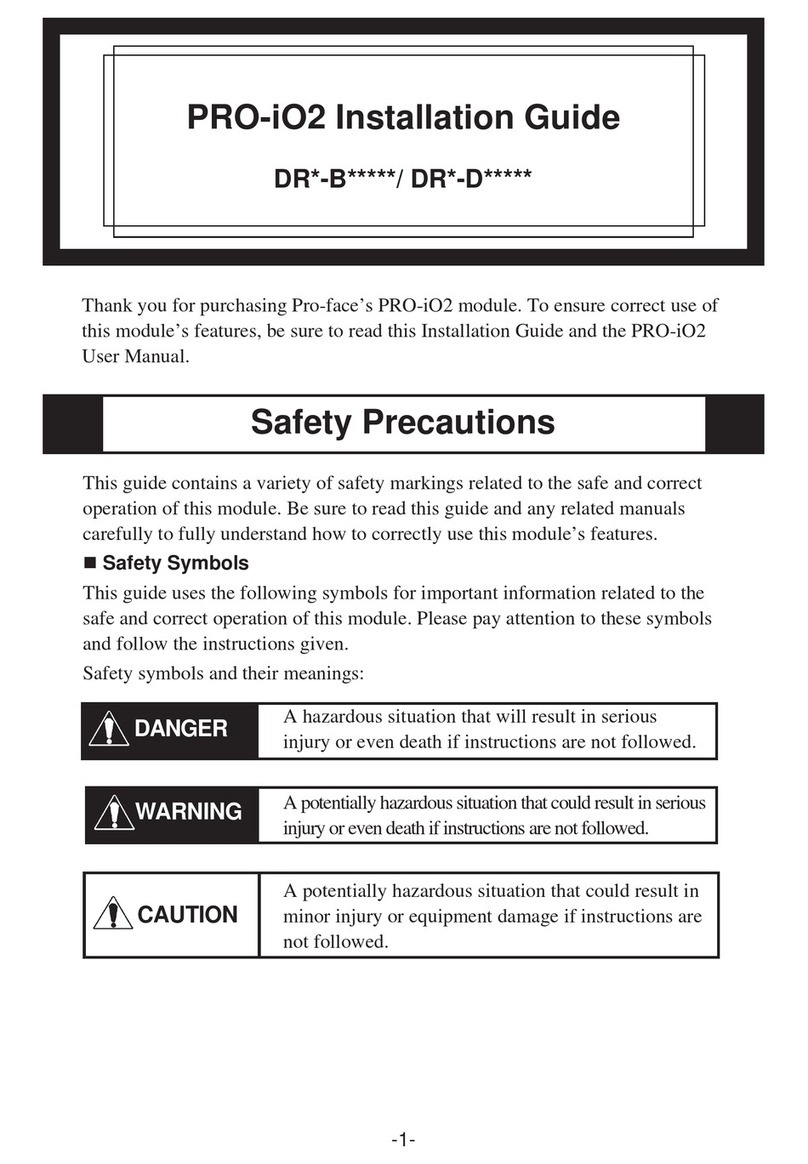
Pro-face
Pro-face PRO-iO2 User manual
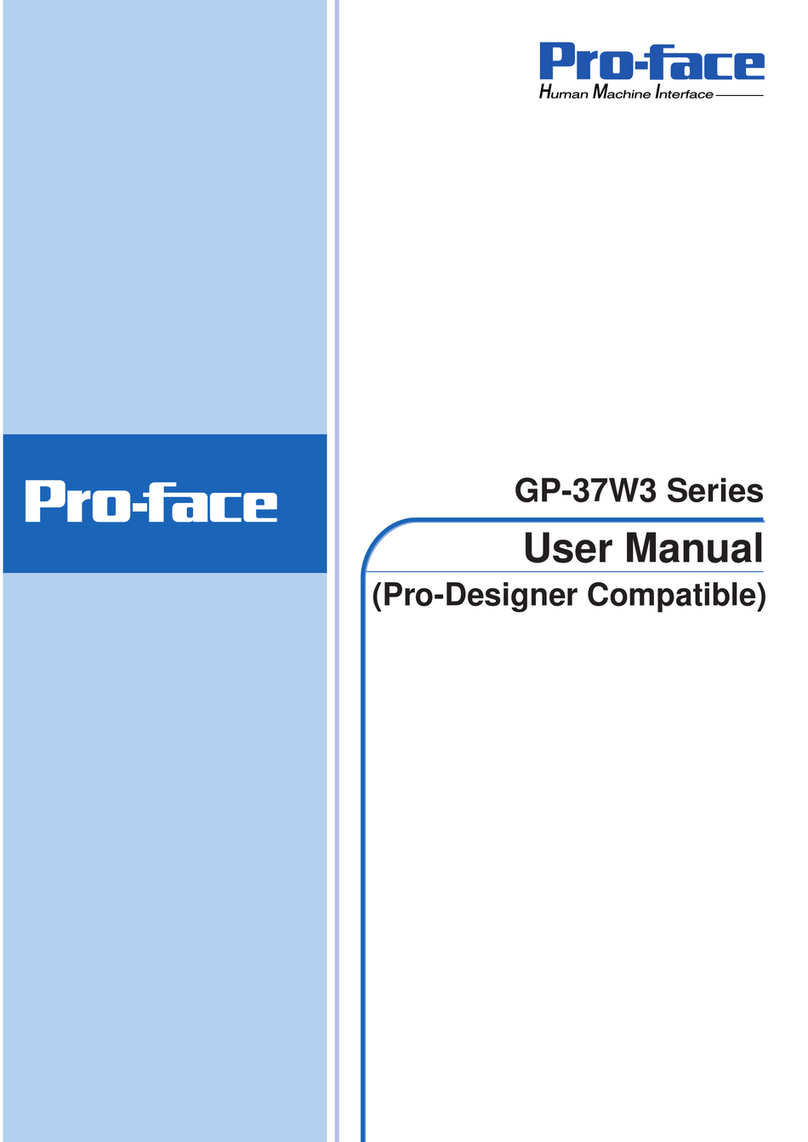
Pro-face
Pro-face GP-37W3 Series User manual

Pro-face
Pro-face AGP3000 User manual
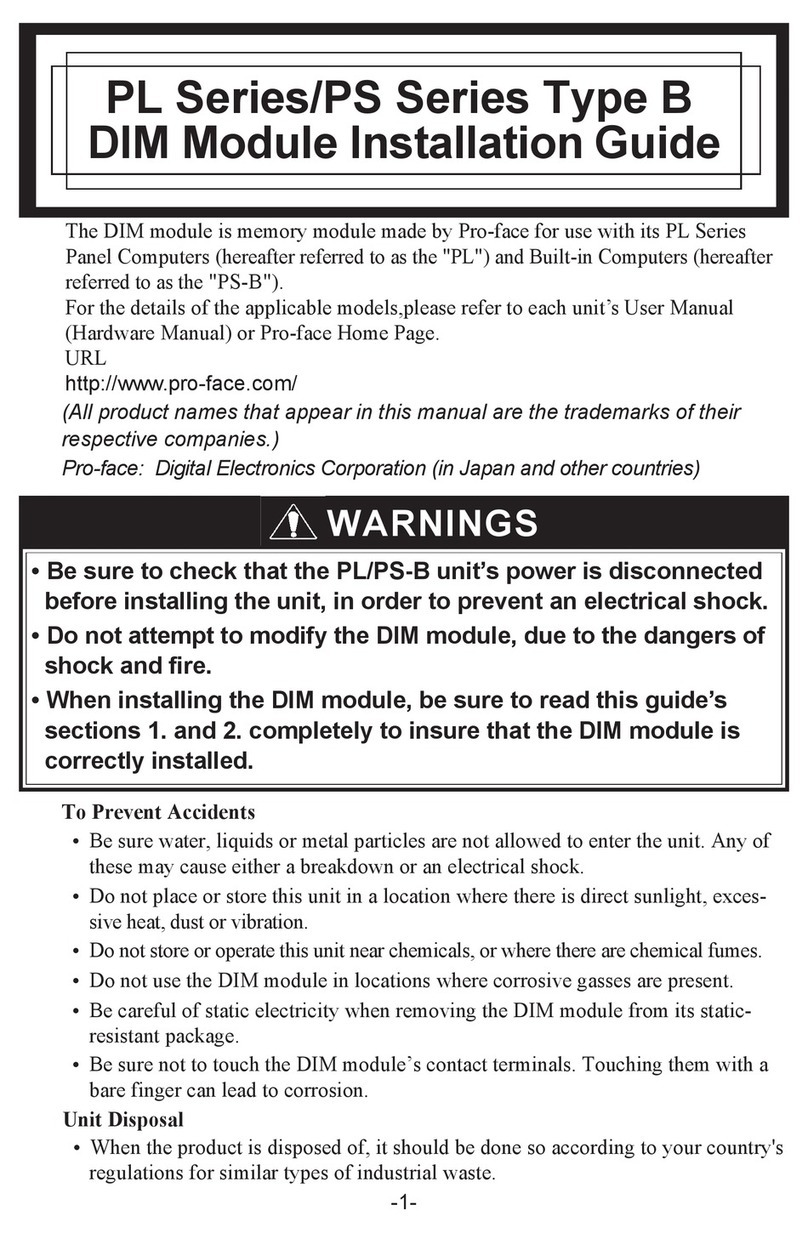
Pro-face
Pro-face PL-5900 Series User manual
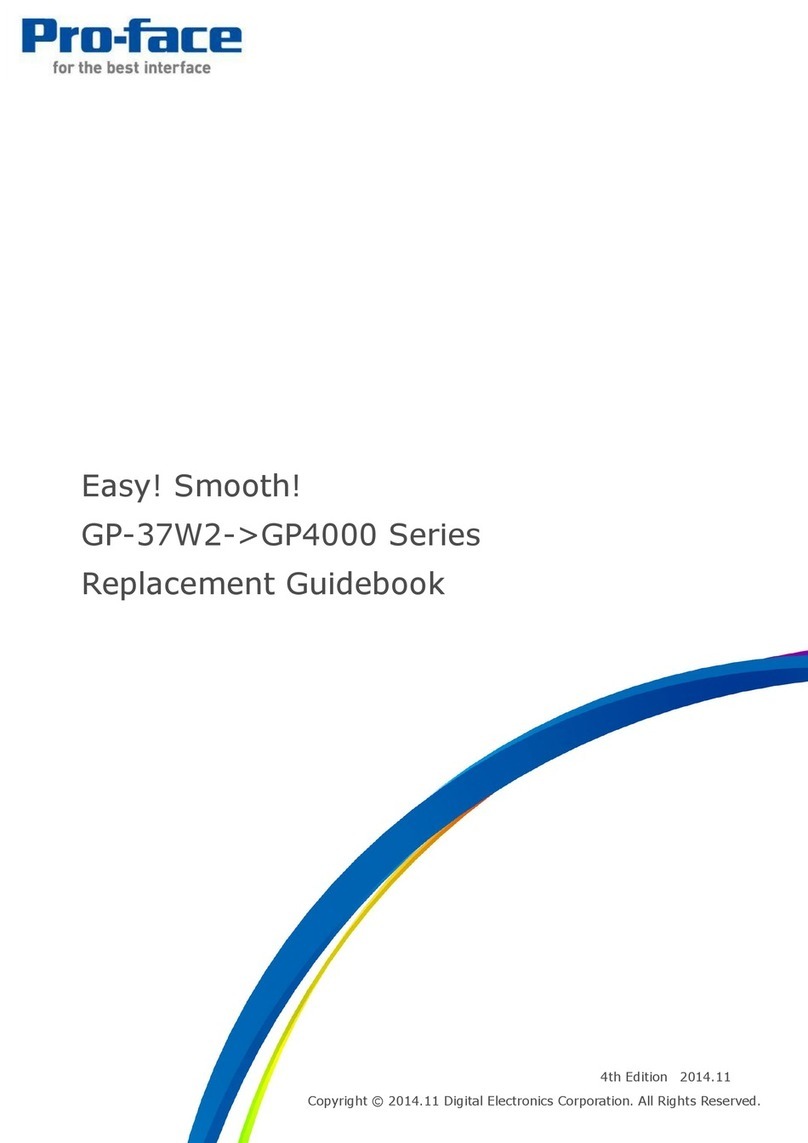
Pro-face
Pro-face GP4000 SERIES User manual
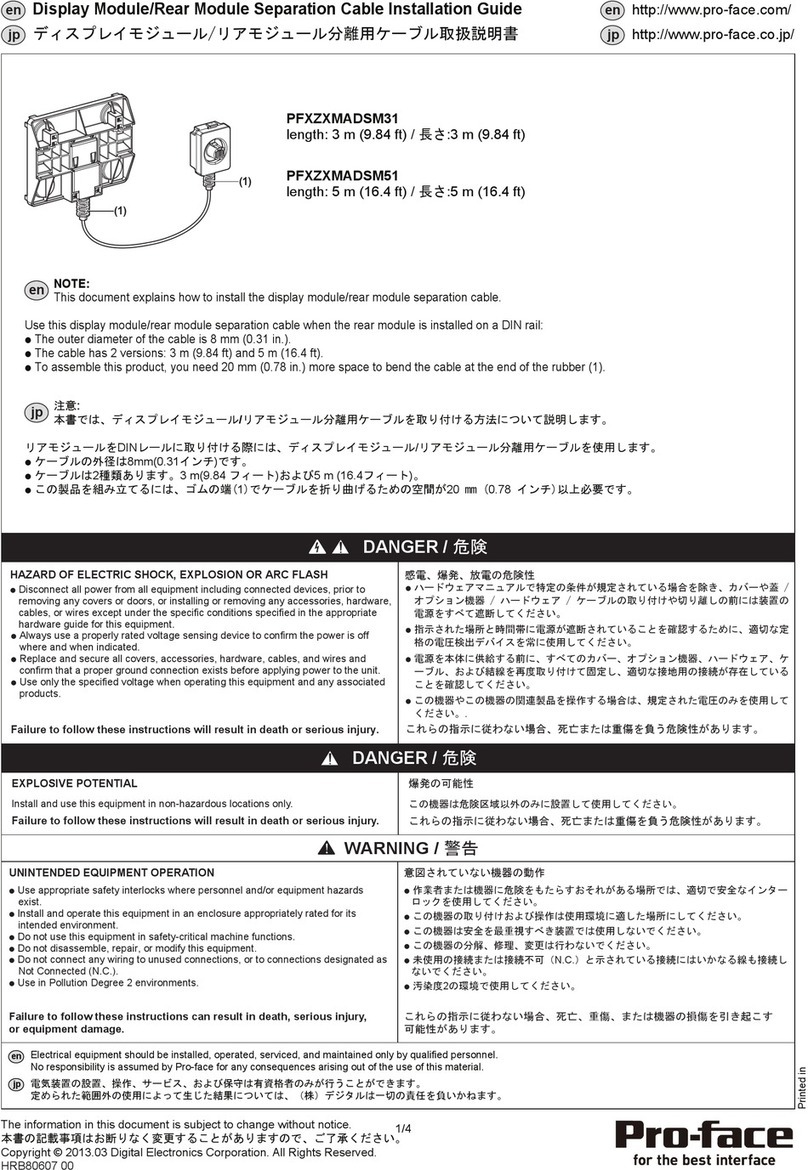
Pro-face
Pro-face PFXZXMADSM31 User manual
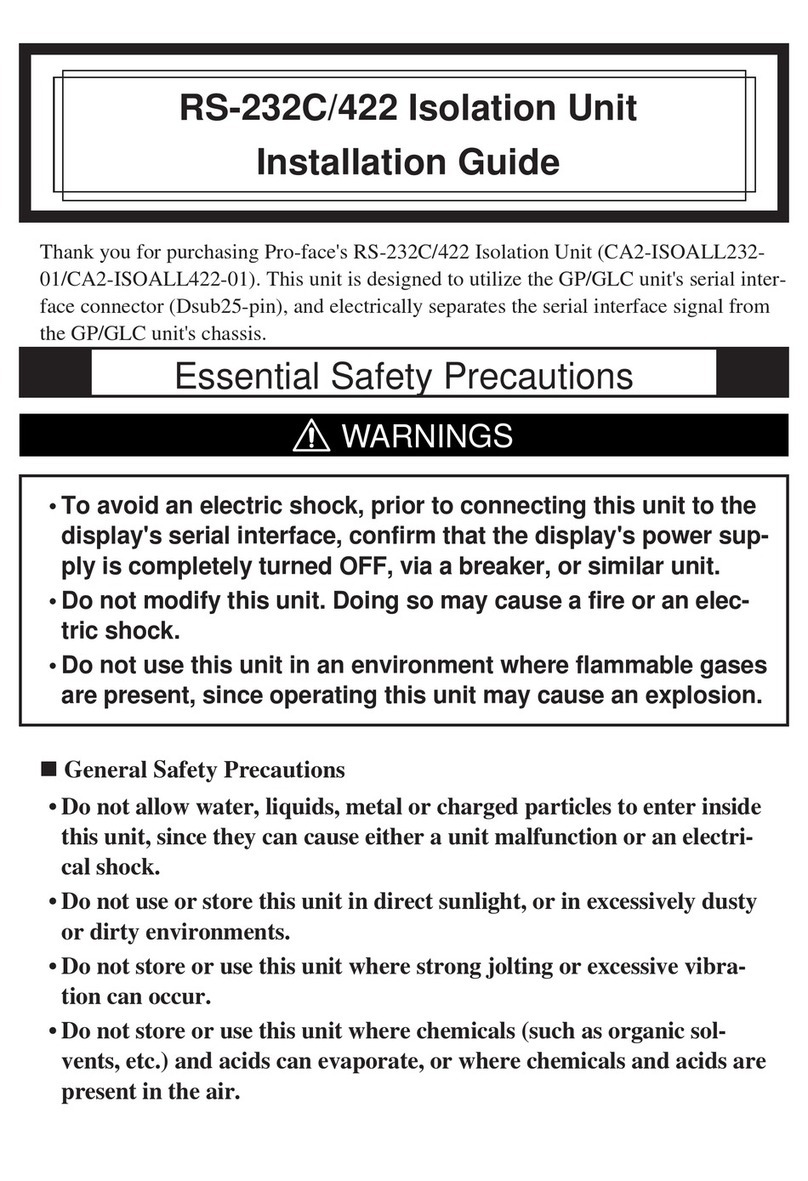
Pro-face
Pro-face CA2-ISOALL422-01 User manual

Pro-face
Pro-face SP-5B10 User manual
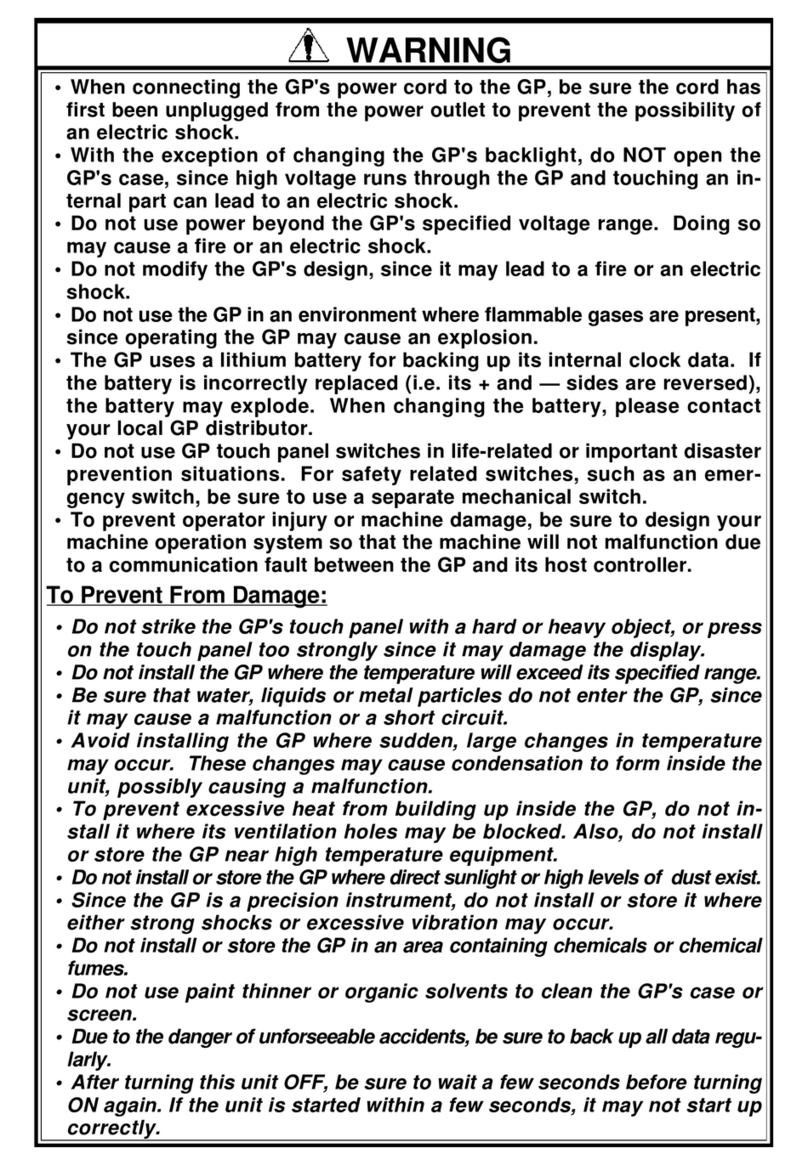
Pro-face
Pro-face GP377R-TC11-24V User manual