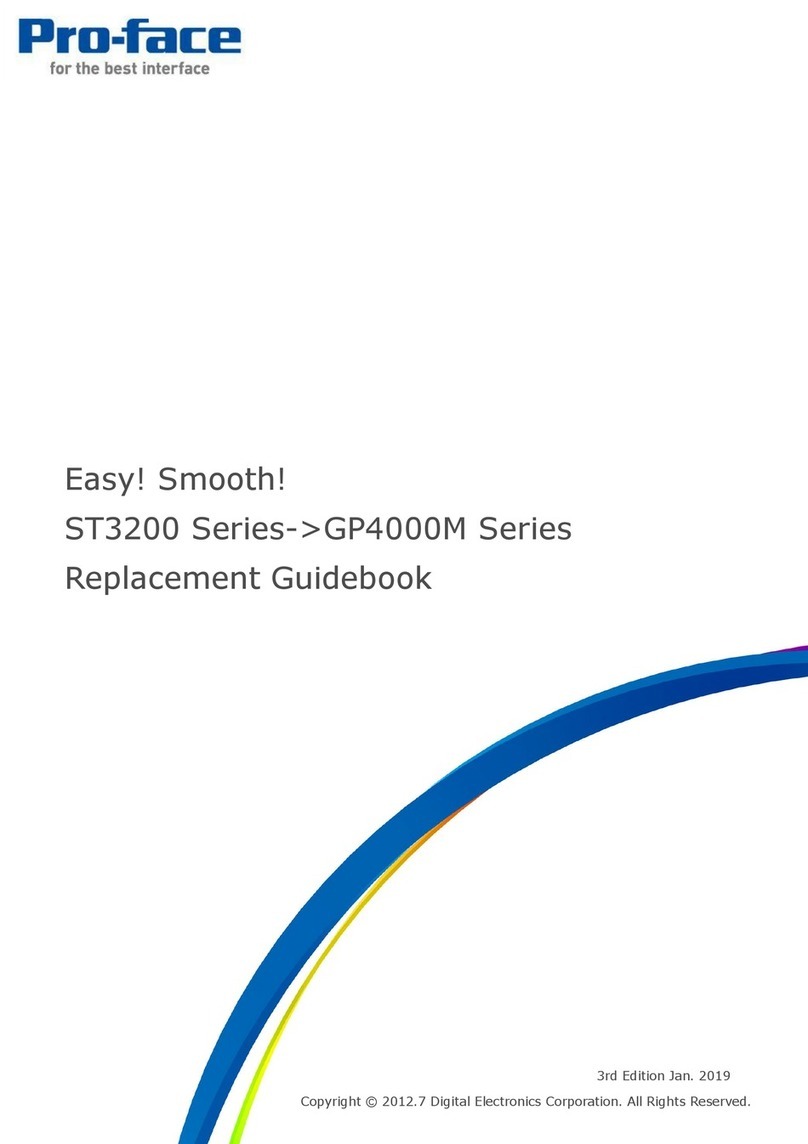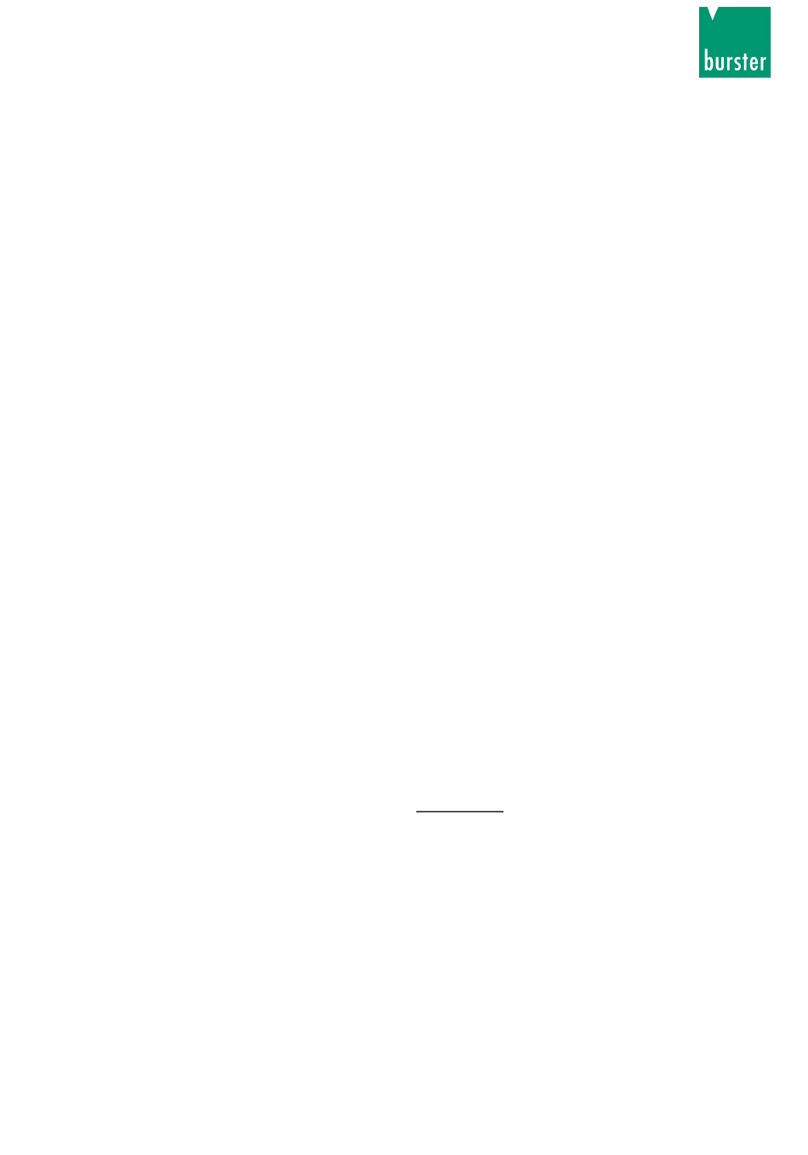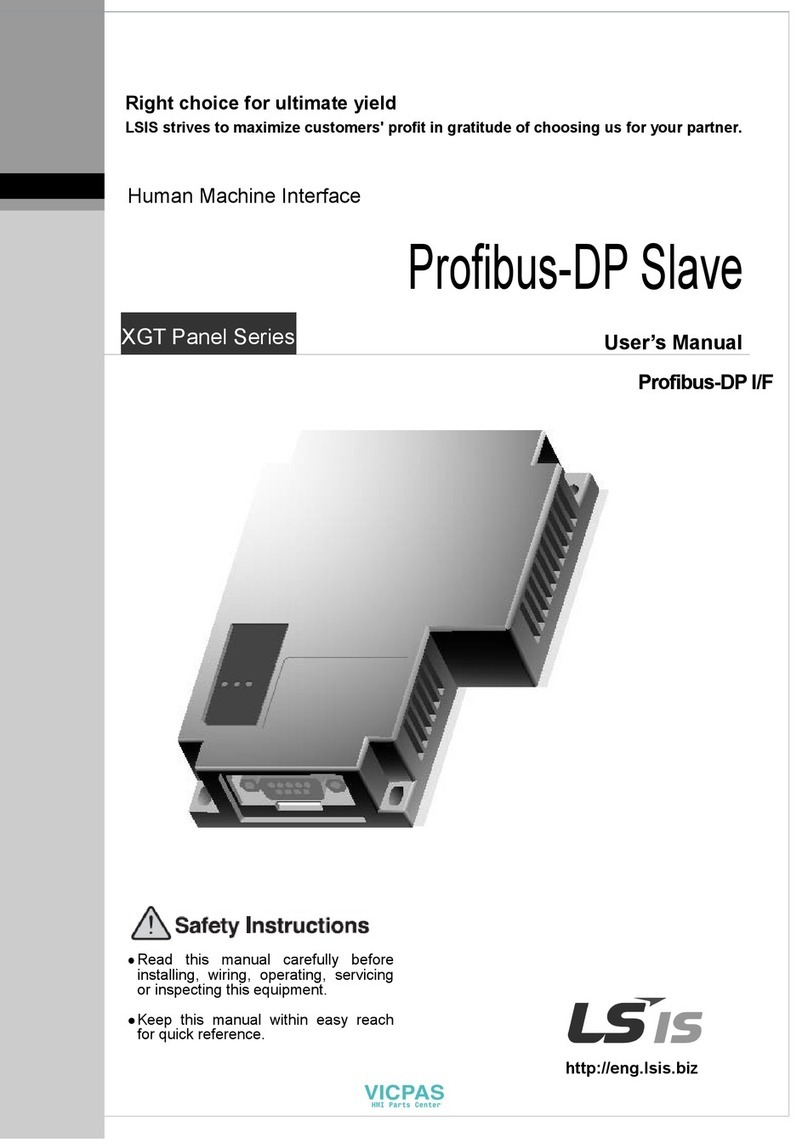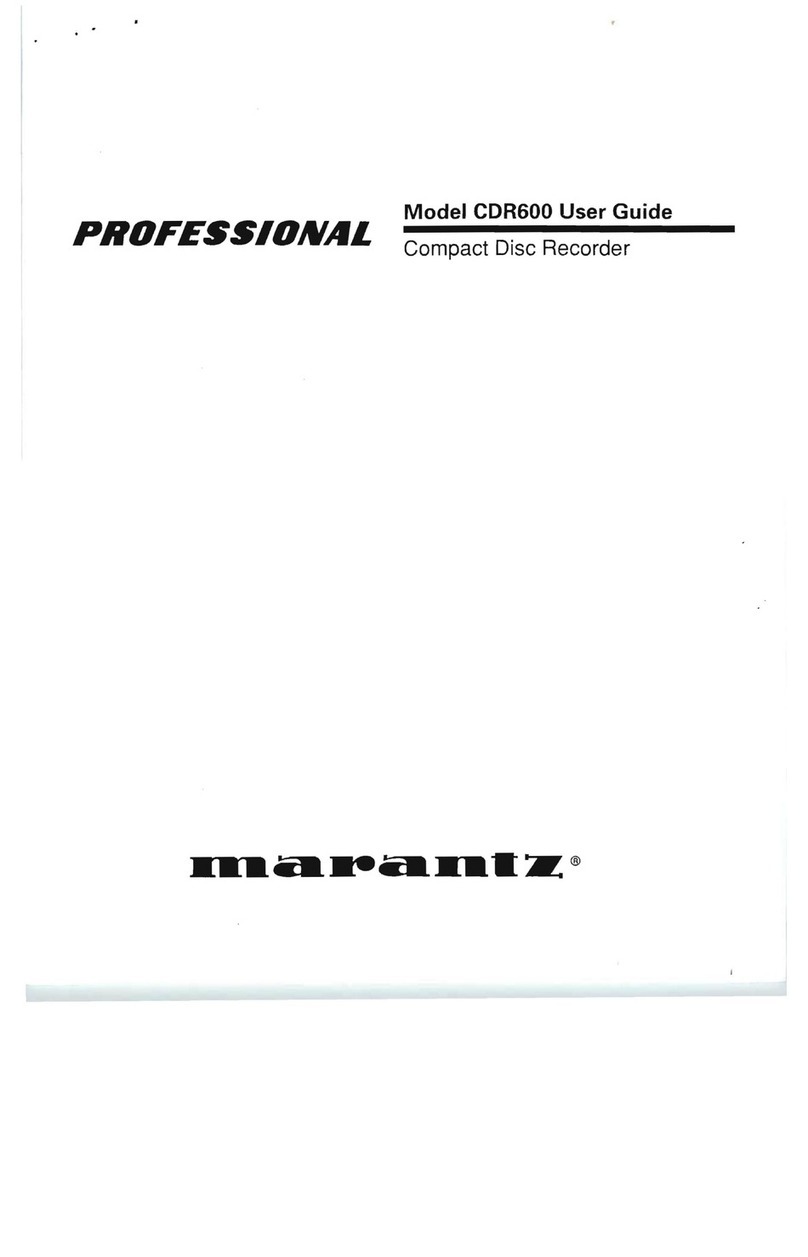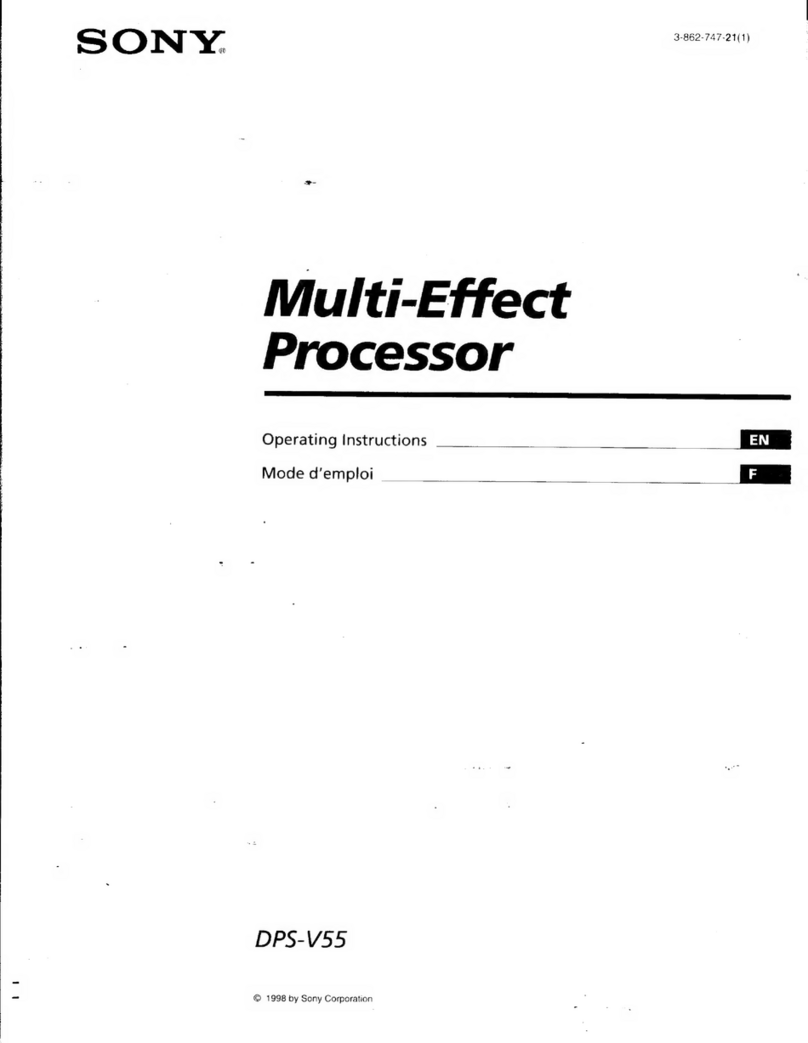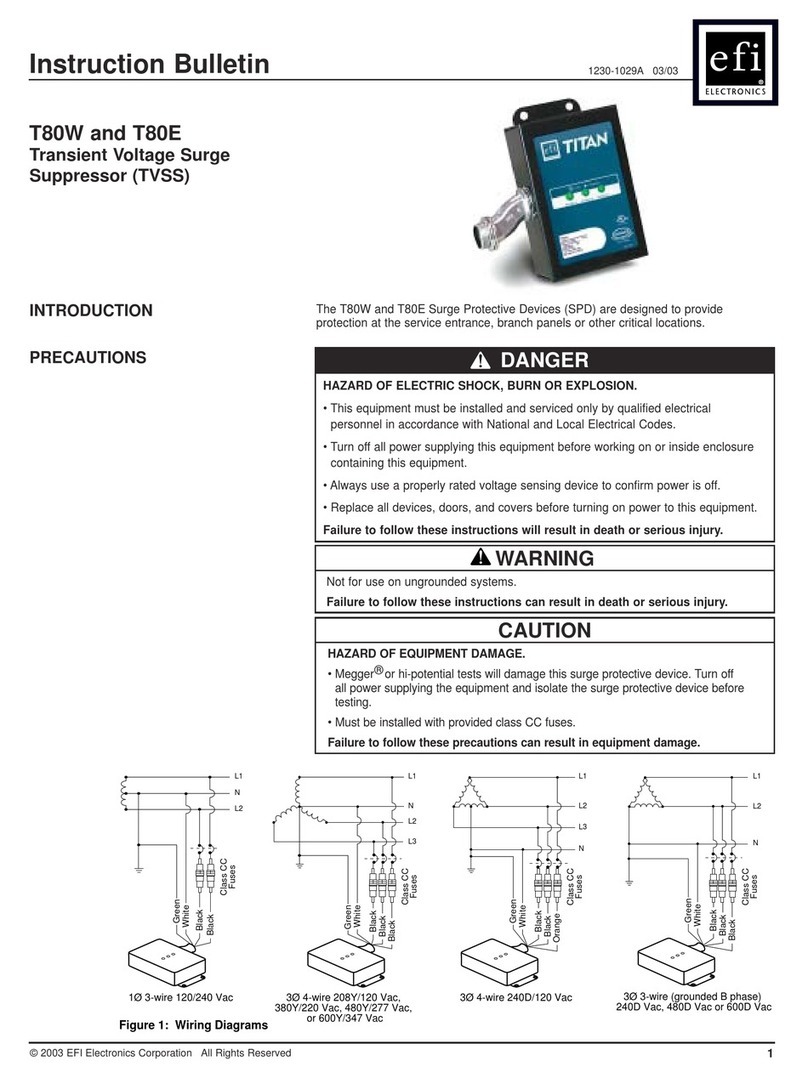Pro-face GP-4100 series User manual

1/25
Easy! Smooth!
GP4100(Monochrome) ->
GP4100(Color)
Replacement Guidebook
1st Edition March. 2016
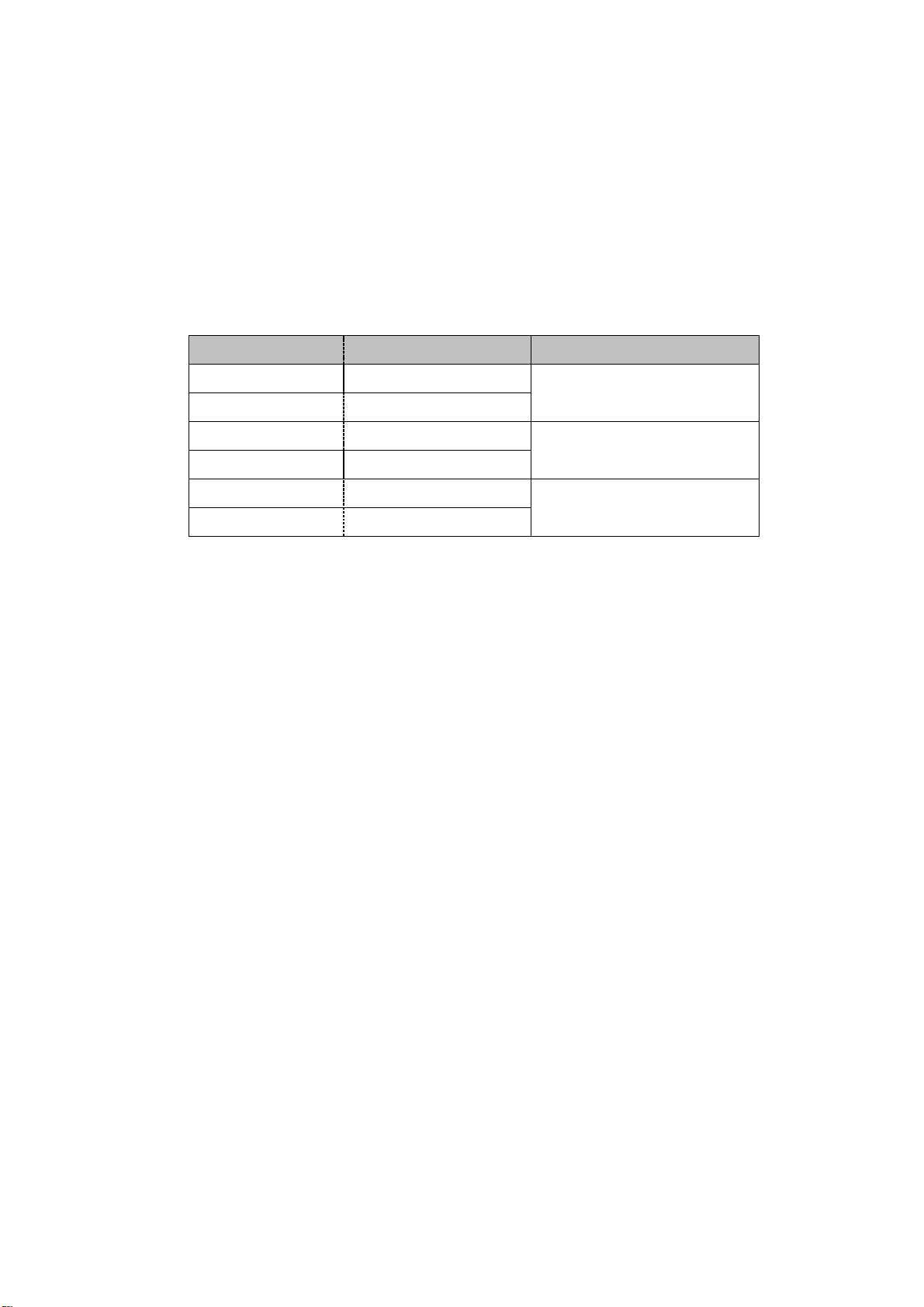
2/25
Preface
This guidebook introduces the procedures to replace a unit in GP4100(Monochrome)
with a unit in GP4100(Color) series.
Model in use
Model No.
Recommended Substitution
GP-4104G
PFXGP4104G1D
GP-4114T
GP-4104W
PFXGP4104W1D
GP-4105G
PFXGP4105G1D
GP-4115T
GP-4105W
PFXGP4105W1D
GP-4106G
PFXGP4106G1D
GP-4116T
GP-4106W
PFXGP4106W1D
The backlight color of GP410xG : Grean/Orange/Red
The backlight color of GP410xW : White/Pink/Red
Safety Information
HAZARD OF OPERATOR INJURY, OR UNINTENDED EQUIPMENT DAMAGE
Before operating any of these products, be sure to read all related manuals
thoroughly.
Failure to follow these instructions can result in death, serious injury or unintended
equipment damage.

3/25
Contents
PREFACE 2
SAFETY INFORMATION 2
HAZARD OF OPERATOR INJURY, OR UNINTENDED EQUIPMENT
DAMAGE 2
CONTENTS 3
CHAPTER 1 SPECIFICATION COMPARISON 5
1.1 SPECIFICATIONS OF GP4100(MONOCHROME)AND GP4100(COLOR) 5
CHAPTER 2 COMPATIBILITY OF HARDWARE 6
2.1 LOCATIONS OF CONNECTOR 6
2.2 EXTERNAL DIMENSIONS AND PANEL CUTOUT 7
2.3 DISPLAY COLORS 7
2.4 RESOLUTION 8
2.5 TRANSFER CABLE 9
2.6 GP-PRO EX TRIAL VERSION 9
2.7 PERIPHERAL UNITS AND OPTIONS 9
2.5.1 BARCODE READER CONNECTION 9
2.6.2 PRINTER CONNECTION 9
2.8 POWER CONSUMPTION 10
2.9 COLORS OF THE BODY 10
2.10 CHANGING BACKLIGHT COLOR 11
2.11 BACKUP BATTERY 11
2.12 OTHER NOTES 11
CHAPTER 3 REPLACEMENT PROCEDURE 12

4/25
3.1 WORK FLOW 12
3.2 PREPARATION 13
3.3 RECEIVE SCREEN DATA FROM GP4100 (MONOCHROME) 14
3.4 CHANGE THE DISPLAY UNIT TYPE 19
3.5 TRANSFER SCREEN DATA TO GP4100 (COLOR) 20
3.6 DIFFERENCES OF SOFTWARE 24
CHAPTER 4 COMMUNICATION WITH DEVICE/PLC 25
4.1 DRIVERS 25
4.5 SPECIFICATION OF SERIAL INTERFACE 25

5/25
Chapter 1 Specification Comparison
1.1 Specifications of GP4100(Monochrome) and GP4100(Color)
GP4100(Monochrome)
GP4100(Color)
Display Size
3.5”
4.3” UP!
Display Type
STN monochrome LCD
TFT color LCD UP!
Display Colors
256 colors (without blink)
65,536 colors (without blink)
UP! ->See 2.3
Display Resolution
200 x 80 pixels
480 x 272 pixels
UP! ->See 2.4
Panel Cutout
Dimensions (mm)
W 105mm x H 66mm
W 112.5mm x H 77.5mm
-> See 2.2
External Dimensions
(mm)
W 116.5mm x H 77.5mm
x D 28.8mm
W 124.9mm × H 90.4mm
× D 38.8mm
→See 2.2
Touch Panel Type
Resistive film (Analog)
Application Memory
2.2MB
UP! 8MB
Backup Memory
FLASH EPROM 128KB
Backup Battery
None
UP! Option
RTC Battery Set (PFXZGPRTC1)
Serial
I/F
RS-232C
Only GP4105
9-pin, 2-piece terminal block
Only GP4115T
9-pin, 2-piece terminal block
RS-422/48
5
Only GP4106
9-pin, 2-piece terminal block
Only GP4116T
9-pin, 2-piece terminal block
Ethernet Interface
Only GP4104
10BASE-T/100BASE-TX
Only GP4114T
10BASE-T/100BASE-TX
USB
I/F
Type A
✔->See 2.5
Type mini B
✔->See 2.5
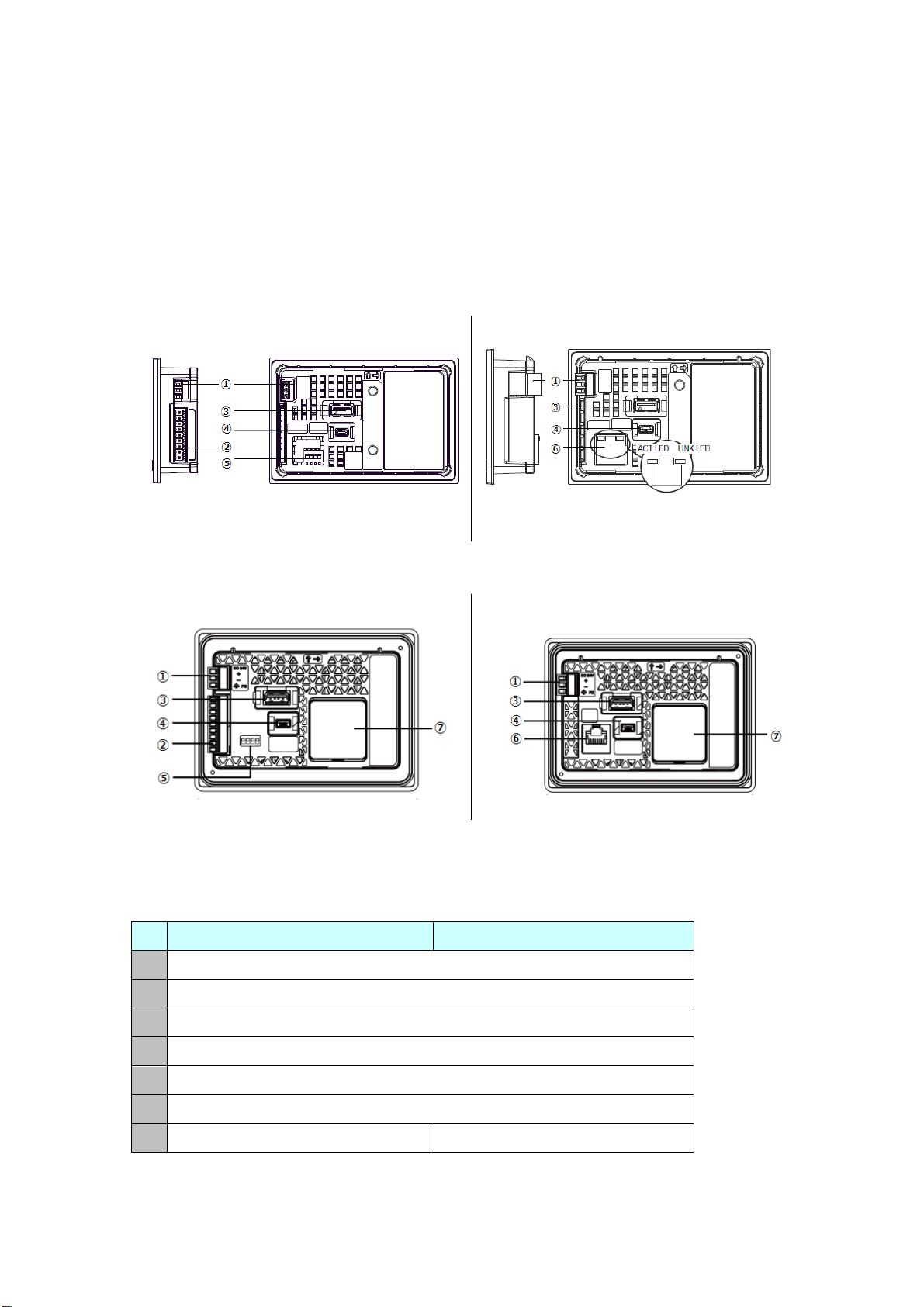
6/25
Chapter 2 Compatibility of Hardware
2.1 Locations of connector
Connector locations on GP4100 (Monochrome) and GP4100 (Color) are as follows:
GP4100 (Monochrome)
GP4100 (Color)
Interface names
GP4100(Monochrome)
GP4100(Color)
1
Power Supply Connector
2
Serial Interface (COM1)
3
USB Interface (Type A)Ethernet Interface
4
USB Interface (Type mini B)
5
DIP switch (Only GP4106/GP4116)
6
Ethernet I/F
7
-
RTC Battery Set Cover
GP4105/GP4106
Back
GP4104
Back
Right
Right
GP4114T
Back
GP4115T/GP4116T
Back

7/25
2.2 External Dimensions and Panel cutout
GP4100(Color) is larger than GP4100(Monochrome).
The Panel Cutout Adapter (model number: PFXZCFAD31) is required for replacement.
However, when attached Panel Cutout Adapter (model number: PFXZCFAD31),
GP4100 (Color) protrudes forward 11.3mm.
External Dimensions with Panel Cutout Adapter
2.3 Display Colors
The display color of GP4104/GP4105/GP4106 is monochrome, but
GP4114/GP4115/GP4116 has a TFT color LCD. After replacement, the display color
changes from monochrome to color.
When the setting of the display unit type is changed from a monochrome model to a
color one on GP-Pro EX, the data may be displayed in colors depending on the GP-Pro
EX version or settings of the drawing/the parts on the screens.
After changing the display unit type, please confirm the display colors of the drawing
or the parts on the screens just in case.
1 GP4100 (Color) panel
2 Panel cutout adapter
3 Installation panel
W and H are the same as the external dimensions
of GP4100(Monochrome)
W: 124.9 mm
H: 90.4 mm
D: 11.3 mm
X: 1.5...6 mm
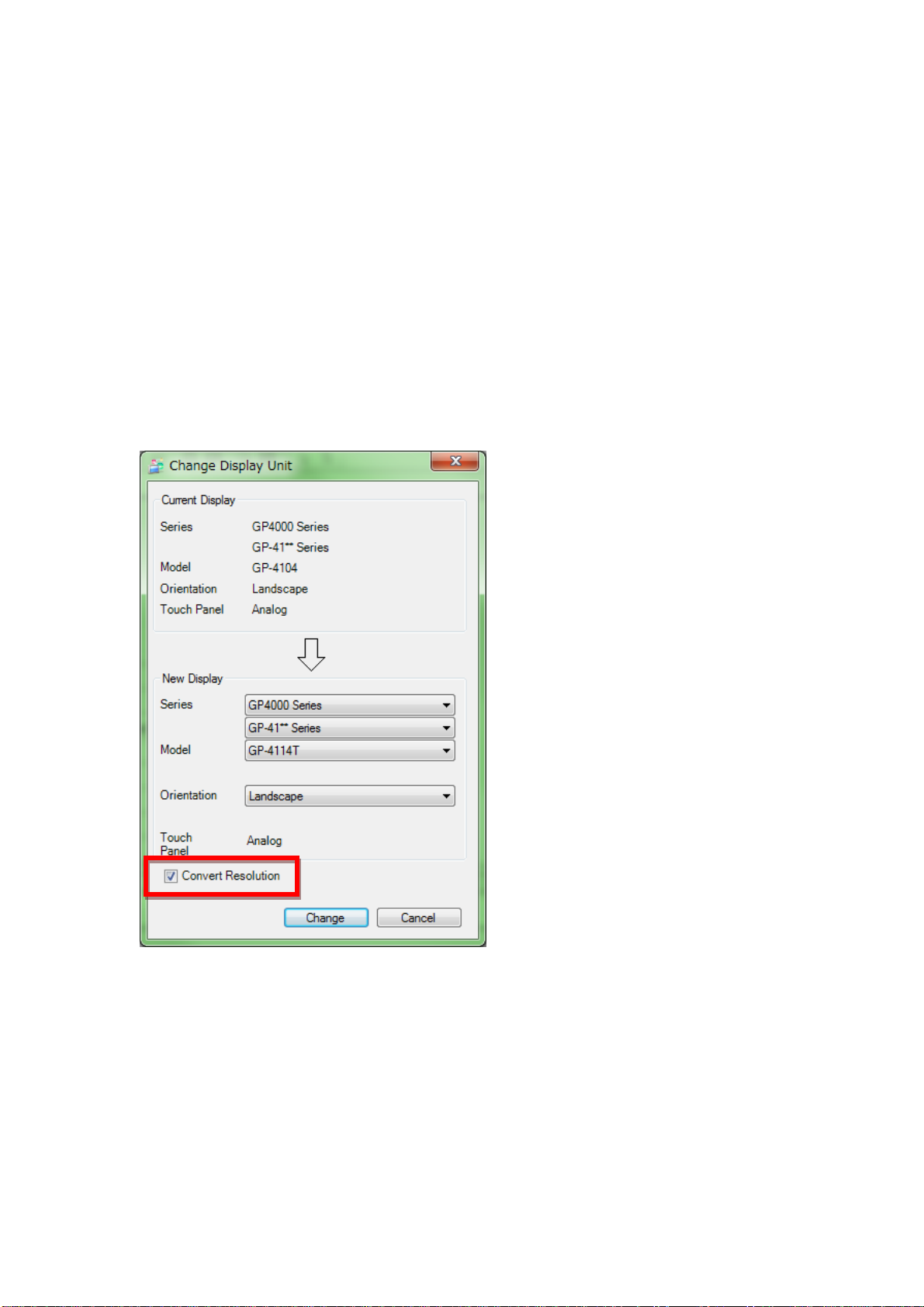
8/25
2.4 Resolution
The display resolution of GP4100 (Monochrome) is different from that of GP4100
(Color).
For GP4100 (Color), the screen area gets larger.
When the setting of the display unit type is changed from GP410x to GP411x on
GP-Pro EX, ‘Convert Resolution’ can be selected.
‘Convert Resolution’ is the function for adjusting the size and layout of each object
automatically.
(But some objects can be adjusted automatically. After changing the display unit type,
please confirm the size/layout of the drawing or the parts on the screens just in case.)

9/25
2.5 Transfer cable
To transfer screen data to GP4100 (Color), use a USB transfer cable or Ethernet.
The USB cables that can be used for GP4100 (Color) are as follows;
Model
Connector Type
Connector on GP
Options
CA3-USBCB-01
USB (Type A)
ZC9USCBMB1
USB (Type mini B)
Commercial Item
-
The same USB transfer cable as the one for GP4100 (Monochrome) can be used.
2.6 GP-Pro EX Trial version
GP-Pro EX Trial version supports to edit and transfer to GP4100 (Monochrome) .
But for GP4100 (Color), it supports to edit only.
If you want to transfer to GP4100 (Color), please purchase the lisence of GP-Pro EX.
2.7 Peripheral units and options
2.5.1 Barcode reader connection
Like GP4100 (Monochrome), GP4100 (Color) allows you to connect a barcode
reader on its USB interface (TypeA) or its serial interface. However,
The models GP4100 (Color) supports will be announced at Pro-face support web.
(http://www.pro-face.com/otasuke/qa/3000/0056_connect_e.html).
2.6.2 Printer Connection
Like GP4100 (Monochrome), GP4100 (Color) allows you to connect a printer on its
USB interface (Type A).
The models GP4100 (Color) supports will be announced at Pro-face support web.
(http://www.pro-face.com/otasuke/qa/3000/0056_connect_e.html).
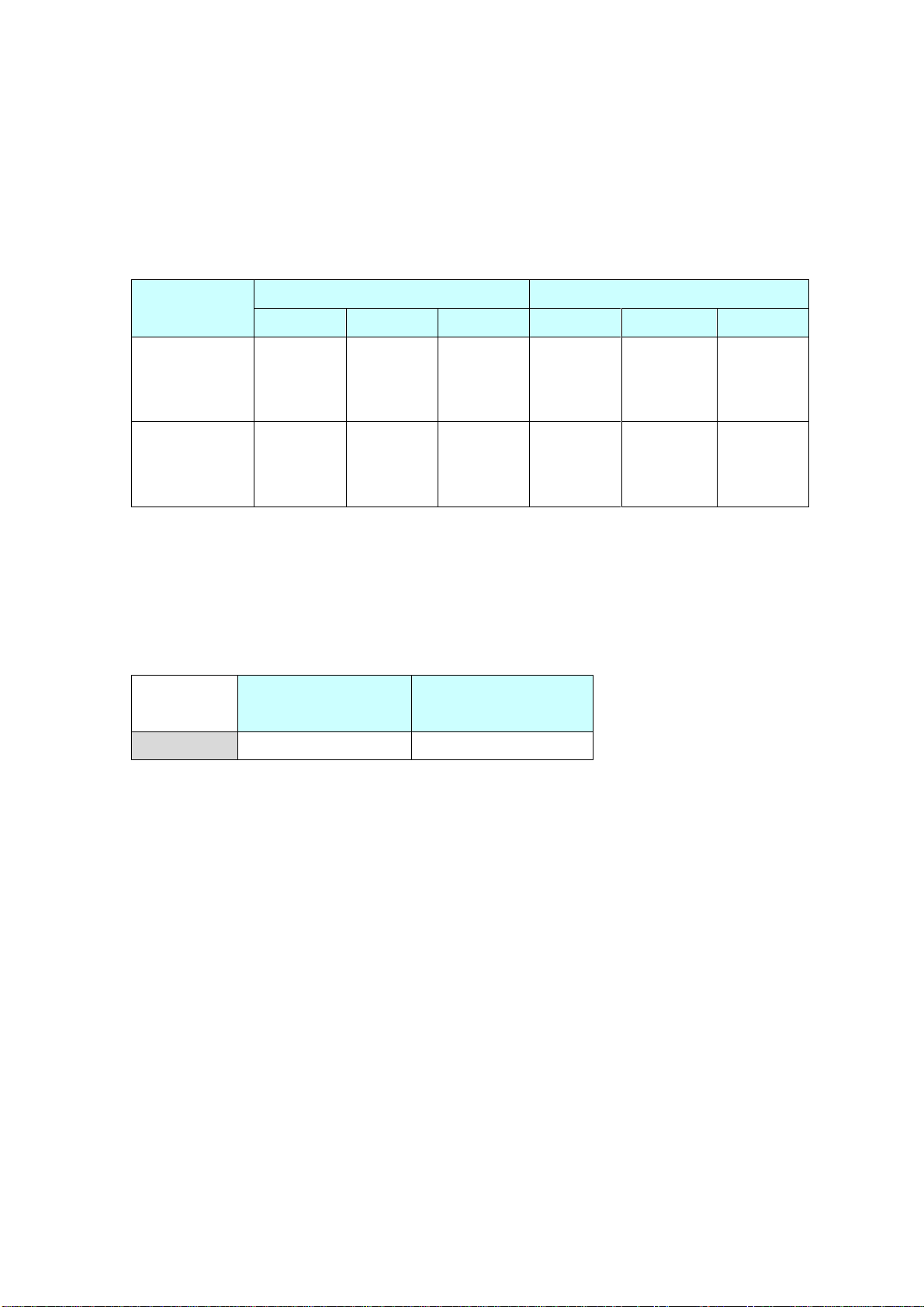
10/25
2.8 Power Consumption
The power consumption of GP4100 (Monochrome) is different from that of GP4100
(Color).
For the detailed electric specifications, see the hardware manual.
2.9 Colors of the body
The colors of GP4100 (Monochrome) and GP4100 (Color) are as follows:
GP4100
(Monochrome)
GP4100 (Color)
Color
White
Light Glay
power
consumption
GP4100 (Monochrome)
GP4100 (Color)
GP4104
GP4105
GP4106
GP4114
GP4115
GP4116
When power is
not supplied
to USB devices
2.7W
or less
3.0W
or less
3.0W
or less
3.9W
or less
3.4W
or less
3.6W
or less
When power is
supplied to
USB devices
6.0W
or less
6.2W
or less
6.2W
or less
8.1W
or less
7.5W
or less
7.7W
or less

11/25
2.10 Changing Backlight Color
GP4100(Color) doesn’t support the function of changing backlight color.
Please substitute another function as follows.
How to change
GP4100 (Monochrome)
GP4100(Color)
Set the backlight
attributes for each
screen
Set [Backlight color]
at [Screen attributes]
Substitute
[Background color]
at [Screen attributes]
Switch the backlight
attributes from
D-Script
Write data to System variable
“#H_BackLightColor”
Substitute Scrolling alarm
message or Lamp
FAQ: How can I switch the backlight of GP4100(Monochrome)?
http://global.pro-face.com/faq/index.html?page=content&id=FA61008&actp=searc
h&viewlocale=en_US&searchid=1456907989927&answerid=16777216&searchid=&l
ocale=en_US&redirect=true
2.11 Backup Battery
Turning OFF or resetting GP4100(Monochrome) initializes the clock.
But if you use RTC Battery Set (model number PFXZGPRTC1) in GP4100(Color), you can
backup clock data.
2.12 Other Notes
Do not expose GP4100 (Color) to direct sunlight.
Do not use GP4100 (Color) outdoors.
Do not turn on GP4100 (Color) if condensation has occurred inside the device.
When you are continuously using GP4100 (Color) without oxygen, the
brightness might decrease. Please ventilate the control panel periodically.

12/25
Chapter 3 Replacement Procedure
3.1 Work Flow
Receive screen data from
GP4100 (Monochrome).*1
Change the received data
on GP-Pro EX.
Check and modify the data
on GP-Pro EX.
Transfer the screen data to
GP4100 (Color).
Connect GP4100 (Color)
and PLC with the PLC’s
cable.
Start connection and check
the communication.
Remove GP4100
(Monochrome).
Connect the power cord.
Check the performance
and start operation.
Installation
Screen
Communication
Install GP4100 (Color)
Check the compatibility of
hardware in Chapter 2.
Check the connection
between GP4100 (Color)
and a PLC in the GP-Pro EX
Device/PLC Connection
Manual.
*1: This step is required if screen data is saved only in the GP unit, not in any other device.
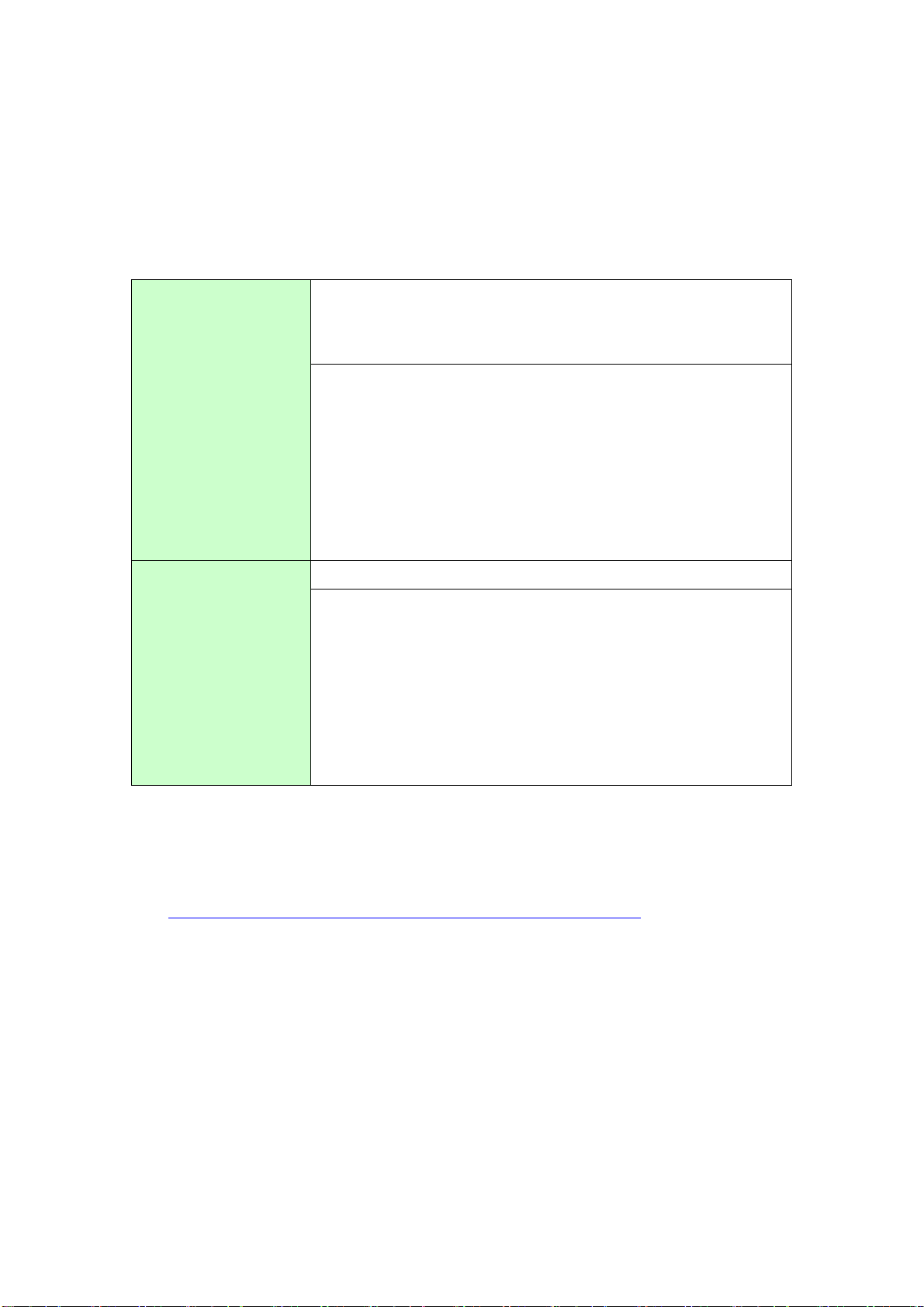
13/25
3.2 Preparation
Requirements for
receiving screen data
from GP4100
(Monochrome).*1
GP4105/4016 GP-Pro EX Ver. 2.6 or later
GP4107 GP-Pro EX Ver. 2.7 or later
(Available GP-Pro EX trial version /Transfer Tool) *2
Transfer Cable
(The following three types of cables are available)
・An USB transfer cable (model: CA3-USBCB-01)
・An USB data-transfer cable (model: ZC9USCBMB1)
・A commercial USB cable (USB Type A/mini B)
* Possible to send/receive a screen data via an USB storage
or Ethernet (GP-4104 only).
Requirements for
converting screen
data of GP4100
(Monochrome) and
transferring the
converted data to
GP4100 (Color)
PC in which GP-Pro EX Ver.4.05 or later is installed.
Transfer Cable
(The following three types of cables are available)
・An USB transfer cable (model: CA3-USBCB-01)
・An USB data-transfer cable (model: ZC9USCBMB1)
・A commercial USB cable (USB Type A/mini B)
* Possible to send/receive a screen data via an USB storage
or Ethernet (GP-4114 only).
*1: This step is required if screen data is saved only in the GP unit, not in any other device
*2: Please use the same version or later as or than that of the software used during creating screens on
GP4100 (Monochrome). If you don’t know the version, we recommend you to use the newest version.
For the newest version, you can download the transfer tool from Pro-face Support web.
(http://www.pro-face.com/otasuke/download/freesoft/gpproex_transfer.htm)
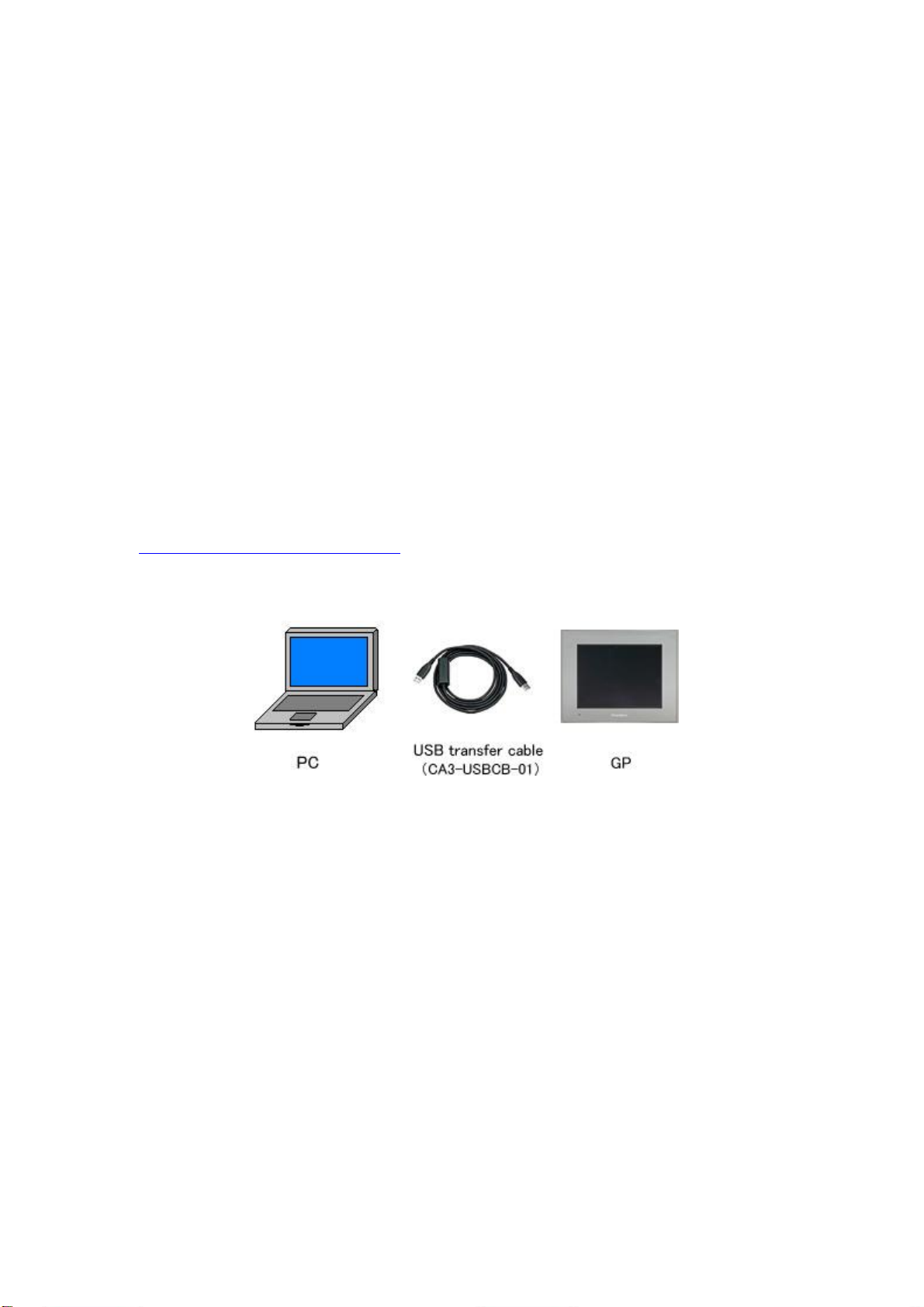
14/25
3.3 Receive screen data from GP4100 (Monochrome)
You can transfer data to GP4100 (Monochrome) via;
・An USB transfer cable (model: CA3-USBCB-01)
・An USB data-transfer cable (model: ZC9USCBMB1)
・A commercial USB cable (USB Type A/mini B)
・An USB storage device
・Via Ethernet (for GP4104 only)
But this section explains, as an example, how to receive screen data from GP4100
(Monochrome) using an USB transfer cable (model: CA3-USBCB-01).
If you have backed up screen data, this step is unnecessary, skip to the next section
[3.4 Change the Display Unit Type].

15/25
(1) Connect your PC and GP4100 (Monochrome) with a USB transfer cable.
If the driver of the cable has not been installed on your PC yet, a dialog box will
appear. Please follow the instructions.
NOTE
・The “Hardware Installation” dialog box as follows may appear during
installing the driver of a USB depending on the security level of Windows®
XP. Click [Continue Anyway] to start installing the driver. When installation
is completed, click [Finish].
・If the following symptoms appear on Microsoft Windows® 7, go to updating
“USB Data Transfer Driver” on [OtasukePro!] for download.
(http://www.pro-face.com/otasuke/download/freesoft/gpproex_transfer.ht
m)
- An error occurs when GP-Pro EX or Transfer Tool is installed
- An error occurs when data is transferred via a USB transfer cable
(model: CA3-USBCB-01).

16/25
(2) Start the Transfer Tool of GP-Pro EX.
(3) Make sure that the [Device] in the “Transfer Settings Information” is set to [USB].
If not, click the [Transfer Setting] button to open the “Transfer Setting” dialog box.
Select [USB] in the Communication Port Settings field and click [OK].

17/25
(4) Start GP-Pro EX Transfer Tool and click the [Receive Project] button.
(5) Click [Receive Project], and the following dialog box will appear. Specify a place to
save the received data in and a project file name, and then click [Save] to start
transfer.
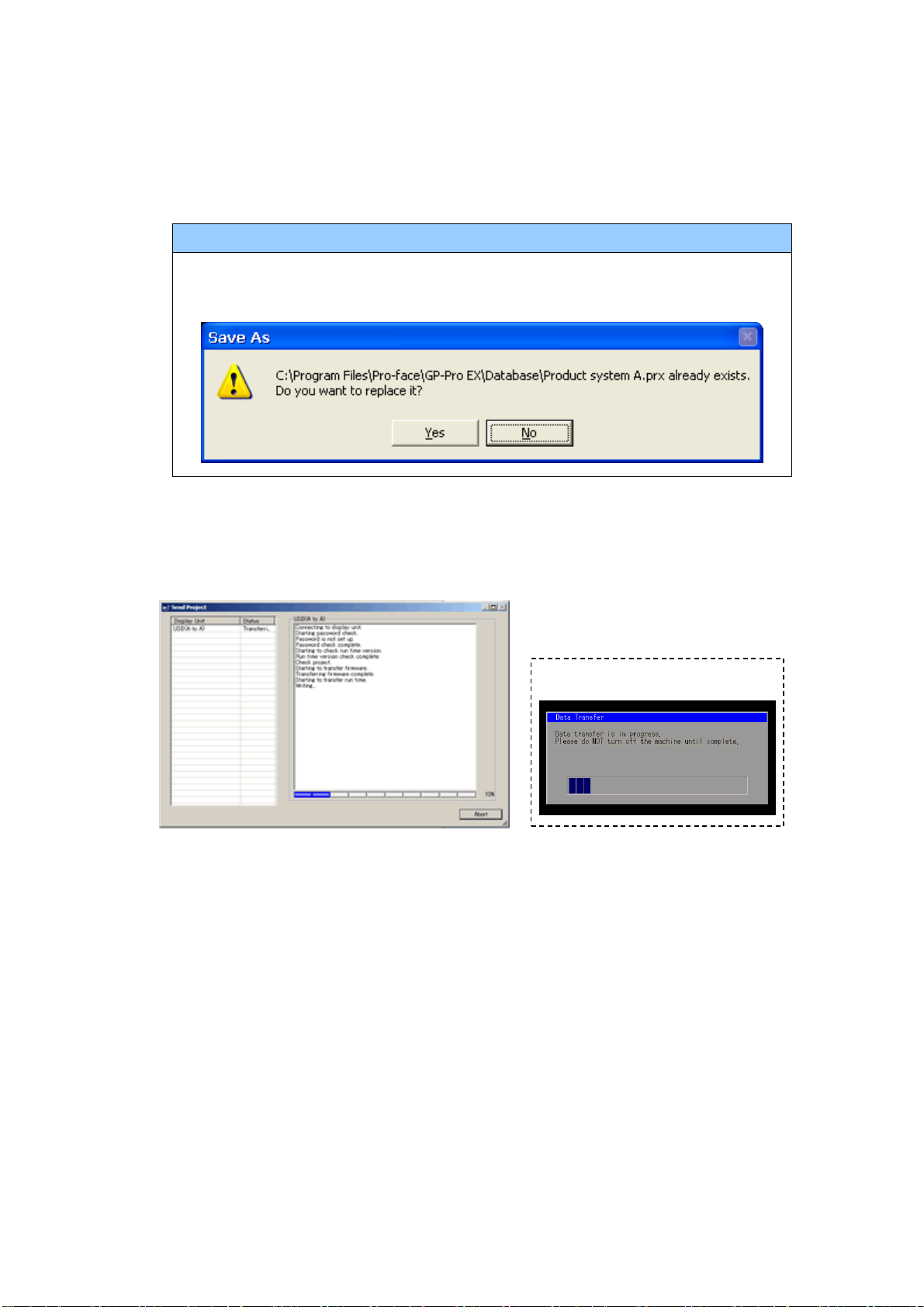
18/25
NOTE
When a file exists, the window that confirms whether or not to overwrite the
file is displayed.
(6) The following dialog box appears during transfer and you can check the
communication status. (The display unit enters the Transferring mode and
communication with the device such as a PLC is terminated.)
Display Screen
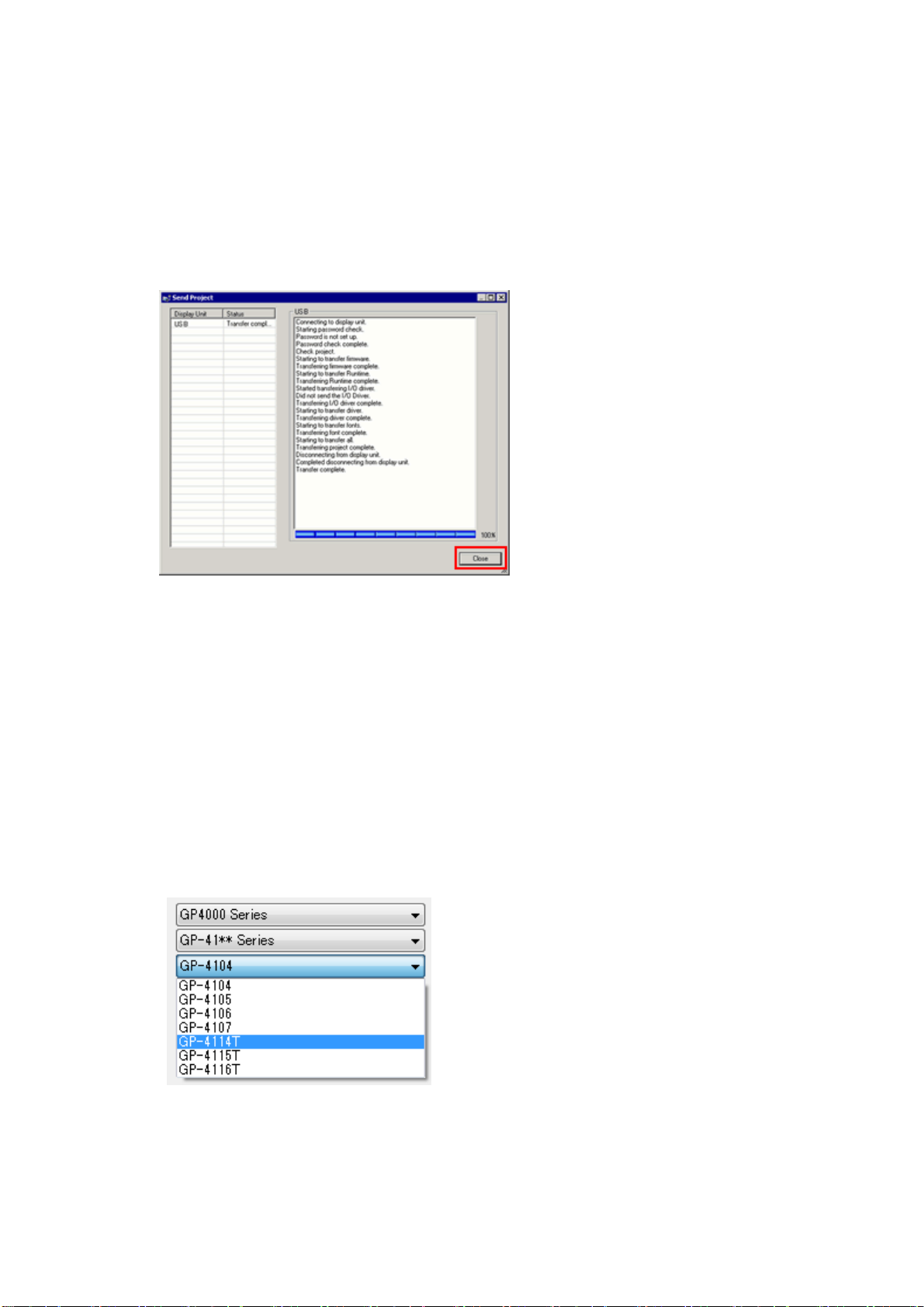
19/25
(7) When transfer is completed, the status displayed in the dialog box will change
from [Transferring] to [Complete Transfer]. Click [Close] to close the dialog box.
(8) Close the Transfer Tool.
3.4 Change the Display Unit Type
Open the received project file (*.prx) of GP4100 (Monochrome) on GP-Pro EX and
change the display unit type to GP4100 (Color).
(1) Open the received project file (*.prx) on GP-Pro EX.
(2) Click [System Settings]->[Display]->[Change Display] in [Project] menu and
change the Display Unit type to the replacement model.
(3) Click [Project]->[Save As ] and save the changed project file.

20/25
3.5 Transfer screen data to GP4100 (Color)
Transfer the project file after display unit type change to GP4100 (Color).
You can transfer data to GP4100 (Color) via;
・An USB transfer cable (model: CA3-USBCB-01)
・An USB data transfer cable (model: ZC9USCBMB1)
・A commercial USB cable (USB Type A/mini B)
・An USB storage device
・Ethernet
But this section explains, as an example, how to transfer screen data via an USB
transfer cable (model: CA3-USBCB-01).
Other manuals for GP-4100 series
2
This manual suits for next models
15
Table of contents
Other Pro-face Recording Equipment manuals

Pro-face
Pro-face ST3000 Series User manual

Pro-face
Pro-face AGP-3300 Series User manual
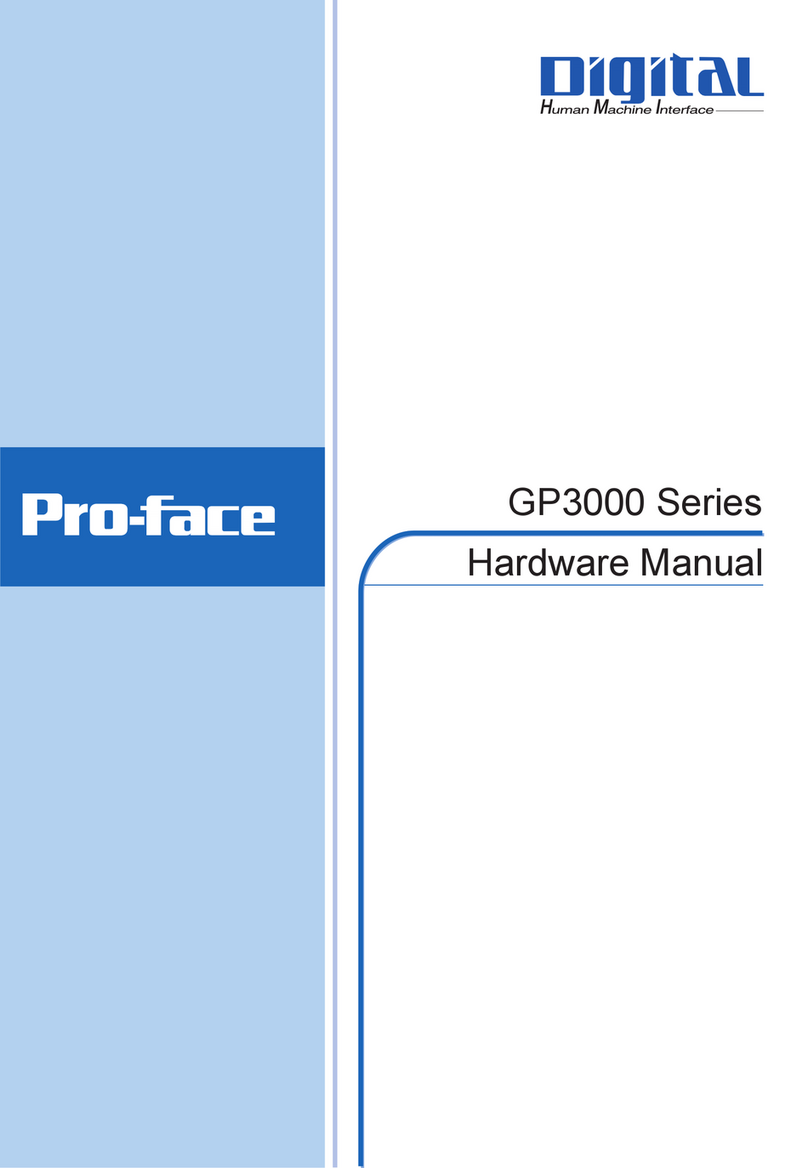
Pro-face
Pro-face GP3000 Series User manual
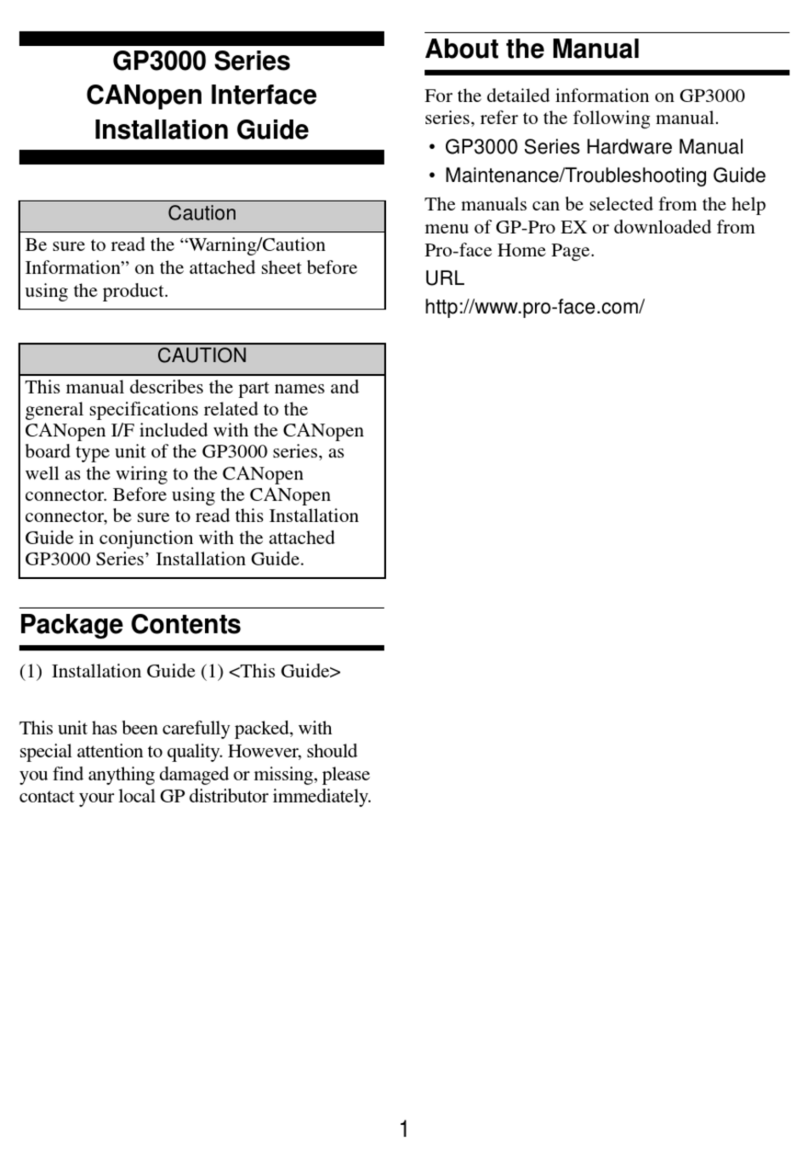
Pro-face
Pro-face GP3000 Series User manual
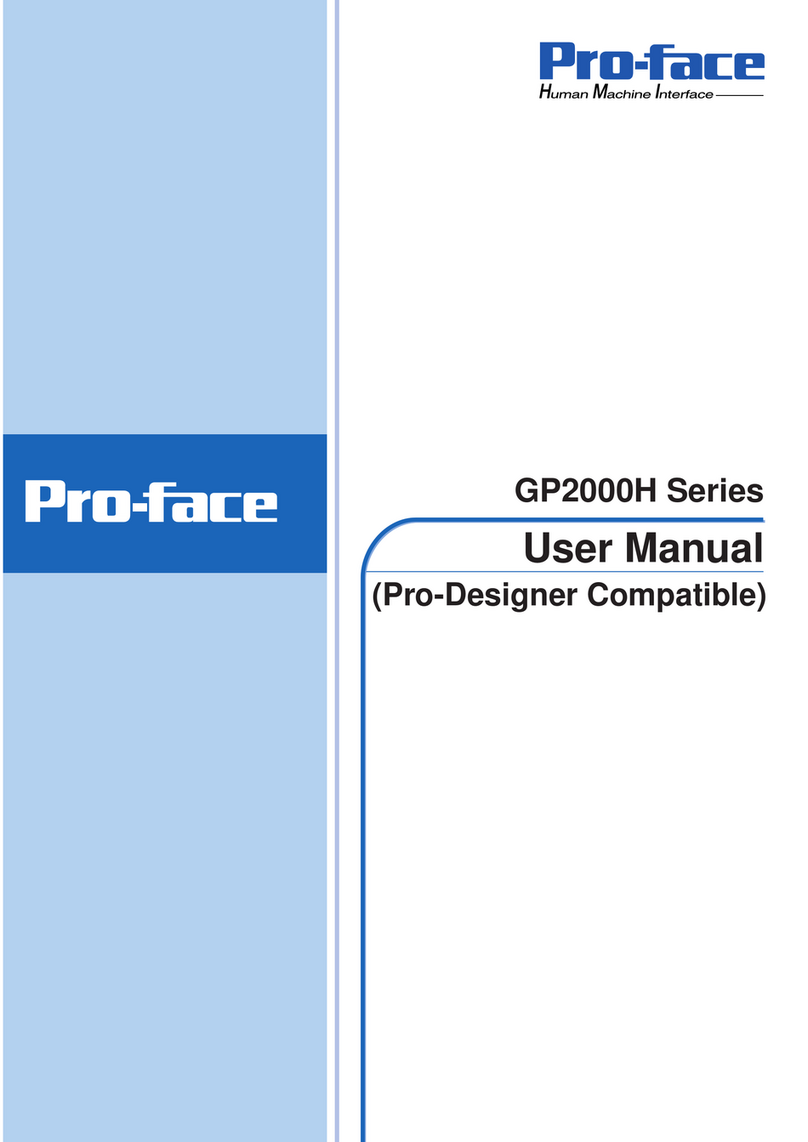
Pro-face
Pro-face GP2000H Series User manual
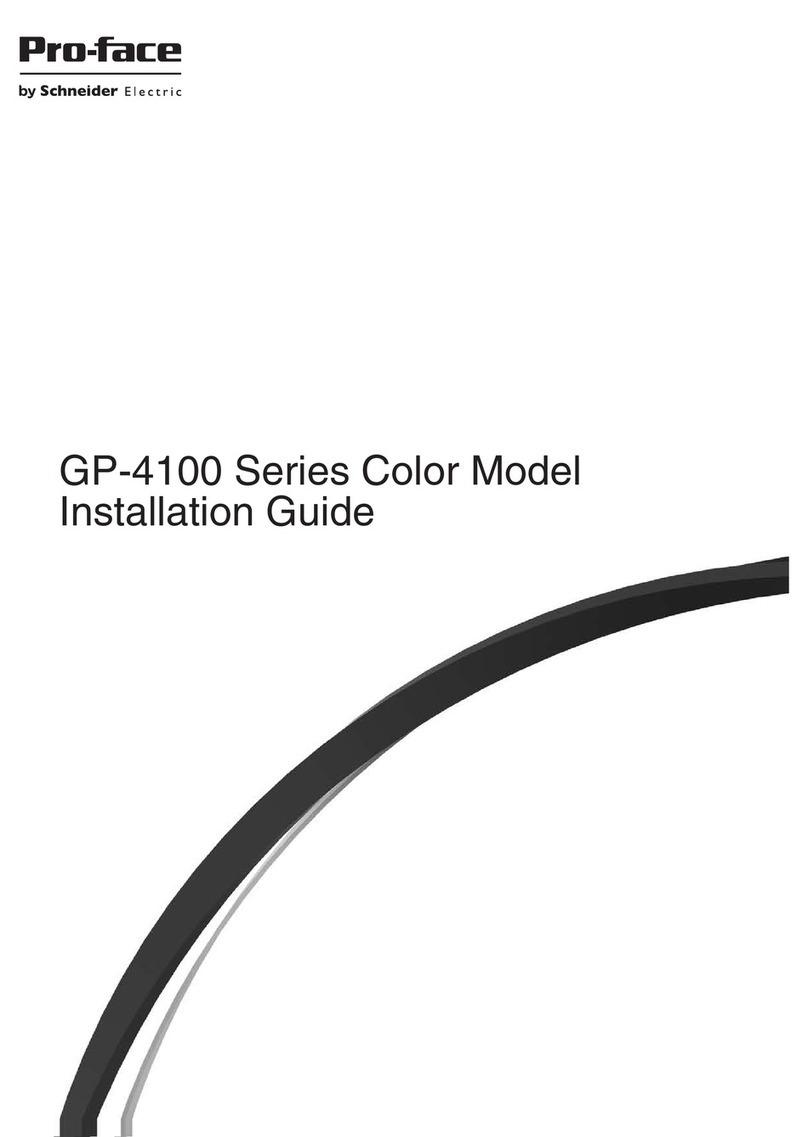
Pro-face
Pro-face GP-4114T User manual

Pro-face
Pro-face ST3200 Series User manual
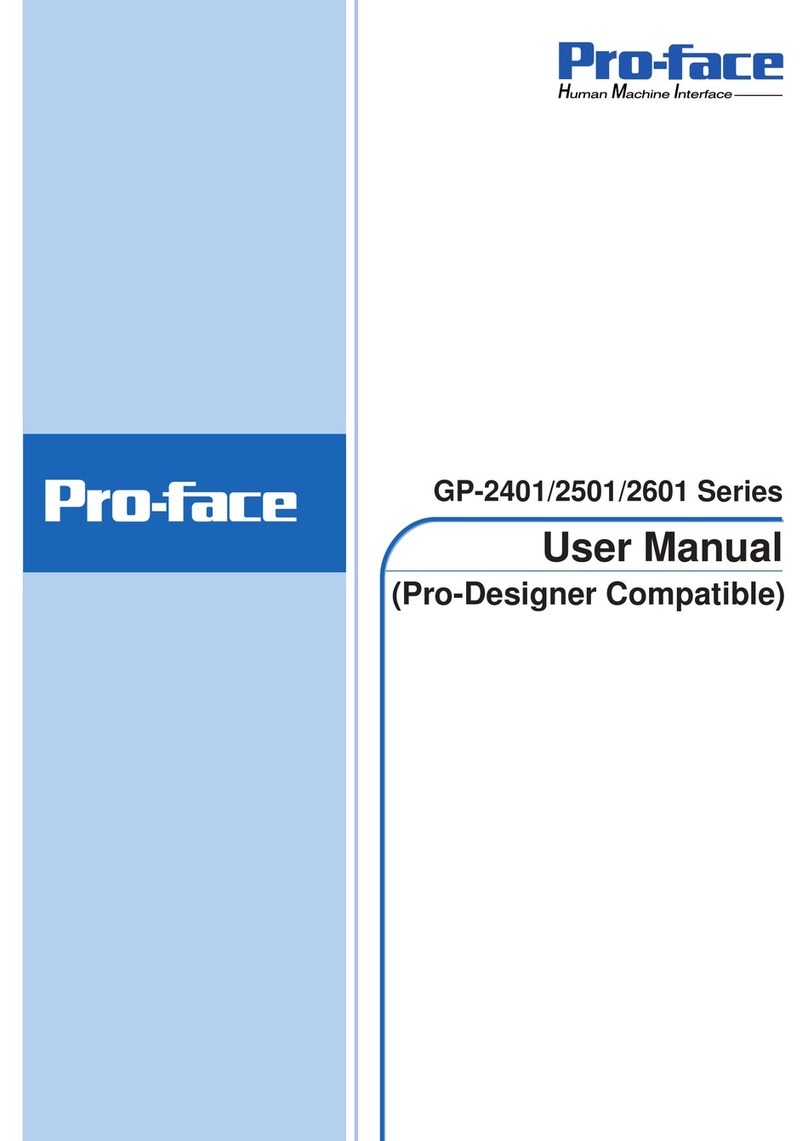
Pro-face
Pro-face GP-2401T User manual
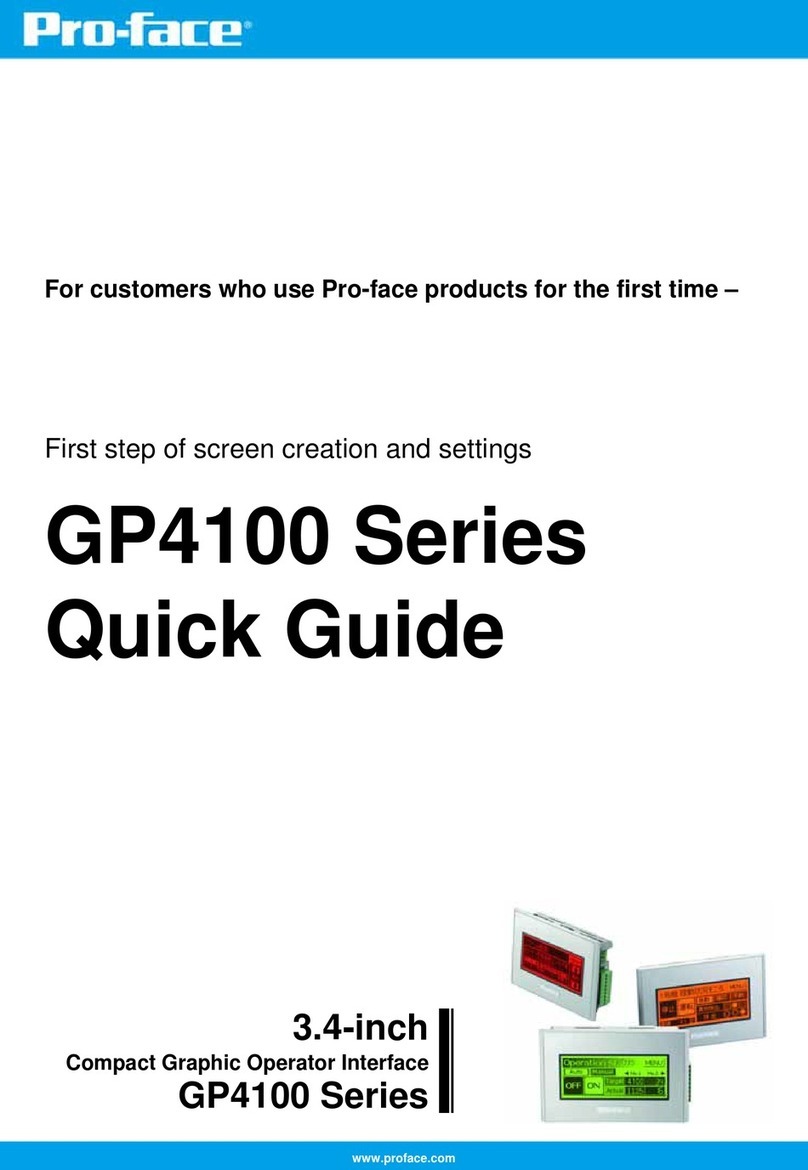
Pro-face
Pro-face GP-4100 series User manual
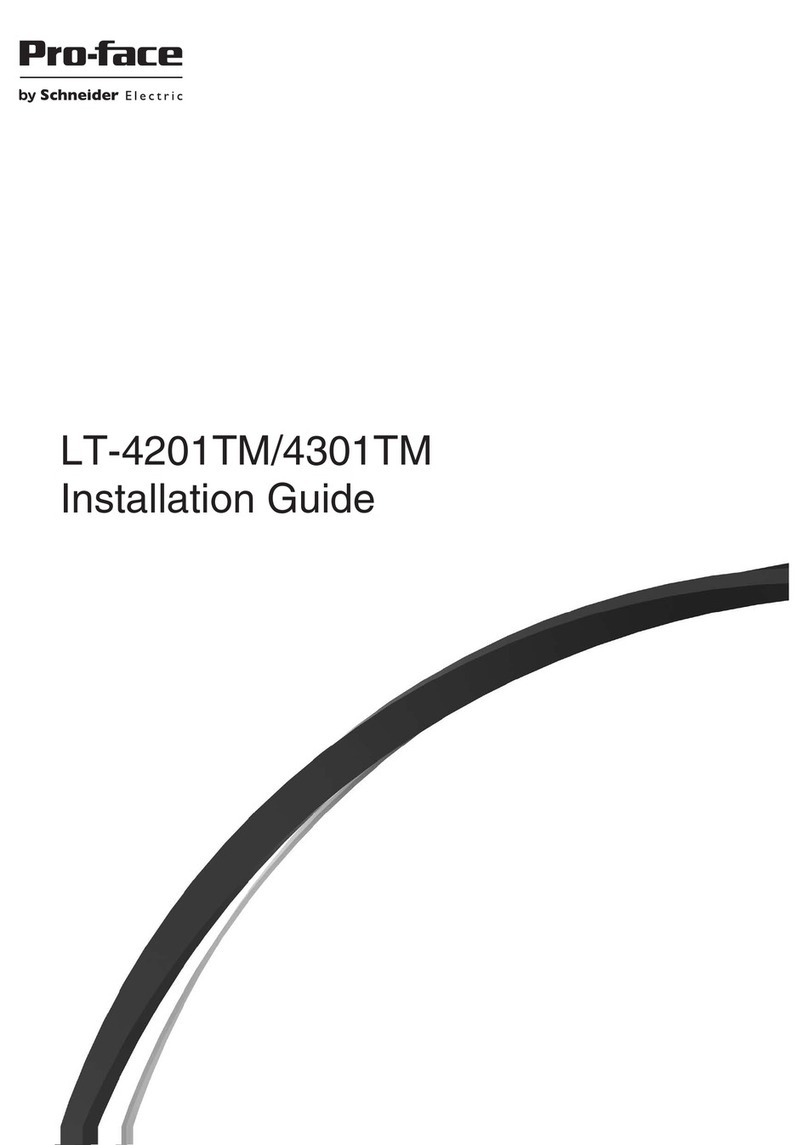
Pro-face
Pro-face LT-4201TM User manual