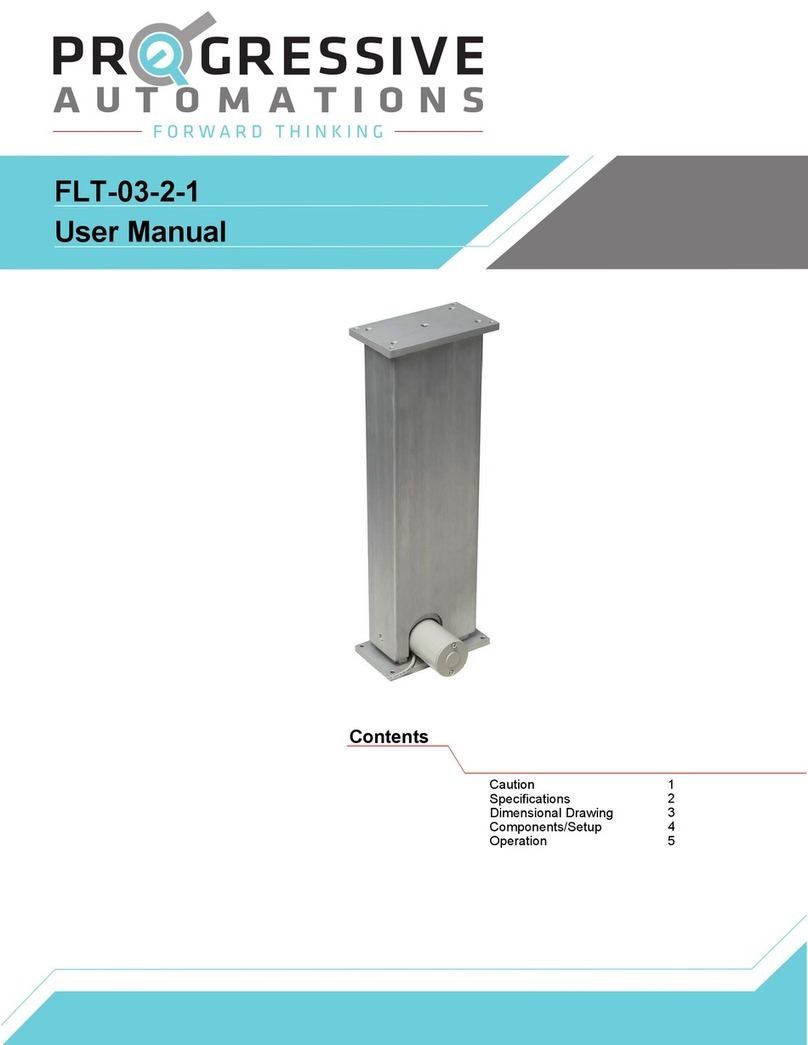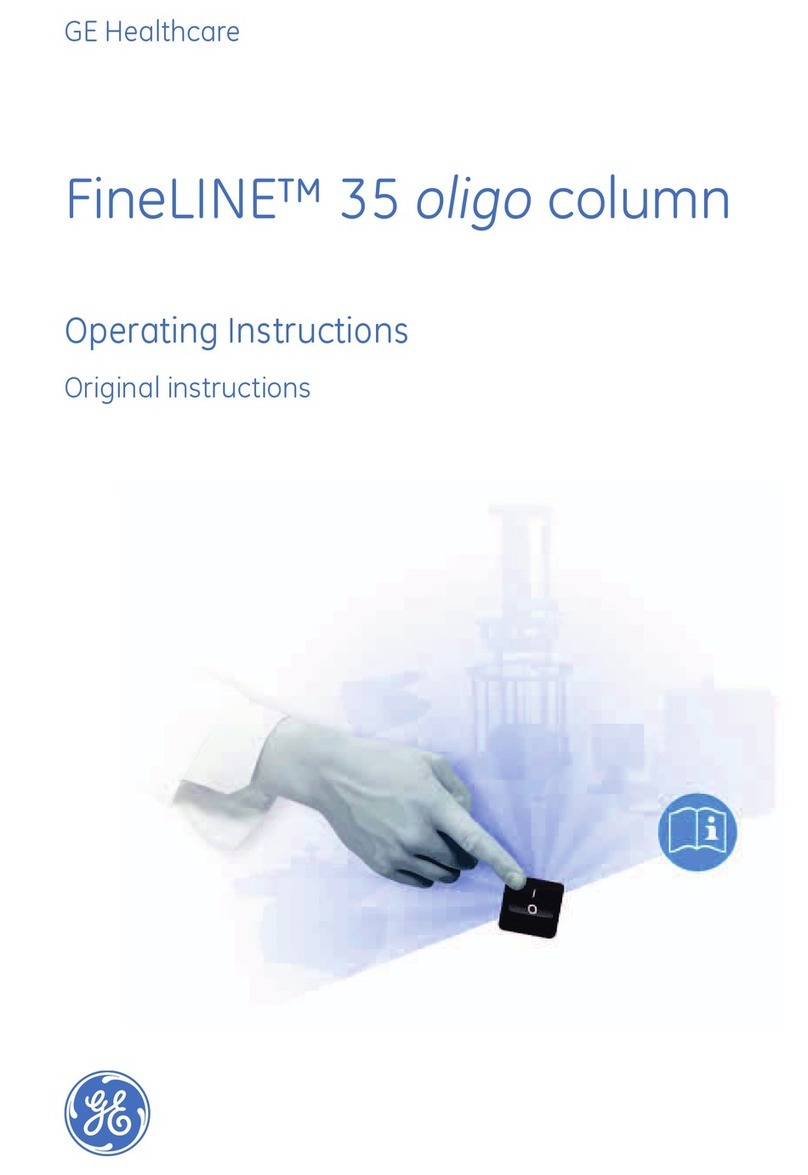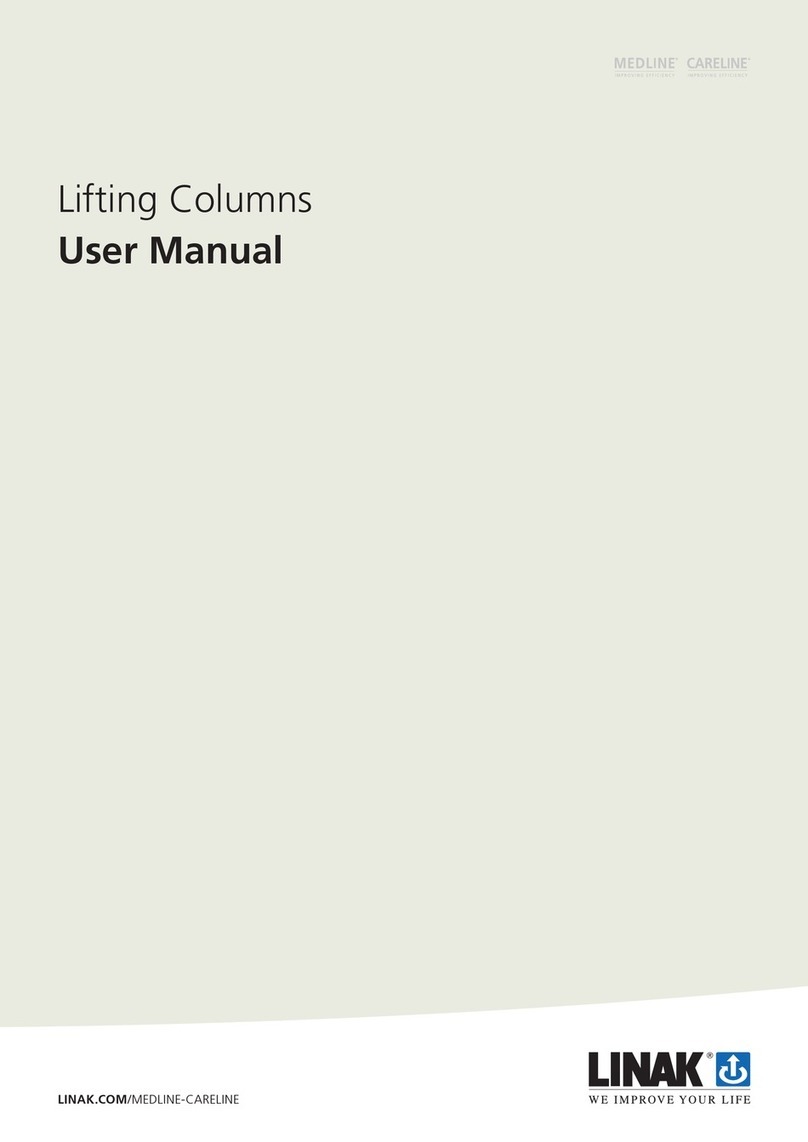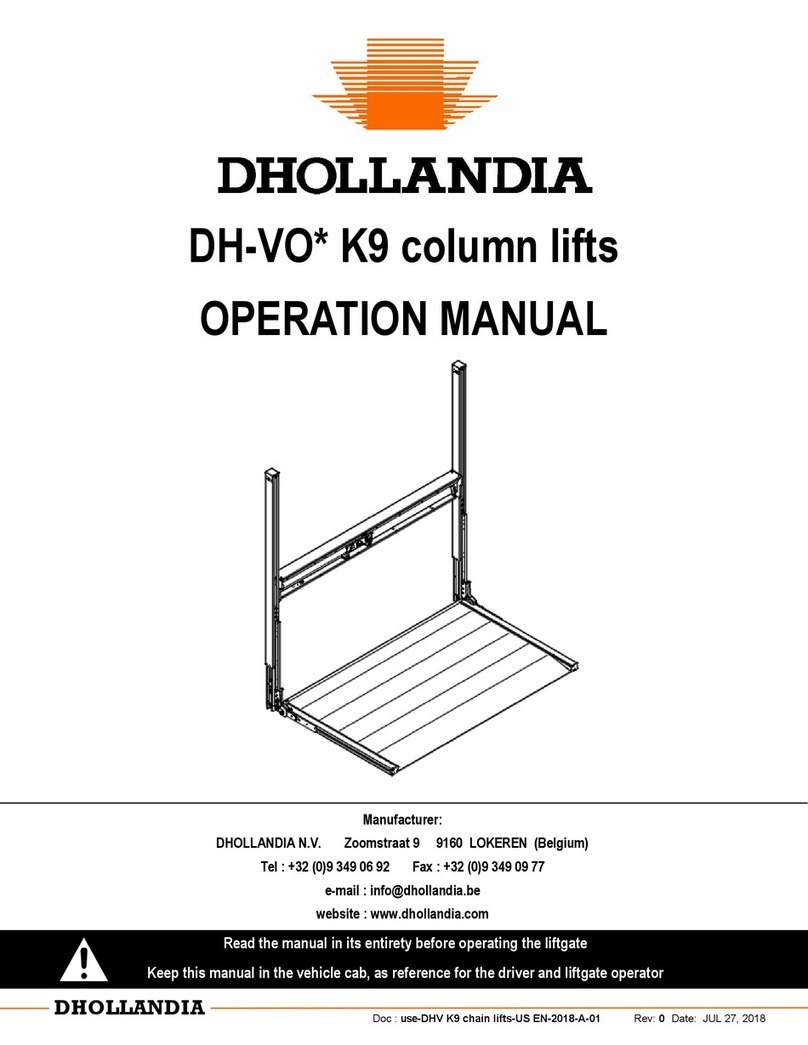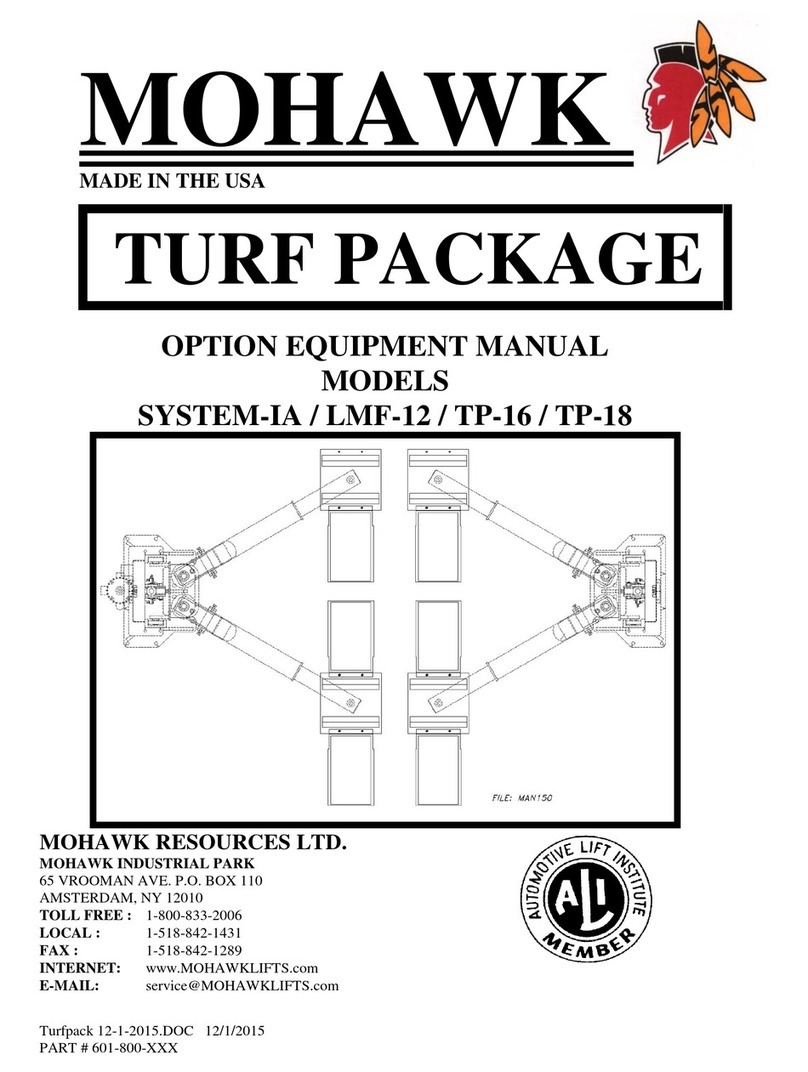STEP 6
Now that everything’s in place we can start connecting it
all together. Connect the remote (P7) to the Control Box
(P6). Use the 4x LC Cables (P9) to connect each Leg
(P1) to the Control Box (P6). Finally take the Power
Cable (P8) and connect each one to the control box.
Use the included adhesive-backed Cable Clips (P10) to
secure all the wires for cable organization.
STEP 7
Once you have everything connected and secure,
carefully turn your surface right-side-up. We recommend
using at least 2 people to do this. Adjust the pre-installed
Glides (P3) as needed.
STEP 8
Plug the Power Cable (P8) from the Control Box (P6)
into an outlet.
IMPORTANT
You MUST reset the table lift prior to use. See Reset
Procedure on page 7.
STEP 3
Place the 4 Legs (P1) into the 4 VT Brackets (P4) as shown.
Using the supplied Allen Wrench, loosely thread the M6X14
Machine Screws (P12) into the remaining holes on each of the
VT Brackets (P4) to secure the 4 legs (P1). Once all screws are in
place, fully tighten all four screws.
STEP 4
Now that the Legs (P1) are secure you can attach the 4 Stand-
Offs (P2) and 4x Glides (P3) to the bottom of each leg as shown.
Secure the Stand-Offs (P2) and Glides (P3) with the remaining
M6X14 Machine Screws (P12), 4 per leg.
STEP 5
Attach the Control Box (P6) to the underside of your surface
using 2x of the M5X16 Screws (P13). Make sure you leave
enough room for cable connections into the wire ports
on the box. Next find a suitable area to place your Remote (P7),
we recommend somewhere on the end of your surface along the
front edge. Once you are satisfied with its position you can attach
it using 2x M5X16 Screws.
STEP 1
Lay out all the included components and hardware
to ensure you have everything listed on the parts page.
Take four of the self-adhesive Noise Attenuation Pads
(P5) and place them on the VT Brackets (P4) as shown.
STEP 2
Place the VT Brackets (P4) on the underside of the
surface you will be lifting. Use the included 24x Wood
Screws (P11) to attach the Brackets in place, using six
screws per bracket.
Caution: Double-check that the wood screws
(P13) are short enough that they won’t puncture a
hole in your surface when screwed in completely
If your surface is not pre-drilled we recommend
you pre-drill any holes needed for the VT Brackets
(P4). Never use countersunk screws
As stated earlier make sure the screws are short
enough that they don’t puncture a hole in your
surface when screwed in completely. Do not
overtighten the screws here, overtightening may
cause damage to the components.
Ensure the box and remote are placed so
the wires can reach between all components
Assembly
6