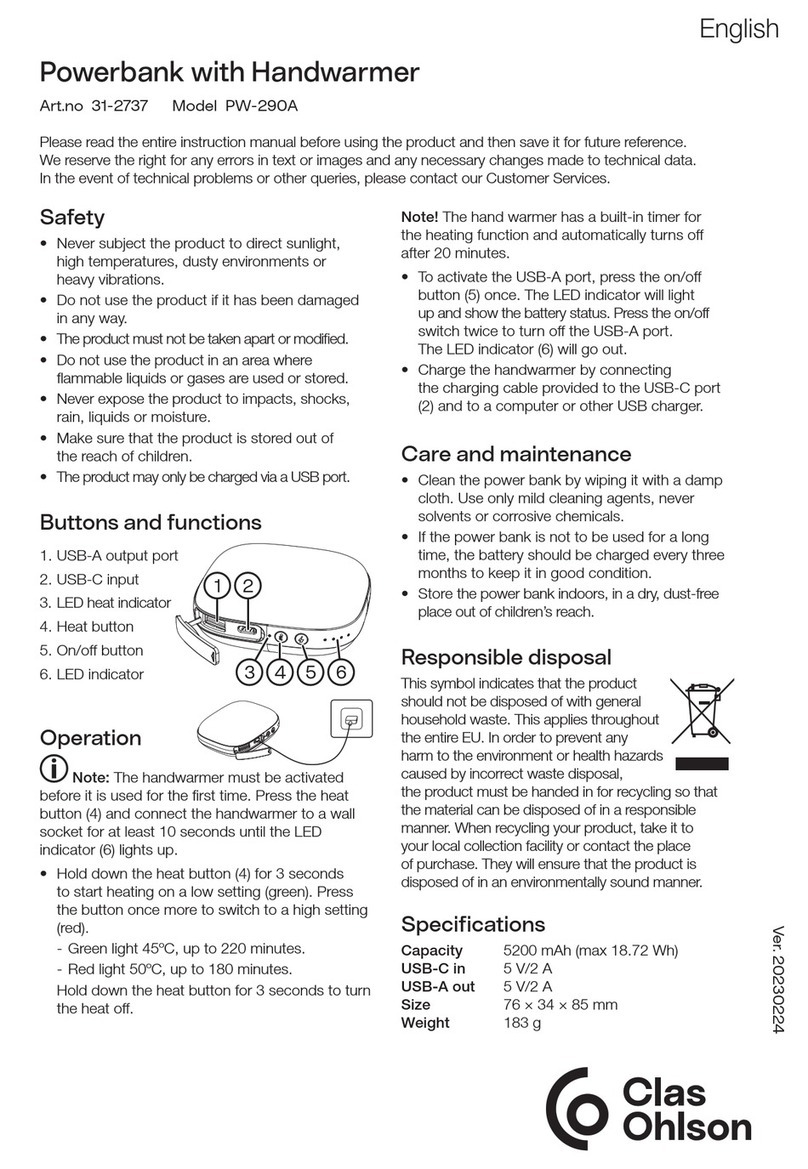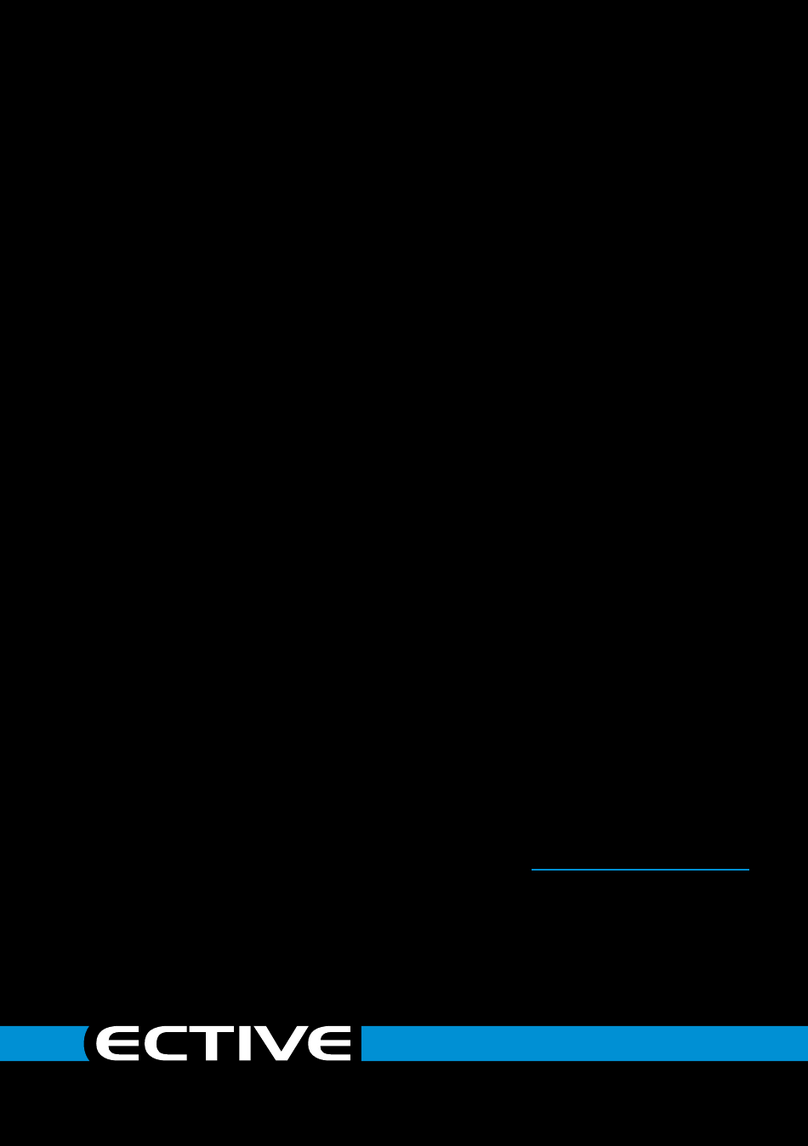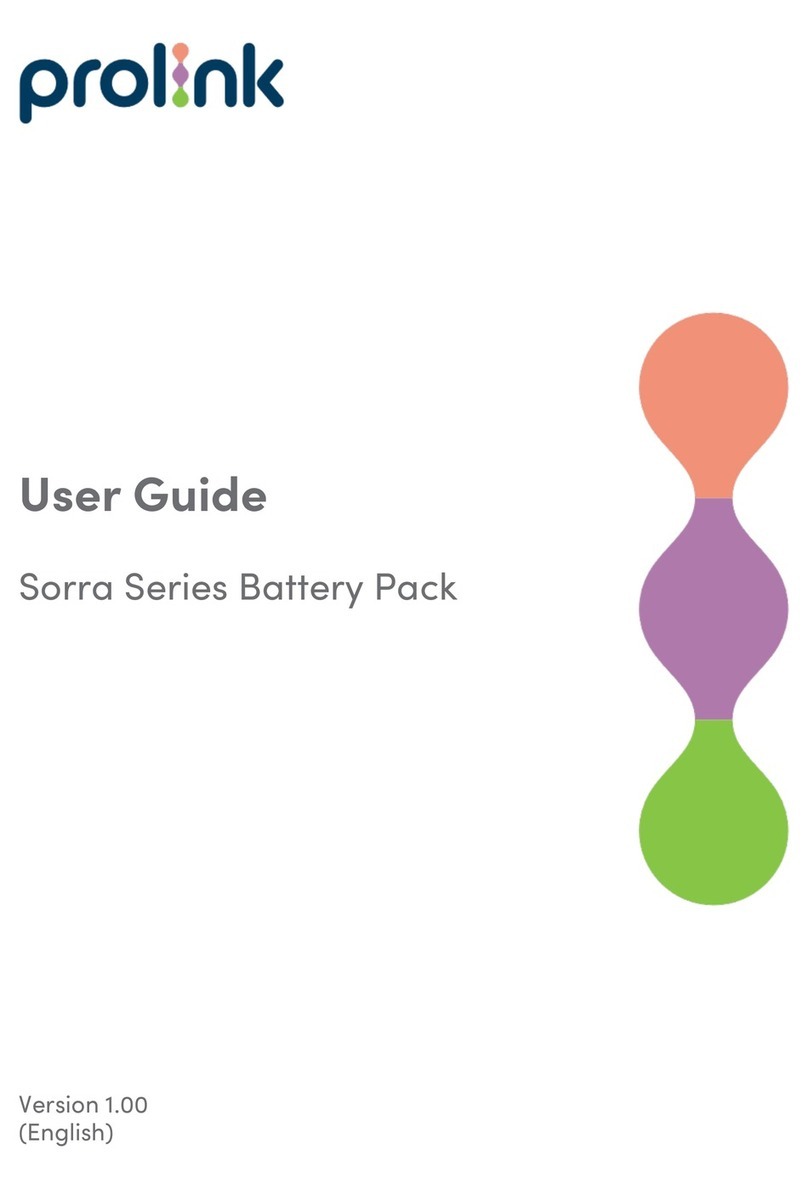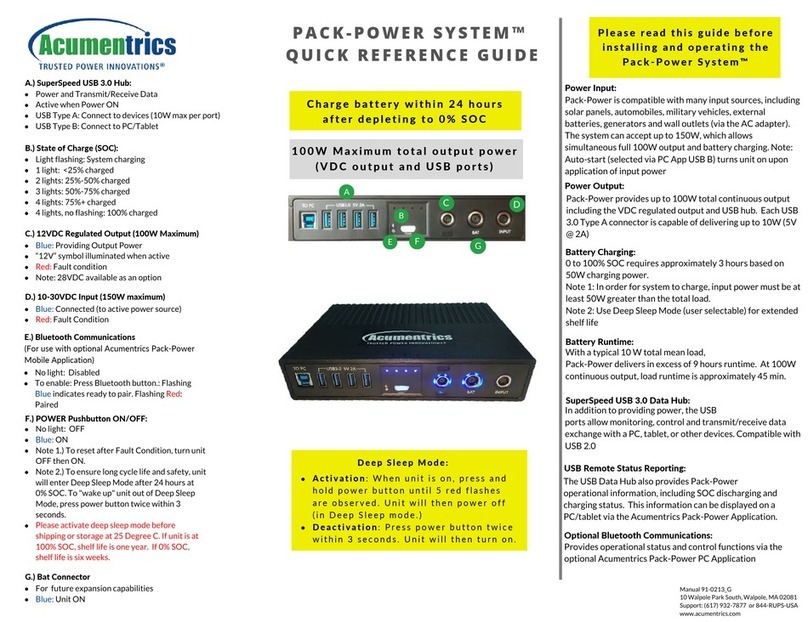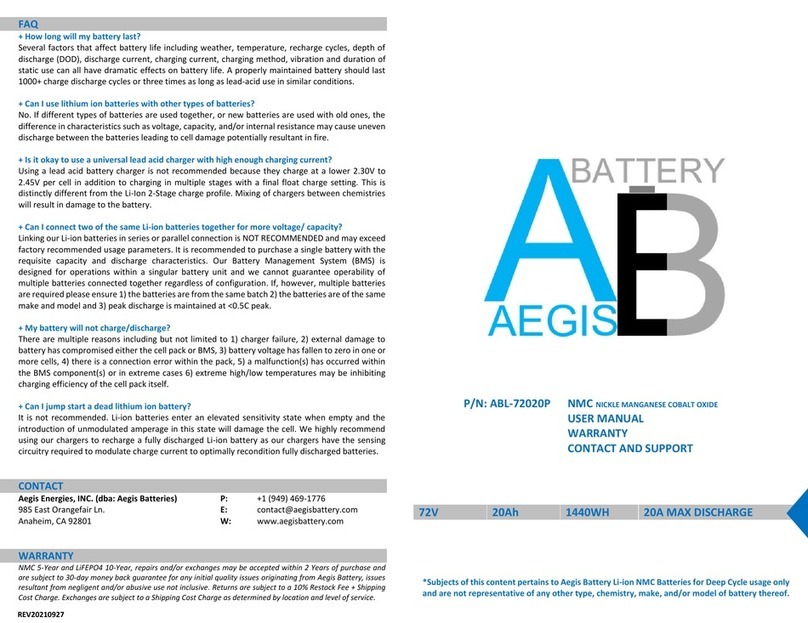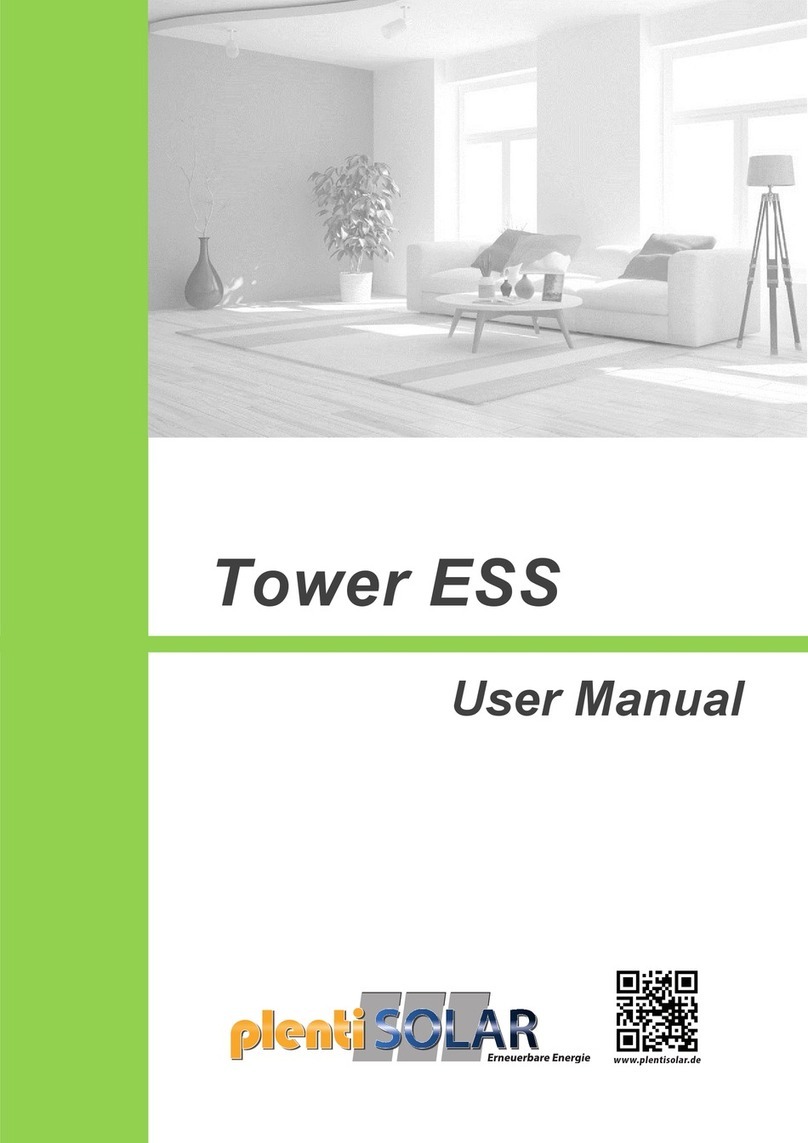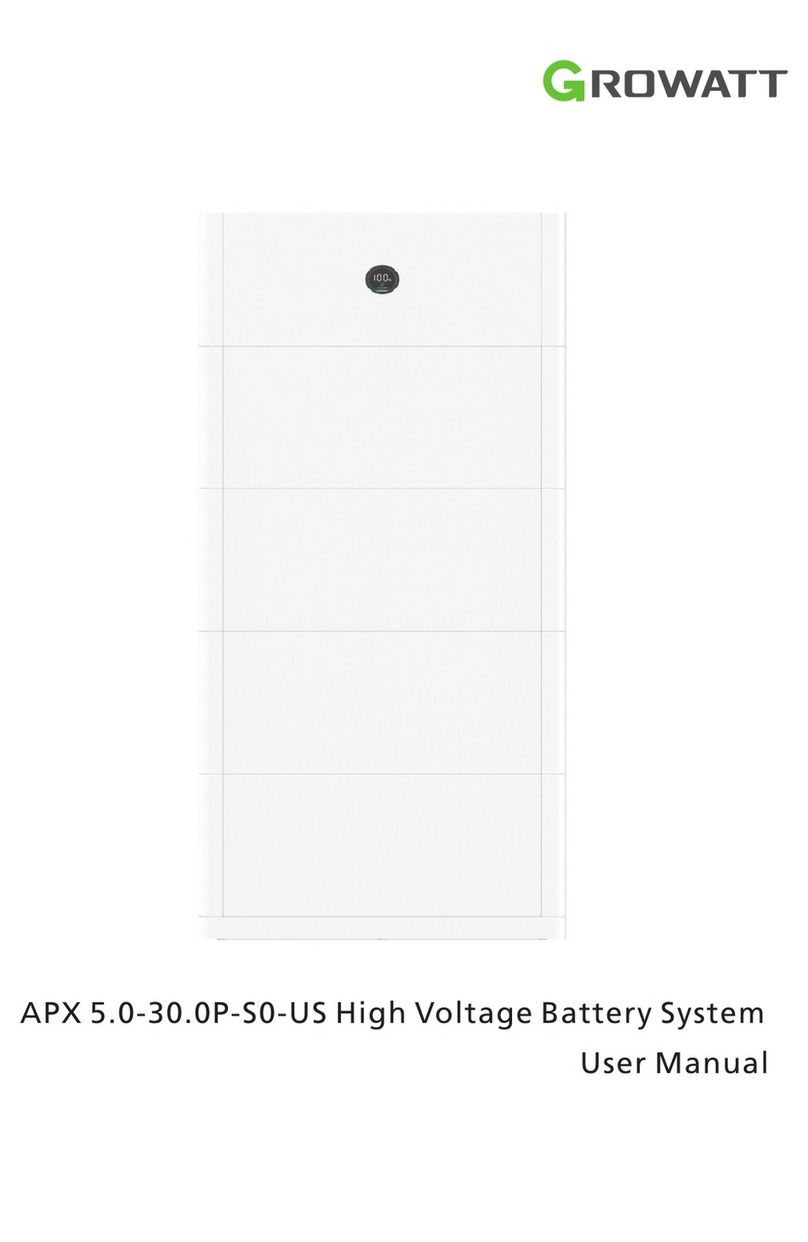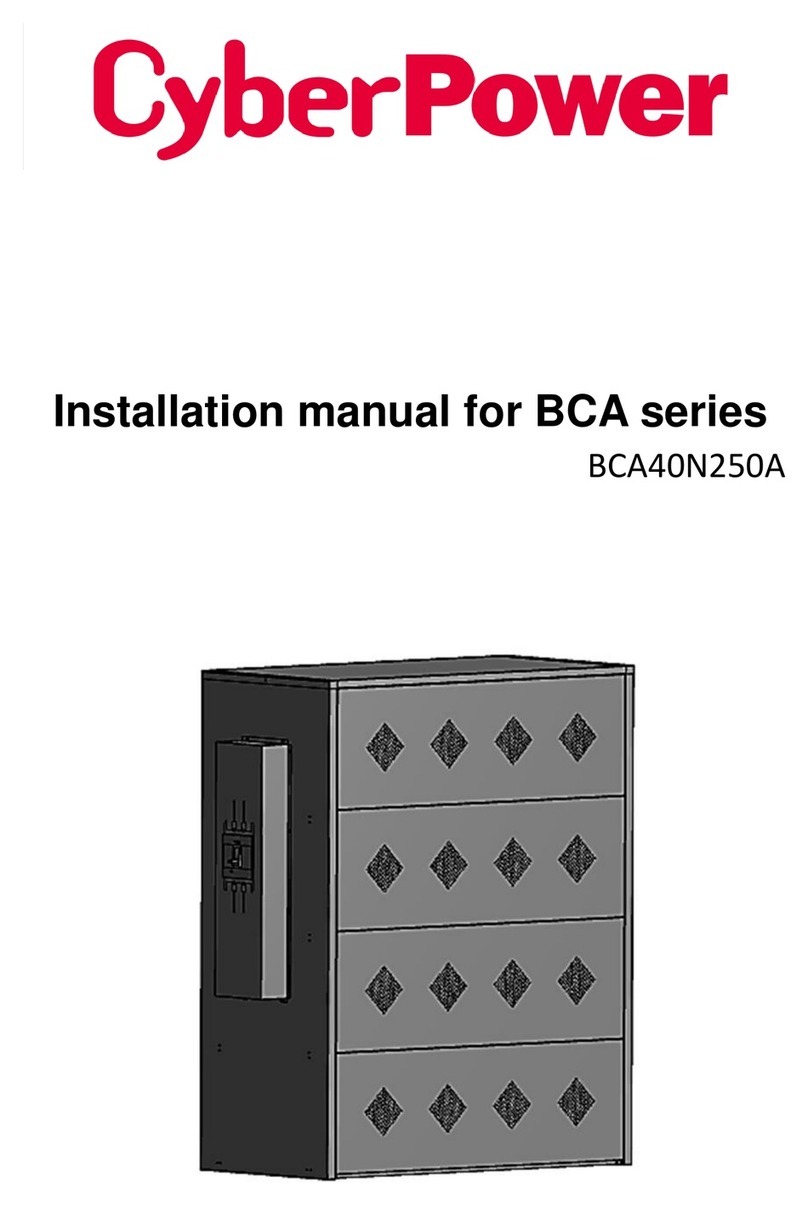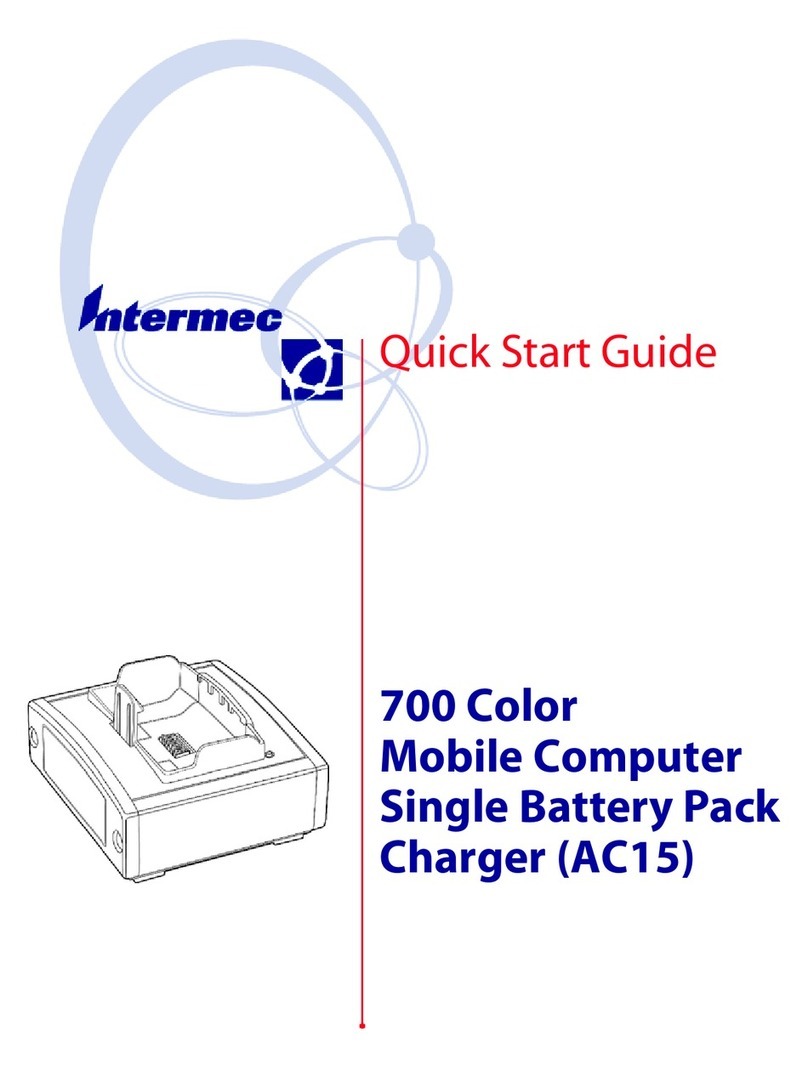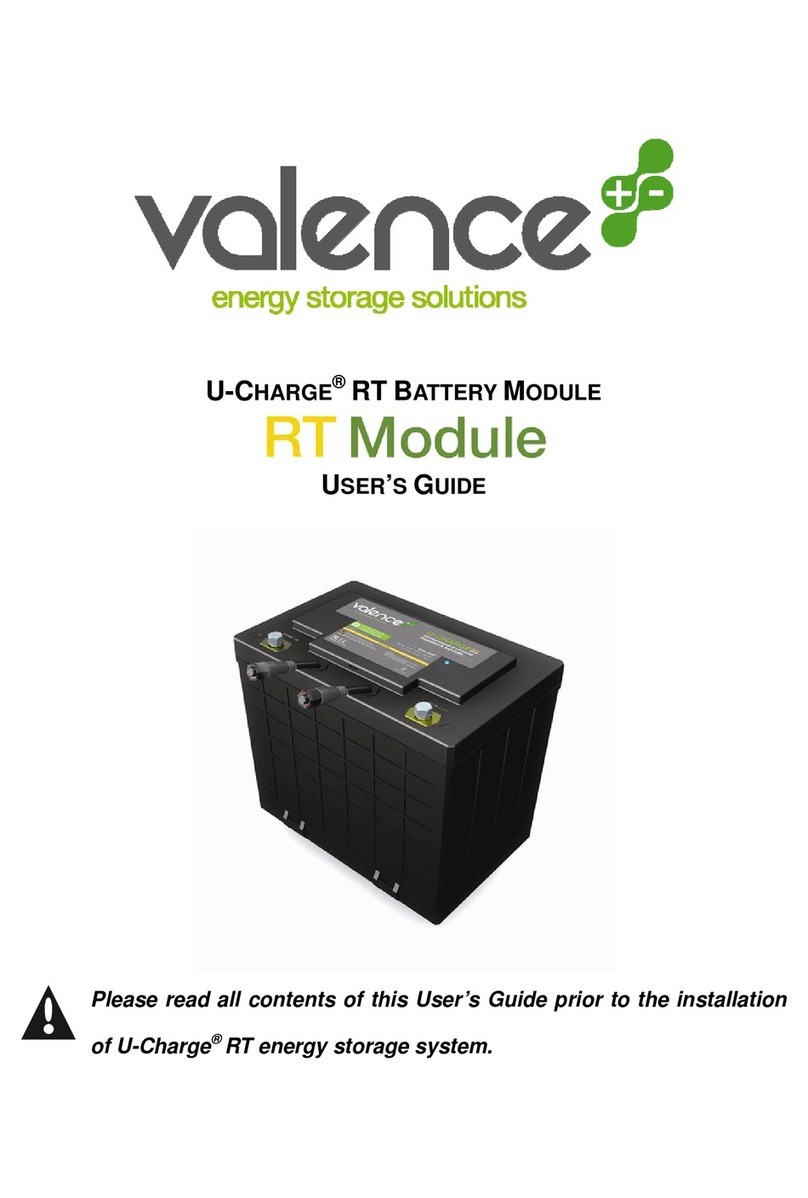1. IMPORTANT SAFETY WARNING
Please comply with all warnings and operating instructions in this manual strictly. Save this manual properly and
read carefully the following instructions before installing the unit. Do not operate this unit before reading through
all safety information and operating instructions carefully.
1-1. Transportation
• Please transport the UPS system only in the original package to protect against shock and impact.
1-2. Preparation
• Condensation may occur if the UPS system is moved directly from cold to warm environment. The UPS
system must be absolutely dry before being installed. Please allow at least two hours for the UPS system
to acclimate the environment.
• Do not install the UPS system near water or in moist environments.
• Do not install the UPS system where it would be exposed to direct sunlight or near heater.
• Do not block ventilation holes in the UPS housing.
1-3. Installation
• Do not connect appliances or devices which would overload the UPS system (e.g. laser printers) to the UPS
output sockets.
• Place cables in such a way that no one can step on or trip over them.
• Do not connect domestic appliances such as hair dryers to UPS output sockets.
• The UPS can be operated by any individuals with no previous experience.
• Connect the UPS system only to an earthed shockproof outlet which must be easily accessible and close to
the UPS system.
• Please use only VDE-tested, CE-marked mains cable to connect the UPS system to the building wiring
outlet.
• Please use only VDE-tested, CE-marked power cables to connect the loads to the UPS system.
• When installing the equipment, it should ensure that the sum of the leakage current of the UPS and the
connected devices does not exceed 3.5mA.
• Temperature Rating - Units are considered acceptable for use in a maximum ambient of 40°C (104°F).
• For Pluggable Equipment - The socket-outlet shall be installed near the equipment and shall be easily
accessible.
•
CAUTION:
The unit is heavy. Lifting the unit requires a minimum of two people.
1-4. Operation
• Do not disconnect the mains cable on the UPS system or the building wiring outlet (shockproof socket
outlet) during operations since this would cancel the protective earthing of the UPS system and of all
connected loads.
• The UPS system features its own, internal current source (batteries). The UPS output sockets or output
terminals block may be electrically live even if the UPS system is not connected to the building wiring
outlet.
• In order to fully disconnect the UPS system, first press the OFF/Enter button to disconnect the mains.
• Prevent no fluids or other foreign objects from inside of the UPS system.
1-5. Maintenance, service and faults
• The UPS system operates with hazardous voltages. Repairs may be carried out only by qualified
maintenance personnel.
•
Caution
- risk of electric shock. Even after the unit is disconnected from the mains (building wiring outlet),
components inside the UPS system are still connected to the battery and electrically live and dangerous.
• Before carrying out any kind of service and/or maintenance, disconnect the batteries and verify that no
current is present and no hazardous voltage exists in the terminals of high capability capacitor such as
BUS-capacitors.
• To avoid electrical shock, turn off the unit and unplug it form the AC power source before servicing the
battery
• Only persons are adequately familiar with batteries and with the required precautionary measures may
replace batteries and supervise operations. Unauthorized persons must be kept well away from the
batteries.