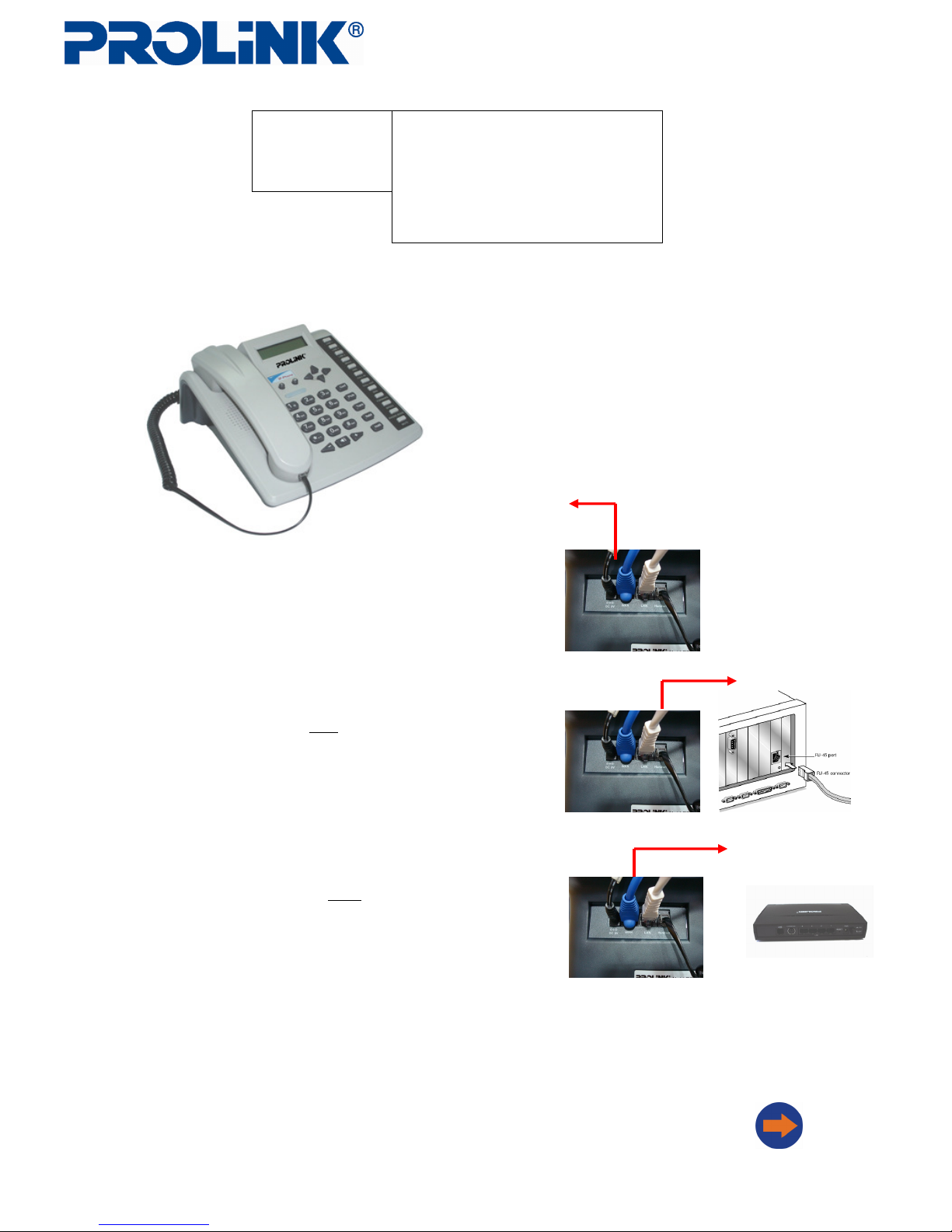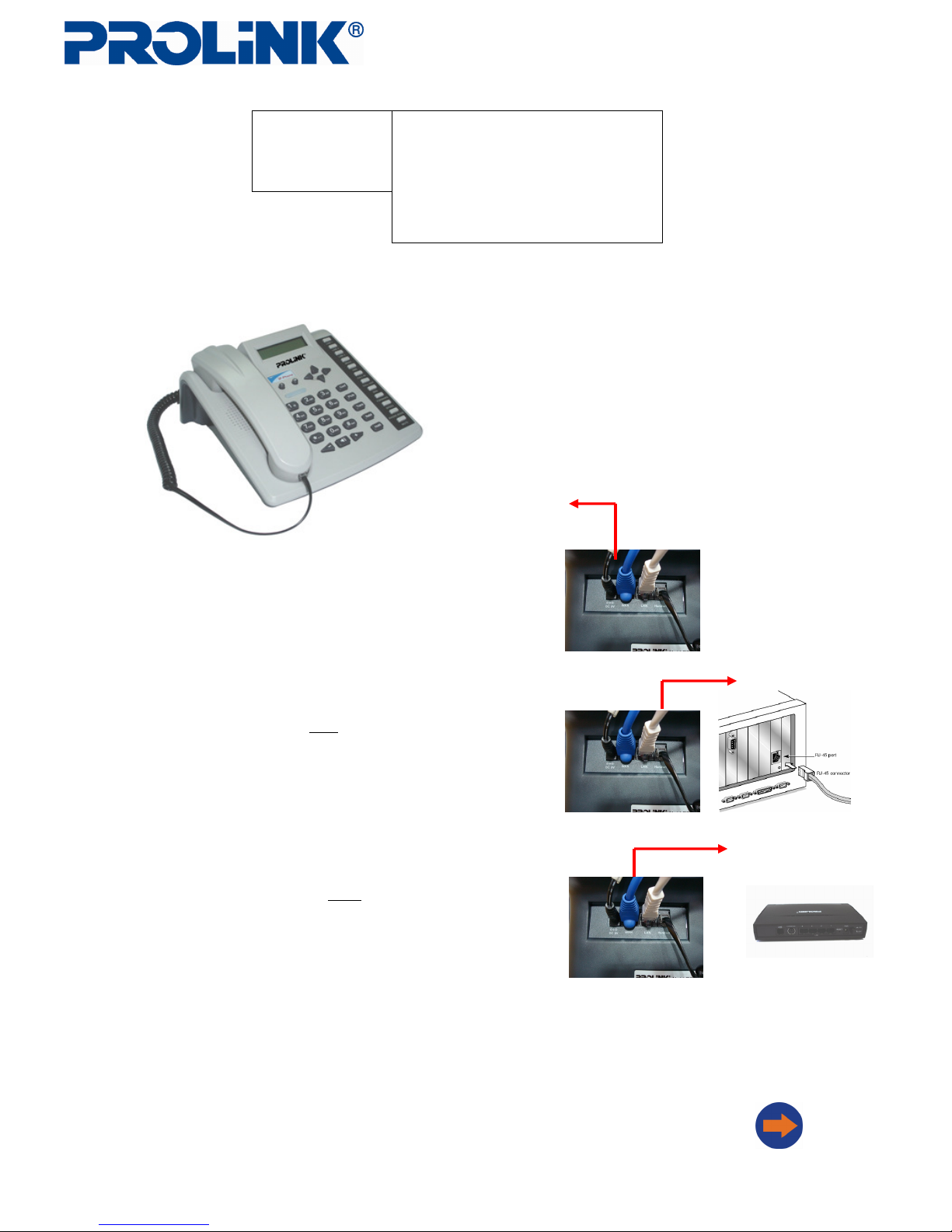
Page 1 of 2
Plug in the DC power adapter to the back of the IP phone.
Plug in a Ethernet cable to the
LAN
port of the IP phone and connect to
the LAN port on the Computer
Setup (continued)
1
2
Technical Support Information
Blk 16 Kallang Place , #06-02
Kallang Basin Industrial Estate
Singapore 339156
Support Hotline: (65) 6357 0666 (Singapore)
(603) 8023 9151 (Malaysia)
(62) 021 628 3205 (Indonesia)
For more product information,
please visit us @ www.prolink2u.com
Package Contents
1. 1 PIP901 IP phone
2. 1 DC power adaptor
3. CD with User manual
Minimum System Requirements
CPU: Intel Pentium 3 or equivalent and above
RAM : 128 MB ( 256 MB or above recommended)
Ethernet Port
ADSL modem router or Router with Ethernet port connected to Internet
Operating systems : Mac OS , Linux, Windows 2000 , Windows XP ,
Windows Vista
Web browser required for web based configuration on computer
PIP 901 Multi Lines IP phone solution
Getting Started - Hardware
Plug in a Ethernet cable to the
WAN
port of the IP phone and
connect to the LAN port on the Router or ADSL modem
3
DC power adapter
To: LAN (RJ45) port of Computer
To: LAN (RJ45) port of ADSL modem or Router
4
Turn on the power to the DC power supply, and wait for 20 secs for
the IP phone to complete the power on sequence.