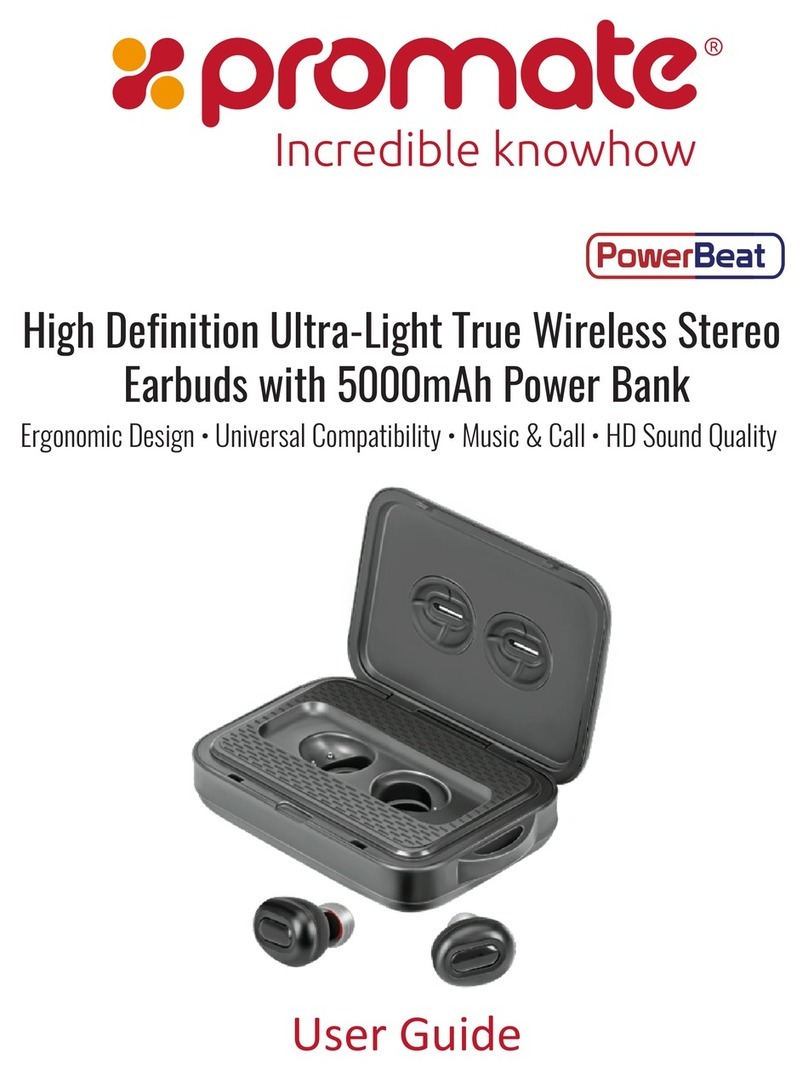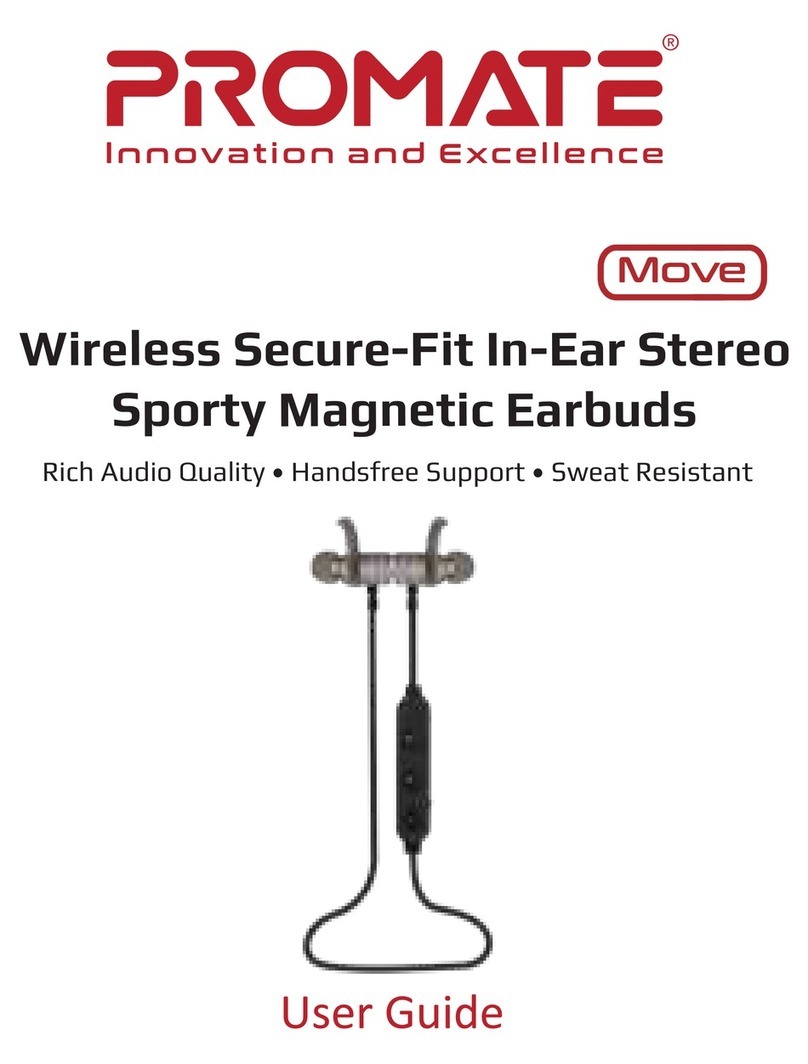devices after 2 minutes, it will return to standby mode automatically in order to save
power.
2.3.1 Pairing the headset with a Bluetooth mobile phone
Prior to using the headset for the first time, you have to pair it with a Bluetooth-enabled
mobile phone. The pairing procedures are subject to different models of cell phones.
Please refer to your cell phone user’s manual for further information. The general pairing
procedures are as follows:
1) Place the headset and Bluetooth cell phone where they are easily viewable by no
more than 1 meter apart;
2) Enter the headset’s pairing mode (please refer to “How to enter pairing mode);
3) Activate your cell phone’s Bluetooth function and set your cell phone to search for
Bluetooth devices. After the search is completed, select “proHarmony.3” from the
Bluetooth device list;
4) According to the indication, enter password or PIN No:”0000” and press ” Yes” or
“confirm”;
5) After successful pairing, select “proHarmony.3” in the Bluetooth device list, and press
“connect”.
6) After successful connecting, blue LED flashes twice or three times quickly every 4
seconds.
Remarks:
・If pairing is failed, please turn off the headset first and then re-pair according to steps
1~6 mentioned above.
・After pairing is successful, the headset and the cell phone will remember each other,
they will no need to re-pair next time.
・If you want to pair the headset with other devices, please pair it with the new device
according to steps 1~6 mentioned above.
・If the Bluetooth version of your cell phone is V2.1 and above, it will no need to enter
pairing password when the headset pairs with your cell phone, they will match
automatically.
2.3.2 Pairing the Bluetooth 3.5mm audio adapter with a Bluetooth device.
The Bluetooth 3.5mm audio adapter could be used with two functions: TX mode as
transmitter and RX mode as receiver. When side switch is toggled in TX mode, the
Bluetooth adapter could transmit the sound to an audio receiver such as Bluetooth
headset given that the 3.5mm cable is connected from any audio player such as iPod or
iPhone or any MP3/MP4 player. And when it is switched to RX mode, you could connect
the 3.5mm audio jack of the adapter to any music output such as speakers to transmit the
sound coming from any Bluetooth audio player such as iPod or iPhone or iPad or any