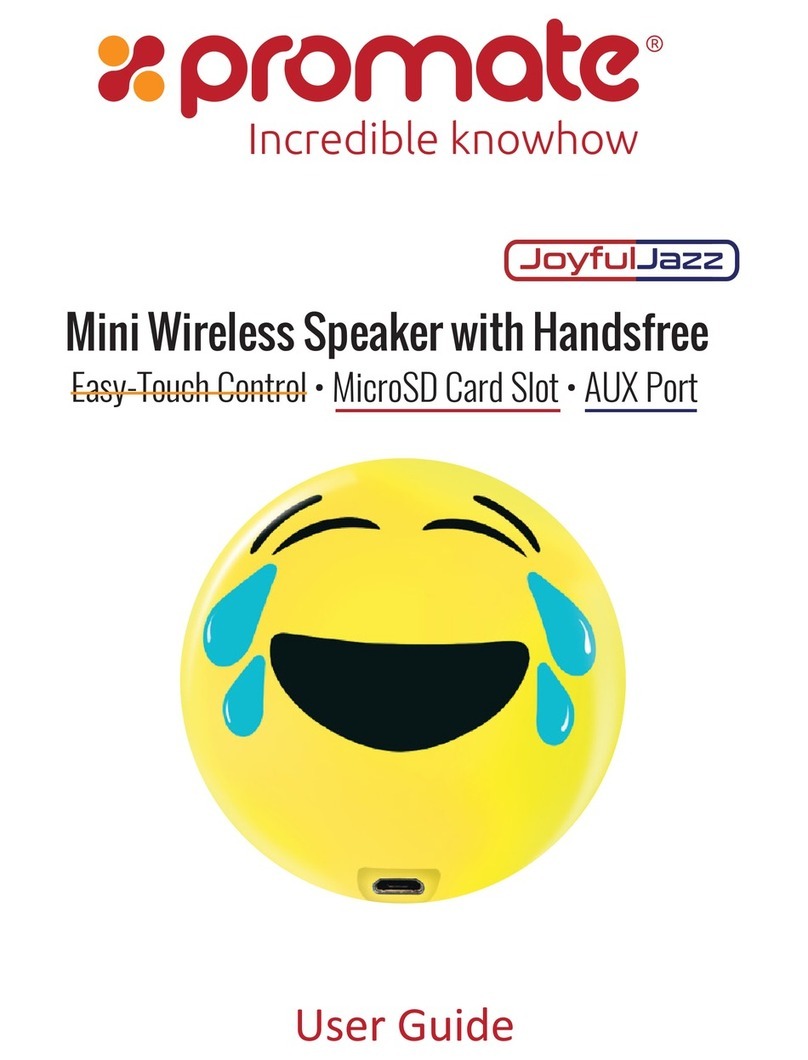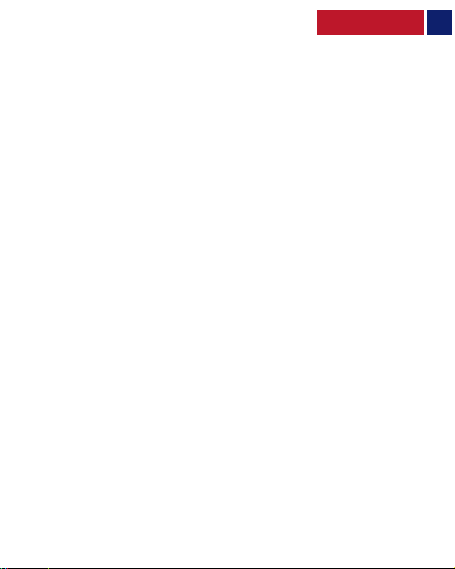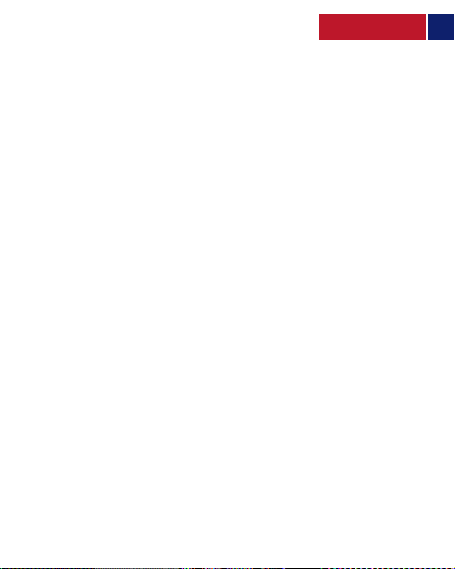5
• Prime will automatically enter into AUX playback mode.
• Control track playback and volume from your connected device.
•Control volume via the paired devices or using the Volume Control buttons on Prime.
•Pair your Bluetooth device to 1 Pro-Connect enabled speaker, by following
the instructions above.
•Press and hold the Pro-Connect Button on the speaker connected to your device
to send out a connection request.
• The Transmit LED will begin ashing.
•Press and hold the Pro-Connect Button on the receiving speaker to scan for
atransmission request.
• The Receive LED will begin ashing.
• The LED will stop ashing once the speakers are connected to each other.
• Follow the above steps to pair up to 8 Pro-Connect Speakers together.
6. Connecting Multiple Pro-Connect Enabled Speakers:
•Short press the Multi-function button to pick up incoming calls when
your device is paired.
• Short press the Multi-function button to end an ongoing call.
• Long press the Multi-function button to reject an incoming call.
• Double press the Multi-function button to re-dial the last caller.
• Press and hold the Multi-Function button during a call to Mute the mic.
• Press and hold the Multi-Function button again to unmute the mic.
7. Call/Hands-free Function:
8. Volume Control:
•Prime can be used to charge any Smartphone device.
•Plug in one end of the cable into the“USB Charging Output Port”and the other into
the device you wish to charge.
9. Charging devices using Prime:
.ﺪﯿﻨﮐ هدﺎﻔﺘﺳا Prime ندﺮﮐ ژرﺎﺷ یاﺮﺑ هﺪﺷ ﻪﺿﺮﻋ بوﺎﻨﺘﻣ قﺮﺑ ﻞﺑﺎﮐ زا •
.ﺪﯿﻧﺰﺑ یراﻮﯾد قﺮﺑ ﺰﯾﺮﭘ ﻪﺑ ار ﺮﮕﯾد ﺮﺳ و Prime ﻪﺑ ار هﺪﺷ ﻪﺿﺮﻋ بوﺎﻨﺘﻣ قﺮﺑ ﻞﺑﺎﮐ ﺮﺳ ﮏﯾ •
.ﺖﺳا یدﺎﻋ رﻮط ﻪﺑ نﺪﺷ ژرﺎﺷ لﺎﺣ رد Prime ﺪھد ﯽﻣ نﺎﺸﻧ ﻪﮐ دﻮﺷ ﯽﻣ ﻦﺷور ﺰﻣﺮﻗ LED •
.دﻮﺷ ﯽﻣ شﻮﻣﺎﺧ ﺰﻣﺮﻗ LED ﺮﮕﻧﺎﺸﻧ ژرﺎﺷ نﺪﺷ ﻞﻣﺎﮐ ﺎﺑ •
.ﺪﻨﮐ ﯽﻣ ندز ﮏﻤﺸﭼ ﻪﺑ عوﺮﺷ ﺪﺷﺎﺑ ﻪﺘﺷاﺪﻧ یﺮﺗﺎﺑ هﺎﮕﺘﺳد ﻪﮐ ﯽﻣﺎﮕﻨھ ﺰﻣﺮﻗ LED ﺮﮕﻧﺎﺸﻧ •
.ﺪﯿھد سﺎﻤﺗ نآ ﺎﺑ ار NFC Prime ﺮﮕﺴﺣ هدوﺪﺤﻣ و ﺪﯿﻨﮐ ﻦﺷور ار دﻮﺧ هﺎﮕﺘﺳد NFC دﺮﮑﻠﻤﻋ •
.دﺮﯿﮔ ﯽﻣ هزﺎﺟا Prime ﺎﺑ یزﺎﺳ ﺖﻔﺟ یاﺮﺑ ﺎﻤﺷ هﺎﮕﺘﺳد •
.ﺪﯿﻨﮐ بﺎﺨﺘﻧا ار «ﻪﻠﺑ» یزﺎﺳ ﺖﻔﺟ ﻞﯿﻤﮑﺗ یاﺮﺑ •
.ﺪﯾآ ﯽﻣ رد ﯽﺑآ ﮓﻧر ﻪﺑ ﺮﮕﻧﺎﺸﻧ ،ﺰﯿﻣآ ﺖﯿﻘﻓﻮﻣ یزﺎﺳ ﺖﻔﺟ زا ﺲﭘ •
.ﺪﯿﻨﮐ لﺮﺘﻨﮐ دﻮﺧ هﺪﺷ ﻞﺼﺘﻣ هﺎﮕﺘﺳد زا ار اﺪﺻ ناﺰﯿﻣ و ﮓﻨھآ ﺶﺨﭘ •
.دﻮﺷ ﯽﻣ ثﻮﺗﻮﻠﺑ یزﺎﺳ ﺖﻔﺟ ﺖﻟﺎﺣ دراو رﺎﮐدﻮﺧ رﻮط ﻪﺑ نﺪﺷ ﻦﺷور ﺎﺑ Prime •
2دوﺪﺣ ار «هرﺎﮐﺪﻨﭼ ﻪﻤﮐد» ،ﯽﺘﺳد ترﻮﺻ ﻪﺑ ثﻮﺗﻮﻠﺑ یزﺎﺳ ﺖﻔﺟ ﺖﻟﺎﺣ ﻪﺑ نﺪﺷ دراو یاﺮﺑ •
.ﺪﯾراد ﻪﮕﻧ و ﺪﯿھد رﺎﺸﻓ ﻪﯿﻧﺎﺛ
ندز ﮏﻤﺸﭼ ﻪﺑ عوﺮﺷ ﺪﺷﺎﺑ یزﺎﺳ ﺖﻔﺟ ﺖﻟﺎﺣ رد ﻪﮐ ﯽﻣﺎﮕﻨھ «ثﻮﺗﻮﻠﺑ ﺖﻟﺎﺣ ﺮﮕﻧﺎﺸﻧ» LED •
.ﺪﻨﮐ ﯽﻣ
ار «Prime» دﻮﺟﻮﻣ یﺎﮭھﺎﮕﺘﺳد ﺖﺳﺮﮭﻓ رد و ﺪﯿﻨﮐ ﻦﺷور دﻮﺧ هﺎﮕﺘﺳد یور ار ثﻮﺗﻮﻠﺑ دﺮﮑﻠﻤﻋ •
.ﺪﯿﻨﮐ بﺎﺨﺘﻧا
رﻮﺒﻋ ﺰﻣر ﮏﯾ Prime ﻪﺑ نﺎﺘھﺎﮕﺘﺳد یزﺎﺳ ﺖﻔﺟ یاﺮﺑ ﻪﮐ ﺪﻧراد زﺎﯿﻧ ثﻮﺗﻮﻠﺑ یﺎﮭھﺎﮕﺘﺳد ﯽﺧﺮﺑ •
.ﺪﯿھد رﺎﺸﻓ ار لﺎﺳرا و ﺪﯿﻨﮐ دراو ار 0000 .ﺪﯿﯾﺎﻤﻧ دراو ار
.ﺪﻧز ﯽﻤﻧ ﮏﻤﺸﭼ ﺮﮕﯾد «ثﻮﺗﻮﻠﺑ ﺖﻟﺎﺣ ﺮﮕﻧﺎﺸﻧ» LED ،ﺪﺷ ﺖﻔﺟ ﺖﯿﻘﻓﻮﻣ ﺎﺑ نﺎﺘھﺎﮕﺘﺳد ﯽﺘﻗو •
.ﺪﯿﻨﮐ لﺮﺘﻨﮐ دﻮﺧ هﺪﺷ ﻞﺼﺘﻣ هﺎﮕﺘﺳد زا ار اﺪﺻ ناﺰﯿﻣ و ﮓﻨھآ ﺶﺨﭘ •
English