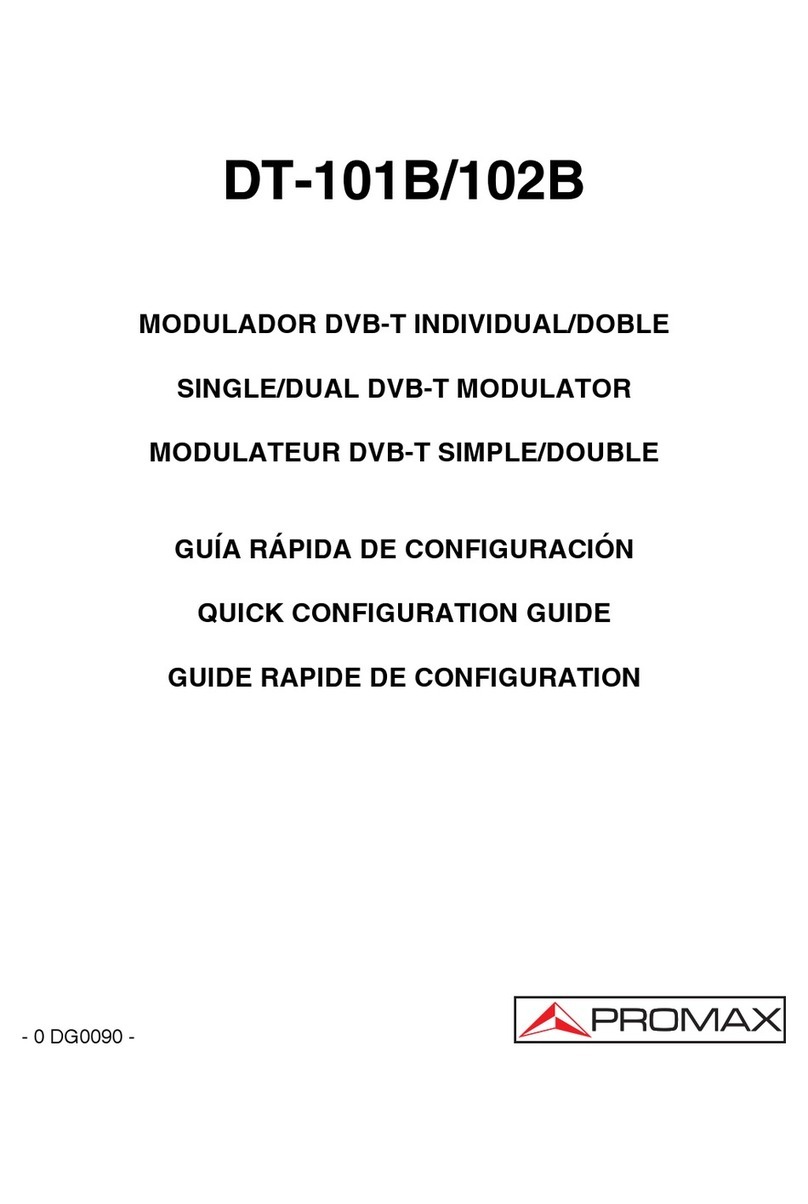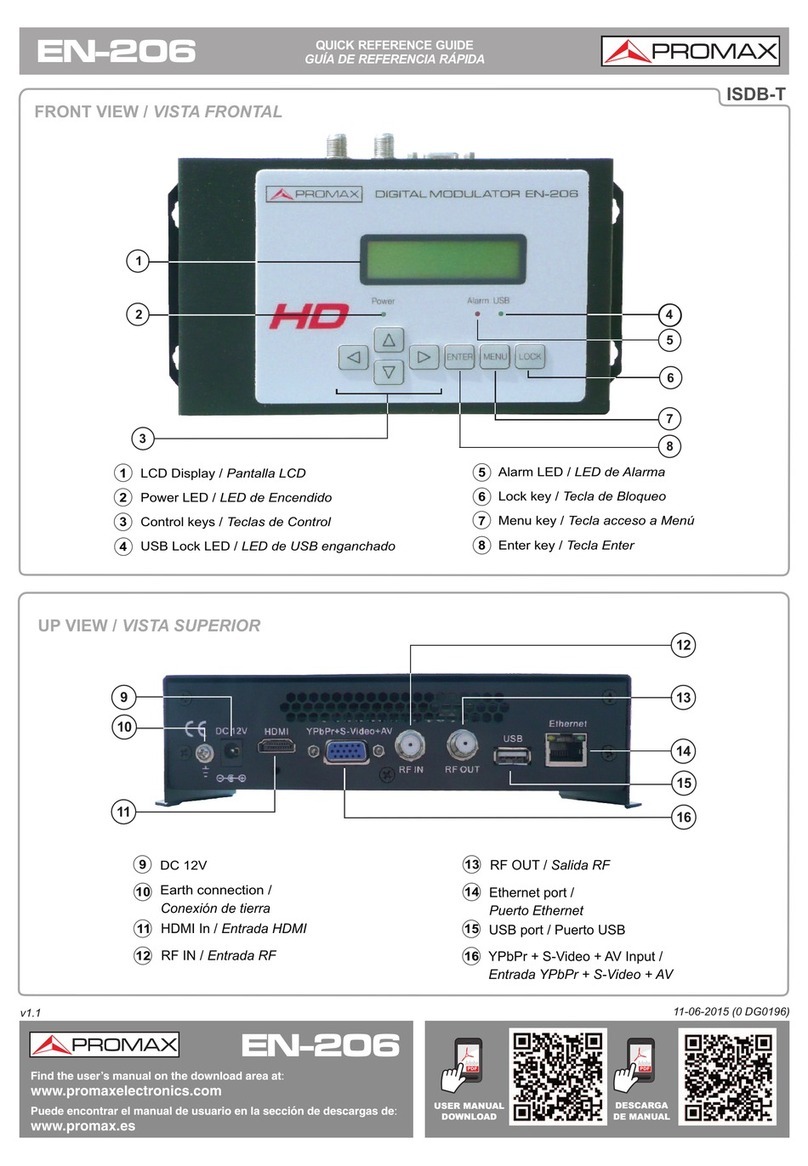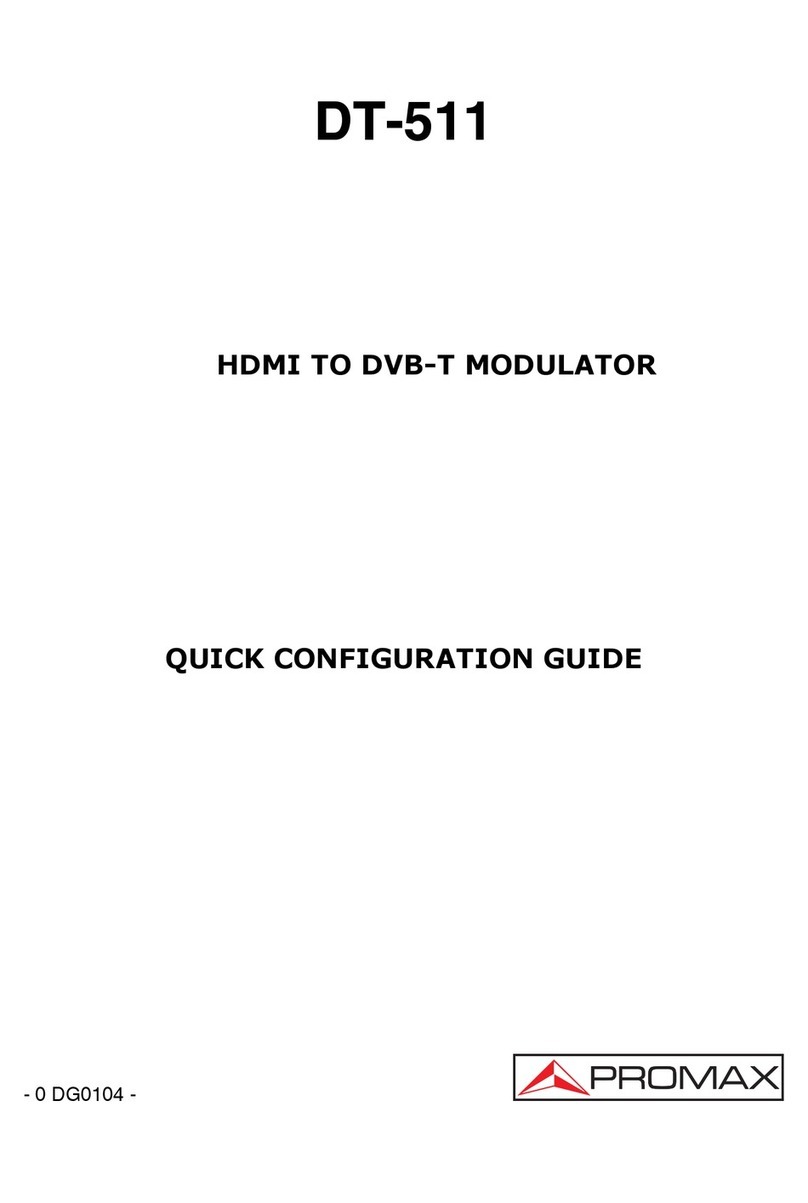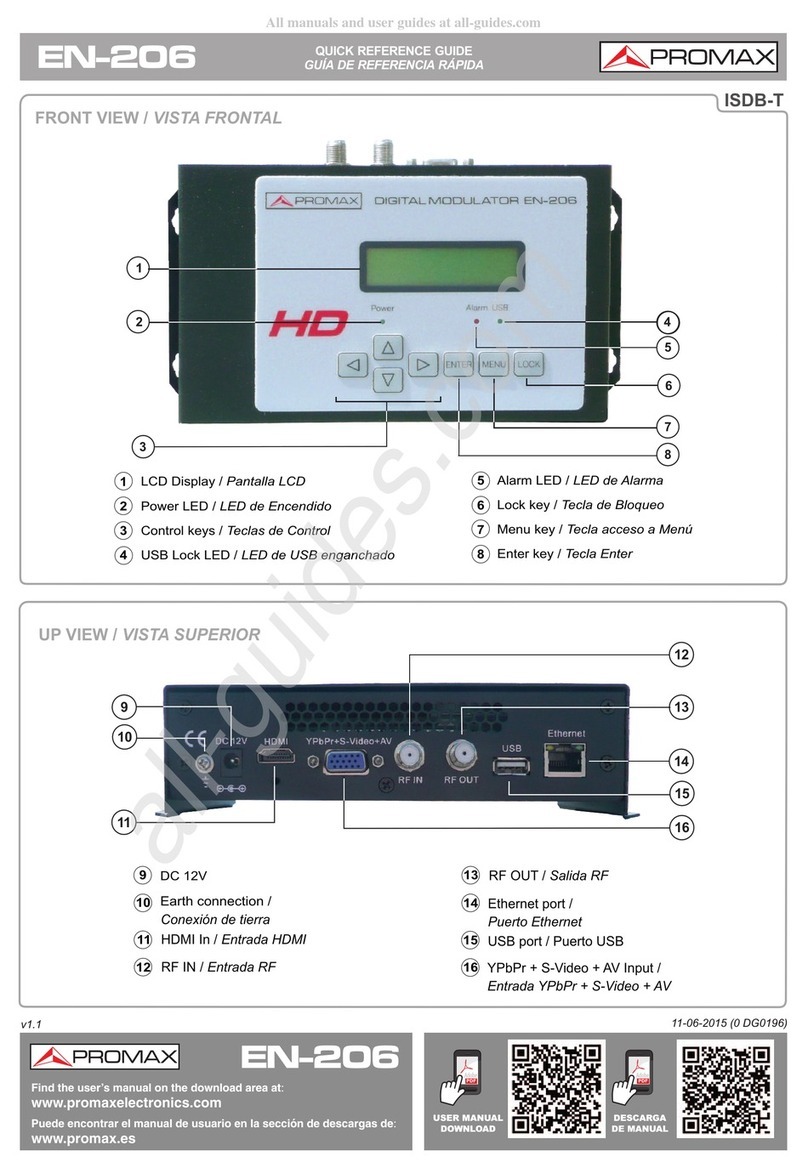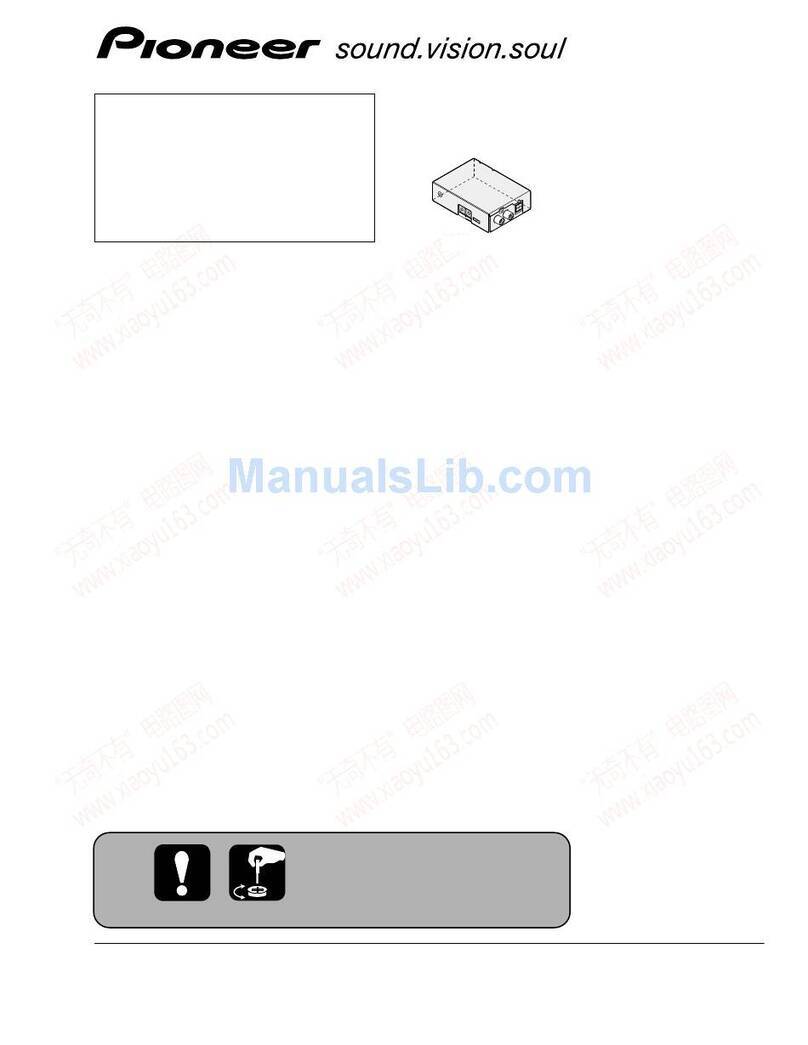TABLE OF CONTENTS
1 ................................................................................... 1INTRODUCTION
1.1 Description ................................................................................ 1
2 ............................................................................. 3PACKAGE CONTENT
3 ........................................... 4DESCRIPTION AND LOCATION ELEMENTS
4 .................................................................. 6ASSEMBLY INSTRUCTIONS
4.1 Rack mounting........................................................................... 6
4.2 Wall Mounting............................................................................ 6
5 ..................................................................... 7WEBSERVER OPERATION
5.1 Introduction............................................................................... 7
5.2 Login ........................................................................................ 7
5.3 Screen description...................................................................... 9
5.4 Status Area ............................................................................... 9
5.5 Edit options ..............................................................................10
5.6 ....................................................................11Setting parameters
5.6.1 .....................................................................12Versions / Store
5.6.2 .................................................................................13Control
5.6.3 ....................................................................................14Logs
5.6.4 ..............................................................................15Receivers
5.6.5 .....................................................................................16CAM
5.6.6 .......................................................................17Input Services
5.6.7 .....................................................................18Output Services
5.6.8 ....................................................................................19LCNs
5.6.9 ..................................................................20DVB-T modulators
6 SPECIFICATIONS ......................................................................... 21
7 MAINTENANCE ............................................................................. 22
7.1 .................................................22Instructions for returning by mail
7.2 ........................................................22Cleaning Recommendations