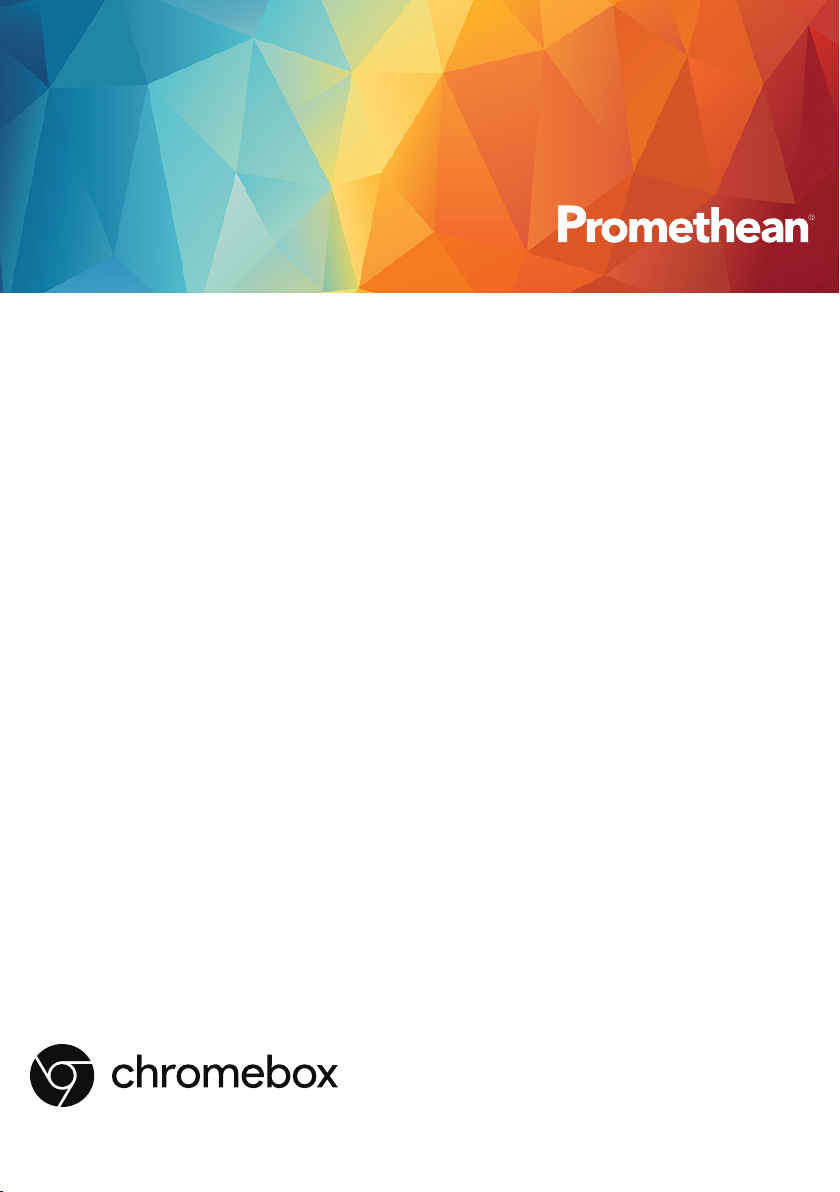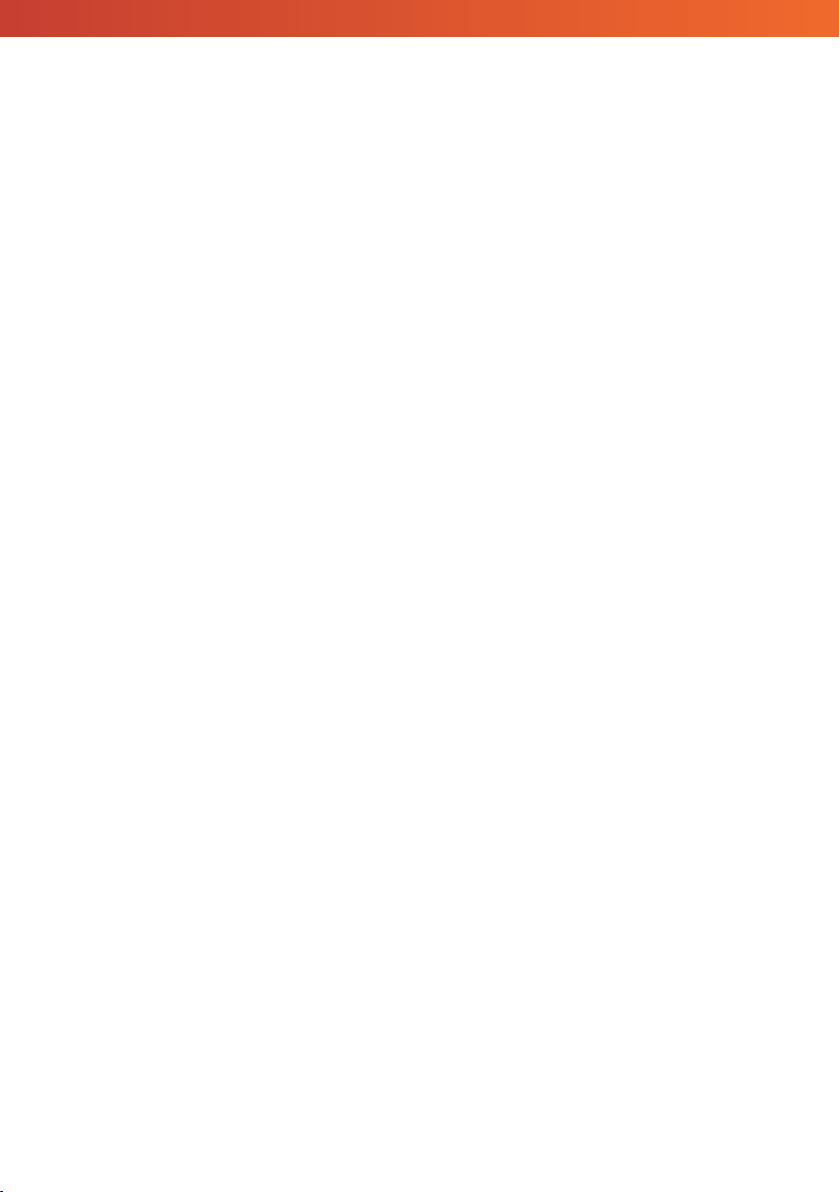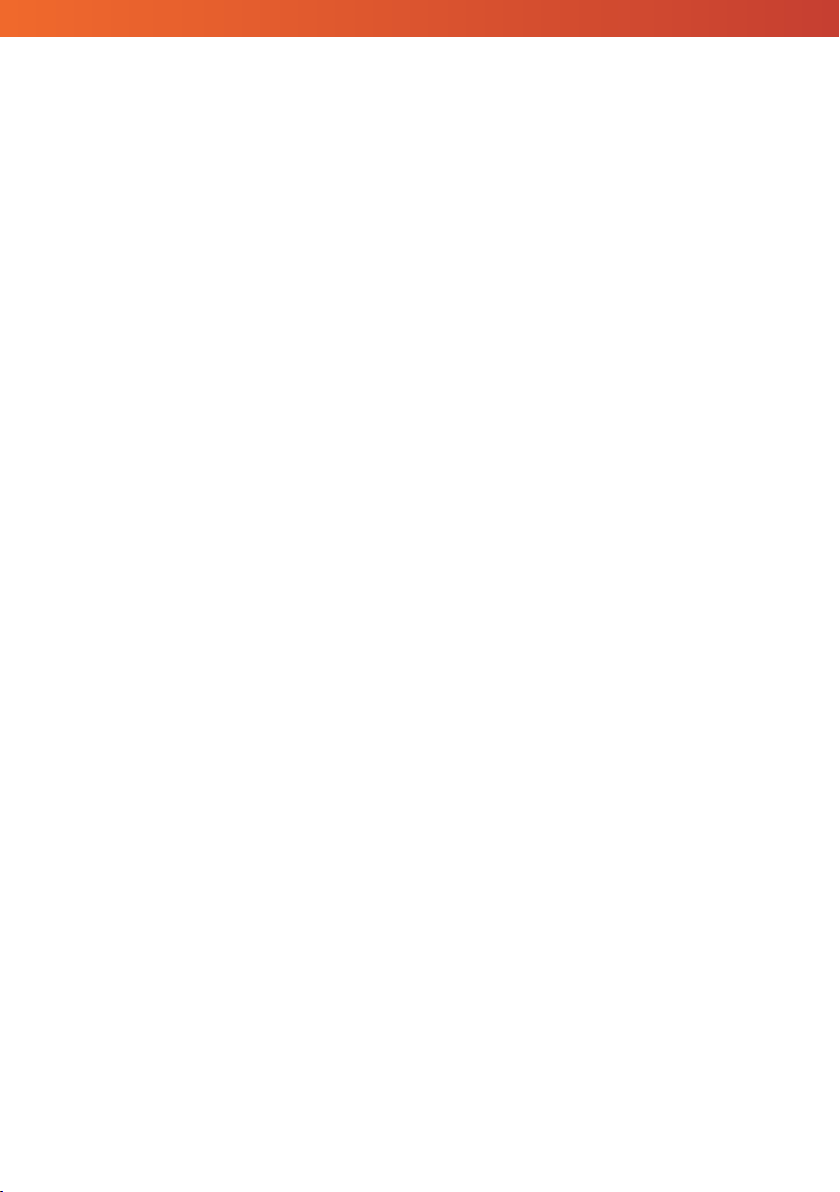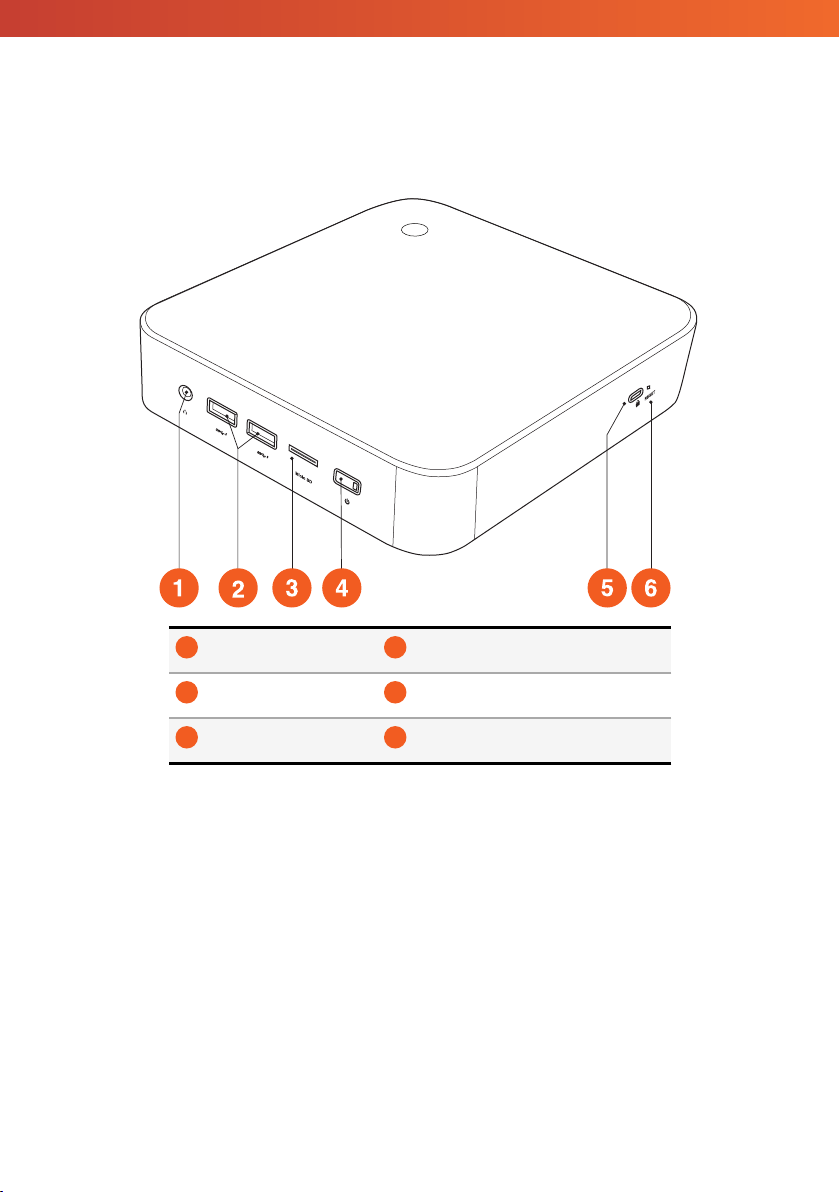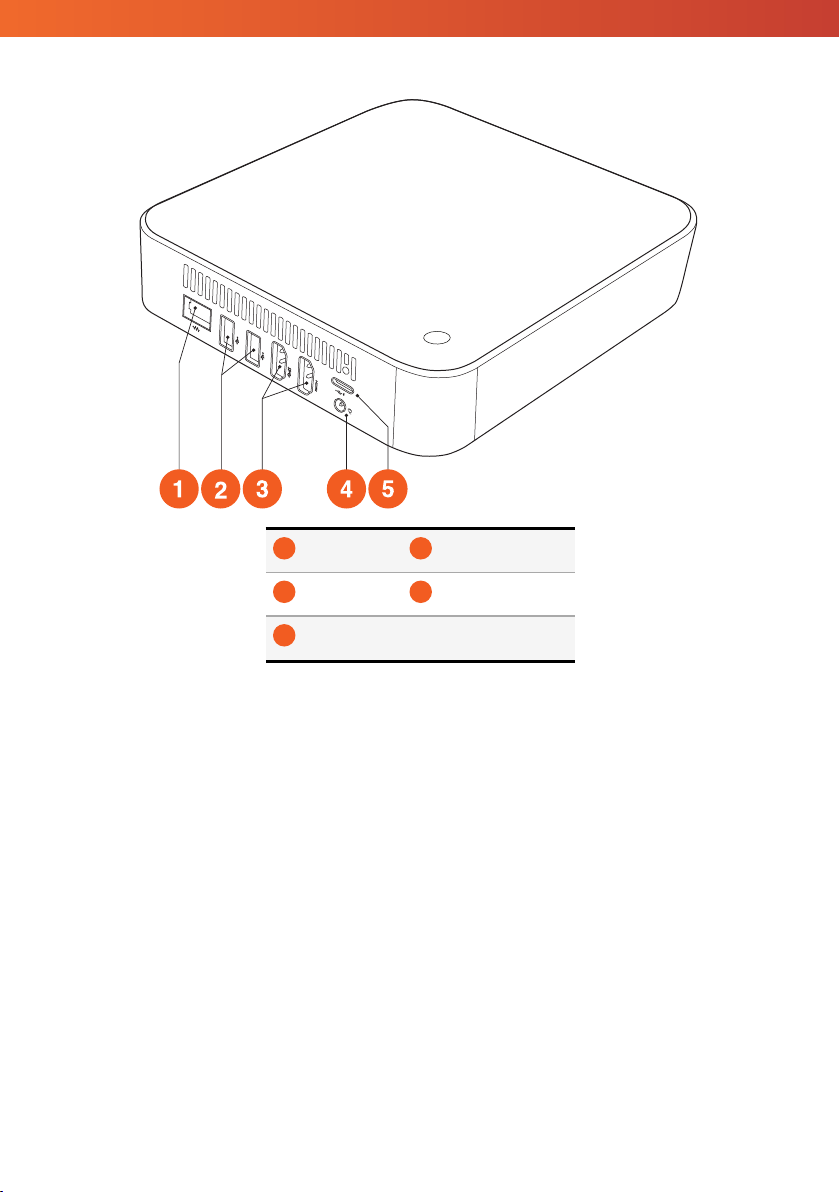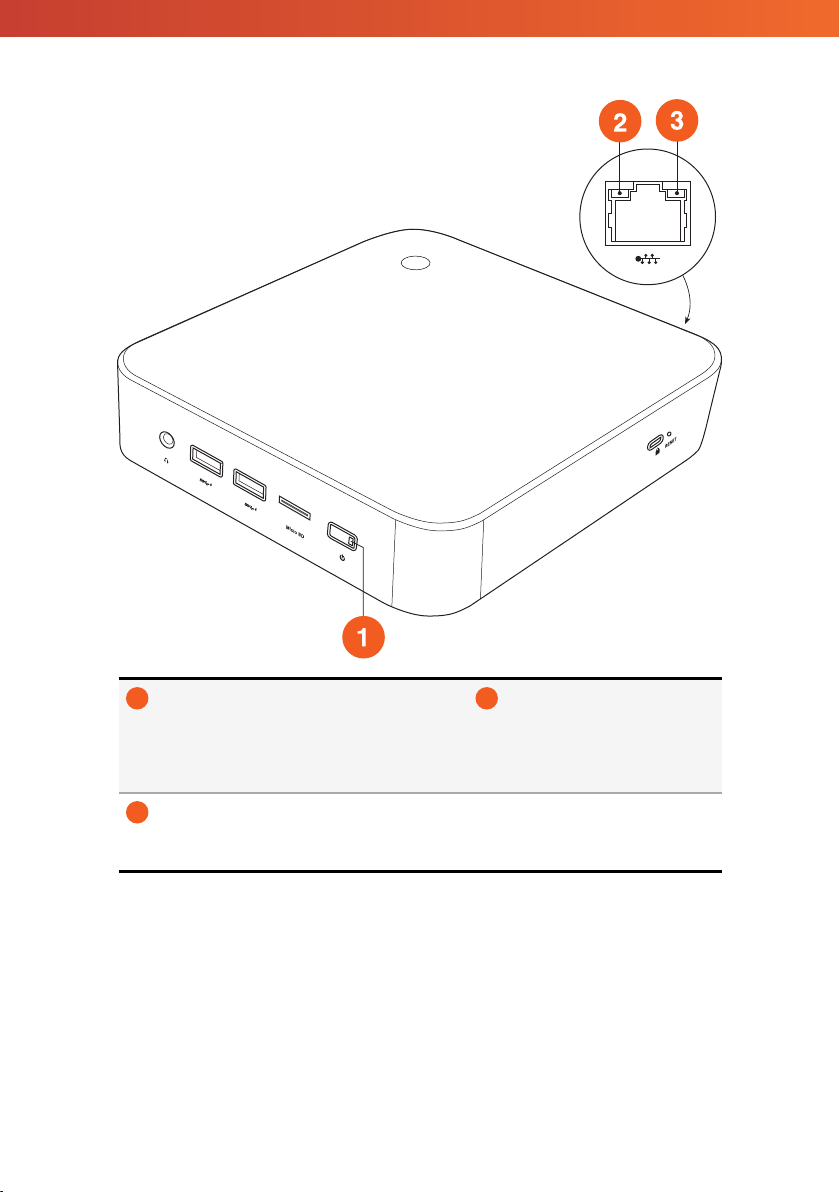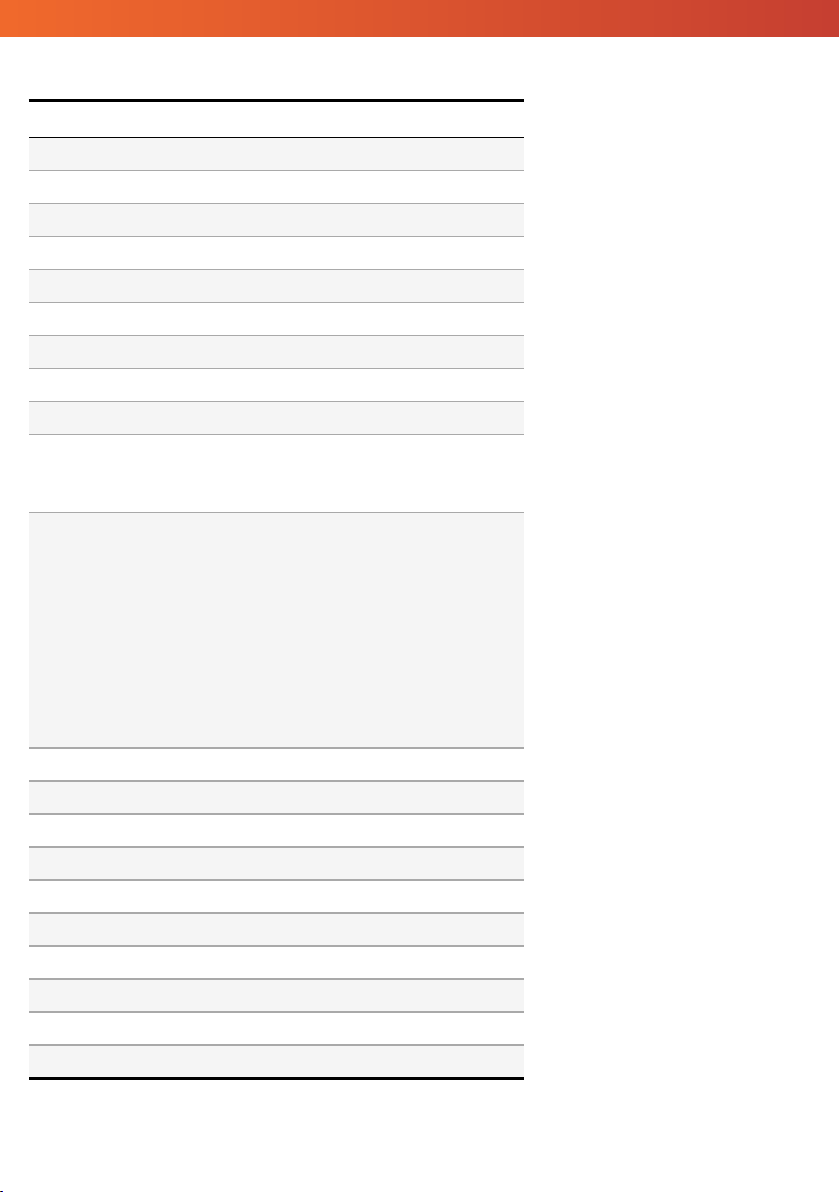Safety
• Inspect the Promethean Chromebox 2 for any physical damage to the casing before use. If damage is apparent, take care to
avoid contact with any potentially live parts.
• Do not under any circumstances try to gain access to internal parts of the Promethean Chromebox 2. If you suspect that the
device is damaged or faulty, you should contact Technical Customer Support, or an authorised Promethean service agent for
advice.
• To avoid the risk of electric shock or component damage, disconnect the Promethean Chromebox 2 from the power supply
before removing the Promethean Chromebox 2.
• The ventilation holes in the housing are designed to protect the Promethean Chromebox 2 against overheating. Be careful
not to block them.
• Do not insert hands or any other objects into the ventilation holes or signal joints of the Promethean Chromebox 2.
• Never place, spill or pour any liquid on any part of the Promethean Chromebox 2. The device could short circuit causing a fire
or electric shock.
• Do not place the Promethean Chromebox 2 in front of an air conditioning unit to avoid condensation which could cause fire,
electric shock or component damage.
• Do not put the Promethean Chromebox 2 on or beside any radiator or heater.
• Do not put any flammable or explosive objects near the Promethean Chromebox 2.
• Always use accessories recommended by Promethean to ensure compatibility.
• Only use the power cable that is compatible with your mains outlet socket. If you are unsure of the electrical compatibility of
your equipment, please contact Promethean or an authorised Promethean service agent before attempting to connect the
device to the mains supply.
• Use a wall socket that is close to the Promethean Chromebox 2 and that is easily accessible.
• Firmly insert the power plug into the wall socket. Partial connection could cause sparks.
• To avoid the risk of electric shock or component damage, disconnect the Promethean Chromebox 2 from the power supply
before plugging in any other cables.
• Hold the power plug when unplugging the device. Pulling the power cable may damage the wires inside the cable and cause
fire or electric shock.
• To avoid the risk of electric shock, do not touch the power plug with wet hands.
• Unplug the power plug before cleaning the Promethean Chromebox 2.
• To avoid electric shock, avoid handling the power cable during electrical or thunder storms.
• Unplug the Promethean Chromebox 2 during a lightning storm or when it will not be used for a long period of time. This will
protect the device from damage due to power surges.
• Do not use any liquid or a spray cleaner when wiping the device. Use a slightly damp cloth. Do not use abrasive cleaners.
• When moving the Promethean Chromebox 2 from an area of low temperature to one of high temperature, condensation
may form on the housing. Do not power on the device immediately after this to avoid causing fire, electric shock or
component damage.
• Do not ingest battery. Chemical burn hazard.
• The product contains a coin/button cell battery. If the battery is swallowed, it can cause severe internal burns in just two hours,
and can lead to death.
• Keep new and used batteries away from children.
• If the product does not close securely, stop using the product and keep away from children.
Promethean Chromebox 2 User Guide 5