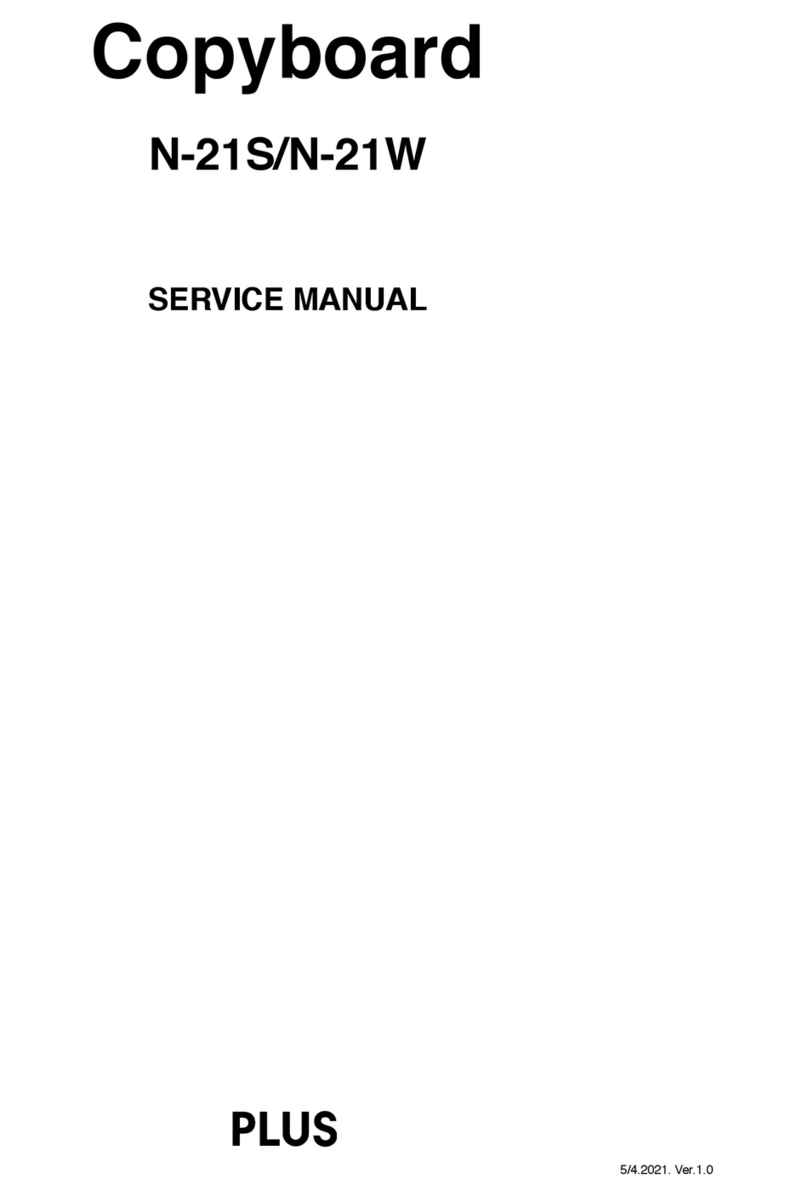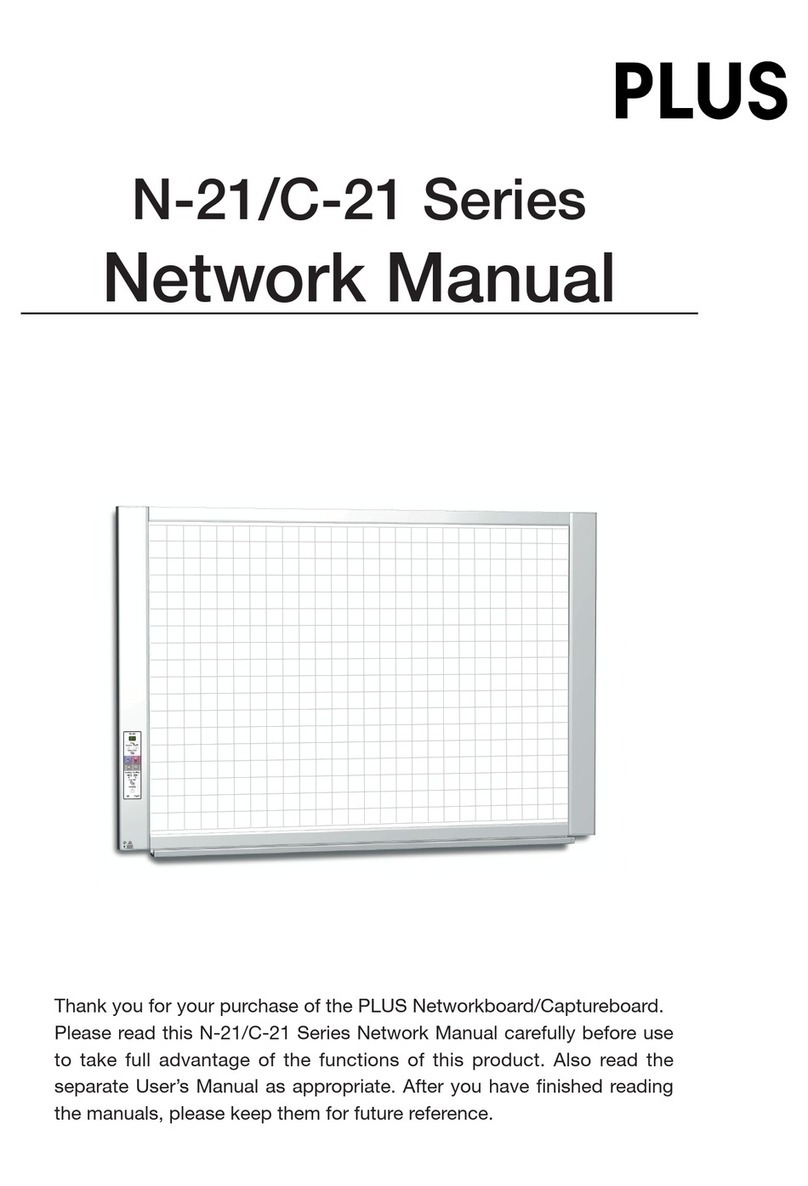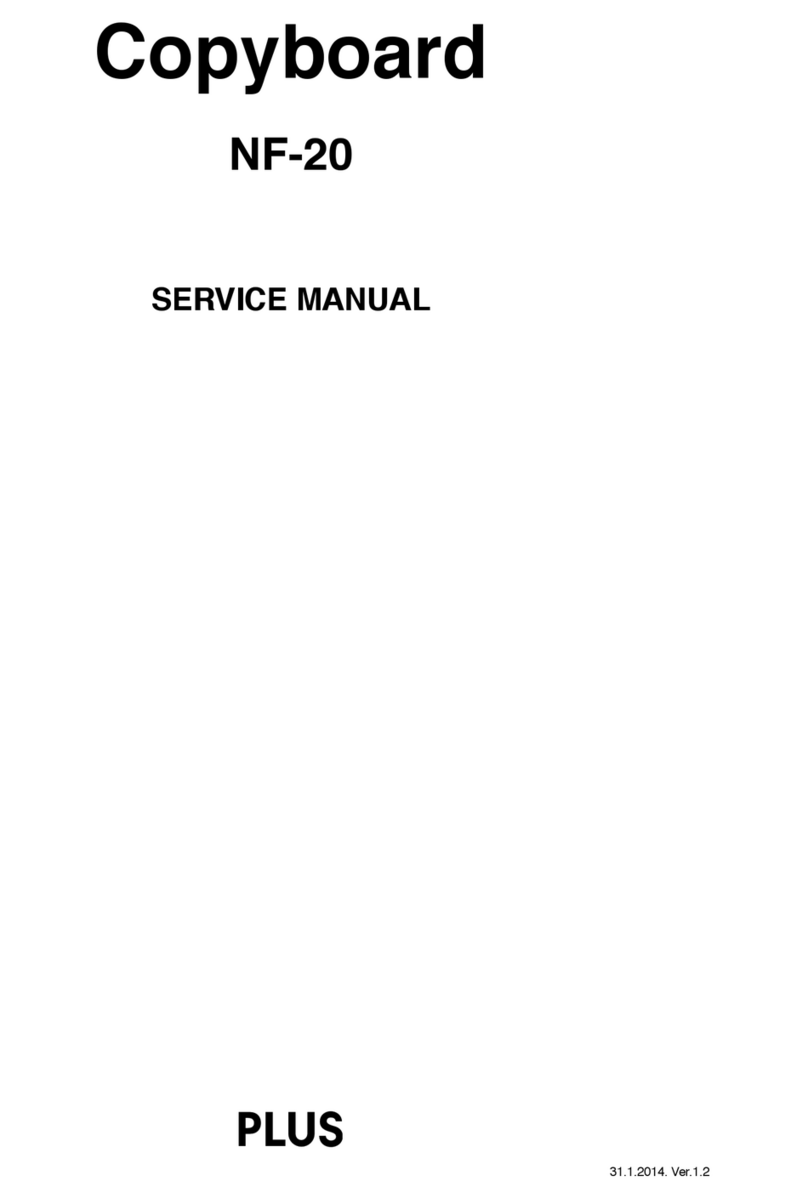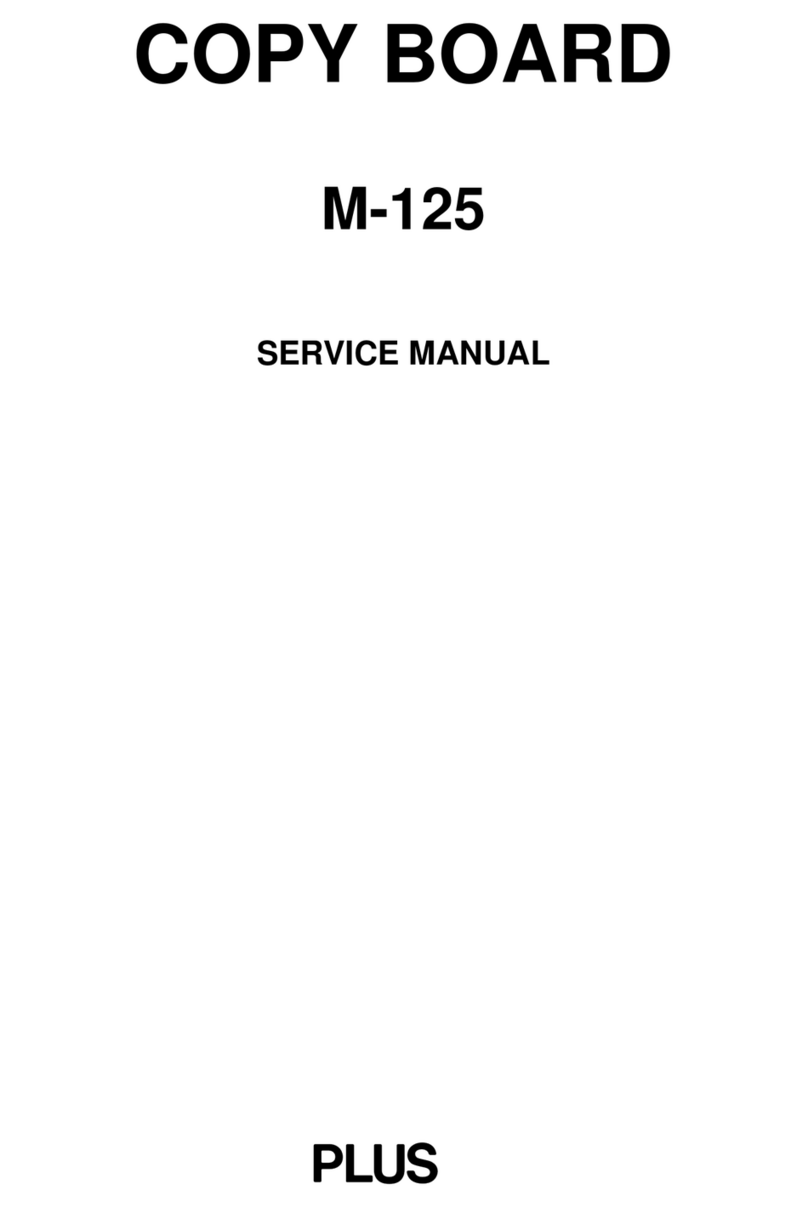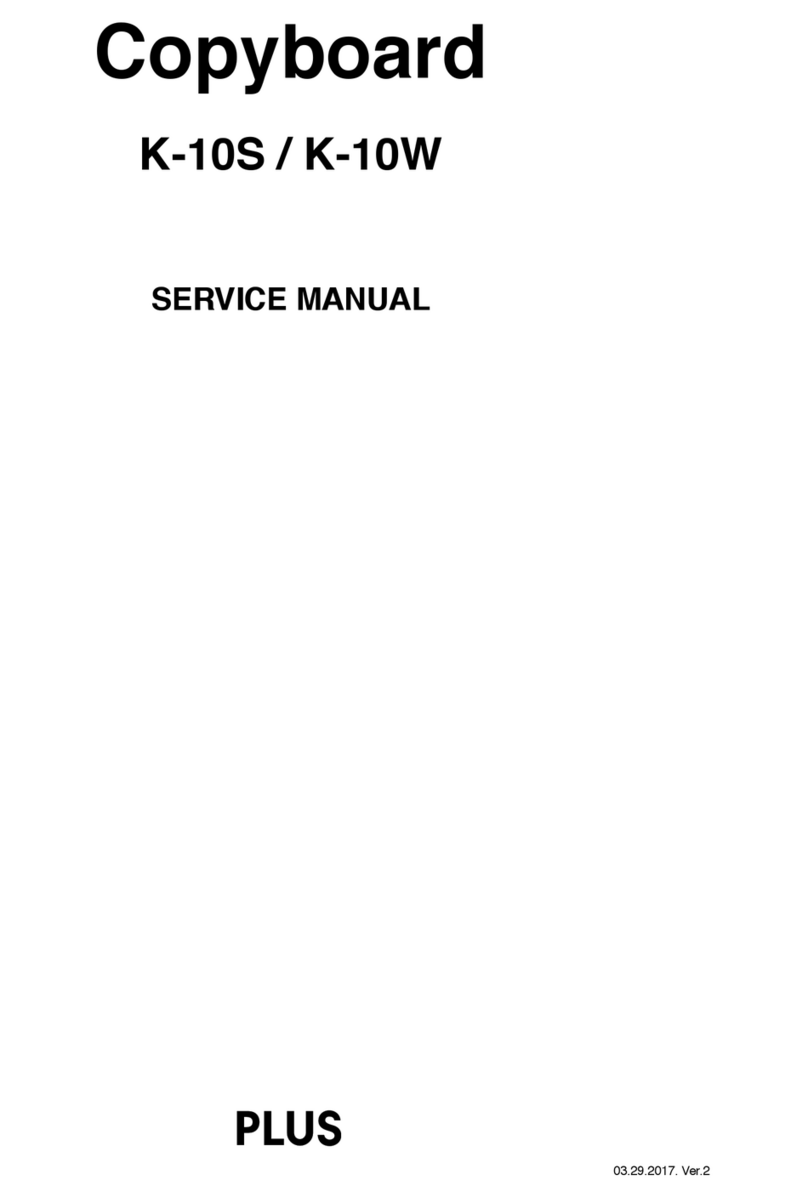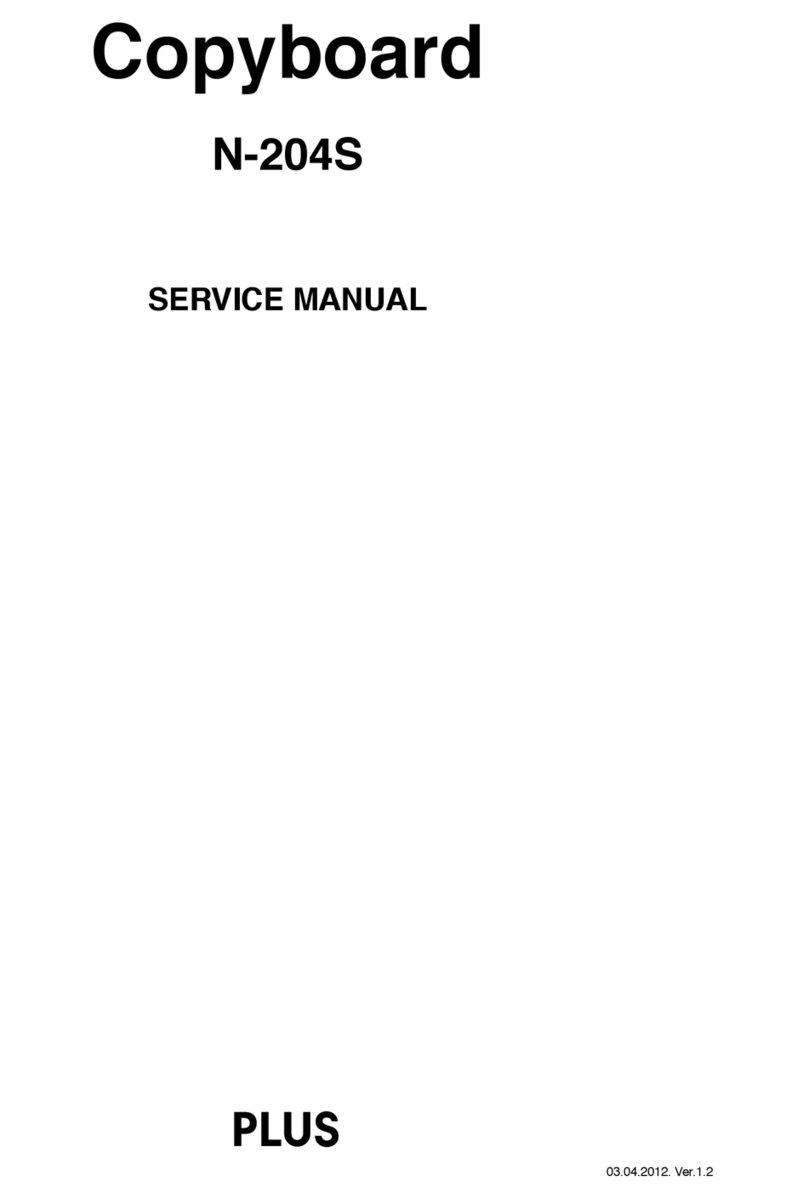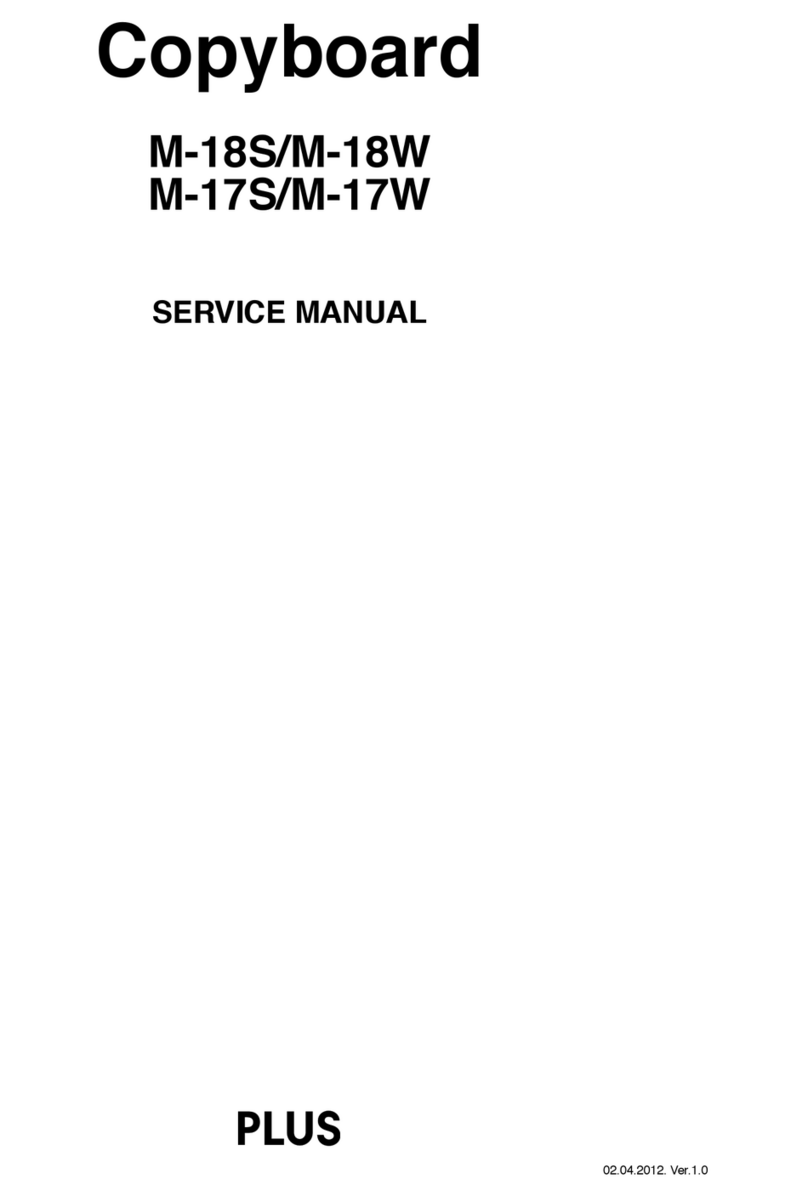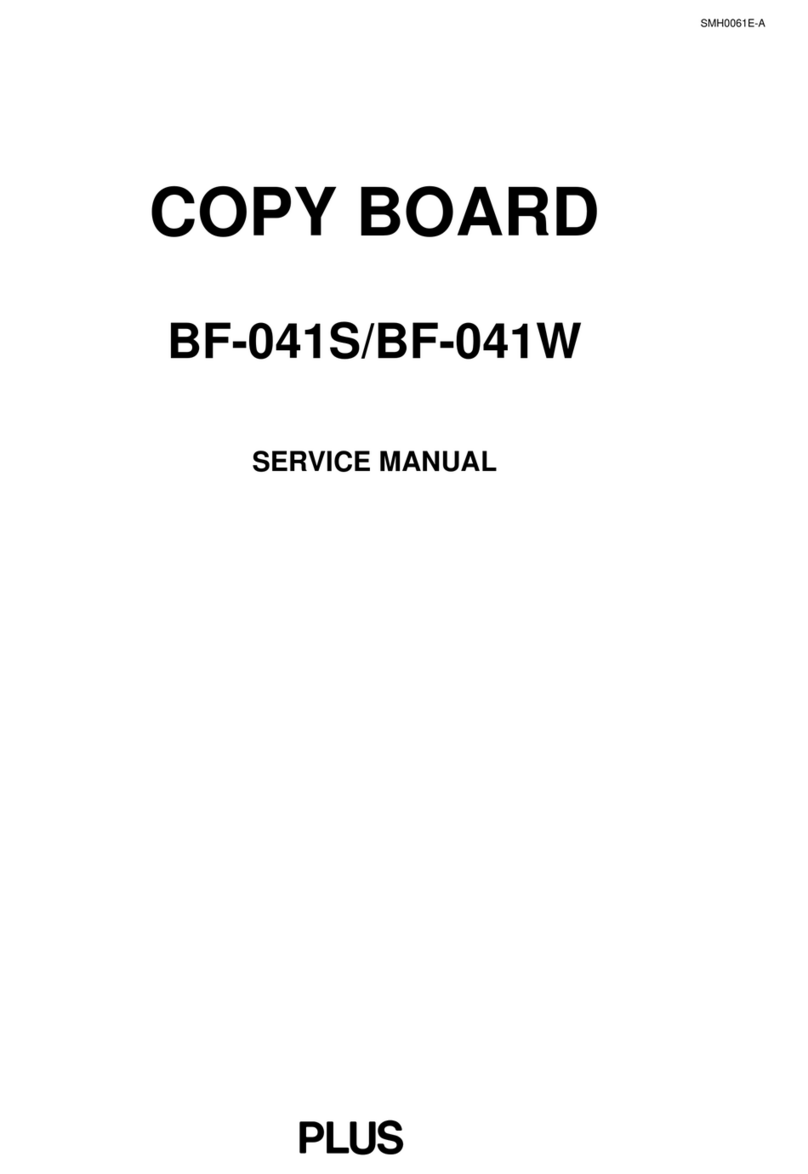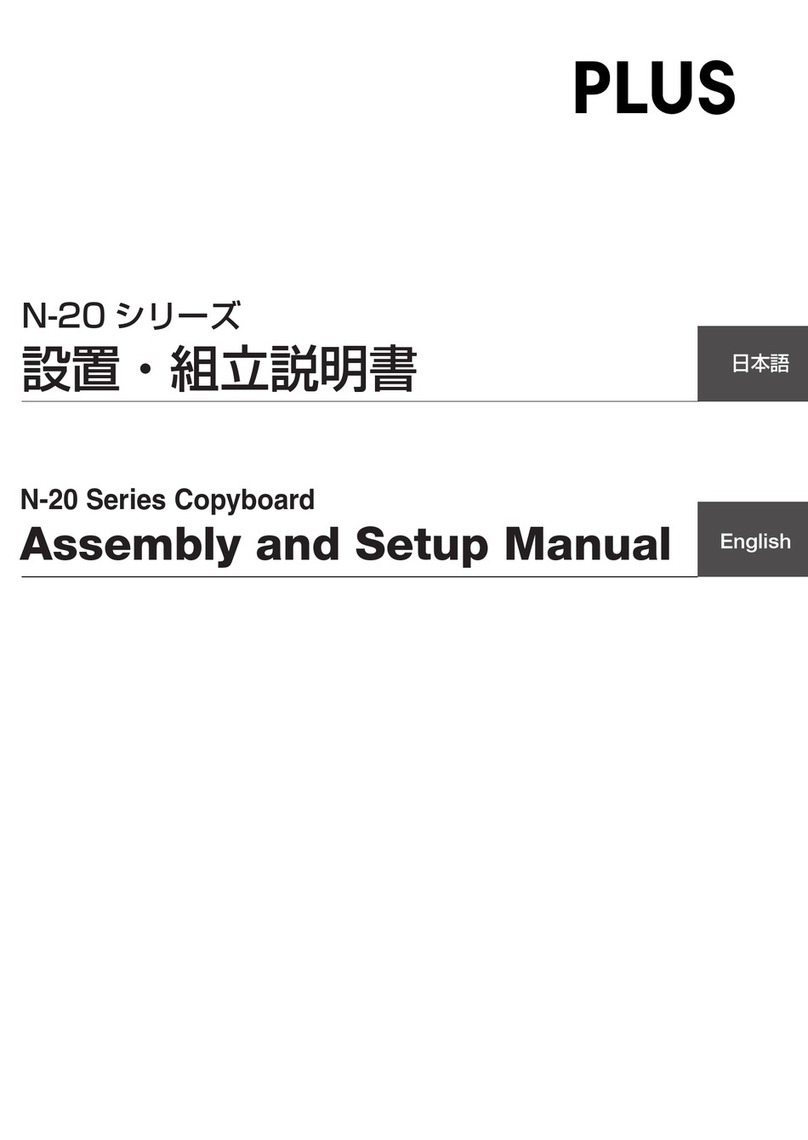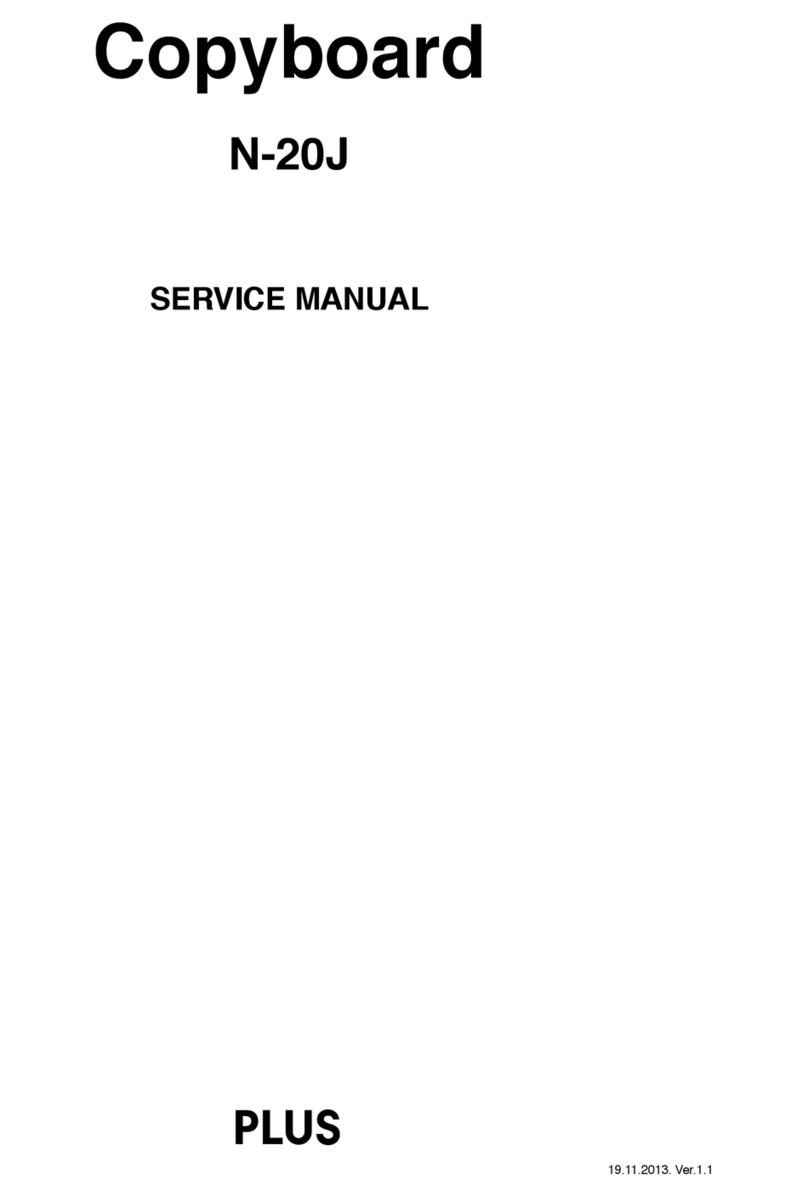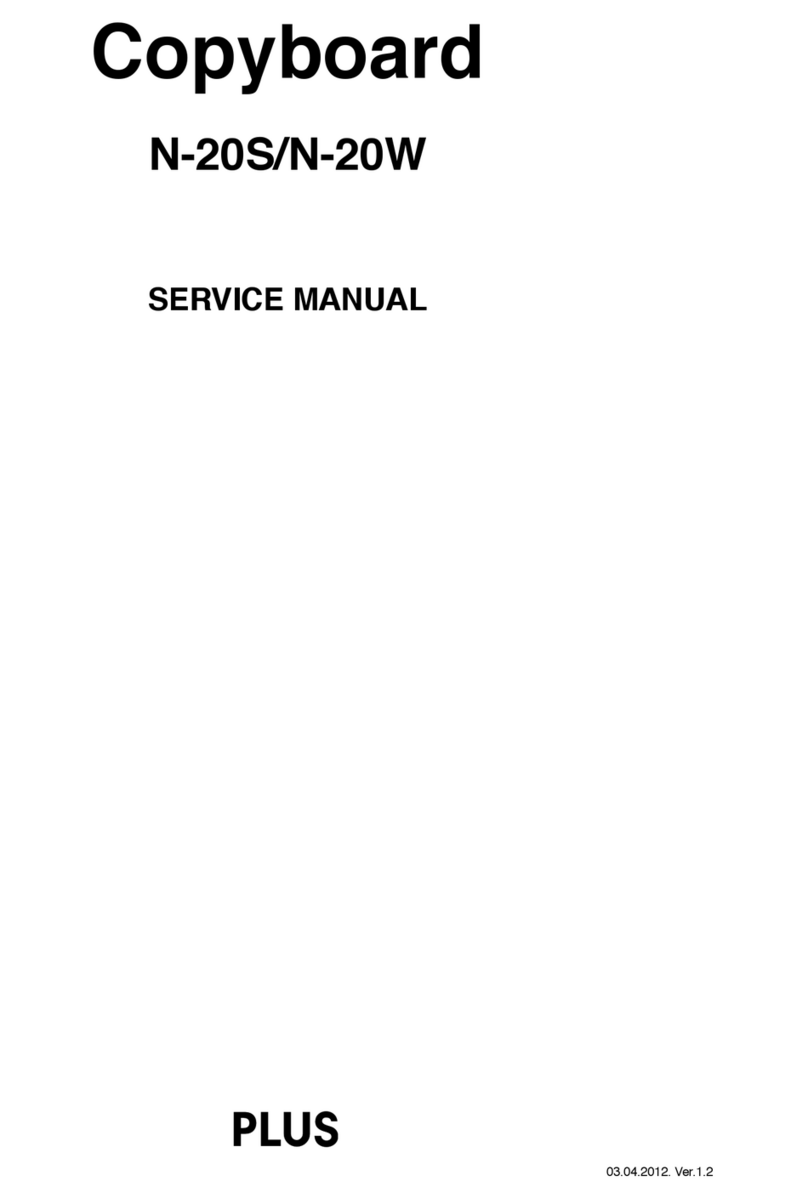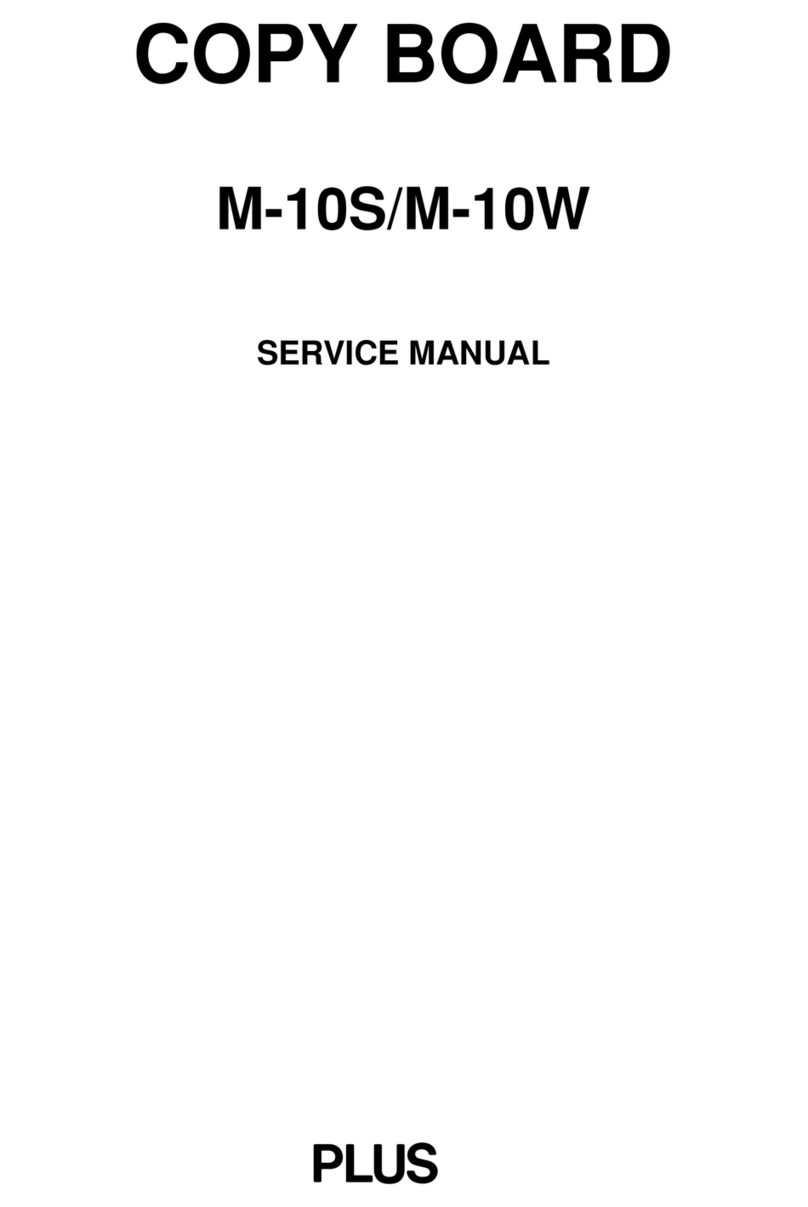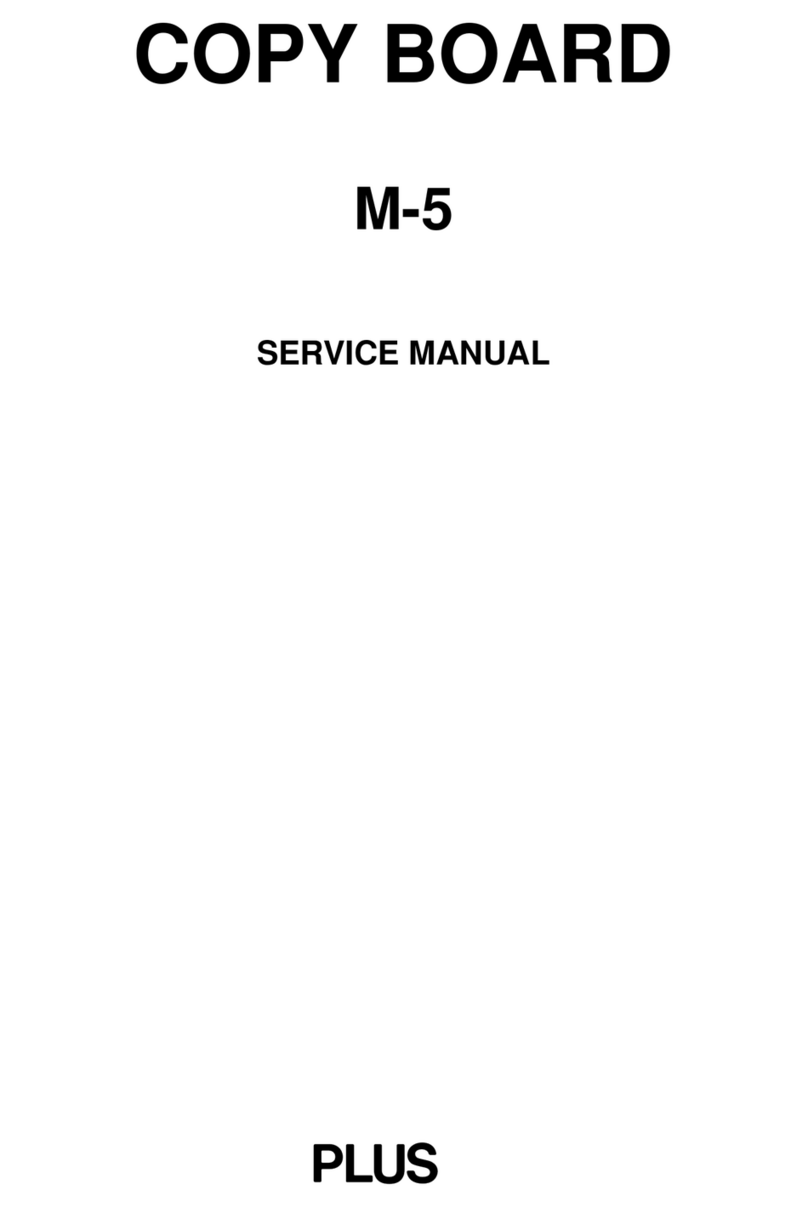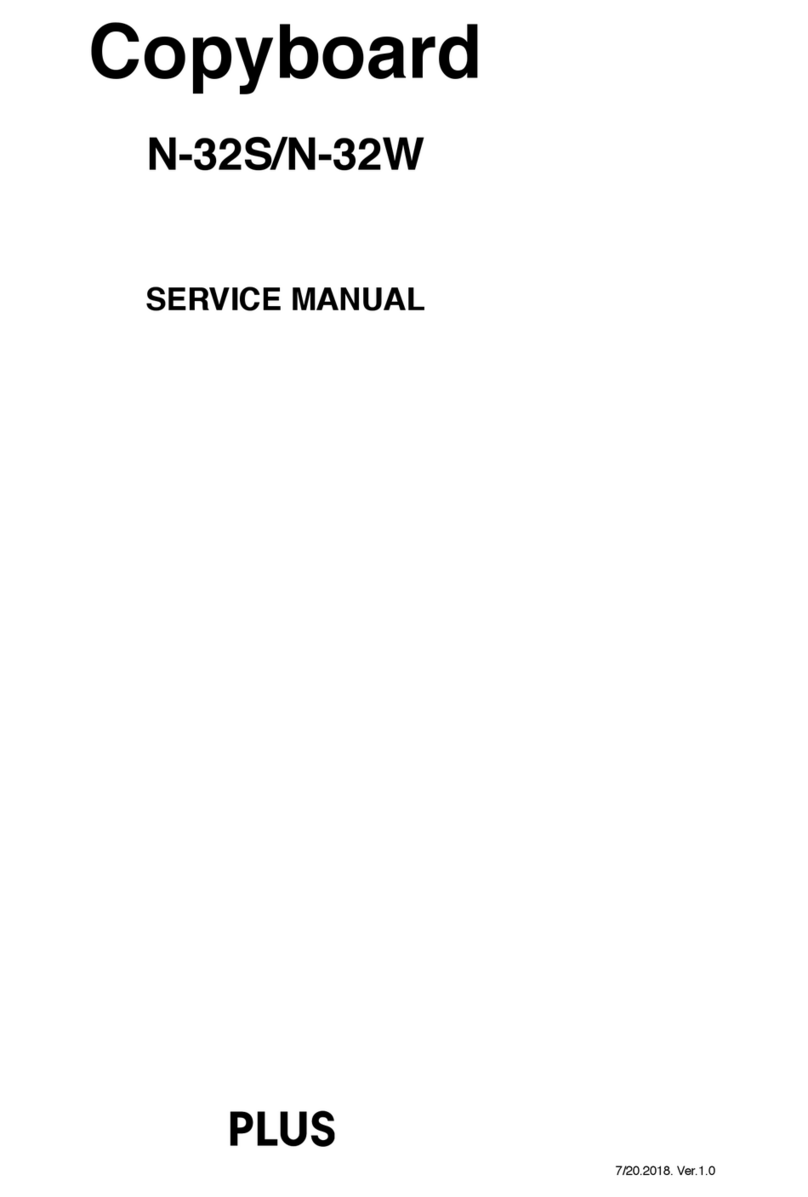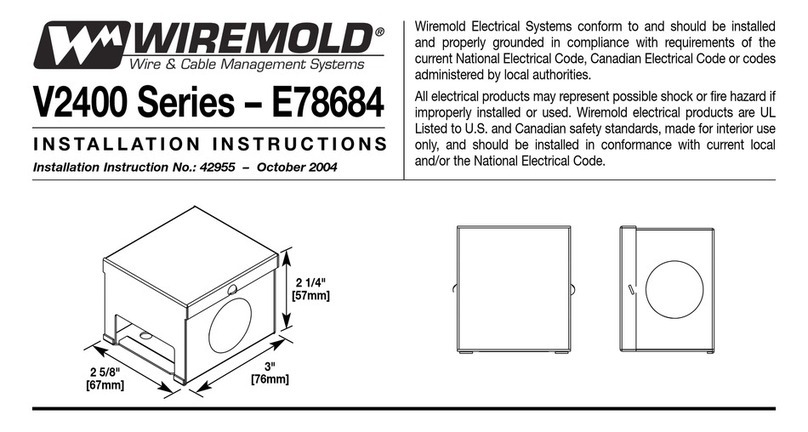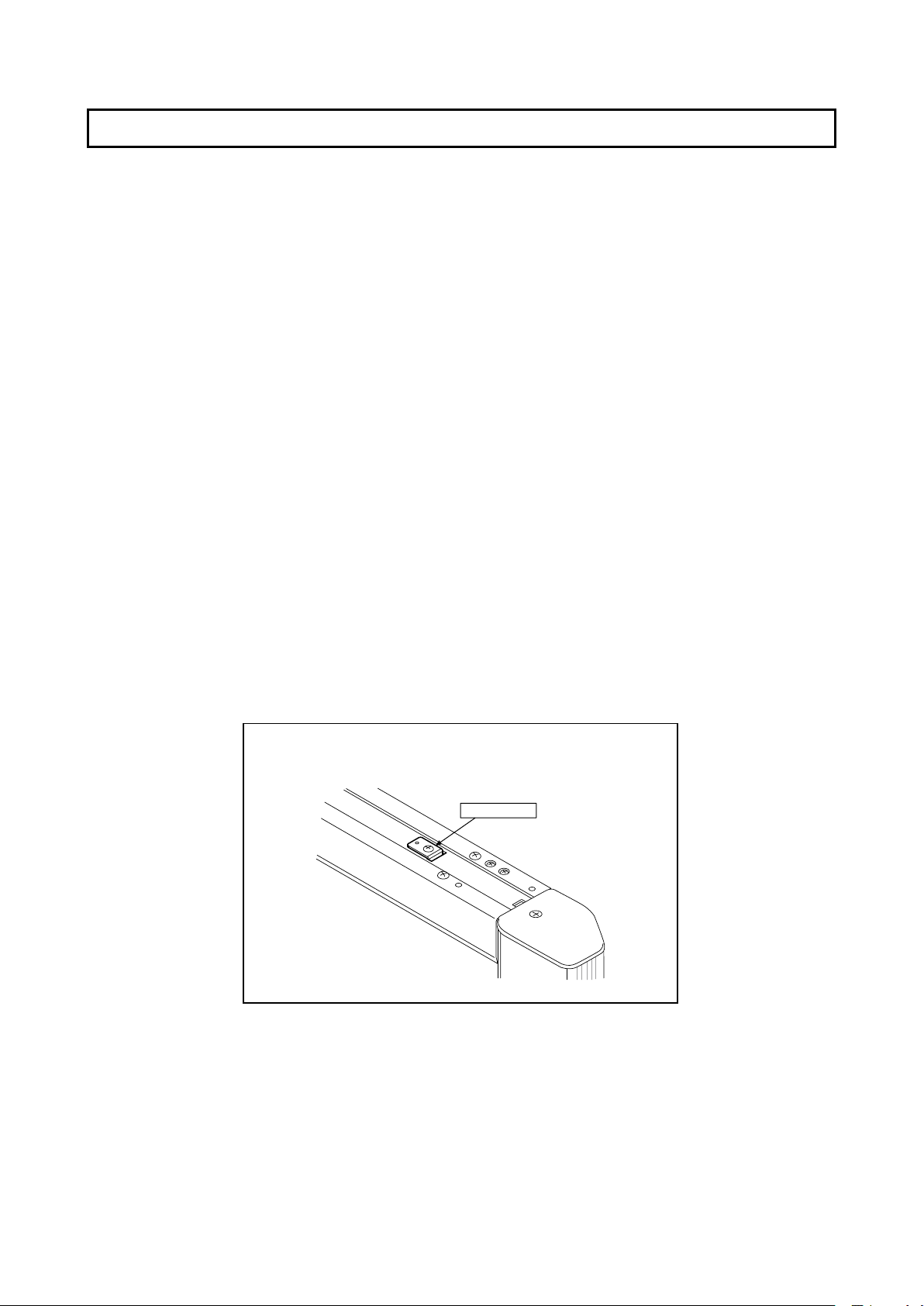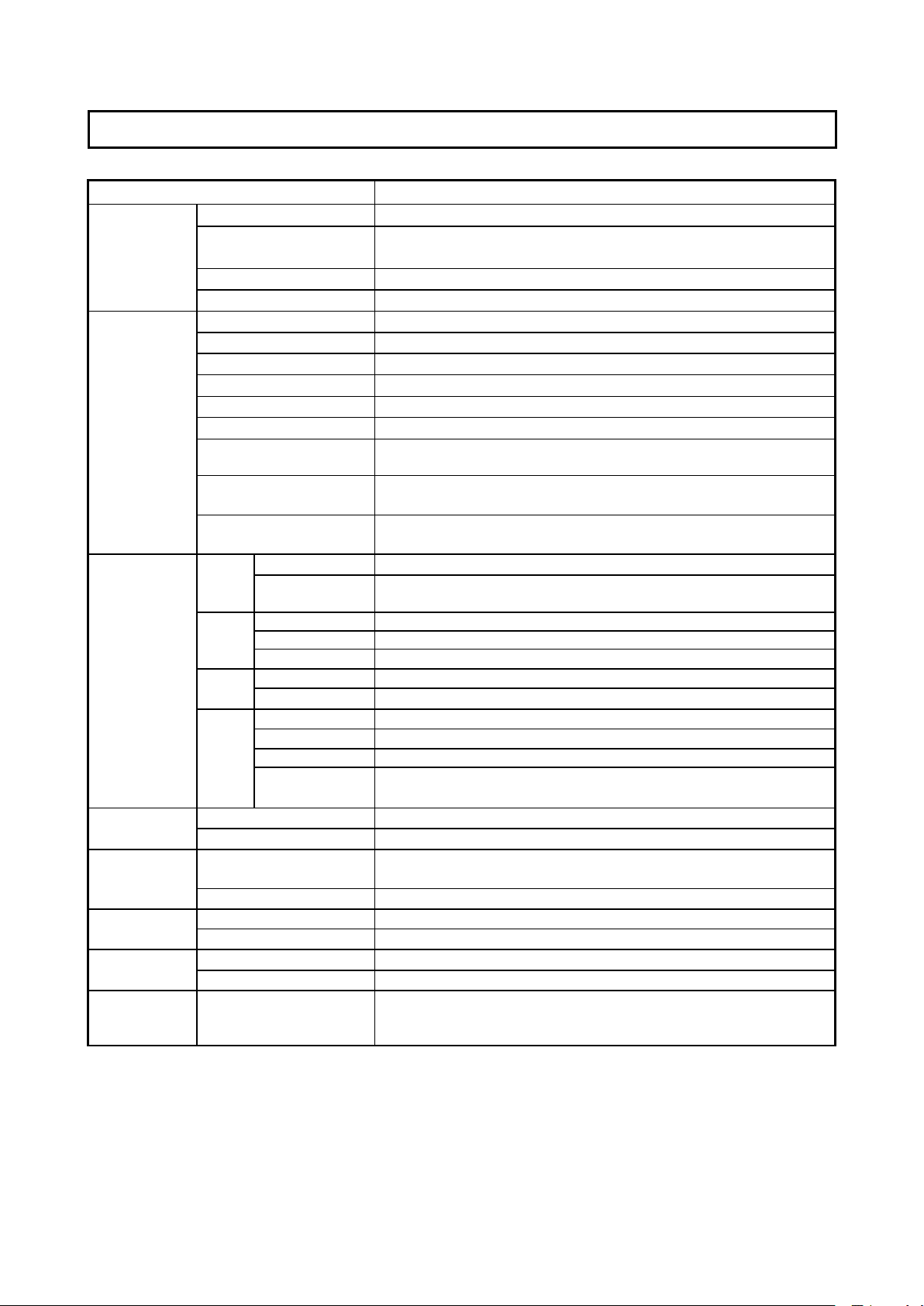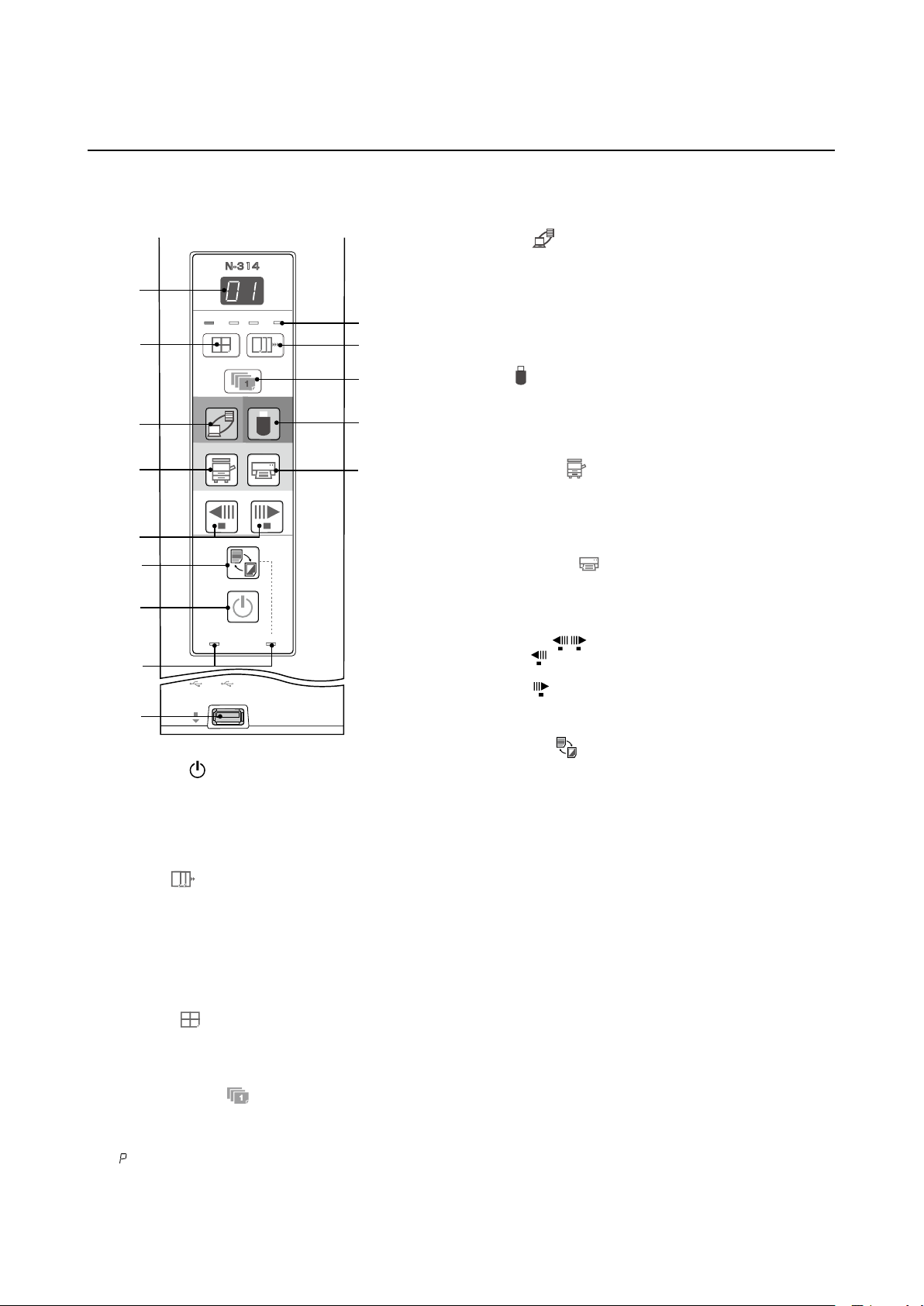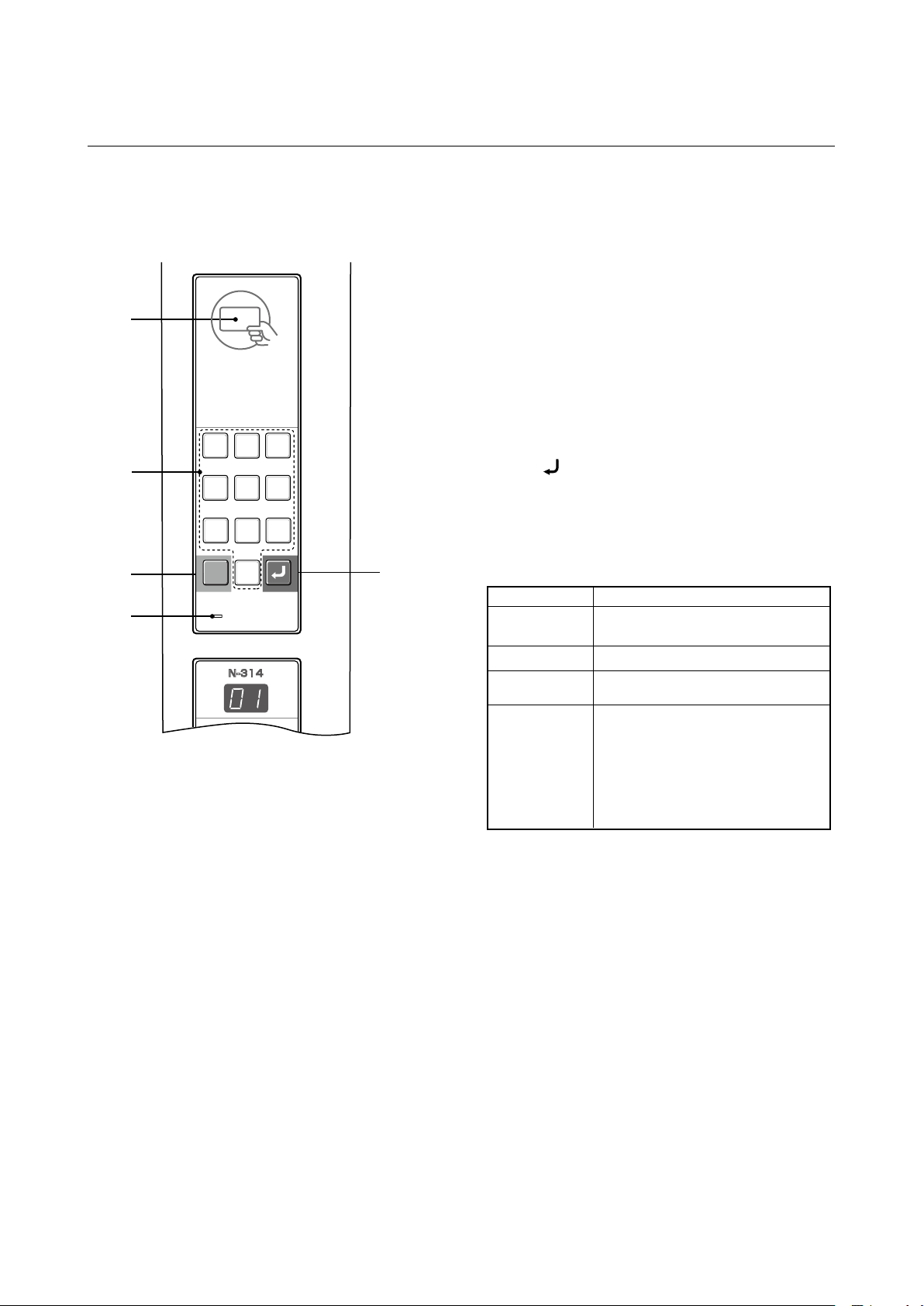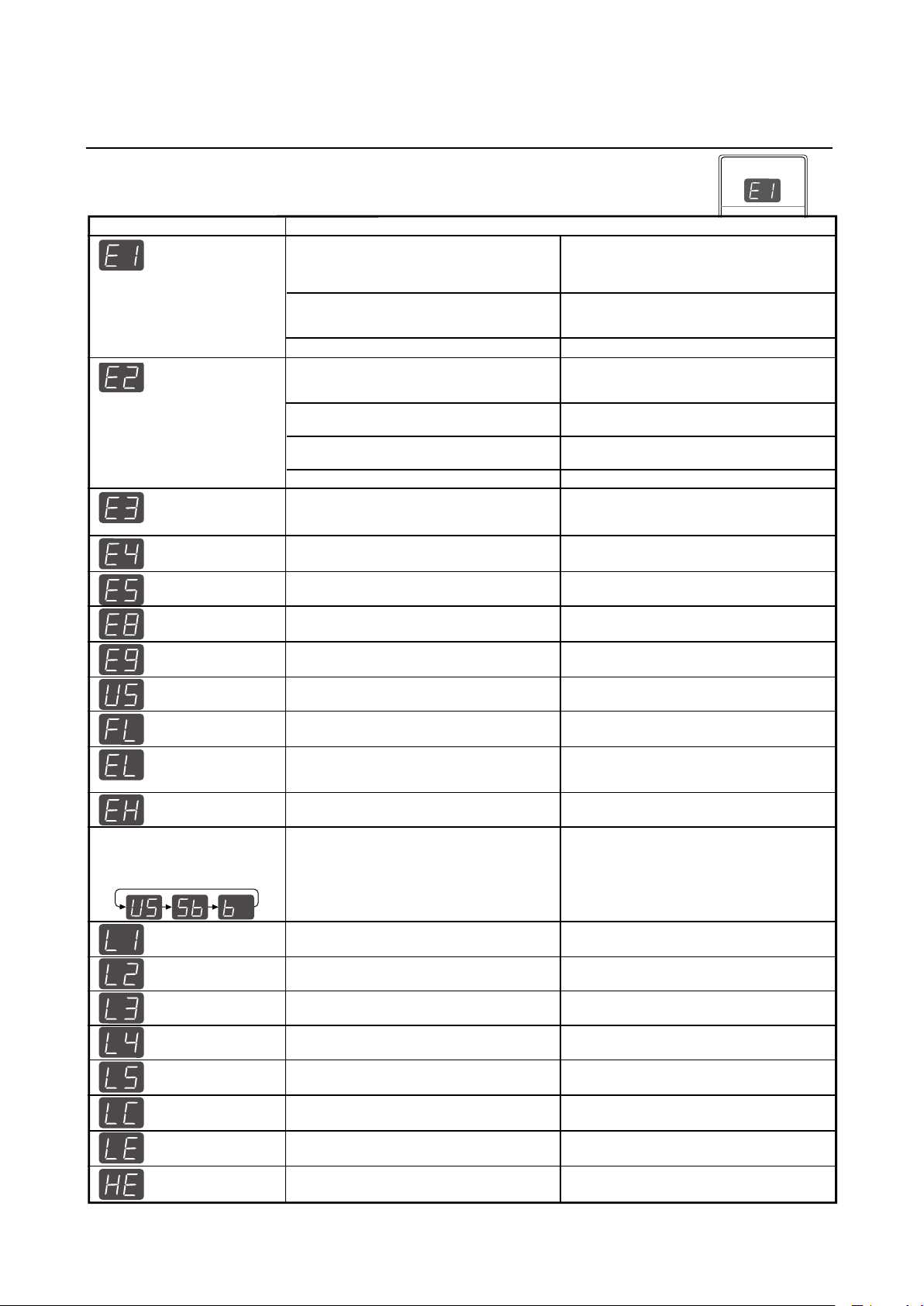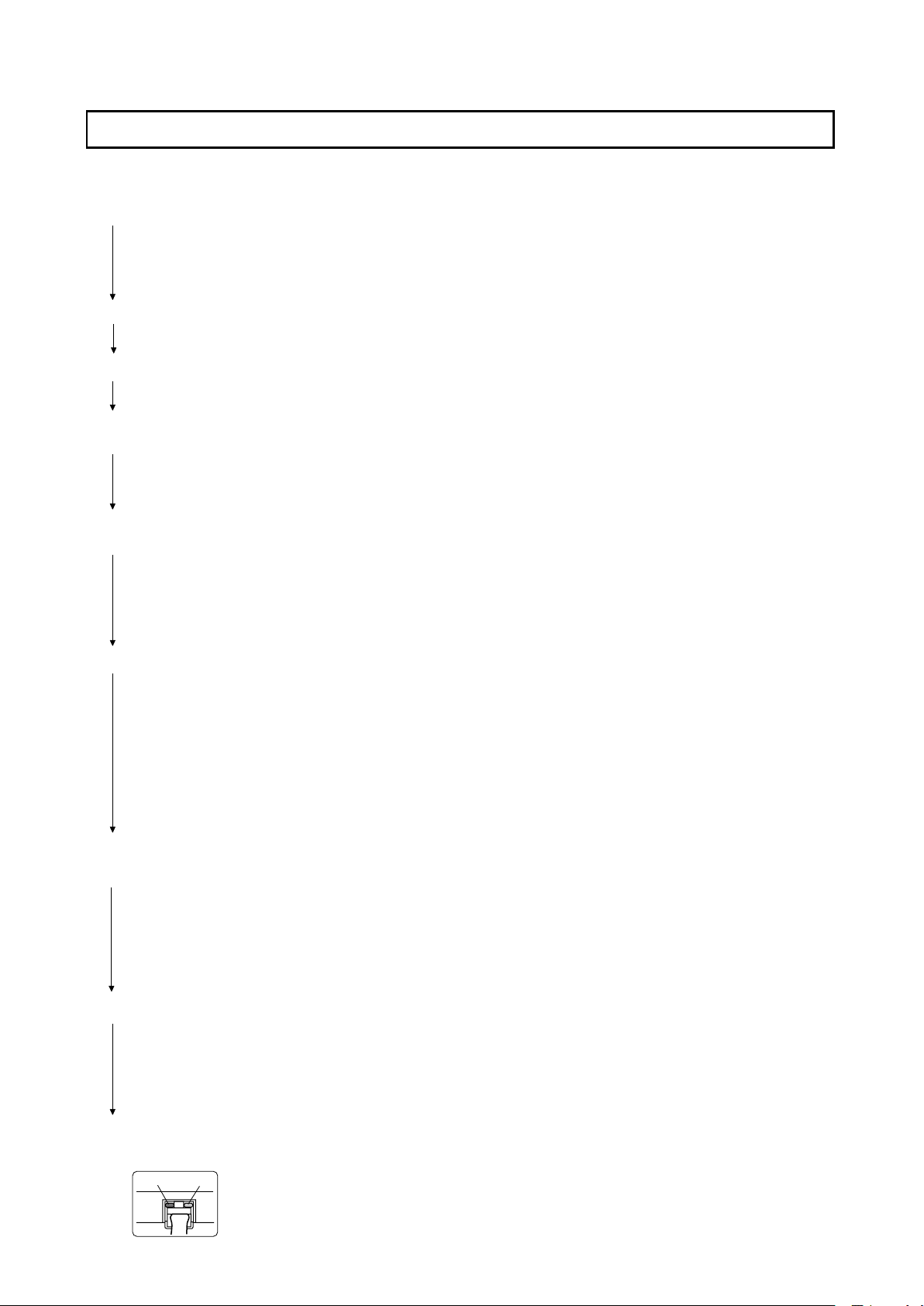Network-related errors indicate errors in access between the network board and network. In some cases they are
related to thenetwork system, so consult the network administrator.
SPECIFICATION
2-5. Meaninig of Error Messages
If any of the following ashing indications appear in the display window of the control
panel, please check the matters described below.
Error messages ash for 5 seconds, then stop ashing, remaining lit.
Problem and Solution
• Is the printer cable connected?
• Is power being supplied to the printer?
• When the printer uses an AC Power Ada-
pter, is the cable disconnected somewhere?
•
Check if the settings for FTP printing are correct.
• Has paper been set in the printer?
•
Is the printer error indicator ashing (or lit)?
• Is the USB Memory unformatted.
• Is a USB Memory that is not supported
by the Copyboard being used?
•
An error occurred during USB Memory st-
orage.
•
There is a lighting fault of the reading light
source, or a read signal error.
•
The operation is set to “Disable” in the
security settings.
• There is a Memory or internal fault.
• Coloring printing is set to “Disable”.
• USB Memory device is not plugged
into the Main Unit.
• There is no available space.
•
A printer that is not supported by the
Copyboard has been connected.
•
Did you press the ON/Standby button while
the USB Memory device was plugged into
the Main Unit?
•
A USB Memory device is plugged into the
main unit. When the USB Memory device
is disconnected, the power will be switched
off and the unit will enter the standby mode.
•
An error has arisen when setting the
time.
•
Unplug the power plug from the power
outlet and then plug it in again.
• Unplug the power plug from the power
outlet and then plug it in again.
•
Change the setting of the desired item to
“Enable”.
• Connect the LAN cable properly.
•
Input the correct user name and password.
•
No cable is connected to the LAN terminal.
• The user name or password is wrong.
• The FTP server’s IP address is wrong.
• There is no FTP storage folder.
• An error other than one indicated by L1
to L4 has occurred.
• The FTP printing error has occurred.
• An error has occurred in resetting the
network settings.
• This occurs when the size of the inserted
image is too large.
• Consult the network administrator then
set the FTP server’s IP address.
• Consult the network administrator then
set the FTP storage folder.
• Unplug the power cord from the power
outlet then plug it back in.
•
The network reset number is wrong. Input
the correct number and repeat the operation.
•
Adjust the image then repeat the operation.
operation.
•
C
hange the color printing setting to “Enable”.
•
Plug the USB Memory device into the
USB port.
•
Please delete unnecessary data using
a personal computer.
•
Start setting the date/time over from
the beginning.
•
Press the ON/Standby button and switch off
the power. When a record is required, switch
on the power and save to USB Memory.
•
Is the USB Memory device plugged in fully?
• Is the USB Memory damaged? —
• This unit supports the FAT and FAT 32
formats. Perform the formatting with
the personal computer.
•
The le formats for USB memory devices that
can be used on this copyboard areFAT and FAT32.
• Please check the operation with a
personal computer.
•
Please perform USB Memory storage again.
•
Do not insert or remove the USB Memory
during processing.
Printer not conne-
cted
No printing
paper Printer
problem
USB Memory
not recognized
USB Memory
storage problem
Reading problem
System error
USB Memory not
connected
Memory is full
Security
protection
Color printing
prohibited
LAN cable discon-
nected
FTP server recog-
nition error
FTP server conne-
ction failure
Network settings
reset errorfailure
Header/footer
writing errorfailure
FTP server writing
failure
IP address not set,
other network error
IP address not set,
other network error
Time setting error
When the “USB” letter
display is flowing...Warning
that disconnection of USB
Memory has been forgotten
An unsupported
printer is conne-
cted
•
Connect the printer properly and sw-
itch on the printer power.
•
Turn the power of the printer off and th-
en on again, and load the printer with
A4 or Letter size paper.
• Read the printer instruction manual.
Error Display Number