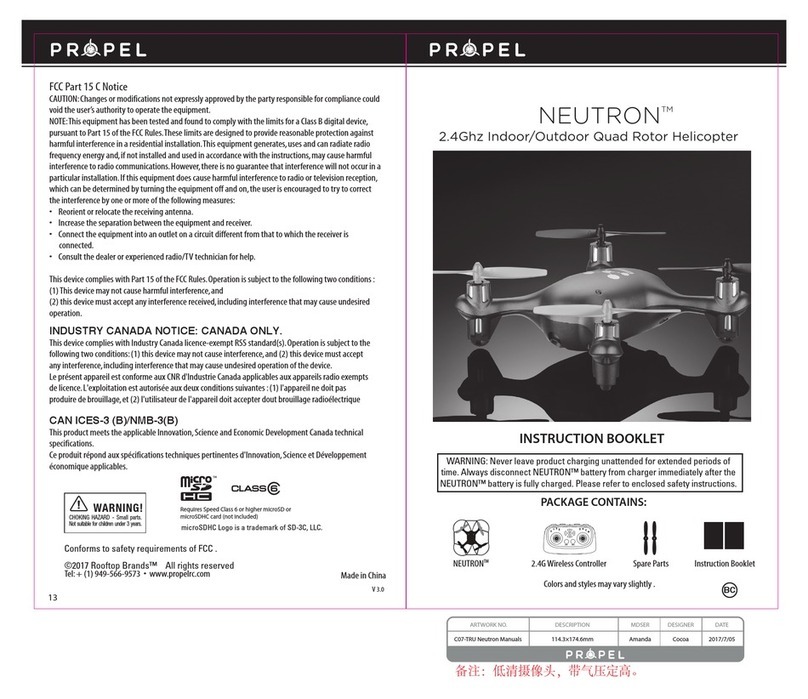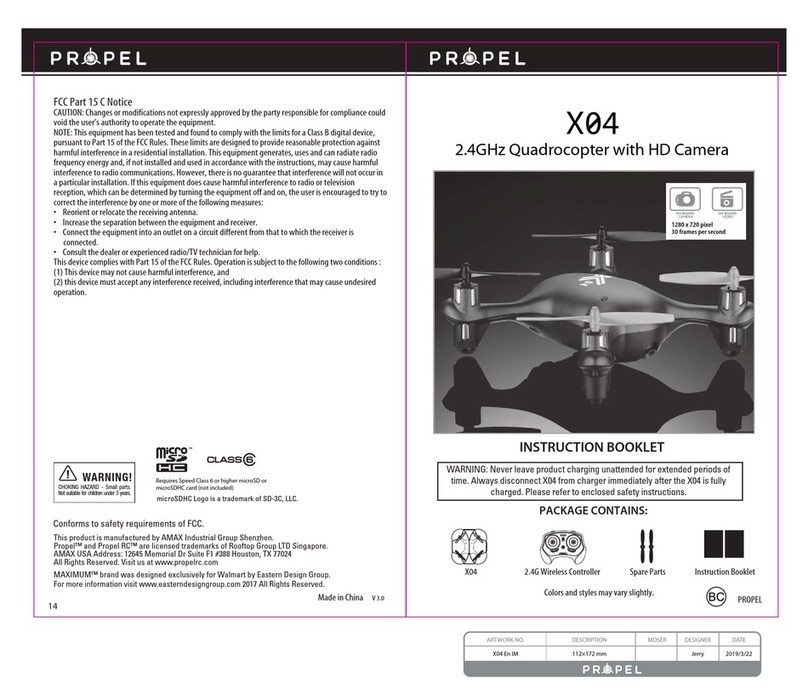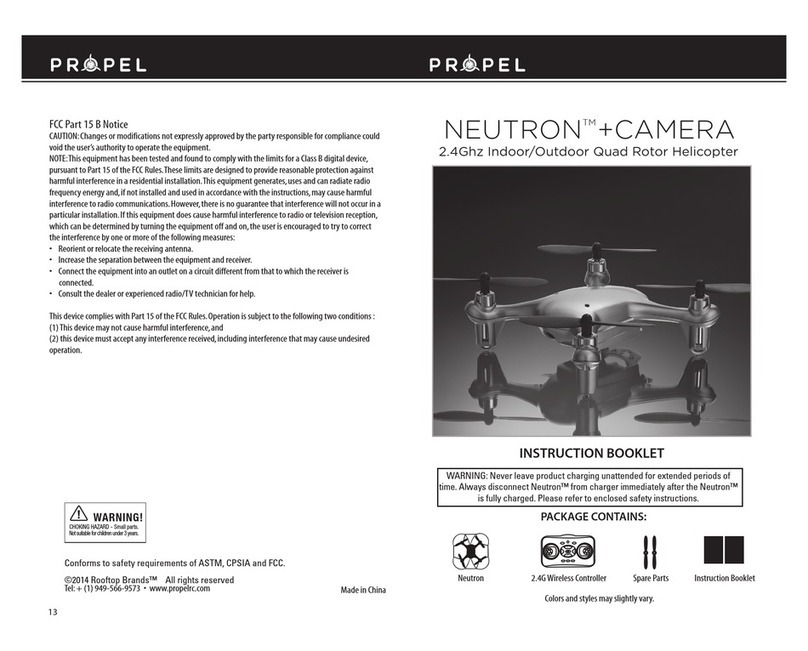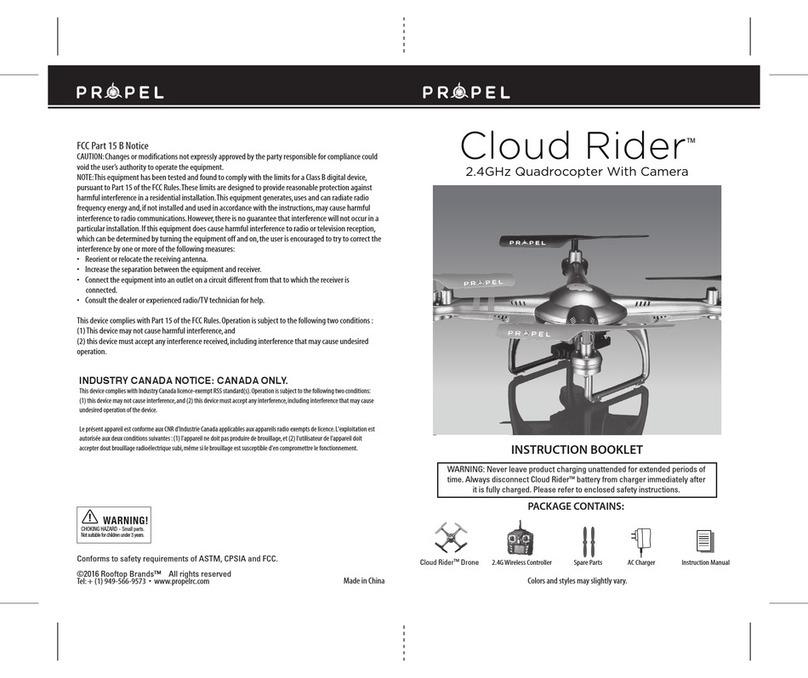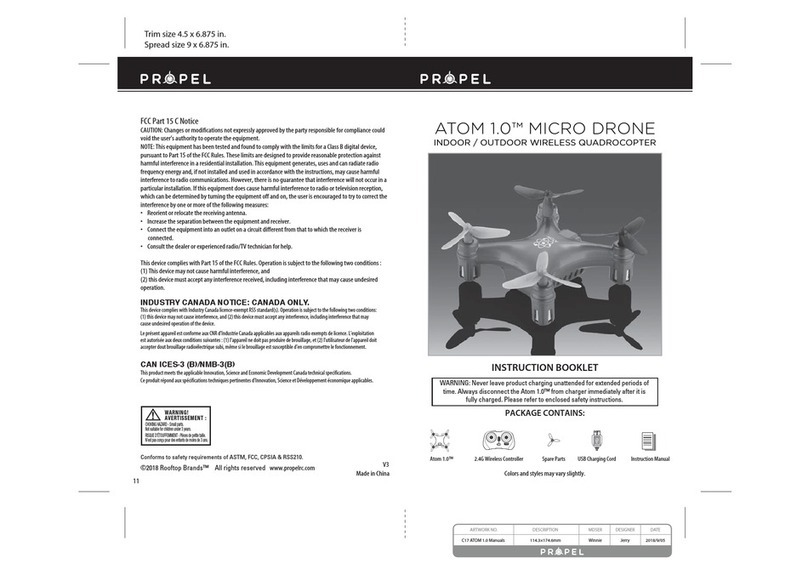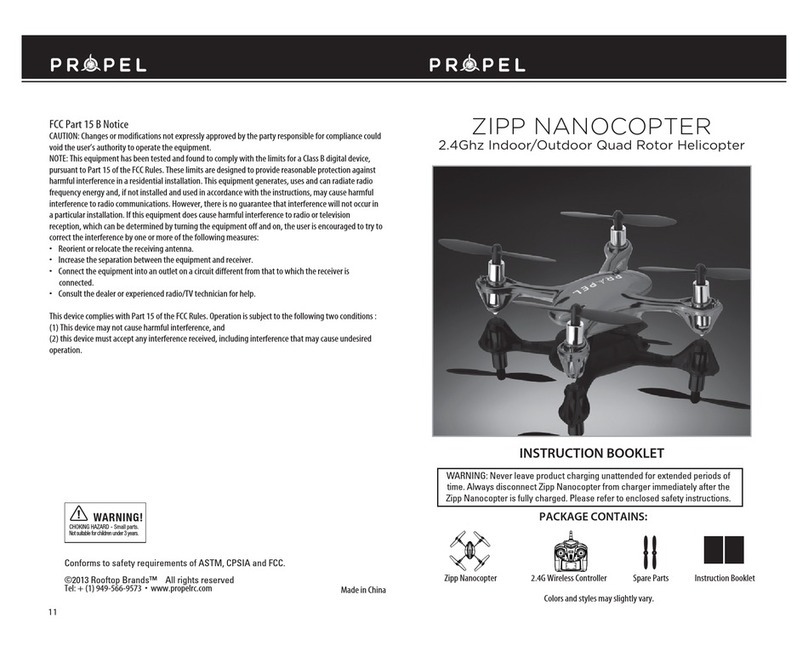LED Light
Microphone
micro SD card facing down
micro SD card
goes in back slot
Diagram W4Diagram W3Diagram W2Diagram W1
11 12
IMPORTANT NOTICE :You can not take photos and videos at the same time.When you are in video mode
your camera/ photo button is disabled.If you want to take photos you must first turn off video mode.
Note:The HD Video Drone can record up to 3 minutes of video.
USING YOUR ON-BOARD CAMERA AND VIDEO RECORDER
Your HD Video Drone comes equipped with an onboard digital camera that takes both video and still photographs.
Now you can have hours of fun creating aerial photography and videos for family and friends.
WHAT YOU WILL NEEDTO GET STARTED USING YOUR CAMERA
1. One Micro SD card (not included)
2. One Micro SD card reader (included)
3. A Computer with a USB port and Windows Media Player or other Media player that can play AVI files
(not included).
FORMATTINGYOUR MICRO SD CARD
Before you can begin to take videos or digital photographs you must first format your Micro SD card.To
format your Micro SD card simply place the Micro SD card into the included USB SD card reader and plug it
into your computers USB port (See diagramW1 and W2 below).After a few moments an icon will appear
on your Desktop.Right click on the Icon and follow instructions to format your Micro SD card.
INSTALLING THE MICRO SD CARD INYOUR HD VIDEO DRONE
•
Place the formatted Micro SD card into the back of the
HD Video Drone’s
digital camera port (see diagram W3
below).
Push gently until you hear and feel the micro SD card “click” into the digital camera slot.
• Turn the HD Video Drone on and make sure that it is both fully charged and properly synced to the
Controller (see HOW TO SYNC YOUR QUADROCOPTER on page 4 ).
• When you have successfully installed your Micro SD card and your HD Video Drone’s battery, you will see
a solid green LED light on the camera unit underside (see camera indicator light diagramW4 below).
NOTE:If you see no light this means you have not installed your Micro SD card correctly or there is a
problem with your SD card. If this happens first make sure that the product is not in Video Record mode
and if not then please reformat and try again.If you continue to encounter problems call our customers
service line at (949) 566-9573 Ext 1 for assistance.
TAKING DIGITAL PHOTOS
To take photographs quickly press and release the CAMERA button on the top right side of the controller
(refer to CONTROLLER DIAGRAM on pg. 3), when you push the button you will hear a "beep" and the camera
icon will show up for a moment on your LCD screen(refer to CONTROLLER SCREEN DIAGRAM on pg. 3)
indicating that a picture has been taken. When the camera icon has disappeared you are ready for your
next photograph.
RECORDING VIDEOS
To begin recording a video depress and hold down CAMERA button for 3 seconds. You will hear a "beep"
and the video recording icon will show up on your LCD screen to indicate that you are in video mode and
the camera is recording.To stop the video recording,press and hold the CAMERA button a second time.The
video recording icon on the LCD screen will disappeared indicating that the video recording has stopped
and the Camera is in ready mode again.
TESTING /TROUBLE SHOOTINGTHE CAMERA BEFORE FLIGHT
It's a good idea to test that your camera is working before beginning flight.
Start by making sure that you HD Video drone is properly synced to the controller (see How to Sync pg 4).
Note:there is no need to start the rotors as the camera function is a separate system.You only need to be
synced.
1. Turn the drone upside down (it is recommended to just hold in your hand) and insert a micro SD card.
The micro SD card can only fit in one way so do not force it.When the SD card is installed all the way you
will hear a “Click” sound and a Green LED light should appear on the belly of the camera (see Camera
Diagram W4).The green light indicates that you have properly installed the Micro SD card and are ready for
taking pictures and videos.If you don’t see the green LED indicator light then start again. Remember to
make sure that the drone and controller are properly synced and that the Micro SD card is inserted until you
hear a “click”
2. Testing the Still Photo Feature: Keeping the drone upside down,quickly depress and release the
CAMERA button on the top right hand side of the controller.The green LED should disappear and a Red LED
light should appear in its place and flash 3x then become green again. You will also see the camera icon
show up on the controller screen at the same moment.Congratulations you just took a picture and tested
your camera. If you did not see 3 red lights flash then you must start again from the beginning.
3. Testing the Video Recording Feature:Keeping the drone upside down,depress and hold down the
CAMERA button for 3 seconds. The green LED light on the camera belly will turn red and begin to flash
continuously.This means that you are recording video.If you check your controller you should see that the
record video icon is now on your controller screen.To stop recording video simply press and release the
Camera button one more time and the Green LED light should return,indicating that the camera is once
again in ready mode.
REMOVINGYOUR MICRO SD CARD
To remove your Micro SD Card push in gently on the back of the SD card with your thumb or forefinger until
you hear and feel a “clicking sound”. The Micro SD card will “pop-out” slightly and is ready for removal.
Simply grab and pull gently away from the HD Video Drone’s camera port to remove the card.Always store
your Micro SD card in a clean,safe and cool environment.
DOWNLOADING AND CLEARING SPACE ON YOUR MICRO SD CARD
Plug your Micro SD card into the Micro SD card reader and connect to your computer.It is best to always
download all your videos and pictures on to your computer and not store this data on your Micro SD card.
After downloading your photos and videos , follow your computers instructions to “delete” files on your
Micro SD card.
IMPORTANT NOTICE:When your Micro SD card is full the indicator light on the bottom of your
helicopter will not flash when you press the photo or video record buttons.This indicates that its time
put a new SD card in your HDVideo Drone or download files and clear space for future photos and
videos.