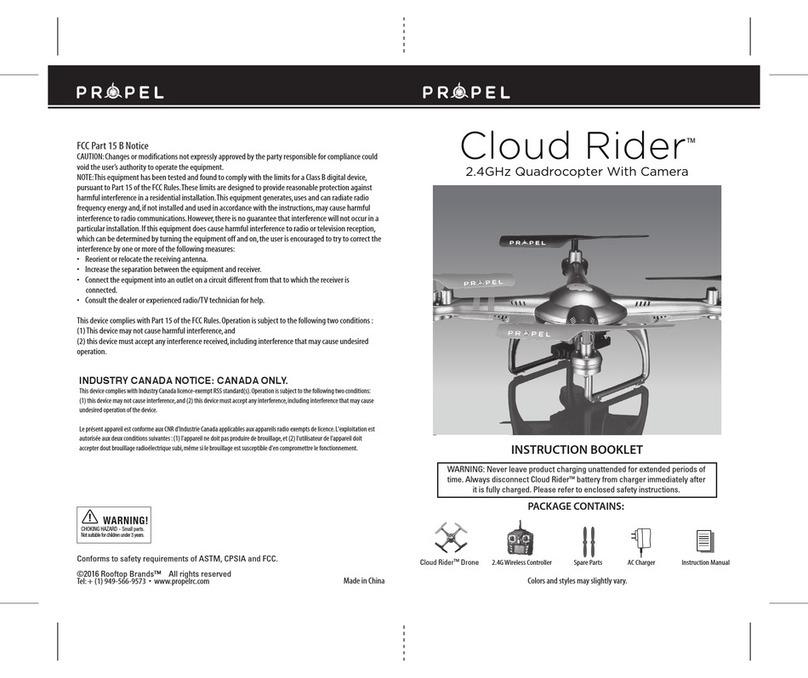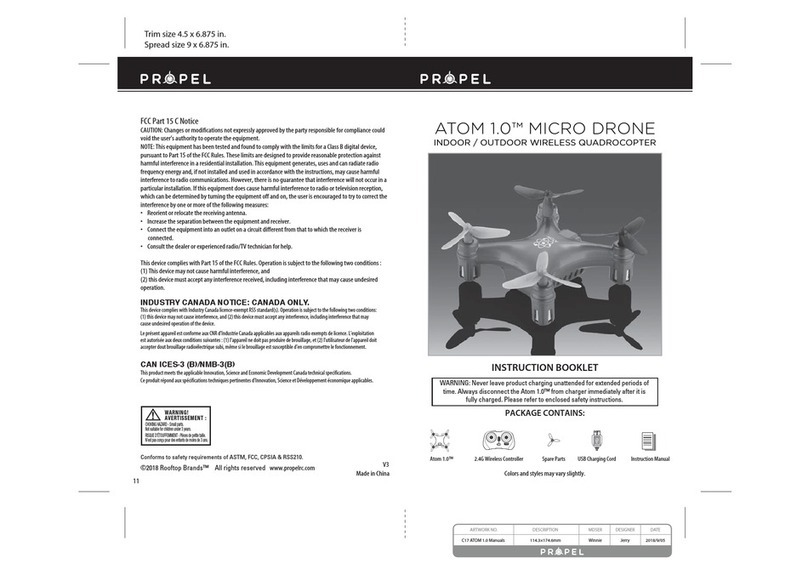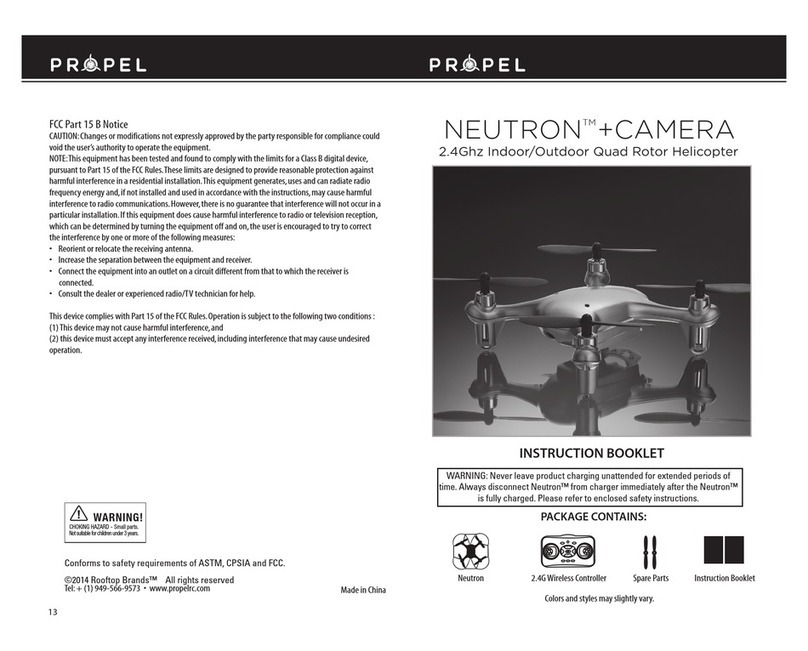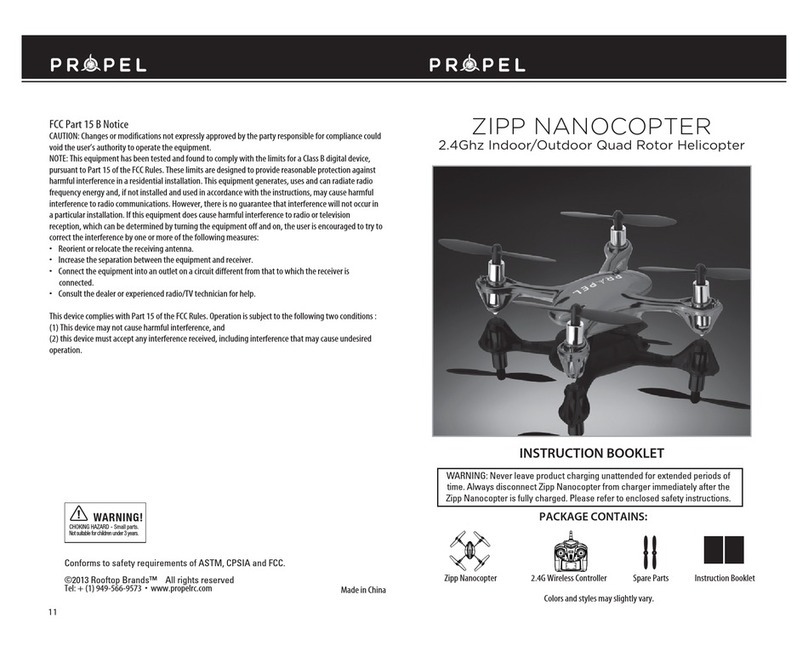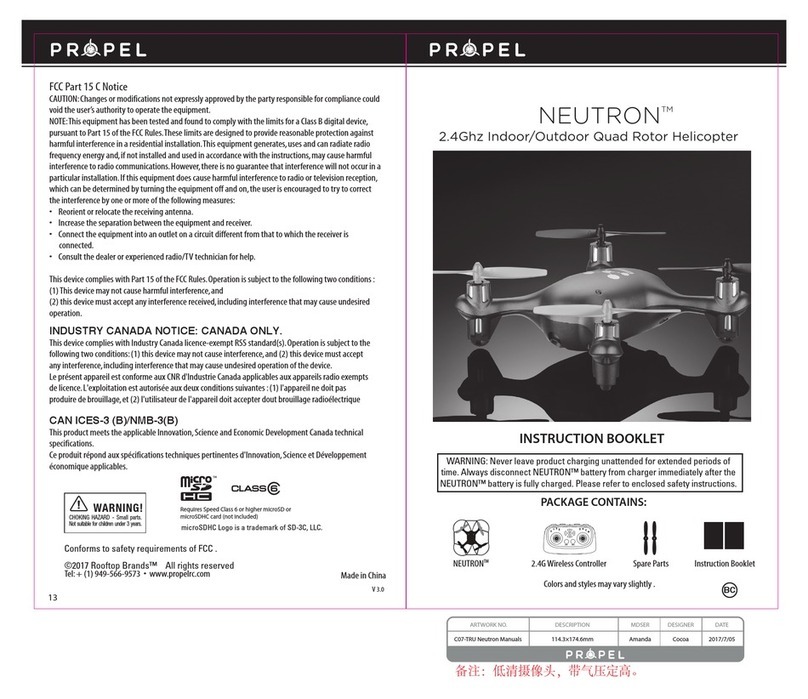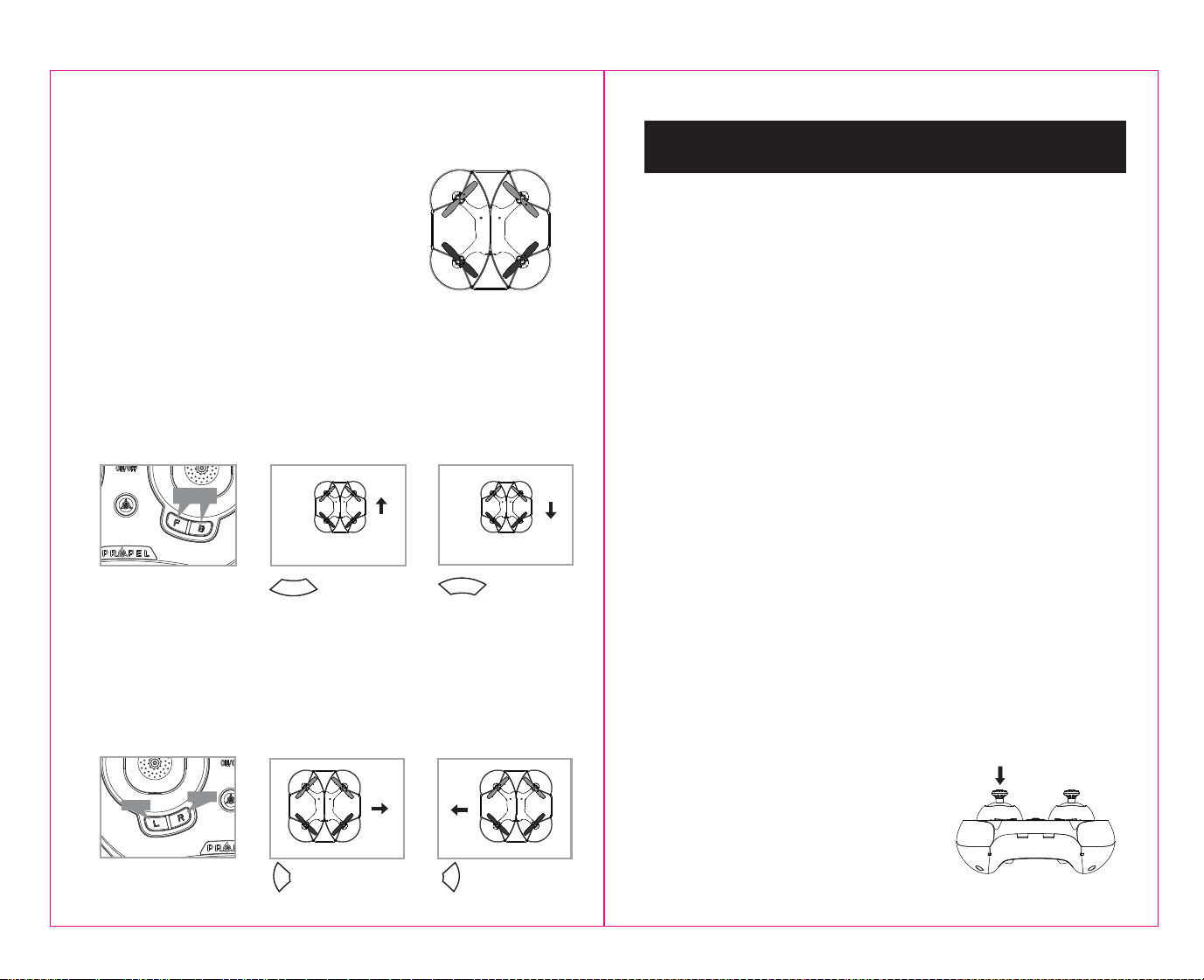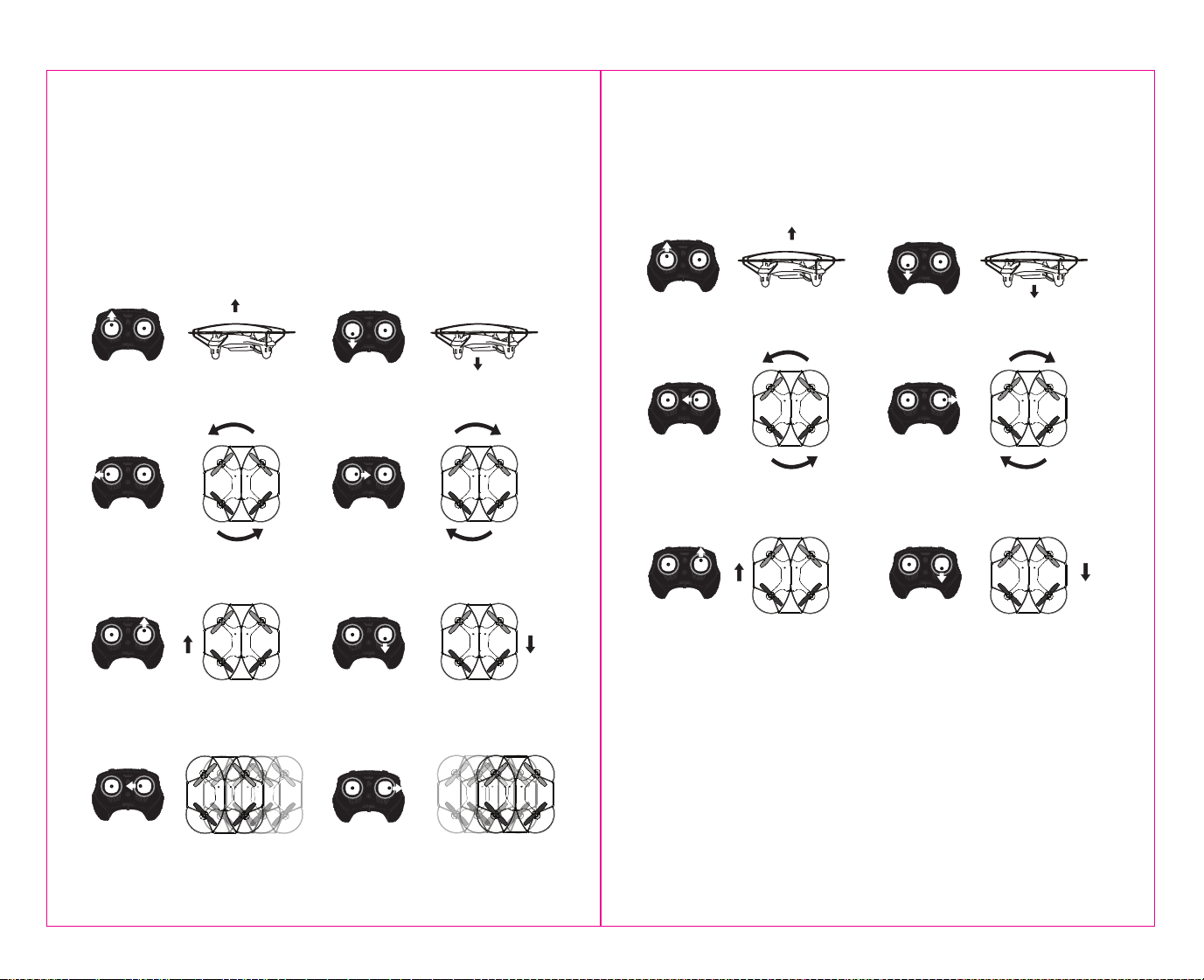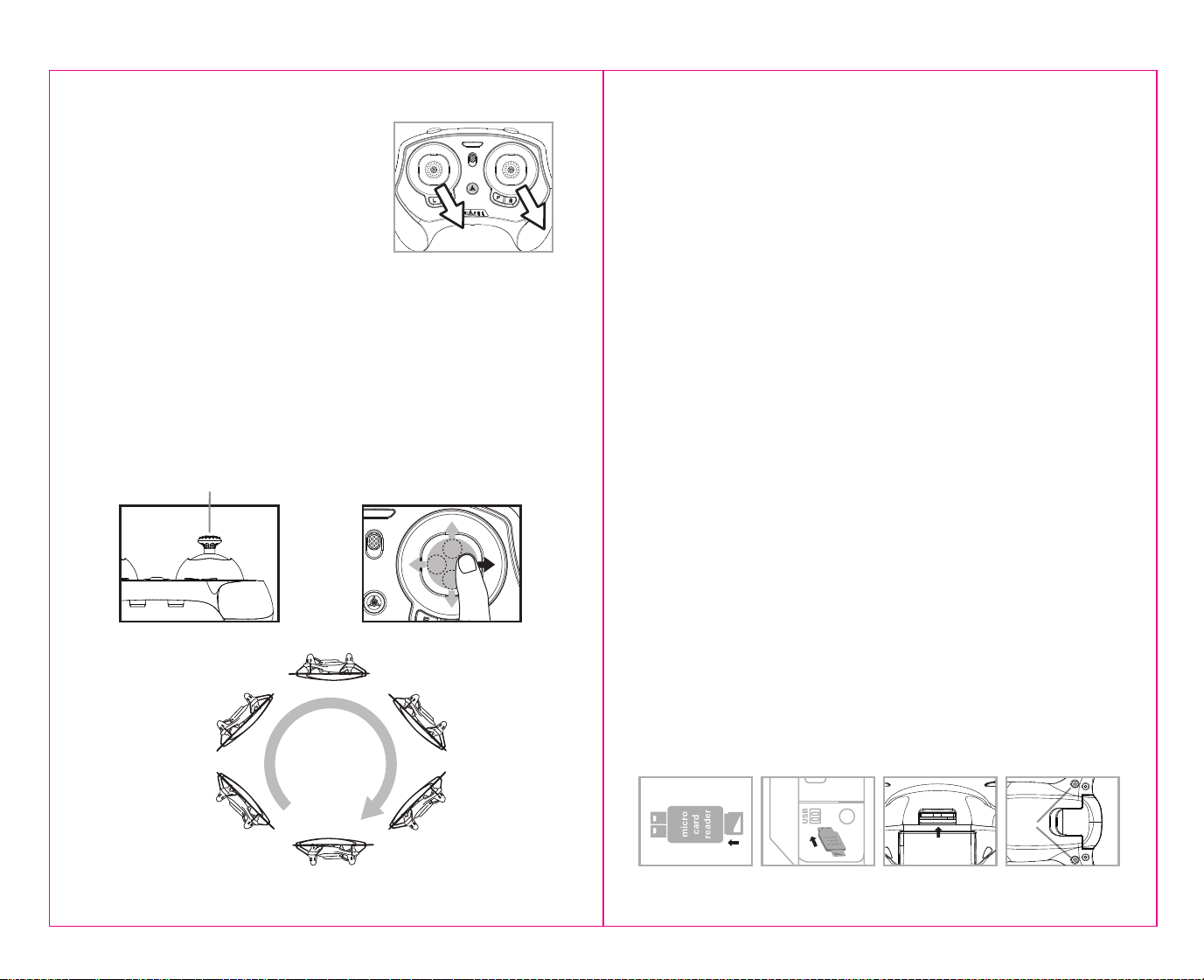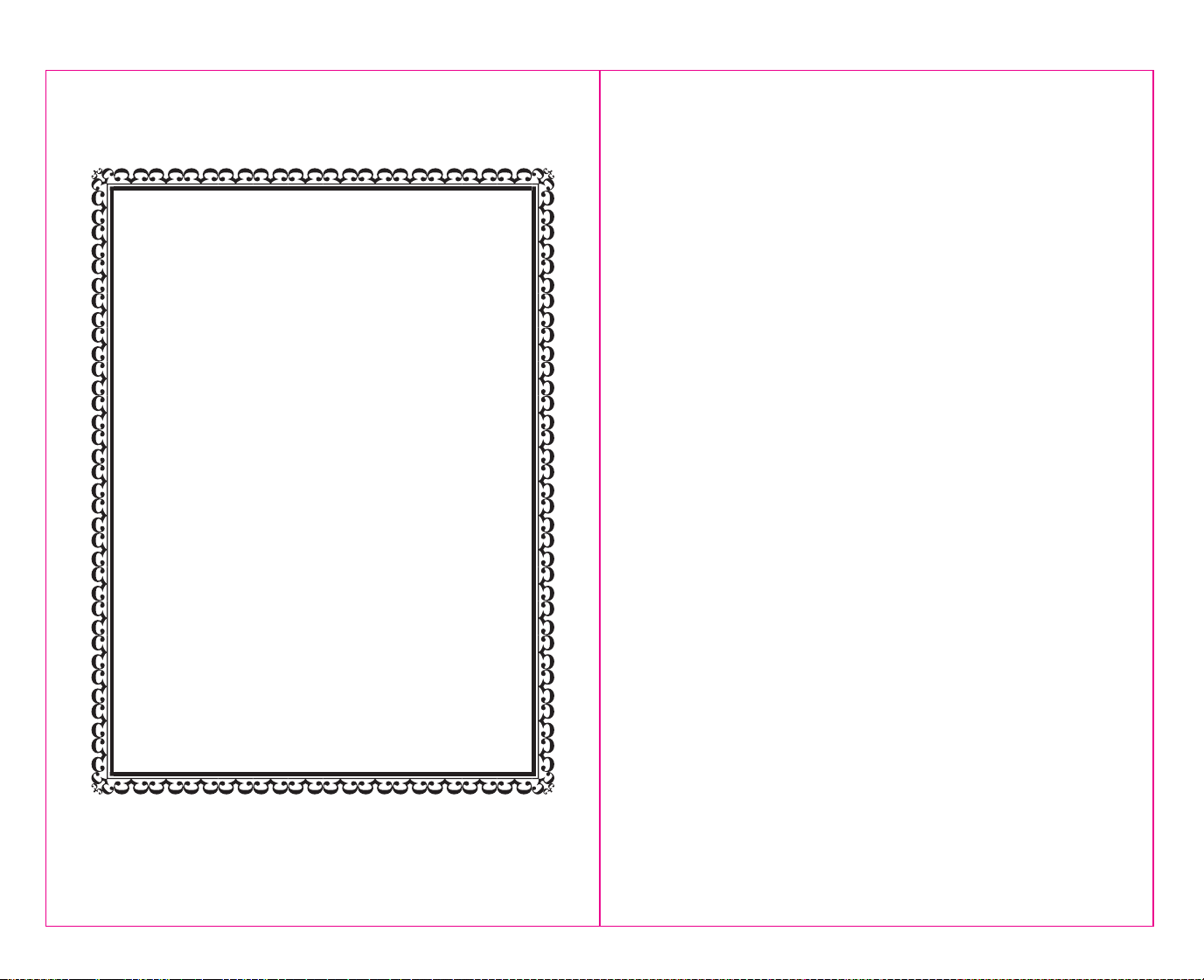NOTE: The use of the Trim buttons are accompanied with a Beep tone. A single long Beep indicates the
product is center trimmed. No beeps after press indicates the product is trimmed to the maximum on a
particular side.
UNDERSTANDING TRIM ADJUSTMENTS
Forward/Backward Trim
• If your X04 is moving forwards or backwards automatically, you may need to adjust the
FORWARD/BACKWARD TRIM buttons.
• If your X04 drifts forward, push and release the BACKWARD TRIM (B)button repeatedly until the
moving stops and proper flight is maintained.
• If your X04 drifts backwards, push and release the FORWARD TRIM (F)button in the same manner
until the problem is resolved.
• From time to time you may have to adjust the FORWARD or BACKWARD TRIM buttons to ensure the
X04 will hover in mid-air and respond accurately to your commands.
Banking Left/Right Trim
• If your X04 is not steadily hovering and is banking to the left or right automatically, you may need to
adjust the LEFT BANK or RIGHT BANK Trim buttons.
• If your X04 banks to the left, push and release the RIGHT BANK TRIM (R)button repeatedly until the
banking stops and proper flight is maintained.
• If your X04 banks to the right, push and release the LEFT BANK TRIM (L) button in the same manner until
the problem is resolved.
• From time to time you may have to adjust the LEFT and RIGHT BANK TRIM to ensure the X04 will steadily
hover in mid-air and respond accurately to your commands.
SPEED SETTING BUTTON
The X04 has 4 speed settings; T(Training),1(SLOW),2(MEDIUM) and 3(HIGH). The Default setting
when you first turn on your X04 is 1(SLOW). To change speed, just press and release the speed setting
button(see remote diagram on page 3). Speed level is indicated by number of beeping sounds, one
beeping sound for slow speed, two for medium speed and three for high speed.
AUTOMATICALLY TAKE OFF / LAND
Make sure you have properly synced The X04 .
•
simply press the “start/land” button on the center of controller, your X04 will automatically take off.
• To stop or land the X04 just press the “START/LAND” button again and the X04 will descend and land
automatically.
Tips: You also can move the two control sticks simultaneously down to the inside or outside corners, hold
them till the blades start spinning. Release the control sticks and push the throttle stick slowly to take off
manually.
UNDERSTANDING THE ALTITUDE LOCK SENSOR
The X04 has a unique Altitude Lock function, air pressure sensor that allows for easier flight control and
stability. It allows the user to ease into piloting the drone. The sensor locks in the altitude of the drone
while allowing the user to adjust the directional controls without having to hold the throttle.
After starting the drone, fly it upwards to a safe height. Once at a safe height, release the throttle to the
neutral position. Now your X04 should be locked in the altitude and you can focus on getting used to the
directional controls of the X04. The drone always will tends to self correct and go back to the last locked
height after moved up or down by outside forces.
Note: The altitude sensor does have some tolerance based on atmospheric conditions and could have a
slight variation in altitude.
Forward/Backward
Trim Controls Push and release
to go backward
If flying forward... If flying backward...
Push and release
to go forward
Left/Right Banking Controls Push the left button to
increase left banking
sensitivity
Push to right button to
increase right banking
sensitivity
5 6
LR
F
B
Front
F
Forward/ Backward
Trim
Bank
Bank
RECOGNIZING THE FRONT AND REAR OF THE QUADROCOPTER
Even though the Quadrocopter has four rotors there is still a front or
"forward" facing direction and "rear" or backwards facing direction.
The Front and forward facing direction of the Quadrocopter is the
side with two gray blades (see diagram F ). The rear or”backward”
facing direction of the Quadrocopter is the side with charging socket
and the two black propellers (see diagram F).
NOTE: The front of the Quadrocopter displays WHITE LED lights and the
back of the Quadrocopter displays RED LED lights.
T (Training)MODE
Simply press and hold the Speed Setting Button; till you heared a long beep, now you are in T Mode. T
mode allows you to learn how to operate your X04 at a very slow speed. Also in T mode a minumum and
maximum height limit are set to help avoid crashing into the ground or ceiling while learning. To exit T
mode just short press the speed setting button again.
3/4 CHANNEL SELECT
X04 allows you to control your Quadrocopter in 3 channel
mode (beginner) or 4 channel mode (advanced flying). The
X04 default setting is 4 channel mode.
To change to 3 channel mode:
PRESS the Throttle Control stick vertically down then release,
you will hear 3 short beeps indicating the X04 now is set to
3CH mode.
Rear