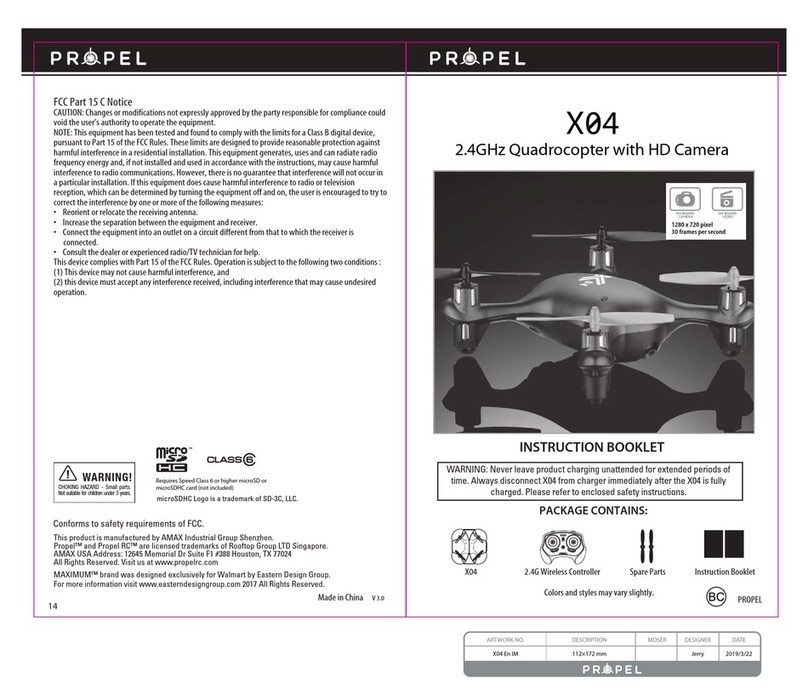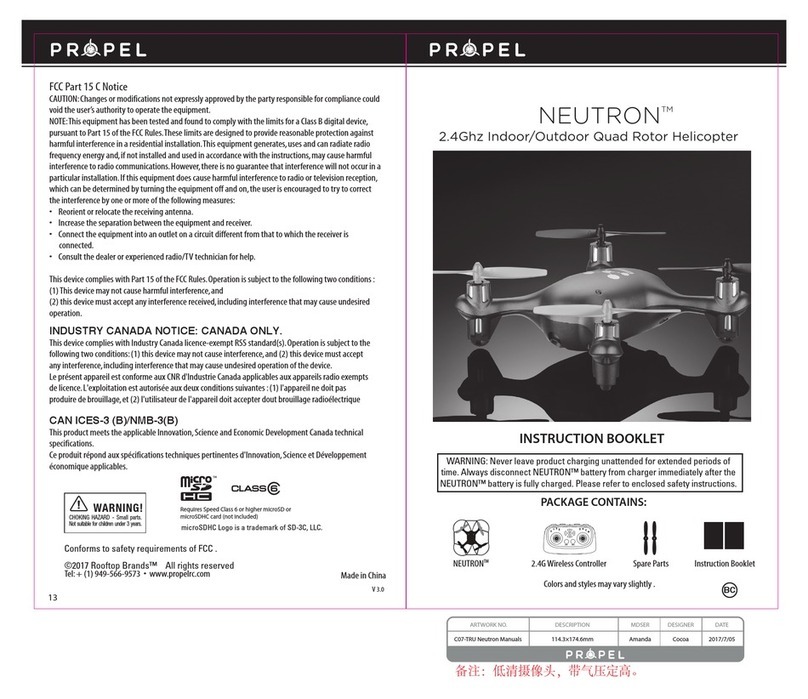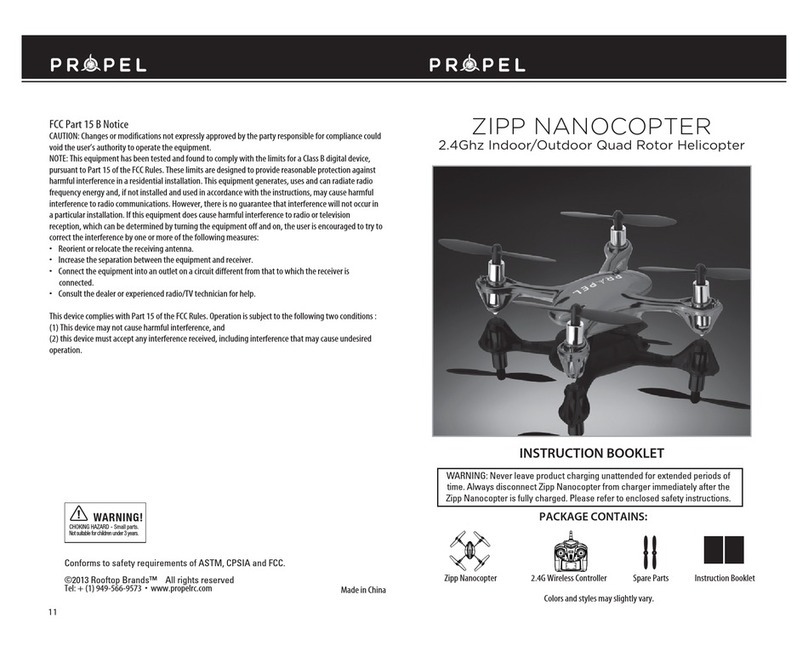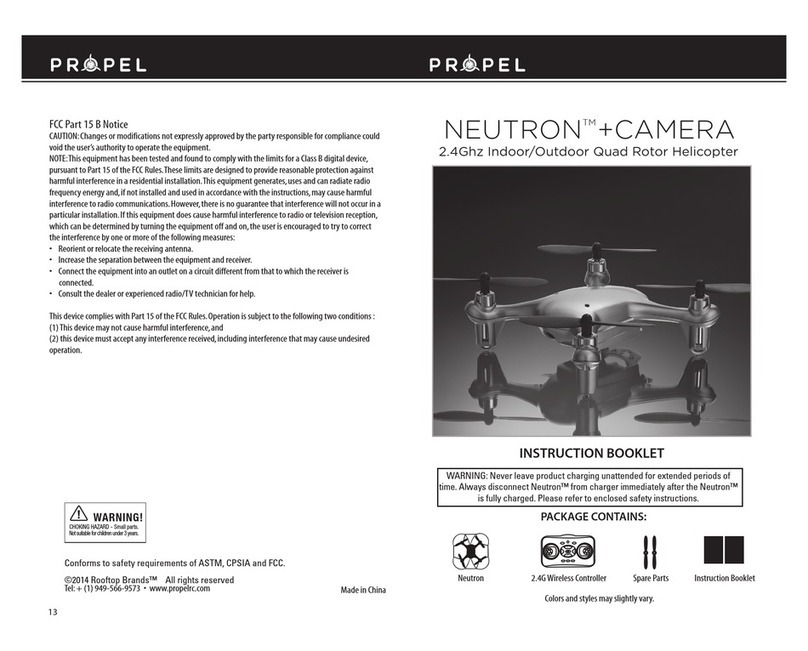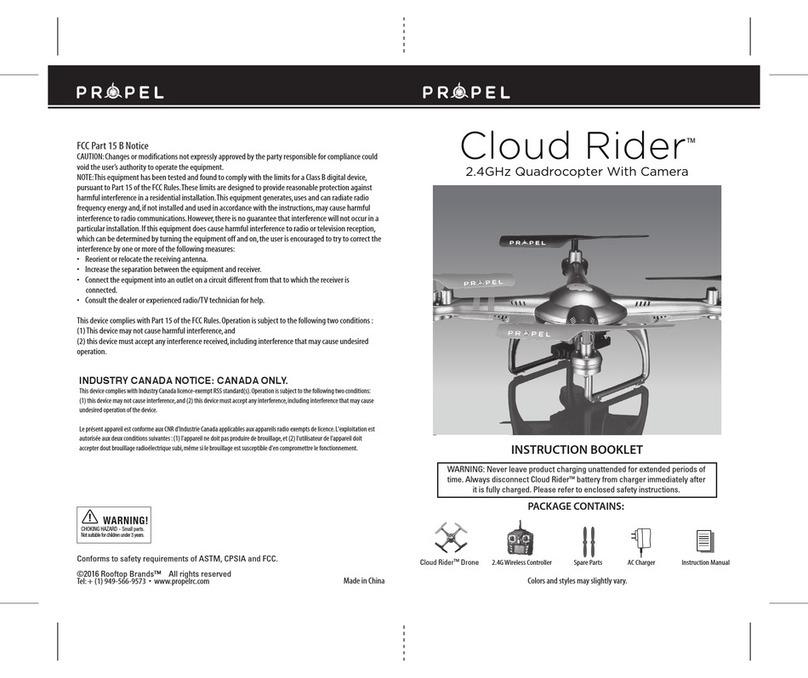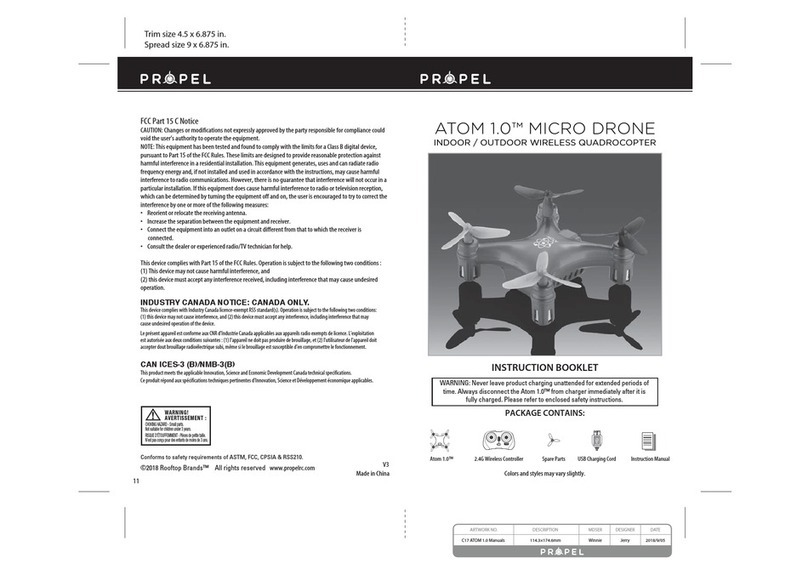NOTE: The use of the Trim buttons are accompanied with a beep tone.A single long beep indicates the product is
centre-trimmed.No beeping after press the trim button indicates the product is trimmed to the maximum on a particular side.
UNDERSTANDING TRIM ADJUSTMENTS
Forward/Backward Trim
�• If your X20 is moving forwards or backwards automatically,you may need to adjust the
FORWARD/BACKWARD TRIM buttons.
•�If your X20 flies forward,push and release the BackwardTRIM button repeatedly until the moving
stops and proper flight is maintained.
•�If your X20 flies backwards,push and release the Forward TRIM button in the same manner until the
problem is resolved.
• From time to time you may have to adjust the FORWARD/BACKWARD TRIM to ensure the X20 will
hover in mid-air and respond accurately to your commands.
Banking Left/Right Trim
�• If your X20 is not steadily hovering and is banking to the left or right automatically,you may
need to adjust the BANKING TRIM buttons.
• If your X20 banks to the left,push and release the RTrim button repeatedly until the banking
stops and proper flight is maintained.
• If your X20 banks to the right,push and release the LTrim button in the same manner until the
problem is resolved.
• From time to time you may have to adjust the BANKING TRIM to ensure the X20 will and respond
accurately to your commands.
RECOGNIZING THE FRONT AND REAR OF THE X20
Even though the X20 has four rotors there is still a front or
forward-facing direction and back or backwards-facing
direction.The Front and forward-facing direction of the X20 is
the side with two holes.The rear and back of the X20 is where
the battery charging socket and the power ON/OFF is.The X20
when in flight will also help you keep aware of the orientation
with lighted LED lights in the arms of the X20.
NOTE:The front of the copter displaysWHITE LED lights and the
back of the copter displays RED LED lights.
Forward/Backward
Trim Controls
Push backward trim button Push forward trim button
If flying forward...
If flying Rightward... If flying Leftward...
If flying backward...
Left/Right Banking Controls Push the “ L ” trim button
to increase left banking
sensitivity
Banks Trim
Banks Trim
AUTOMATICALLY TAKE OFF / LAND
Make sure you have properly synced The X20.
• simply press the Auto Start/Land button, your X20
will automatically take off.
• T
o stop or land the X20 just Press the Auto Start/Land
button again and the
X20 will descend and land
automatically.
Tips:You also can move the two control sticks simultaneously
down to the inside or outside corners,hold them till you hear a
“beep”and the blades start spinning.Release the control sticks
and push the throttle stick slowly to take off manually.
Forward/ Backward Trim
Push the “ R ” trim button
to increase Right banking
sensitivity
5 6
Front
Rear
B
A
If you have successfully synced your X20 to your controller as explained on page 4 you are now ready to fly.
Before beginning to fly your drone you should familiarize yourself with how to start and stop the rotors,
how to use your take off and auto land feature and how the controls work.please carefully read and
familiarize yourself with various control features explained in the next few pages.Once again as a beginner
pilot you should learn how to control your drone in a large open field or park on a day with zero or very
light wind.Do not try to fly your X20 too high until you become a more experienced pilot.
NOW YOU ARE READY TO FLY!
UNDERSTANDING THE ALTITUDE LOCK
The X20 has a unique Altitude Lock function.With the help of air pressure sensor you can control,your
X20 more stable than ever.The sensor locks in the altitude of the copter while allowing the user to adjust
the directional control without having to hold the throttle.
After starting the copter, fly upwards to a safe height.Once at a safe height,let go of the throttle control,
your X20 should lock in the altitude and allow the user to focus on getting used to the directional
controls.
NOTE:The altitude sensor does have some tolerance based on atmospheric conditions and could have a
slight variation in altitude.
SPEED SETTING BUTTON
The X20 has 4 speed settings;T(Training),1(SLOW),2(MEDIUM) and 3(HIGH).The Default setting
when you first turn on your X20 is 1(SLOW).To change speed,just press and release the speed setting
button(see remote diagram on page 3).Speed level is indicated by number of beeping sounds,one
beeping sound for slow speed,two for medium speed and three for high speed.
T (Training)MODE
Simply press and hold the Speed Button,you will hear a long beep indicating you are inT Mode now.T
mode allows you to learn how to operate your X20 at a very slow speed.Also there are maximum and
minim height limits set to avoid crashing to ceiling or floor in
T mode.To exit T mode just press the speed setting button again.