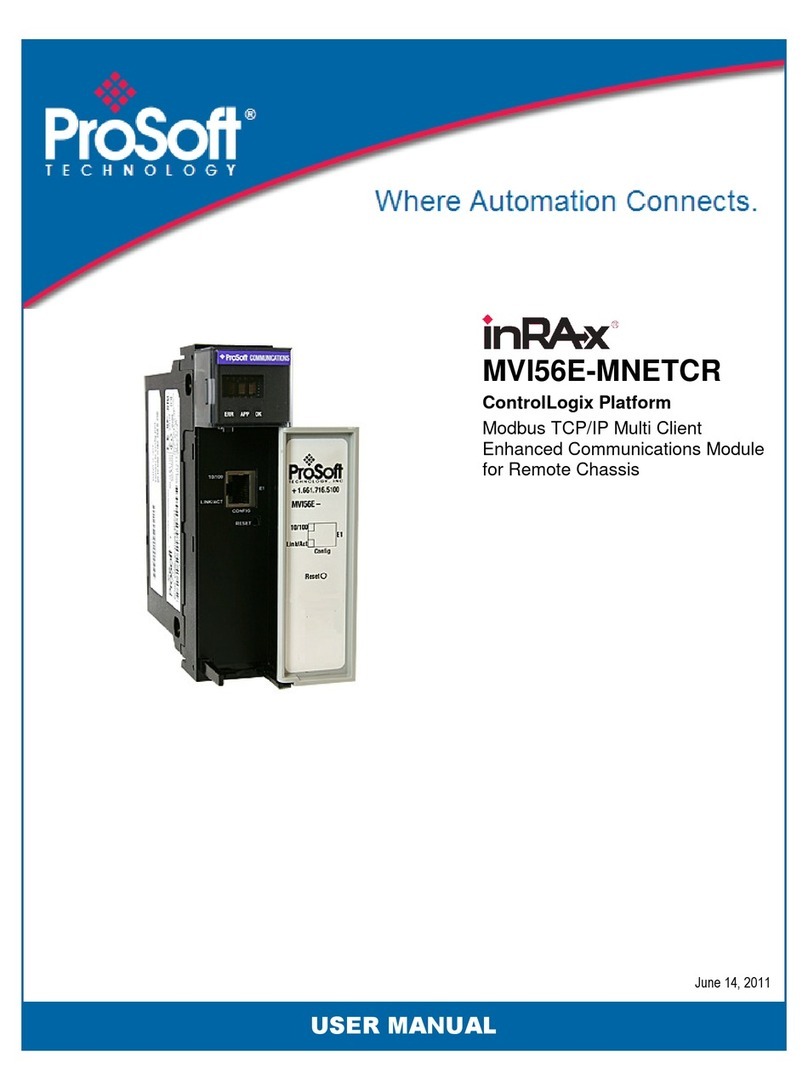MVI56E-MNE C ♦ ControlLogix Platform Contents
Modbus CP/IP Multi Client Enhanced Communication Module Setup Guide
ProSoft Technology, Inc. Page 5 of 72
April 18, 2011
Contents
Your Feedback Please........................................................................................................................ 2
How to Contact Us .............................................................................................................................. 2
ProSoft Technology
®
Product Documentation .................................................................................... 2
Important Safety Information............................................................................................................... 3
Battery Life Advisory ........................................................................................................................... 4
1 Scope 7
1.1
What's New? ............................................................................................................. 8
1.2
Learning Objectives................................................................................................... 9
1.3
ProSoft Technology Documentation .......................................................................10
1.4
Prerequisites ...........................................................................................................11
2 Before You Begin 13
2.1
System Requirements ............................................................................................. 14
2.2
Required Items ........................................................................................................15
2.3
Sample Files............................................................................................................16
3 The Sample Application 17
3.1
About the MODBUS TCP/IP Protocol .....................................................................18
3.2
General Overview....................................................................................................19
3.2.1
Required Steps........................................................................................................19
3.3
Architecture .............................................................................................................20
3.4
Memory Map ...........................................................................................................21
4 Procedures 23
4.1
Setting Jumpers ......................................................................................................24
4.2
Installing the Module in the Rack ............................................................................25
4.3
Creating a New RSLogix 5000 Project....................................................................27
4.3.1
Creating the Module ................................................................................................28
4.3.2
Importing the Add-On Instruction ............................................................................30
4.4
Connecting Your PC to the ControlLogix Processor...............................................33
4.5
Downloading the Sample Program to the Processor ..............................................34
4.6
Using ProSoft Configuration Builder Software ........................................................35
4.6.1
Installing ProSoft Configuration Builder ..................................................................35
4.6.2
Setting Up the Project .............................................................................................36
4.6.3
Uploading the Sample Configuration from the Module ...........................................38
4.6.4
Enabling the MNET Client 0 Commands ................................................................40
4.7
Connecting Your PC to the Module.........................................................................43
4.7.1
Setting Up a Temporary IP Address .......................................................................43
4.8
Downloading the Project to the Module ..................................................................47
4.8.1
Using CIPconnect to Connect to the Module ..........................................................49
4.8.2
Using RSWho to Connect to the Module ................................................................51
4.9
Configuring the NOE Ethernet adapter for Modbus TCP/IP (Server) .....................53
4.10
Connecting the MVI56E-MNETC Module to the Modbus TCP/IP Server ...............54