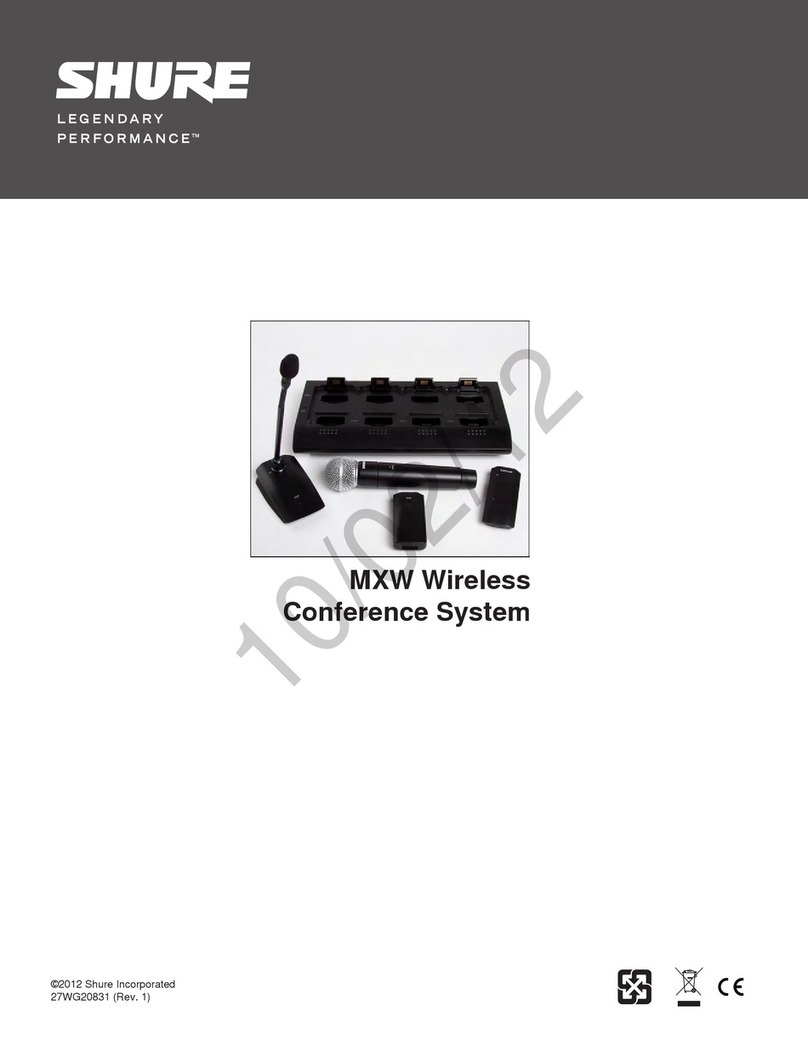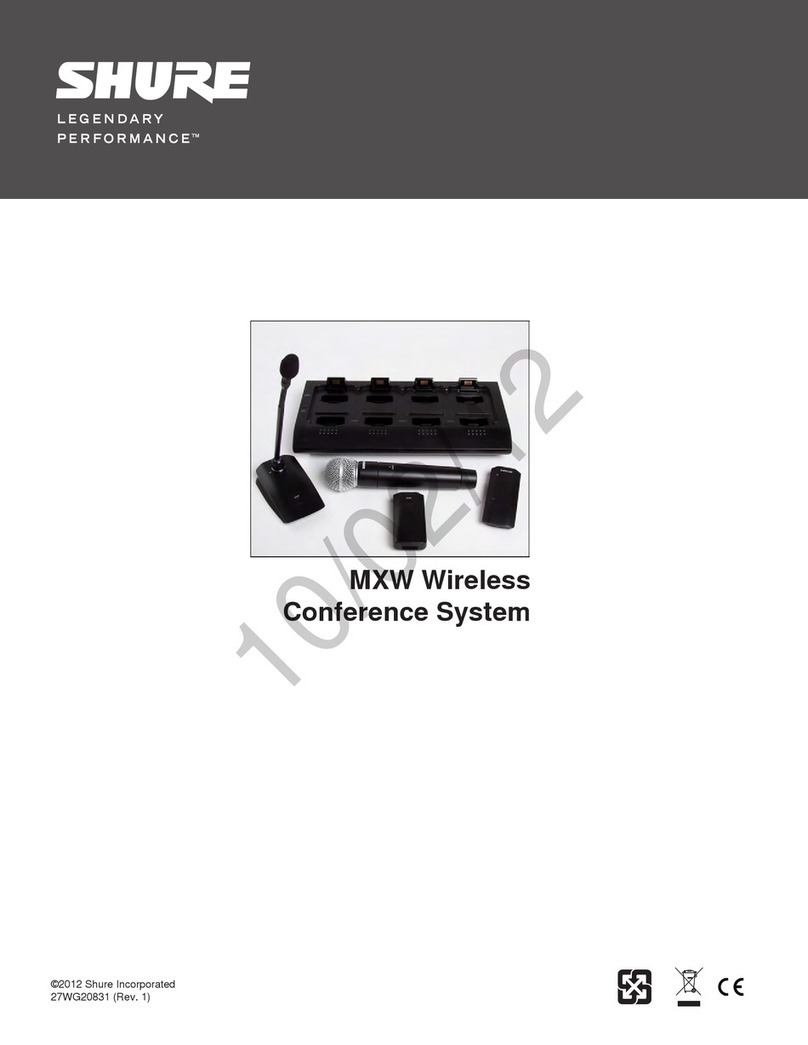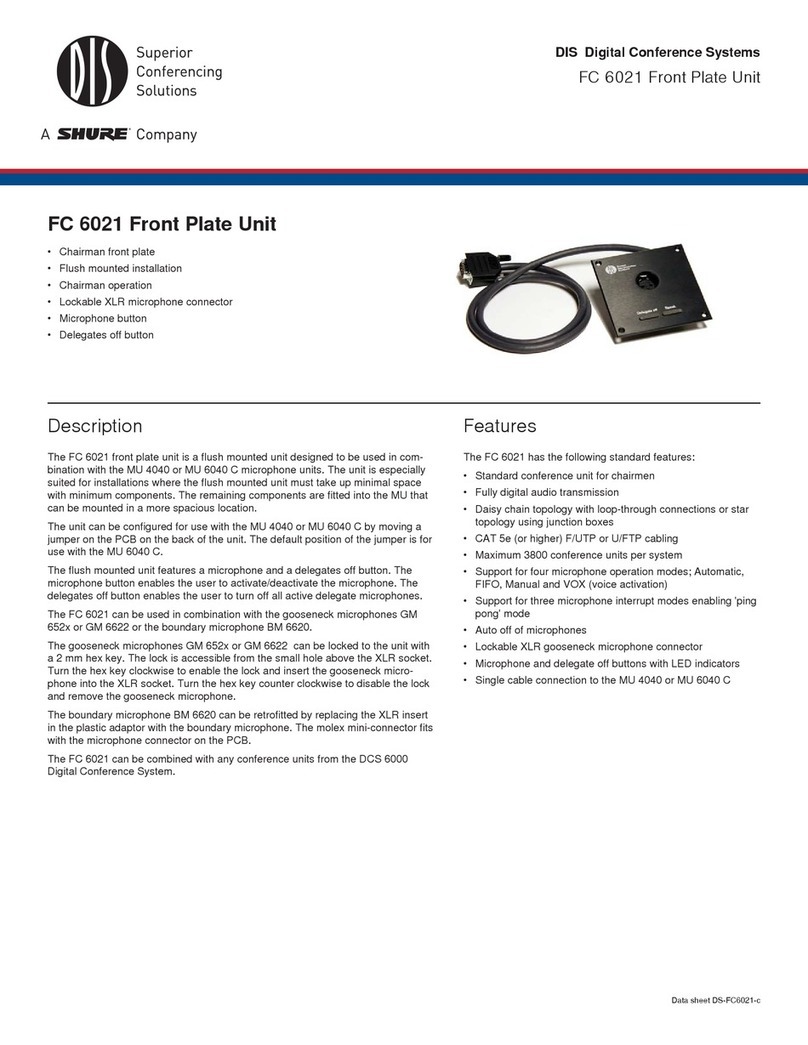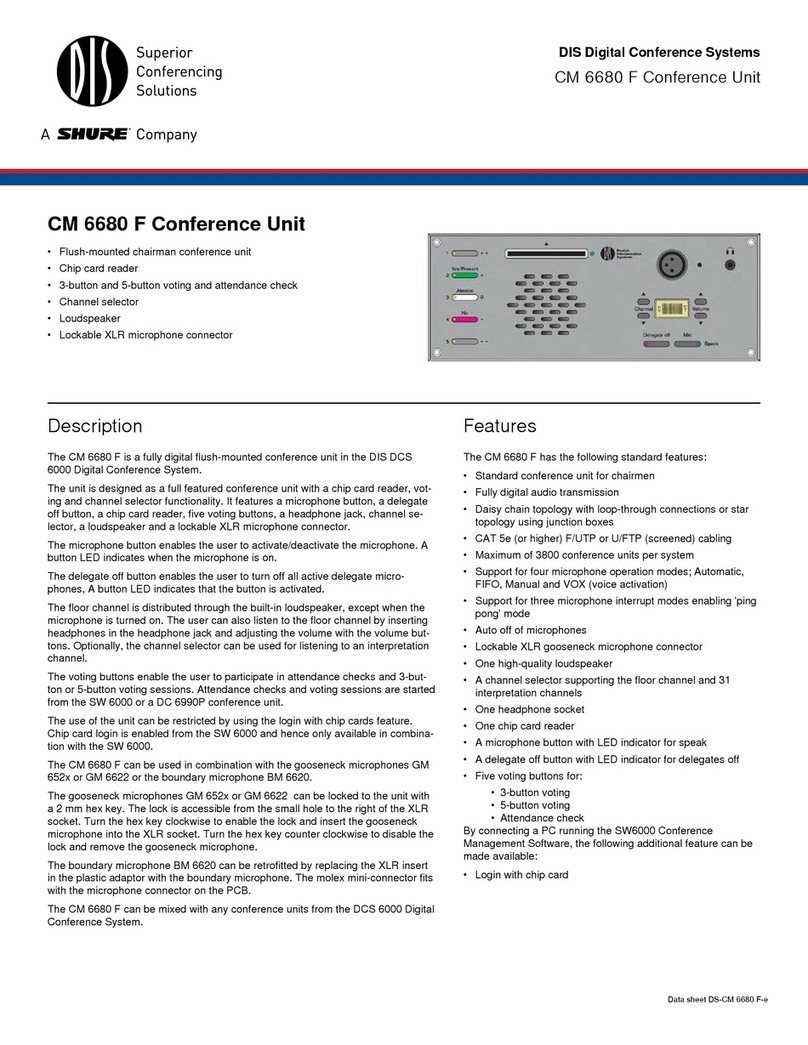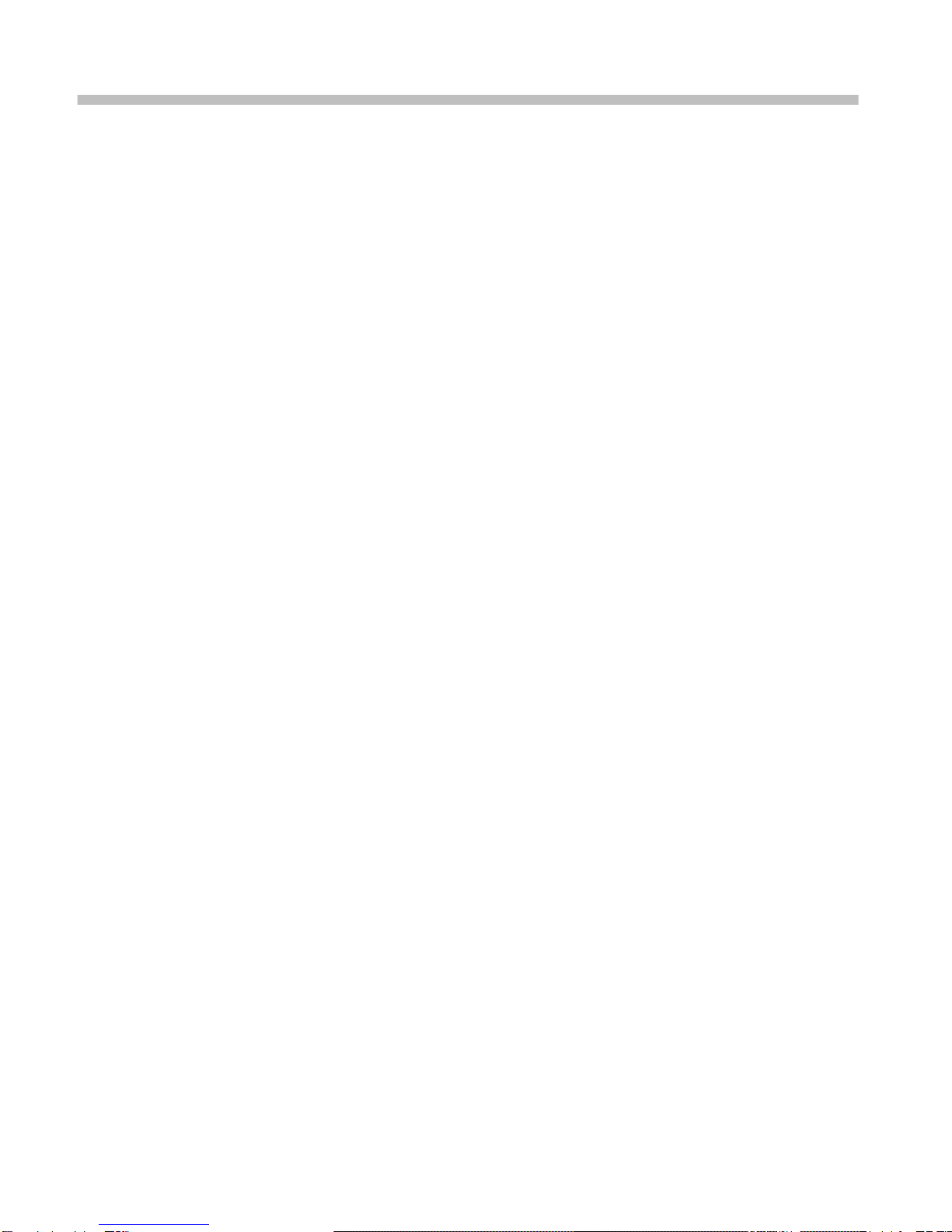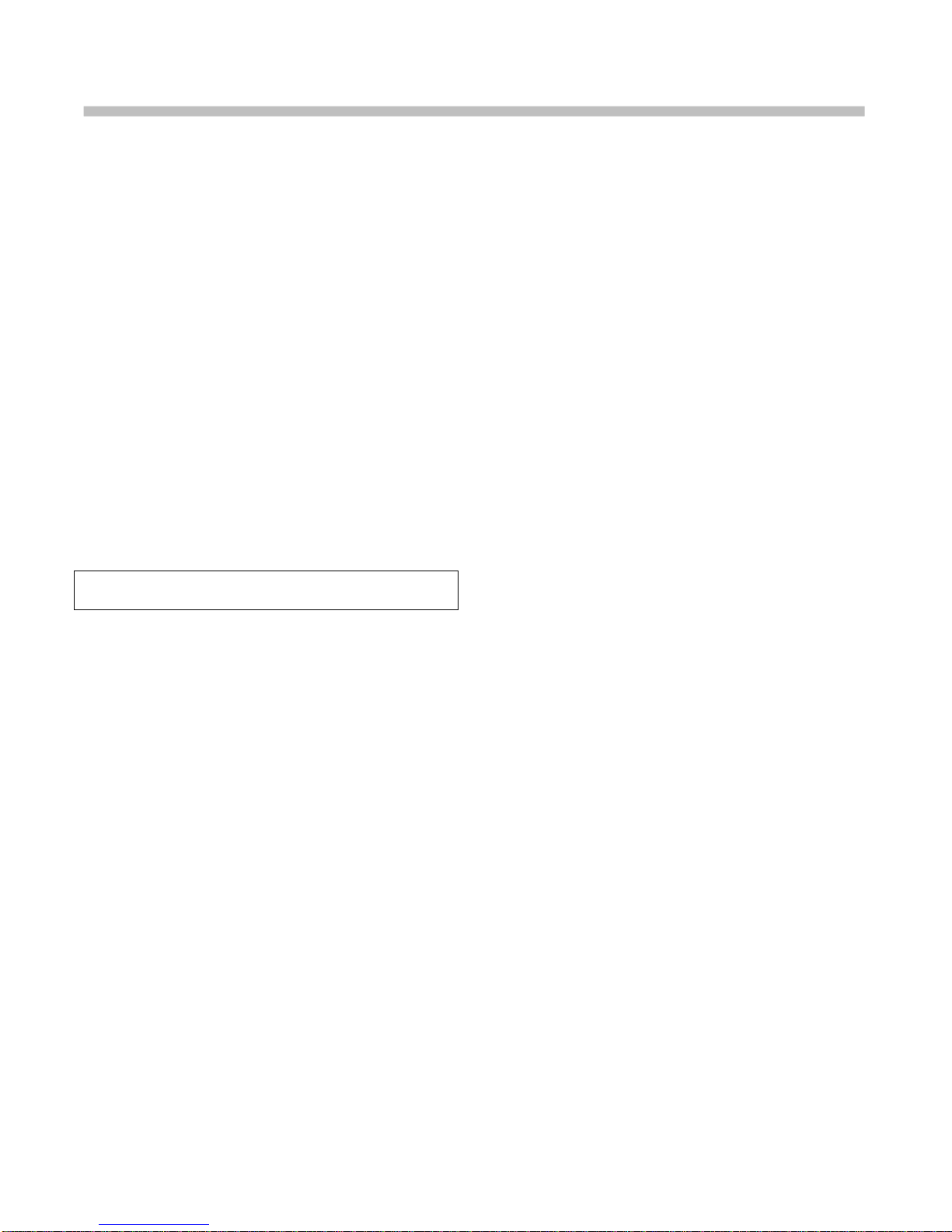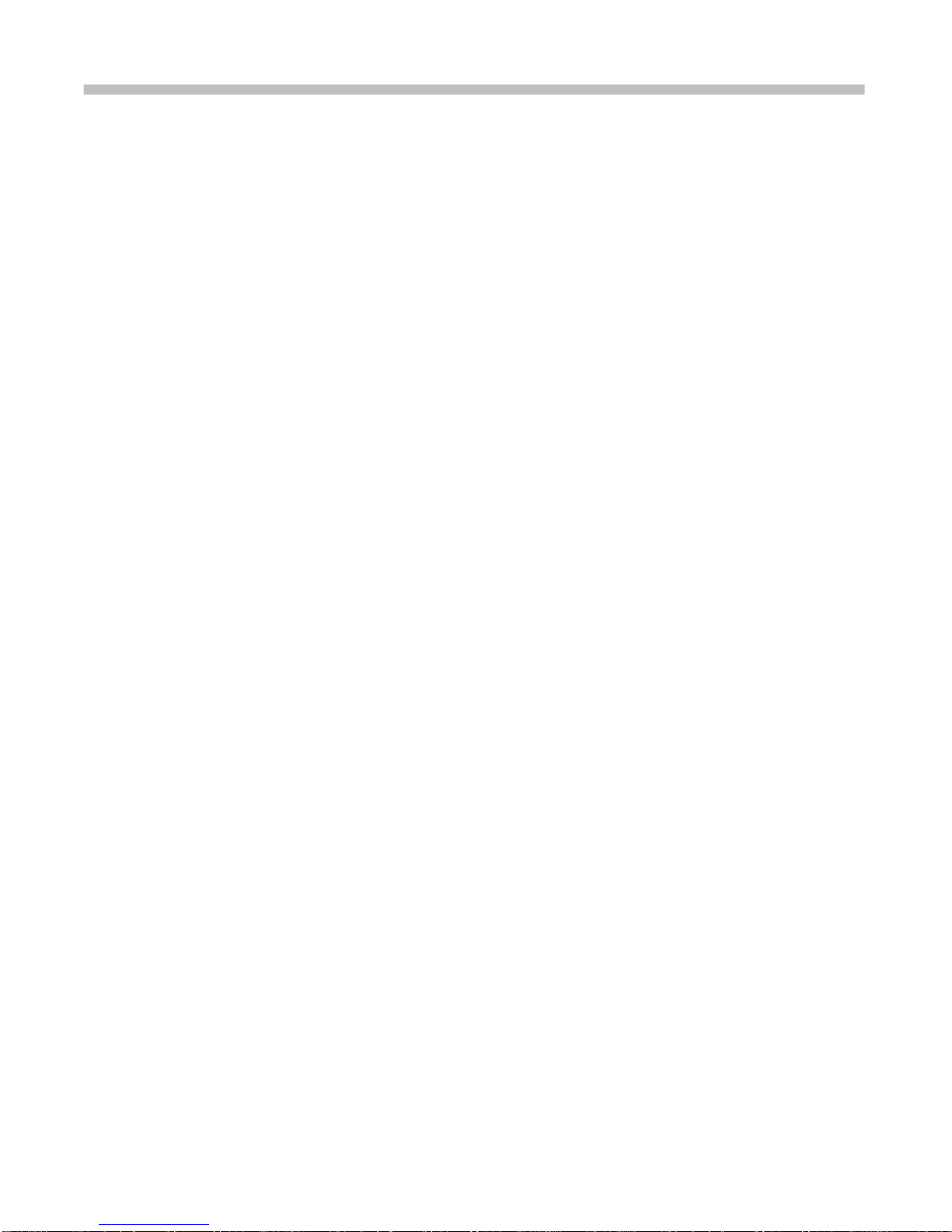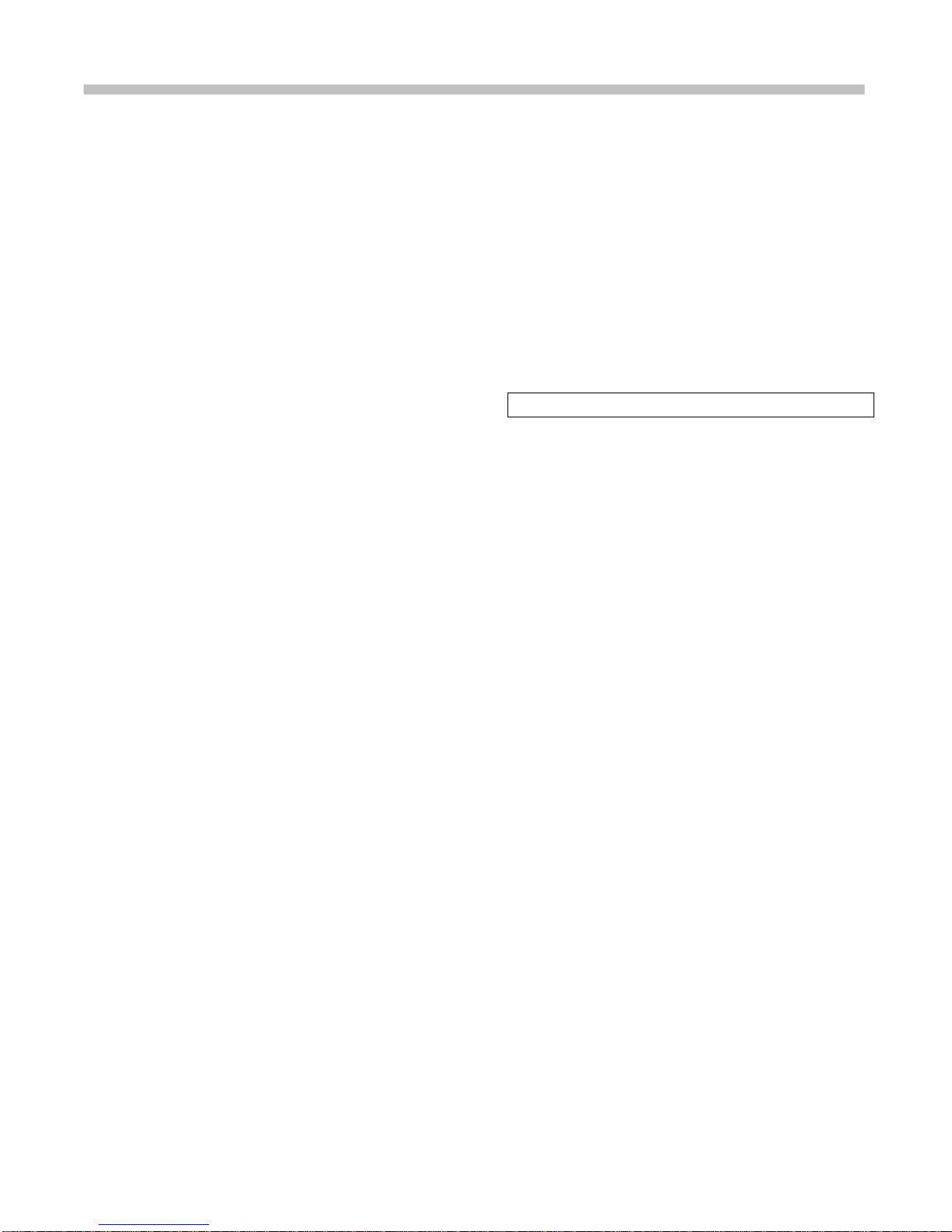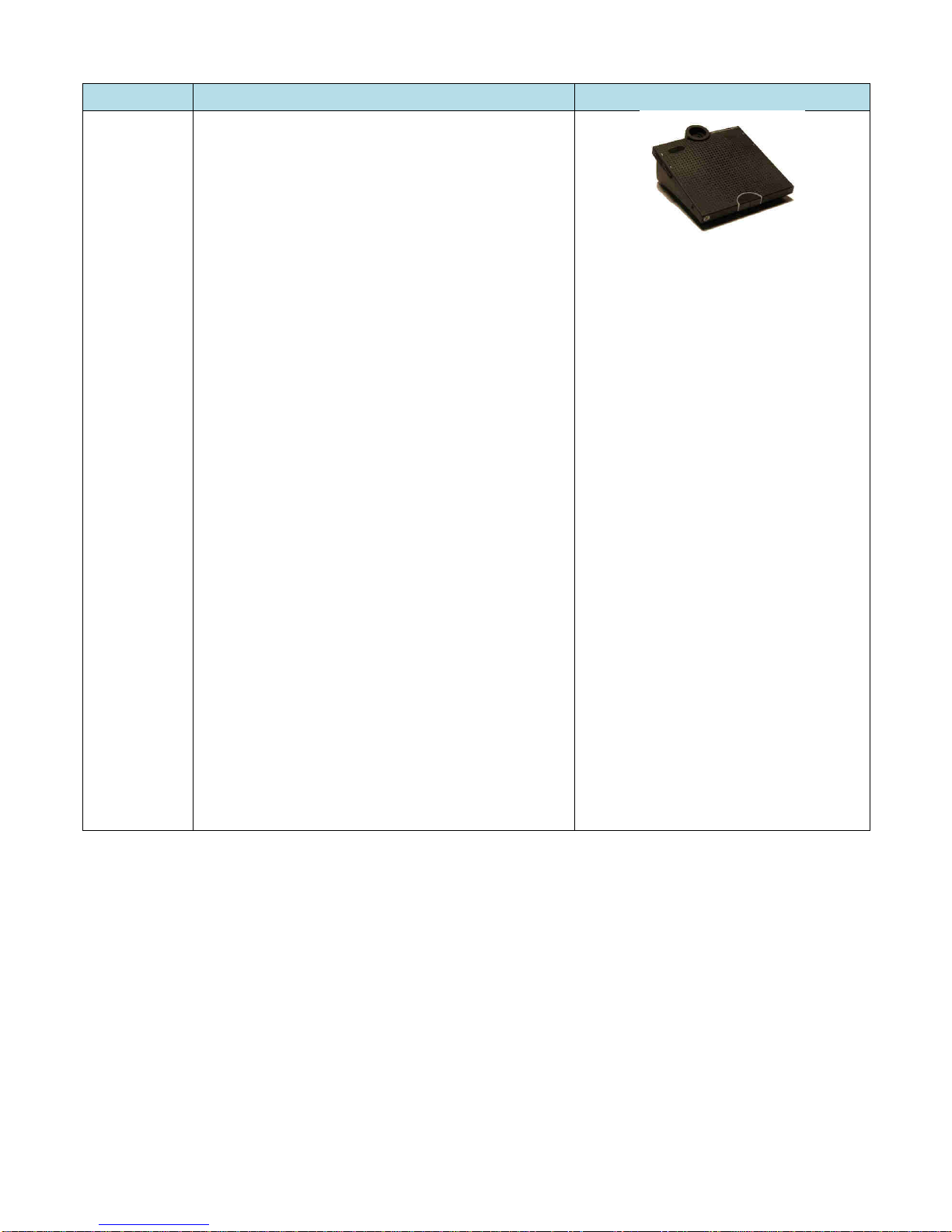Your DCS 6000 Conference System
The DCS 6000 system
DCS 6000 Digital Conference System is a system to
be used at meetings, where a number of people are
addressing the ‘Floor’ in a structured manor. The
audio from the Conference units can be heard in the
built in loudspeakers in the units.
The system does also allow for simultaneous
interpretation for international conferences where
multiple languages are used.
To enable all participants to understand the
proceedings, interpreters can simultaneously
translate the speaker’s language as required. These
interpretations are distributed through the
connected Conference units and delegates can
select the language of their choice and listen to it
through headphones.
DCS 6000 Digital Conference System comprises of
one CU 61xx Central Unit and a number of
Conference Units, Gooseneck icrophones and
other accessories depending on the system
configuration.
The DCS 6000 system has the following main
features:
•Fully digital
•Excellent sound quality
•“State of the Art” fully digital integrated
interpretation, discussion and voting system
offering interpretation, language distribution,
conference microphone and voting facilities with
attendance check with Chip Card ™
•Digital transmission of audio from/to the
Conference unit to/from the central unit using a
unique digital DATA and AUDIO bus named
DCS-LAN
•Control of up to 3800 conference units. This
number does not include Channel Selectors,
Repeaters etc. In practical use there are no
limits for the number of Channel Selectors in a
system
•Delegate and Interpreter units are powered and
controlled by the CU 61xx Central Unit, which
drives up to app. 50 units with the PS CU power
supply
•EX 6010 Extension Unit or PS 6001 DCS-LAN
Power Kit is available if more units are required
•Delayed switching on of power to the two
DCS-LAN chains, to minimize the total ‘in-
rush’ current on the ains supply
•Designed for 31 interpretation channels and
8 open microphones
•Audio scrambling of the audio to avoid
eavesdropping
•Designed in a standard 1HE 19” cabinet
•TCP/IP connection on CU 61xx for external
operation of the system using a PC or control
system such as A X ® or Crestron ®
•Functionality on the CU 61xx depends on the
Feature License uploaded into the unit
•Firmware in Delegate units, Interpreter Units,
Central Units etc. is upgradeable
•Operated either stand alone or from a PC
using the CU browser or using SW 6000
software
•Added functionality and comprehensive
features provided by SW 6000 software
package running on PC
The SW 6000 is an optional software package,
which expands the functionality of the DCS 6000
system. The software runs on standard computer
technology (Standard PC with Windows 7, Server
2008 etc.).
ain features of the SW 6000 are:
•icrophone management
•imic panel operation
•Interpretation management
•Voting management
•essage handling
•Agenda handling
•Data stored on SQL data base
•Web service interface available for easy links
to external applications
•ulti language user interfaces
•Supports different User types with different
priorities, user interfaces and control
possibilities