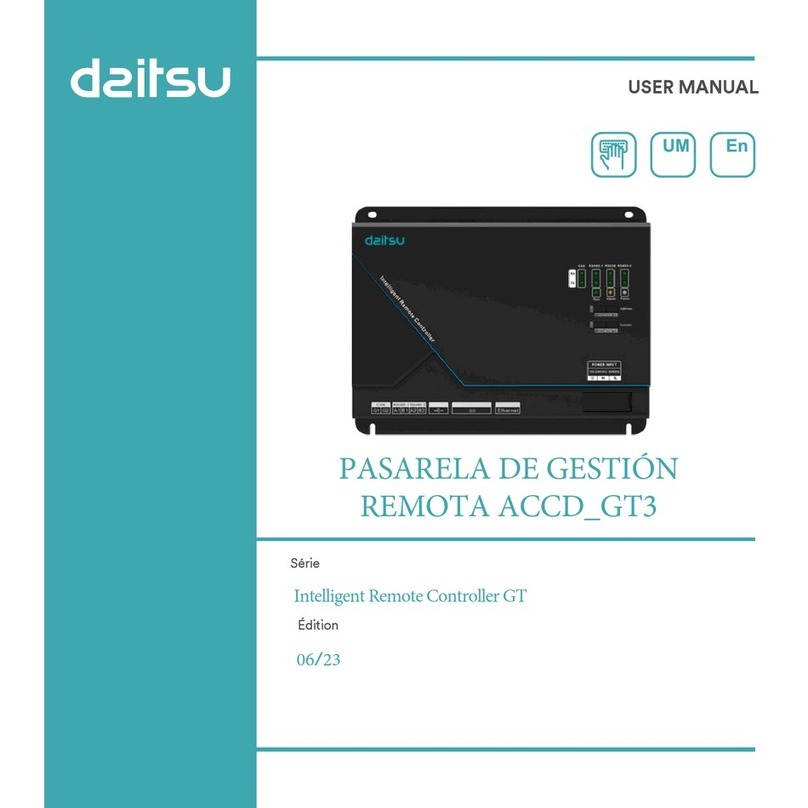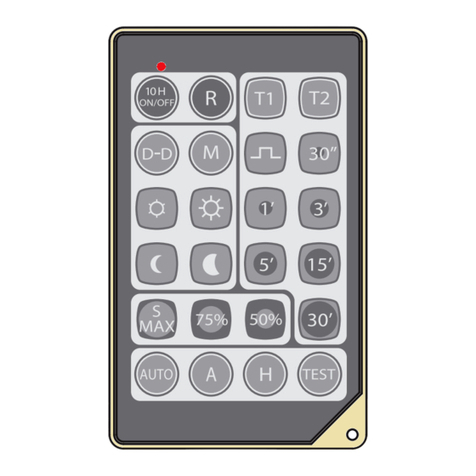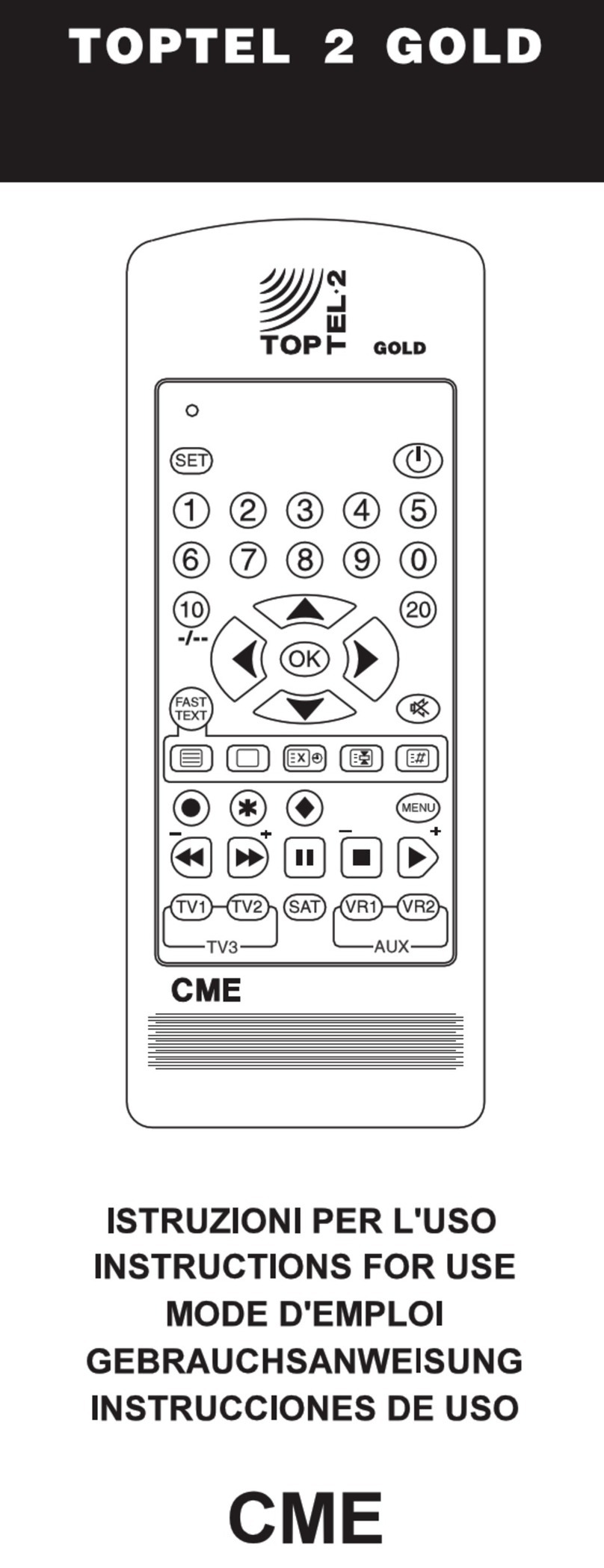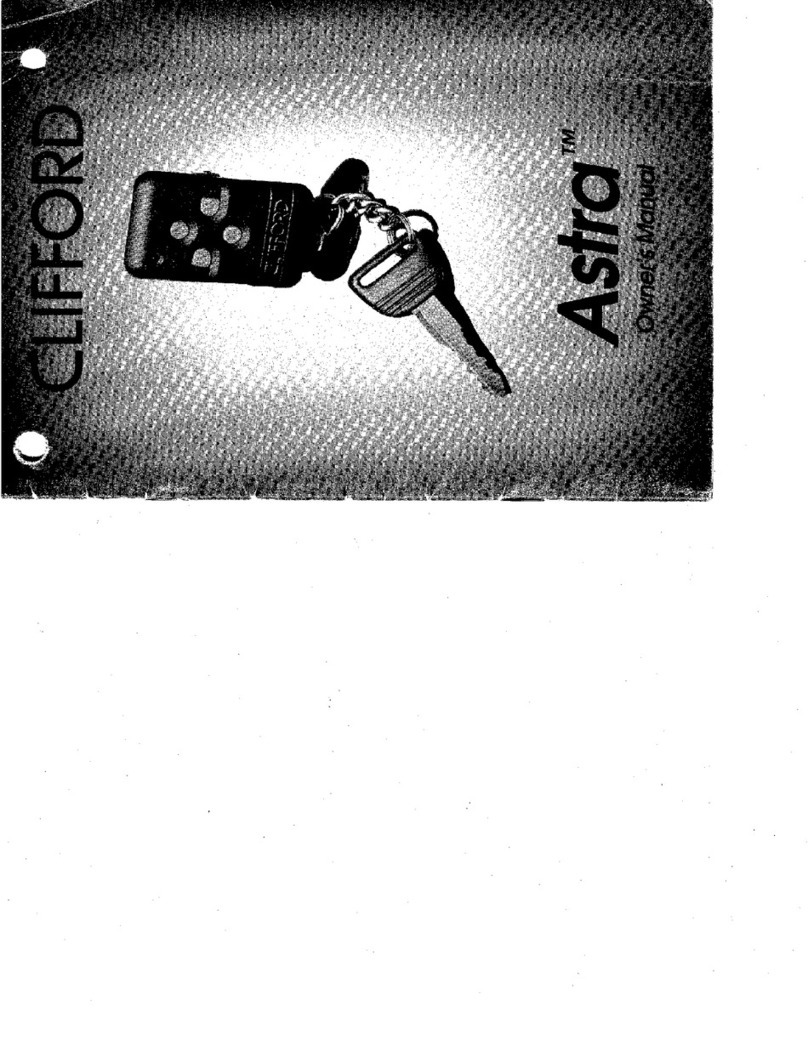Prostage WahWah User manual

Page
1
Table of Contents
1.
What Exactly Is the Prostage Remote WahWah?
2. Connecting the Remote WahWah
2.1
Power Supply
2.2 MIDI
2.3 Basic Functions of the Remote WahWah
3. Creating Presets Using the Prostage System Manager Software
3.1
Connecting the Remote WahWah to the XTMpro
3.2 Sound Adjustments
3.3 Storing Presets in the Remote WahWah
3.4 Recalling Presets
3.5 Renaming Presets
3.6 Saving the Settings on the Local Hard Disk
4. Creating Presets with a Sequencer Software
5. The Parameters of the Remote WahWah
5.1
Global Parameters
5.2 Preset Related Parameters
5.2.1 Basic Operation
5.2.2 The WahWah
5.2.3 Contour Boost
5.3 Practice Hint
6. Examples
6.1
WahWah
6.2 Low Wah
6.3 Contour Wah
6.4 Auto Wah Sinus
6.5 Auto Wah Peak
6.6 Treble Booster
6.7 Volume Boost
6.8 Volume Reduction
6.9 Volume Pedal
6.10 Mute

1. What Exactly Is the Prostage Remote WahWah?
1. What Exactly Is the Prostage Remote WahWah?
The Prostage™ Remote WahWah is a real WahWah designed with a fully analogous signal path. The effect is
generated using an original Fasel coil. The Remote WahWah uses a so-called VCA instead of the potentiometer.
In simple terms, this is a potentiometer that can be controlled remotely via MIDI.
The WahWah effect is a lter. Its frequency is shifted by moving the pedal. Not only does the Prostage Remote
WahWah allow you to control the WahWah effect, it also lets you adjust all the important parameters of the Wah-
Wah. This means that you can make a preset with an original Cry Wah, for example, another preset with the XY
Signature Wah, and so on.
The device can also be used as a Volume pedal as well as a Level, Contour and Treble booster.
Input Signal
WahWah Effect (Filter)
2. Connecting the Remote WahWah
2. Connecting the Remote WahWah
2.1 Power Supply
I
MPORTANT =>
The power supply must necessarily be a
9V AC
(alternating current) power supply. The Remote
WahWah will not work with direct current (DC). Higher voltages can destroy the WahWah.
2.2 MIDI
Th
e Remote WahWah can be controlled using any standard MIDI foot controller with an expression pedal. The
expression pedal needs to send “
Control Change No. 7
” (Volume). MIDI In from the Remote WahWah has to be
connected to the MIDI Out of the foot controller, respectively to the MIDI Thru of other devices in the MIDI chain.
When using a Prostage PurpleLine foot controller, we recommend to use “Hi Res” instead of Control Change No.
7, since its resolution is eight times higher.
The MIDI Out / Thru of the Remote WahWah is set as MIDI Thru ex works. This means that all data arriving at the
MIDI In will be forwarded to the MIDI Thru connector. On MIDI Thru, you can connect e.g. a multi-effects device
or a MIDI-capable guitar amp.
Ex-works, the Remote WahWah receives on all MIDI channels
(omni)
.
2.3 Basic Functions of the Remote WahWah
Th
e MIDI expression pedal either controls the WahWah effect or the Volume, depending on the selected preset. All
other parameters can be controlled by MIDI Control Change commands. (See Chapter 4 for a CC list.)
The Remote WahWah can store up to 128 presets. They are recalled by MIDI Program Change commands. (See
Appendix A for the Factory Presets list.)
Page
2

power tap
relais
StageWire™
foot controller
StageWire™
XLR to MIDI converter
MIDI mapper / router
switch system
usb out A
MIDI
inout B
1 2 3 4 store
relais switches
XTMpro
power tap
relais
StageWire™
foot controller
StageWire™
XLR to MIDI converter
MIDI mapper / router
switch system
usb out A
MIDI
inout B
1 2 3 4 store
relais switches
XTMpro
Page
3
3. Creating Presets Using the Prostage System Manager Software
3. Creating Presets Using the Prostage System Manager Software
The Prostage System Manager software (available as free download on the Prostage website) is the user’s interface
for con guring the Prostage XTMpro (XDS / XLS). The software also provides a tab for the con guration of the
Remote WahWah, but it does not communicate with the Remote WahWah directly. The XTMpro must be used as
a MIDI interface. It is the heart of each Prostage system.
3.1 Connecting the Remote WahWah to the XTMpro
To
change the settings of the WahWah, connect MIDI Out A or B on the XTMpro to the MIDI In of the WahWah.
In the top left of the System Manager window, you have to select the used MIDI Out of the XTMpro.
In
order to also read the settings of the WahWah, another MIDI cable is required from the MIDI Out / Thru of the
Remote WahWah to the MIDI In of the XTMpro. In the System Manager window, “MIDI Out/Thru is:” has to be
set to “Out”.

Page
4
3.2 Sound Adjustments
A
ll the parameters of the Remote WahWah (see Chapter 5) can be adjusted by the sliders and knobs.
IMPORTANT =>
What you hear is not necessarily what you see on the screen because the software does not
know the settings of the WahWah (yet).
In order to display the stored presets on the screen, the Remote WahWah must be read out rst by clicking the
button “Read WahWah.” This reads all 128 presets as well as the global parameters / basic settings. To read only a
single preset, use the button “Read Preset”.
3.3 Storing Presets in the Remote WahWah
T
o store the changes to the preset permanently, press the “Store Preset” button. Otherwise they will be lost on
To store the changes to the preset permanently, press the “Store Preset” button. Otherwise they will be lost on T
preset change.
IMPORTANT =>
Storing a preset will always save the settings that are currently set inside the Remote WahWah
(that is what you hear) to the active preset number. When you store a preset, no settings will be sent from the
System Manager to the Remote WahWah.
3.4 Recalling Presets
W
hen calling up presets, you have to consider the following:
If a preset is selected via the foot controller (StageWire or MIDI In of the XTMpro), the Remote WahWah loads
the locally stored preset and the corresponding preset within the System Manager window will be selected. If the
preset has not been read yet, the screen does not necessarily show the correct settings.
The presets can also be selected via the preset list on the left side of the System Manager window. In this case,
the software will send all settings to the WahWah as shown on the screen. This means that the preset inside the
WahWah will be overwritten temporarily. If you want to save the settings permanently, it must be stored by press-
ing the “Store Preset” button.
3.5 Renaming Presets
P
resets can be renamed using the button “Rename Preset”. However, the preset names are only stored to the hard
disk (see 3.6); they are not stored in the Remote WahWah. Thus, when reading out the WahWah no preset names
will be read out.
3.6 Saving the Settings on the Local Hard Disk
T
he complete settings of the Remote WahWah can be saved to the local hard disk. This makes sense e.g. if you
play in two different bands with two different setups. With “File” => “Save WahWah Presets”, the con guration
is stored to the hard disk.
IMPORTANT =>
Do not forget to read out the Remote WahWah rst (see 3.2) in order to store the correct set-
tings on your local hard disk.
“File” => “Open WahWah Presets“ will open the WahWah con guration. The data is loaded into the System Man-
ager window only. Thus in order to also send the settings to the WahWah, you have to press the button “Update
WahWah.” This will overwrite all the settings inside the Remote WahWah.

Sequencer
Software
MIDI
Interface
MIDI
Out
Page
5
4. Creating Presets with a Sequencer Software
4. Creating Presets with a Sequencer Software
The presets of the Remote WahWah can be edited using a sequencer software. Of course, a MIDI interface must
be available. MIDI knowledge is required.
The following Control Change commands are used to adjust the parameters
(more on the parameters in
Chapter 5):
CC 07
(0-127)
WahWah effect (wah mode), respectively Volume (VCA mode)
CC 89
(0-127)
VCA Lowest Value (in VCA mode) *
CC 90
(0-127)
WahWah Input Gain
CC 91
(0-127)
WahWah Q
CC 92
(0-127)
WahWah Coil Rating
CC 93
(0-127)
WahWah Frequency
CC 94
(0-127)
Contour Boost Frequency
CC 95
(0-127)
Output Gain
* In the operation mode WahWah, CC 89 controls the Auto Wah:
Value 0 = Auto Wah disabled
Value 1 = Auto Wah with the sine curve
Value 2 = Auto Wah with the peak curve
CC 72
(off/on)
“Do Not Change” VCA Initial Position, disabled / enabled
CC 73
(off/on)
“Curve select” A/B
CC 74
(off/on)
“Bypass / On”
CC 75
(off/on)
“WahWah / VCA” operating mode
CC 76
(off/on)
“WahWah” disabled / enabled
CC 77
(off/on)
---
CC 78
(off/on)
“Contour Boost” disabled / enabled
CC 79
(off/on)
“Auto Enable” disabled / enabled
CC 14
(off/on)
Tap
(factory default is CC14. However, this value can be modi ed using the System Manager
software)
NOTE =>
Depending on the active functions, not all the parameters affect the sound.
The following Sysex command has to be sent to save the preset:
F
0 00 20 75 00 7F F7
(store to the current preset number)
F0 00 20 75 00 7F XX F7
(store to a speci c preset number, where XX = preset number)
Basic Settings:
F0 00 20 75 00 70 XX F7
Midi RX Channel (XX = MIDI Channel; 0 = Channel 1, 15 = Channel 16; 16 = Omni)
F0 00 20 75 00 72 XX F7
Auto Disable Time (Time in ms = (20 x XX) + 80 )
F0 00 20 75 00 75 XX F7
Tap CC No (XX = CC No.)

Page
6
5. The Parameters of the Remote WahWah
The parameters on the darker background in the upper right corner of the System Manager window are global. All
other parameters are preset based.
Global parameters
5.1 Global Parameters
MIDI Channel
Sele
cts the MIDI receive channel of the Remote WahWah. “Omni” means that the WahWah receives on all MIDI
channels, respectively that the MIDI channel is ignored. If in doubt, the right setting is “Omni”.
Disable Time
This
feature is only available when the “Auto Enable” function is active (see below). The “Disable Time” determines
how many seconds the expression pedal can remain unmoved before the WahWah jumps back to Bypass.
MIDI Out/Thru is
This
determines whether the MIDI Out / Thru socket is used as MIDI Out or MIDI Thru. If you want to read the set-
tings from the Remote WahWah, it must be set to “Out” position. If you want to control another MIDI device after
the Remote WahWah, the connector must be con gured as “Thru.”
Auto Wah - Tap CC No
The
Remote WahWah has an Auto Wah function (see below). The speed of the Auto Wah can be tapped. Here,
you set the Control Change number for the tap command.
Auto Wah - Time (ms)
This
is the time for the Auto Wah function that is used by the device after power up. This time can be overwritten
with the tap command. The values range from 40ms to 5000ms (= 5 sec).
5.2
Preset Related Parameters
We recommend to experiment a bit with all the parameters to understand their function. With the Remote Wah-
Wah, you can produce effects that differ quite a lot from a standard WahWah.
5.2.1 Basic Operation
Bypass / On
The
Remote WahWah has a True Bypass. This means that in Bypass mode, the signal goes directly from the input
jack to the output jack without affecting the signal in any way.
Auto Enable
If
this feature is active, the WahWah is basically set to Bypass. Once the expression pedal is moved, the WahWah
turns on. If the expression pedal does not move during a prede ned time (see “Disable Time”), the WahWah
switches back to Bypass automatically.
WahWah / Volume (VCA)
Th
e Remote WahWah can either be used as a WahWah or as a Volume pedal. Depending on the selected function,
not all parameters are available.

Page
7
Curve A/B
Th
is setting determines how the Remote WahWah responses to the expression pedal. It affects how the Remote
WahWah “feels under the foot”, linear or logarithmic. Technically, it is about the frequency (WahWah mode) or the
volume level (VCA mode) of the Remote WahWah in the middle area of the control path.
Depending on the effect, it may well be that for one preset curve A is more pleasant, while with a different preset,
curve B might feel better. For example: using a Volume preset with lowest value of -99.9dB (mute), probably curve
B is more pleasant. While a slight volume reduction with lowest Value at -20dB, curve A would be very enjoyable.
Try it! *
C
urve A
Curve B
Low
est Value
(only Volume operation)
Th
is determines how loud the Volume pedal is in the lower stop (MIDI position 0). The values range from -99.9 dB
(mute) to 0. If set to 0, however, the Volume pedal is ineffective.
Initial Position | Do Not Change
Th
is value determines the frequency of the WahWah effect (respectively the Volume) when you recall a preset - in
principle, the theoretical position of the expression pedal.
When recalling a preset, the initial position is different than the physical position of the expression pedal in most
cases. The Remote WahWah therefore has a latching function. That is, after recalling a preset, the expression pedal
must “run over” the initial position (the current value where the Remote WahWah is acoustically). Now, the pedal
latches. This is of advantage especially in the Volume mode: When you move the expression pedal for the rst time
after a preset change, the Remote WahWah does not jump. When this function is out of range, the pedal latches
onto the dead stop of the expression pedal.
If “Do Not Change” is selected, “Initial position” setting of the recalled preset is ignored. The position of the
WahWah, respectively the volume, remains unchanged when recalling a preset. This means, it will be overtaken
from the old preset. However, this only works when switching from one Volume to another Volume, or from one
WahWah preset to another WahWah preset. When switching between WahWah and Volume presets, “Do Not
Change” makes no sense and the value of “Initial Position” will be used.
If you want to program a “Mute” preset e.g., “Do Not Change” must be disabled in order so that the WahWah
switches to “Mute” when recalling the preset.
Output Gain
Ad
justs the output volume without in uencing the WahWah sound. On the one hand, it allows you to compensate
the volume, which drops through the WahWah effect. On the other hand, “Output Gain” can also be used as a
booster (0 to 31.25 dB).
5.2.2 The WahWah
WahWah
Th
e WahWah can be enabled or disabled selectively. If both, WahWah and Contour Boost, are disabled, then the
device works as a Treble Booster. In this case, “Output Gain” works as “Treble Boost”.
Auto Wah | Sine / Peak
If
the Auto Wah function is active, the Remote WahWah makes the effect movement independently, without hav-
ing to move an expression pedal. The speed of the effect is determined by the value “Auto Wah - Time”, and by
the Tap command respectively (see 5.1).

0
127
0
127
0
127
0
127
0
127
0
127
0
127
0
127
Page
8
The settings “Sine” or “Peak” selects the curve of this automatic movement:
Auto Wah Sine Curve *
Auto Wah Peak Curve *
I
nput Gain
Ad
justs the input gain of the WahWah effect. This value in uences the drive of the Fasel coil. At high levels, a
compression effect will occur.
Q
-Factor
Th
e Q factor is the width of the WahWah lter. Low values result in a wide WahWah sound with only slightly low-
ered bass and treble. High values give a thin sound with strongly reduced bass and treble.
Co
il Damping
Th
is parameter controls the rating of the Fasel coil. Small values produce a at effect. High values result in a sharp
WahWah effect.
Fr
equency | Bass / Guit
(WahWah)
Co
ntrols the basic frequency of the WahWah effect.
NOTE =>
The marks of the four WahWah parameters show the settings for the Cry Wah.

0
127
Page
9
5.2.3 Contour Boost
C
ontour Boost
Co
ntour Boost is an increase of the mid-range. The Contour Boost can be used with the WahWah, or as a boost
without the WahWah effect, e.g. for a solo sound. If both, WahWah and Contour Boost, are disabled, the device
works as a Treble Booster.
Input Signal
Contour Boost 10 dB
Frequency
(Contour Boost)
Adj
usts the mid frequency of the Contour Boost.
* The curves for expression pedal response A / B, as well as the curves for Auto Wah Sine / Peak can be changed.
Please contact Prostage for further information.
5.3 Practice Hint
Al
l parameters can be controlled with MIDI Control Change commands (see Chapter 4). If the expression pedal
sends e.g. CC No. 95 instead of CC No. 7, moving the pedal will change the Contour Boost Frequency instead of
controlling the WahWah effect. This way, you can generate completely new effects. Some experimenting is worth
it!
The XTMpro can map and scale Control Change commands generated by the expression pedal. This means that
you can control a different parameter of the Remote WahWah on each preset. It is even possible to control multiple
parameters in parallel (with each other or against each other). See chapter 6.3.5 of the PurpleLine Users Manual
for more information.

Page
10
6. Examples
6.1 WahWah
St
andard WahWah; corresponds to the well known Cry Wah.
6.2 Low Wah
Wa
hWah with slightly lower effect frequency. The WahWah enables as soon as you move the expression pedal
(Auto Enable).

Page
11
6.3 Contour Wah
W
ahWah with Contour Boost
6.4 Auto Wah Sinus
Wa
hWah with “Auto Wah” function. The Motion of the WahWah uses the “Sine” curve and the time for a com-
plete cycle (up and down) is set to 1 second (= 1000 ms).

Page
12
6.5 Auto Wah Peak
W
ahWah with “Contour Boost” and “Auto Wah” function. The Motion of the WahWah uses the “Peak” curve.
The time for a complete cycle (up and down) is set to 2,25 seconds (2250 ms).
6.6 Treble Booster
In
order to enable the Treble Booster, the WahWah and Contour Boost must be disabled. Boost is adjusted by the
Output Gain slider, which will be renamed to “Treble Boost”.

0 dB
+ 9.5 dB
-11 dB
0 dB
Page
13
6.7 Volume Boost
V
olume Boost of 9.5 dB. The pedal moves between 0 dB (Unity Gain) and 9.5 dB boost. “Do Not Change” is dis-
abled so that the VCA will jump to -9.5 dB at the preset change, thus compensating the output gain. This means
that the volume is at 0 dB (unity gain) when changing the preset.
6.8 Volume Reduction
V
olume reduction of 11 dB. The volume will jump to 0db (Unity Gain) when recalling the preset. The pedal moves
between -11 dB and 0dB (Unity Gain).

Page
14
6.9 Volume Pedal
N
ormal volume pedal, mute to 0dB. The volume will not change when recalling the preset.
6.10 Mute
Fo
r the Mute function, all three sliders (Lowest Value, Initial Position and Output Gain) have to be in the left end
position. “Do Not Change” must be disabled.

Software Version 1.30 ©
Prostage™
, 30. March 2011
Prostage™, 30. March 2011Prostage™
Appendix A - Factory Presets
0. Bypass
1. Cry Wah (original Cry WahWah)
2. Low Wah (As Preset 1, but with a lower frequency of the effect)
3. Contour Wah (As Preset 1, but with an additional Contour boost at 1.5 kHz)
4. Auto Wah Sine (As Preset 1, but with the Auto Wah function, regularly in and decongestant)
5. Auto Wah Peak (As Preset 1, but with the Auto Wah function, pulsating effect)
6. Treble Boost (Treble boost by 10dB; effect without pedal control)
7. Volume Boost (10dB boost, which is controlled with the pedal, e.g. for solos)
8. Volume reduction (10 dB down, controlled by the pedal, e.g. for parts with less distortion)
9. Volume (normal Volume pedal, from Mute to unity gain)
10. Mute
Appendix A - Factory Presets
Other manuals for WahWah
1
Table of contents