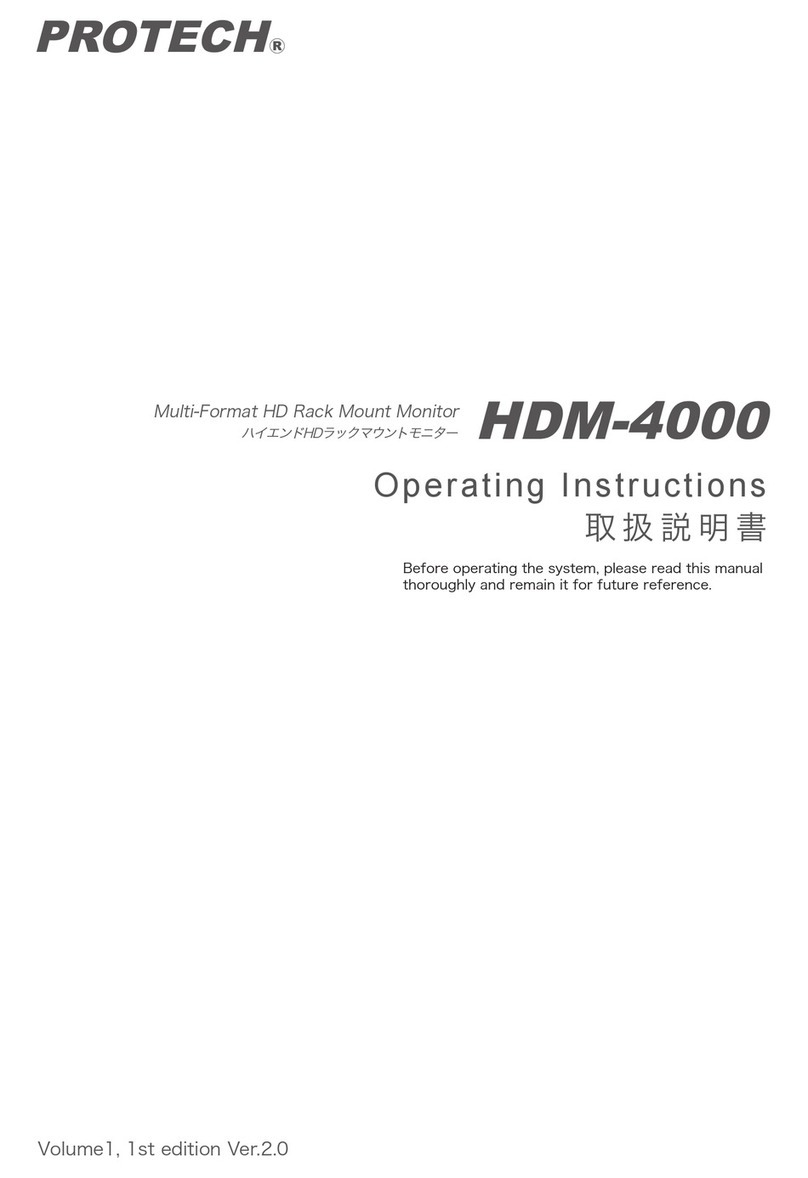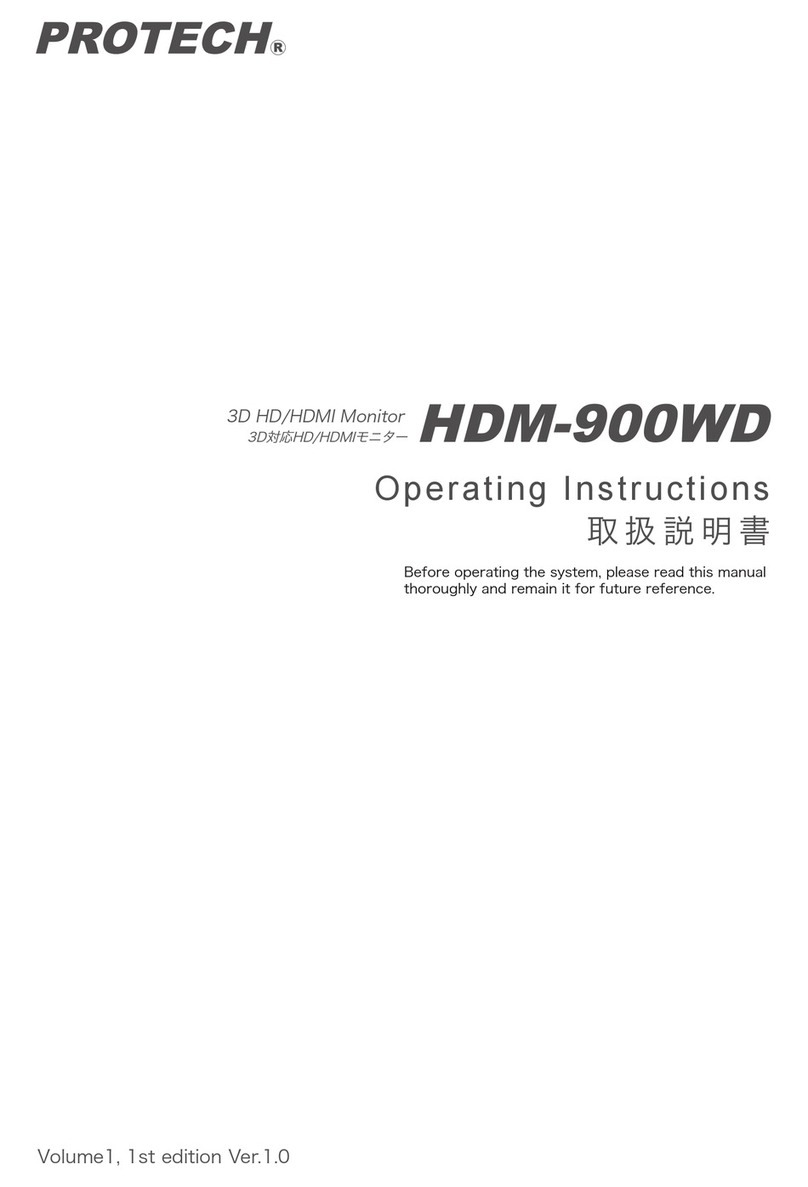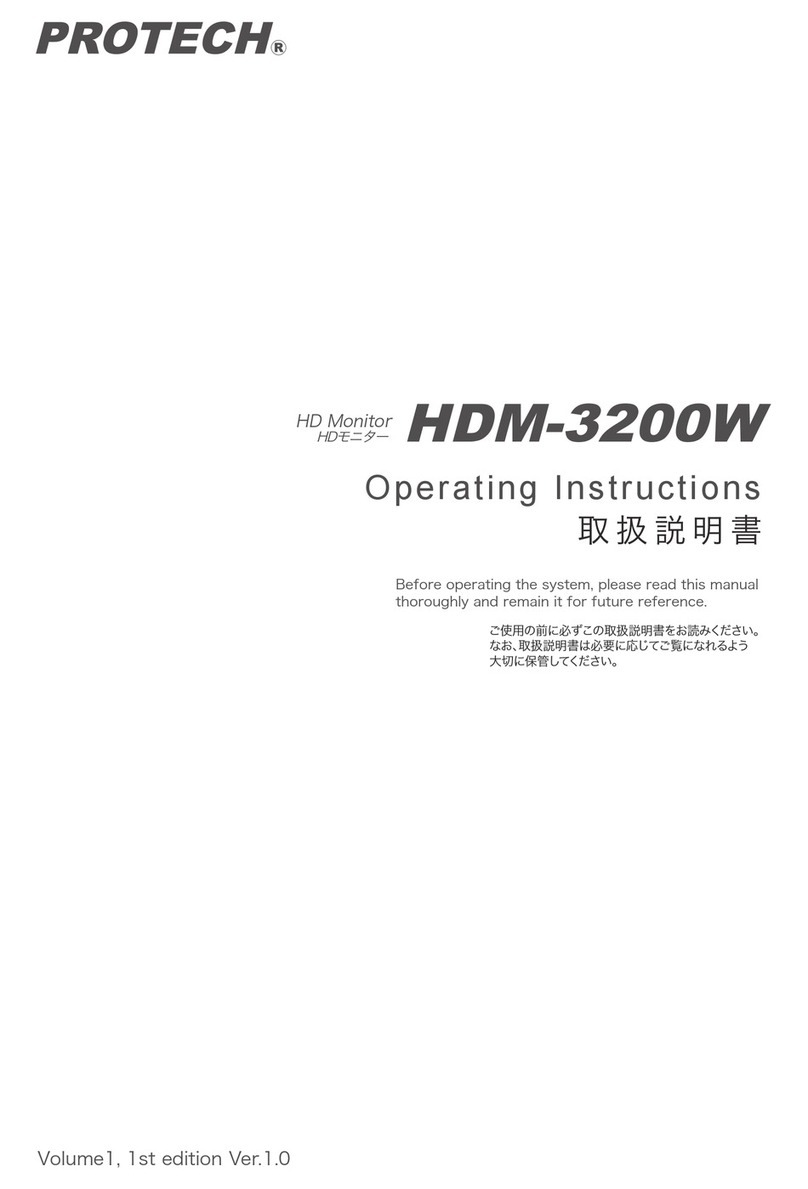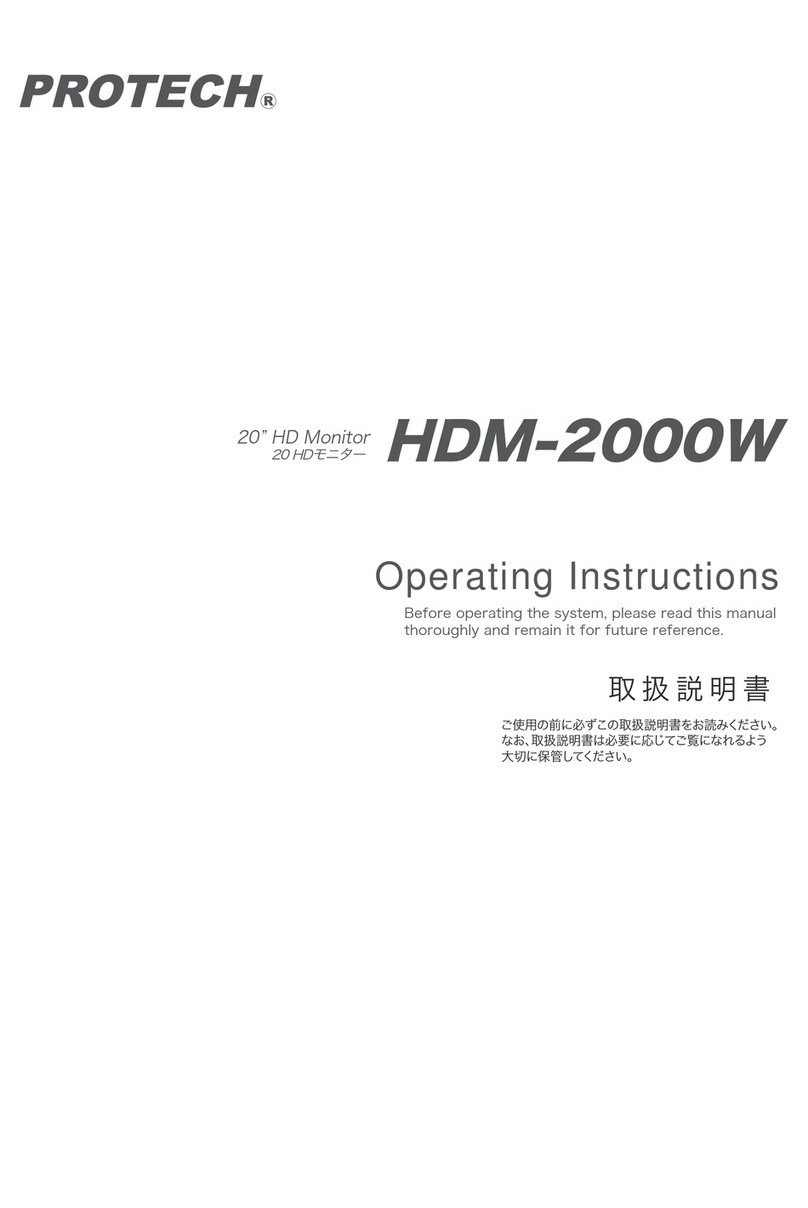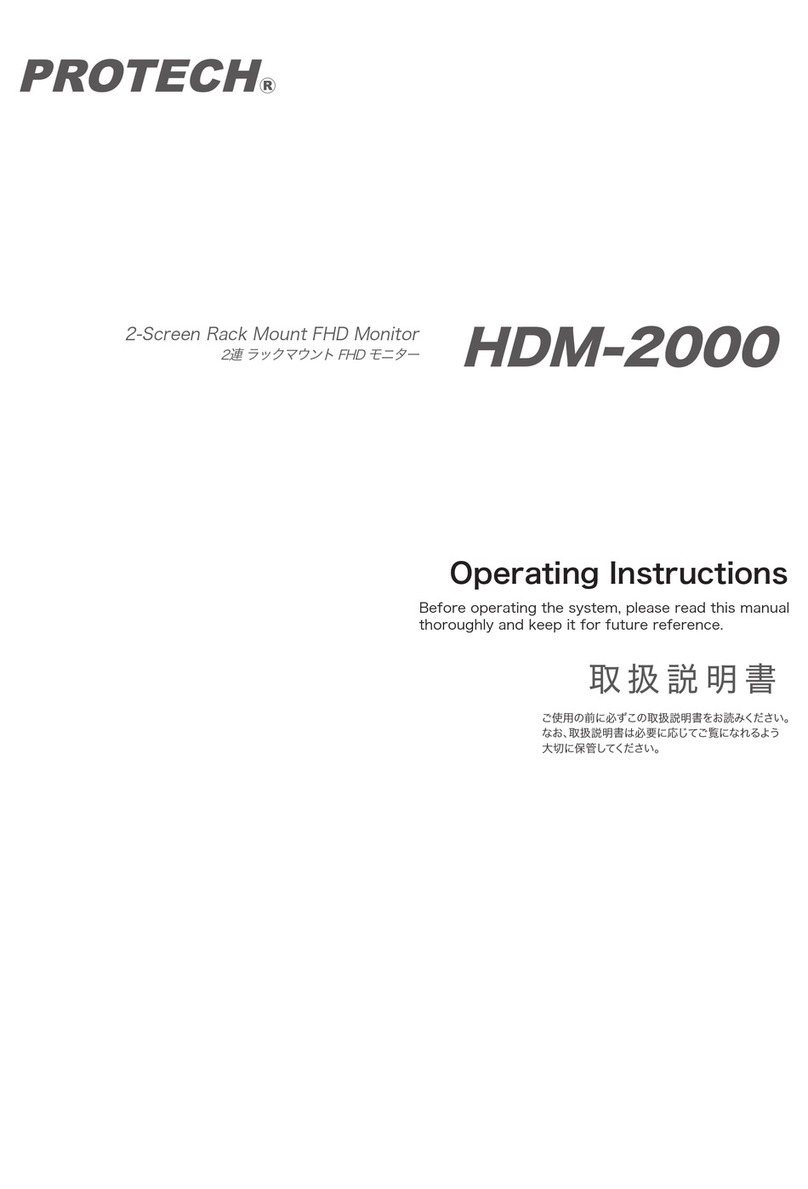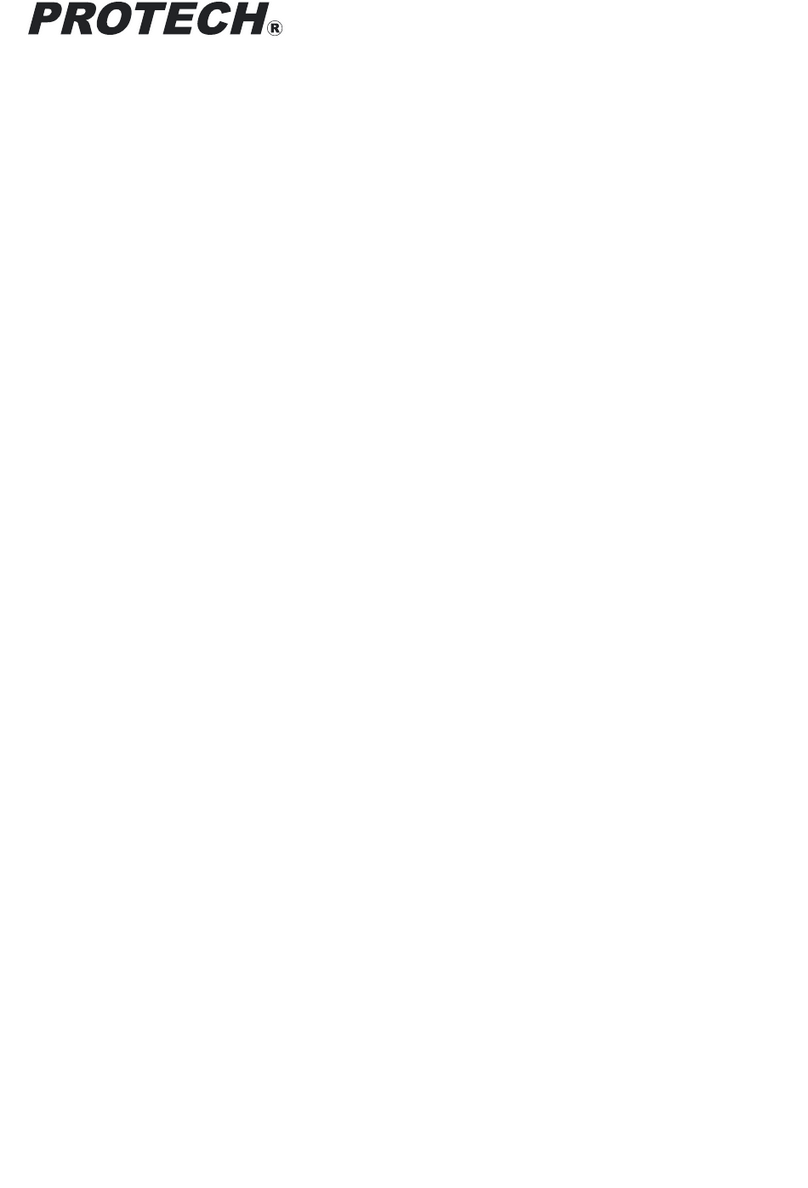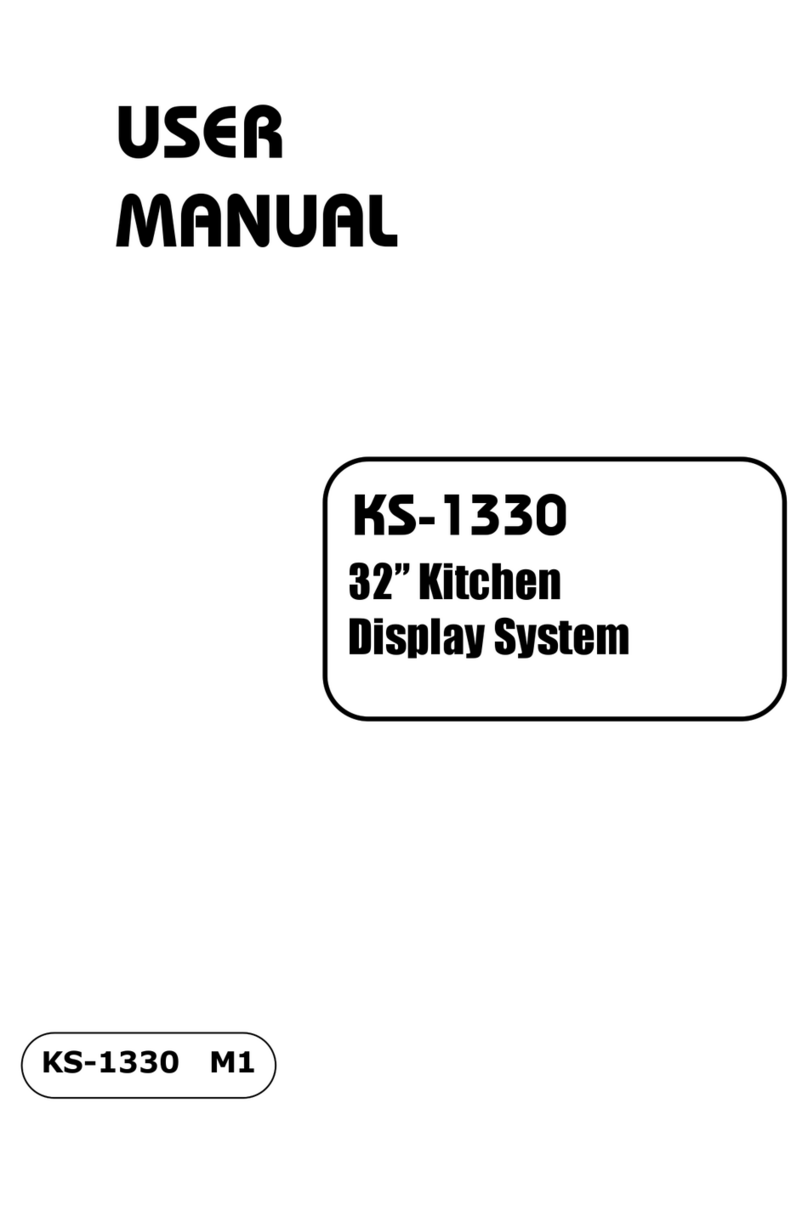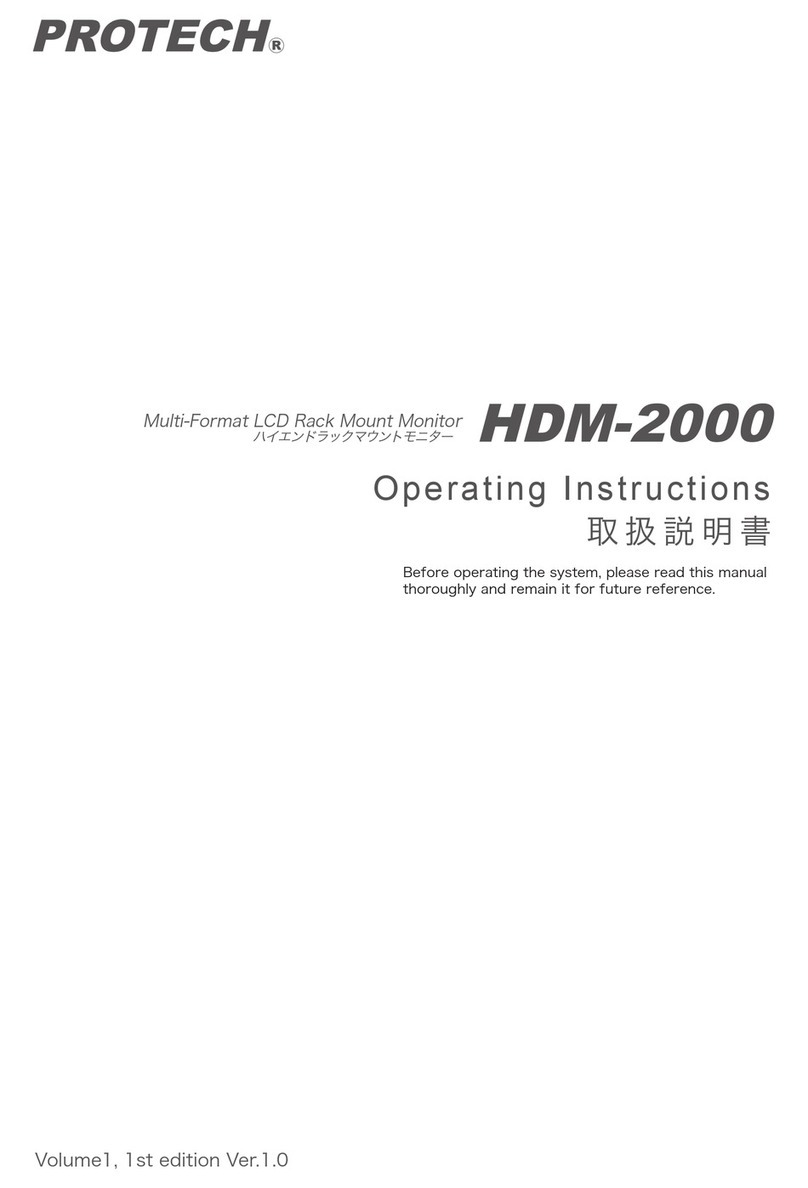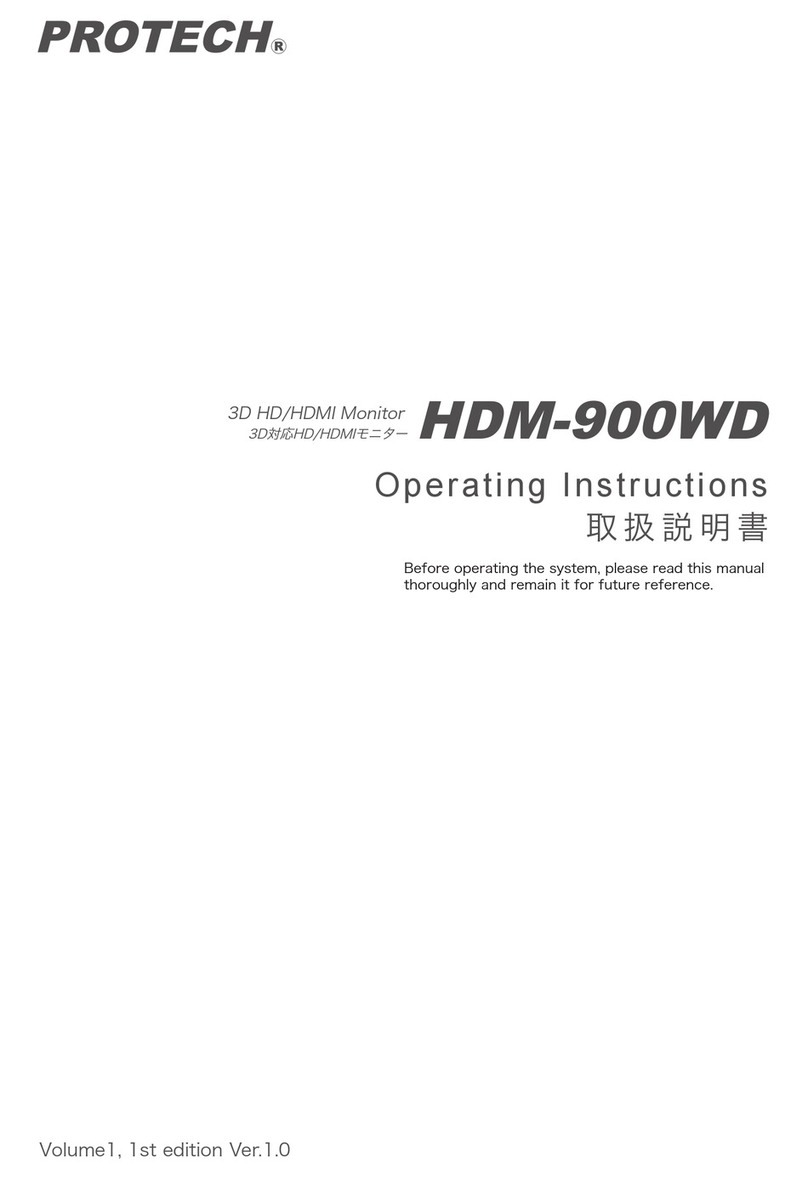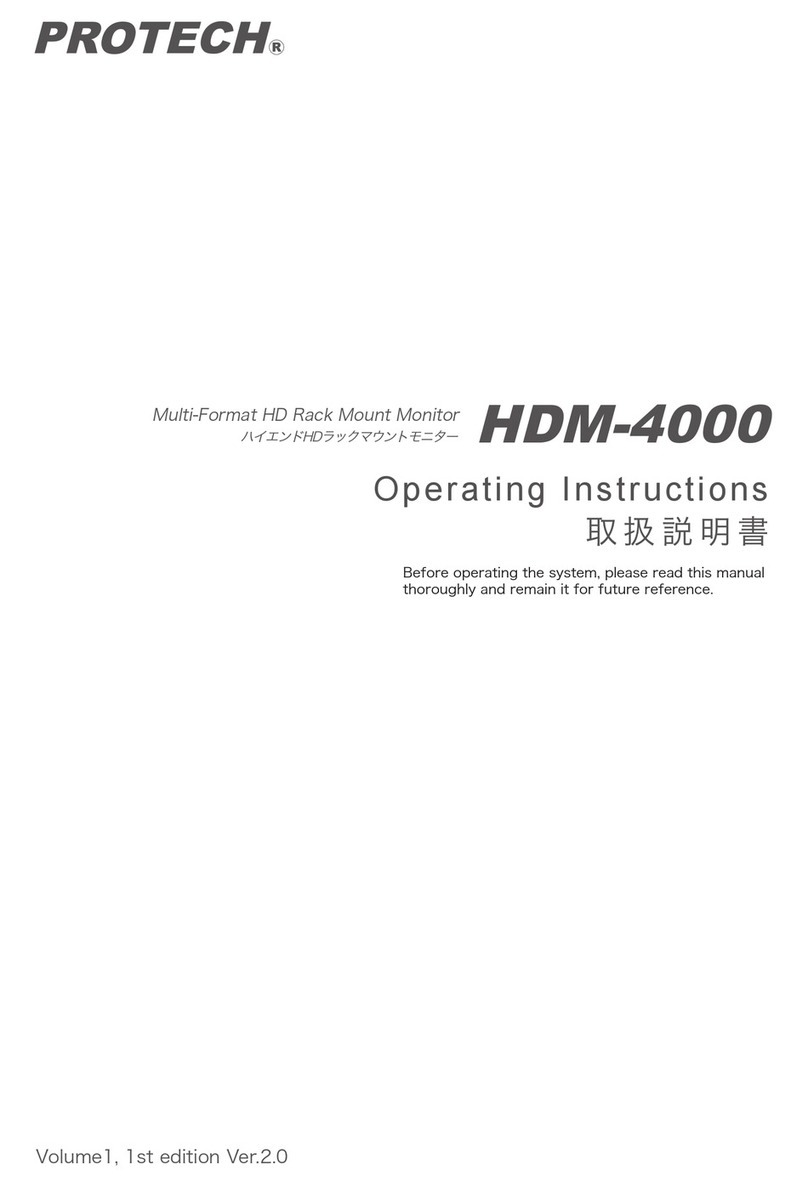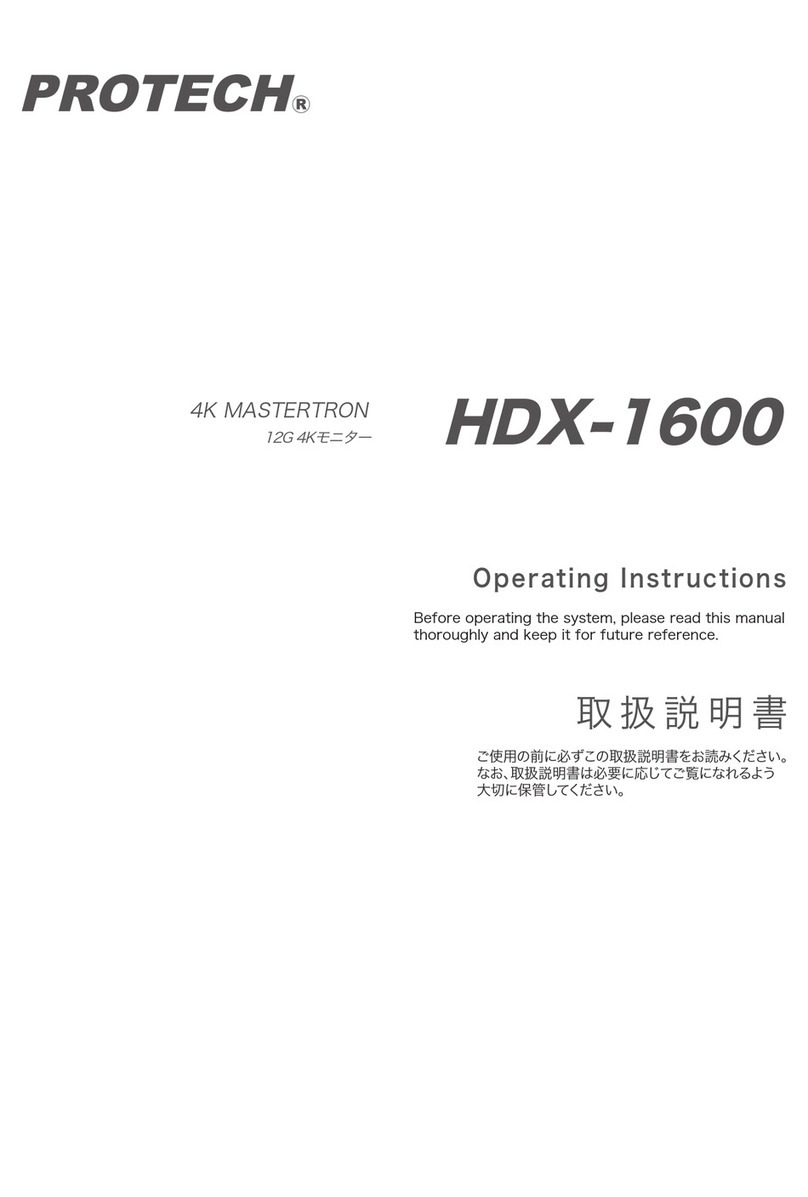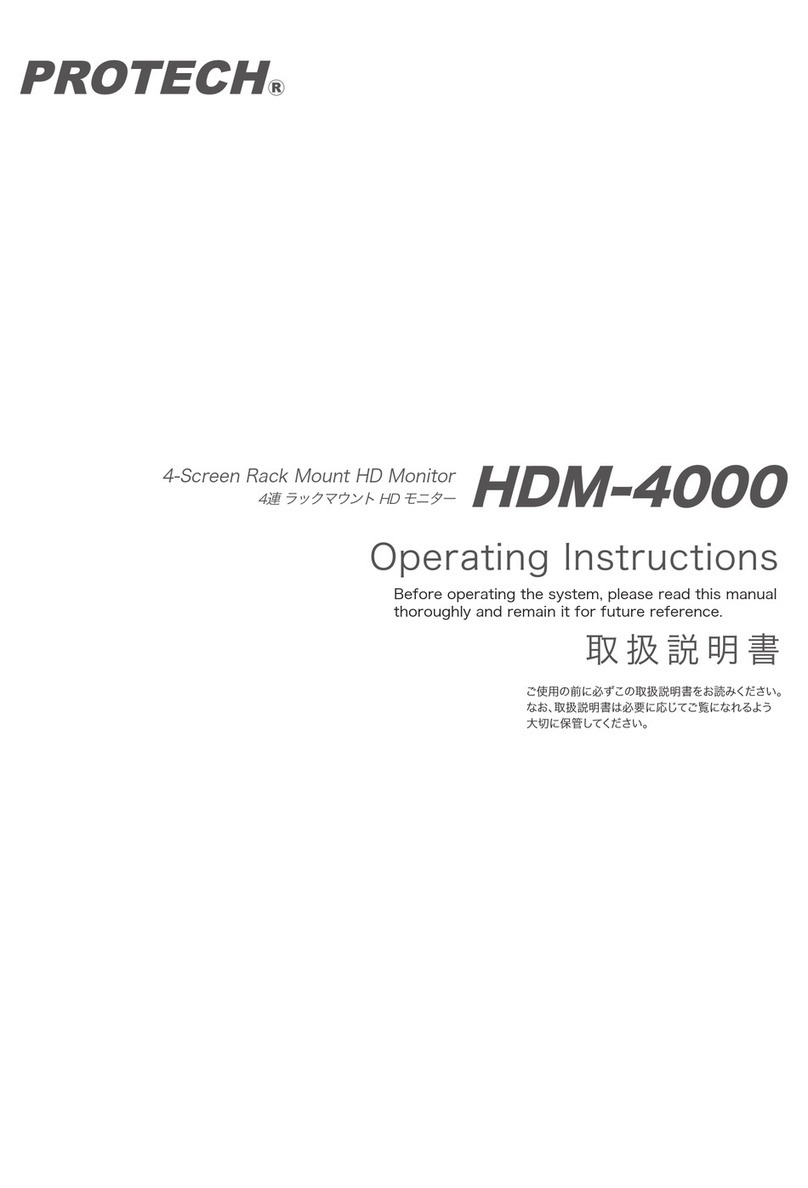安全上の注意
02
WARNING安全上の注意
Toensureproperusage,besuretoreadtheSafety
Precautionsthoroughlybeforeusingtheproduct.
Alwayskeepthismanualavailableforfuturereference.
Besuretofollowthesafetyinformationtoprevent
injurytotheuserandotherpersons,aswellasdamage
toproperty.
■Ifsomethingunusualhappens;forexample,
itemitssmoke,anunusualodororsound,
turnthepowerswitchoff.
■Donotplaceanycontainersoffluids
oranymetalobjectsonit.
■Donotinsertordropobjectsintoan
openingsuchasventholeinit.
■Donotwetitwithfluidssuchaswater,
perspirationorseawater.
Thefollowingdescrivesthemeaningofsafetysymbolsandsignalwords.
Indicatesapotentialyhazardous
operationthatcouldresultindeath
orseriousinjurytotheuser.
Indicatesapotentialyhazardous
operationthatcouldresultinminor
ormoderateinjurytotheuseror
damagetotheproperty.
■Ifitisdroppedorsubjectedtoexcessive
shockorisdamaged,turnthepowerswitch
off.
■Ifwateroranyotherfluidentersit,turnthe
powerswitchoff.
■Ifaforeignbodyentersit,turnthepower
switchoff.
Doingsomaycauseoverheating,fire,
electricshock,injuryormalfunction.
Takecareespeciallywhenusinginrainy
orsnowyweatheroratthewaterside.
■Donotdisassemble,modifyorrepairit.
Doingsomaycauseoverheating,fire,
electricshock,injuryormalfunction.
Forinspection,overhaulorrepair,contactthe
purchaseshoporPROTECHServicecenter.
■Donotsetuporleaveitwhereverwater
oranyotherfluidisused.
Doingsomaycauseoverheating,fire,
electricshock,injuryormalfunction.
※Failingtodosomaycauseoverheating,fire,
electricshock,injuryormalfunction.
Doingsomaycauseoverheating,fire,
electricshock,injuryormalfunction.
Doingsomaycauseoverheating,fire,
electricshock,injuryormalfunction.
NIPPONVIDEOSYSTEMacceptsnoliabilitywhateverfor
incidentaldamagesarisingoutoftheuseorinabilityto
usetheproduct,including,butnotlimitedto,corruption
orlossofdata,lostbusinessrevenueorsuspensionof
businessoperations.
NIPPONVIDEOSYSTEMacceptsnoliabilitywhateverfor
damagesarisingfromimproperusenotconformingto
theinstructionsintheinstructionmanuals.
※そのまま使用すると感電・事故を起こす恐れ
があります。
Caution
Warning 警告 “取扱いを誤った場合、使用者が死亡
または重傷を負うことが想定される
こと”を示します。
ご使用の前に、この『安全上の注意』をよく
お読みのうえ、正しくお使いください。また、
お読みになった後は大切に保管してください。
安全上の注意は、お使いになる人や、他の人
への危害、財産への損害を未然に防ぐための
内容になっていますので、必ずお守りください。
表示と図記号の意味は次のようになっています。
“取扱いを誤った場合、使用者が傷害
を負うことが想定されるか、または、
物的損害の発生が想定されること”
を示します。
■煙が出ている、変なにおいや音がする等の
異常が発生した場合は、電源スイッチを切る!
■本機を落としたり、強い衝撃を与えたり、破損
した場合は、電源スイッチを切る!
■本機の内部に水などが入った場合は、
電源スイッチを切る!
■本機の内部に異物などが入った場合は、
電源スイッチを切る!
■本機の上に水の入った容器、小さな金属物
を置かない!
こぼれて、本 機内部に入ると、発熱や火災 、感電
など、故 障や事故を起こす恐れがあります。
■機器の開口部から異物を差し込んだり、
落としこんだりしない!
発熱や火災、感電など、故障や事故を起こす
原因となります
雨天、降雪中、海岸、水辺でのご使用は特に
ご注意ください。
■機器が水、汗、海水などの液体で濡れたり
しないようにする!
発熱や火災、感電など、故障や事故を起こす
原因となります
■水などの液体が使われたり、かかったりする
場所で使用しない!
発熱や火災、感電など、故障や事故を起こす
原因となります
■本機を分解,改造,修理しない!
点検・整備・修理は、販売店または
PROTECHサポートセンターにご依頼ください。
発熱や火災、感電など、故障や事故を起こす
原因となります
この製品の使用、または使用不 能から生ずる
付随的な損害(情報内容の変化・消失、事業
利益の損失、事業の中断など)に関して、当社
は責任を負いかねますのであらかじめご了承
ください 。
取扱説明書の記載内容を守らないこと、ある
いは取扱説明書の記載内容の誤記、等により
生じた損害に関して、当社は責任を負いかね
ますのであらかじめご了承ください。
Prohibition
禁止
Prohibition
禁止
Keepwateraway
水ぬれ禁止
Nodisassembly
分解禁止
Keepwateraway
水場禁止
注意
■Useadesignatedbattery,whenyouwill
usebatteryforthepowersupply!
Notdoingsomayresultinfalling.And
itmaycausethedamageortheinjury.
Caution
注意
■本機の電源にバッテリーを使用する場合は、
必ず指定品をご使用ください!
バッテリーが落下して、故障、破損や事故を
起こす原因となります。
02
02