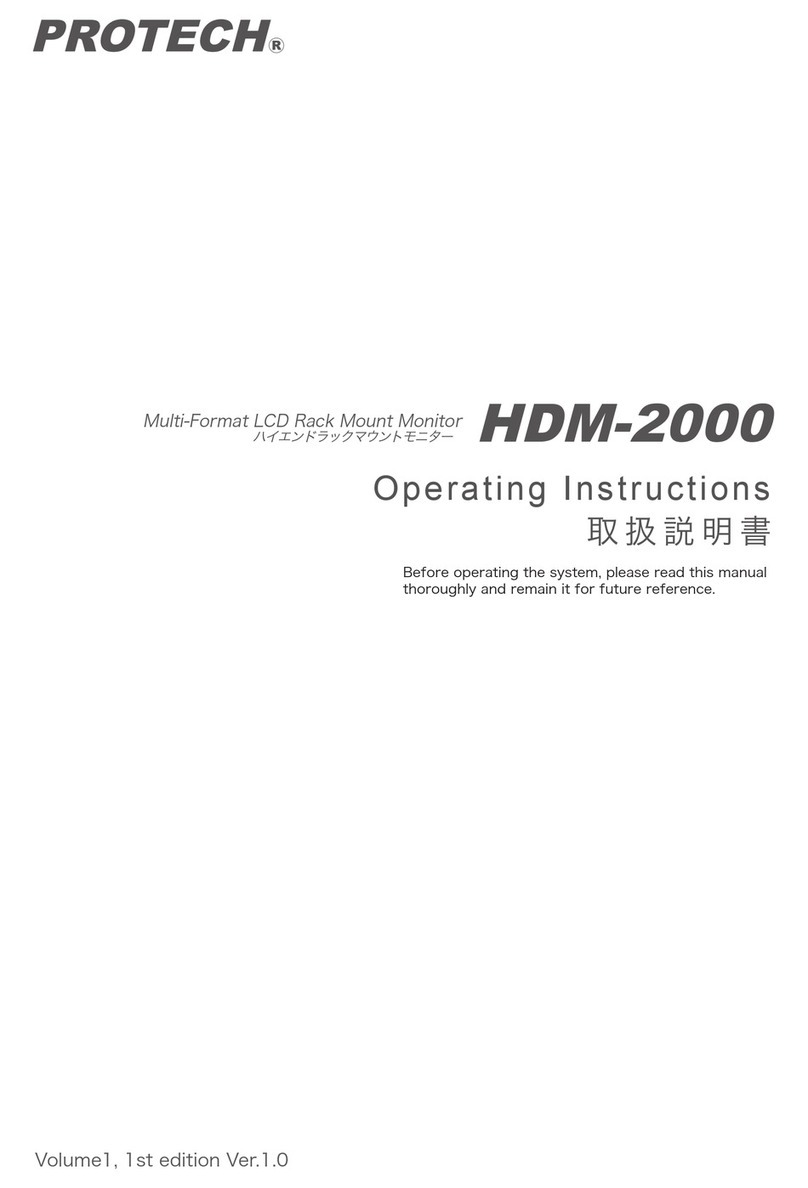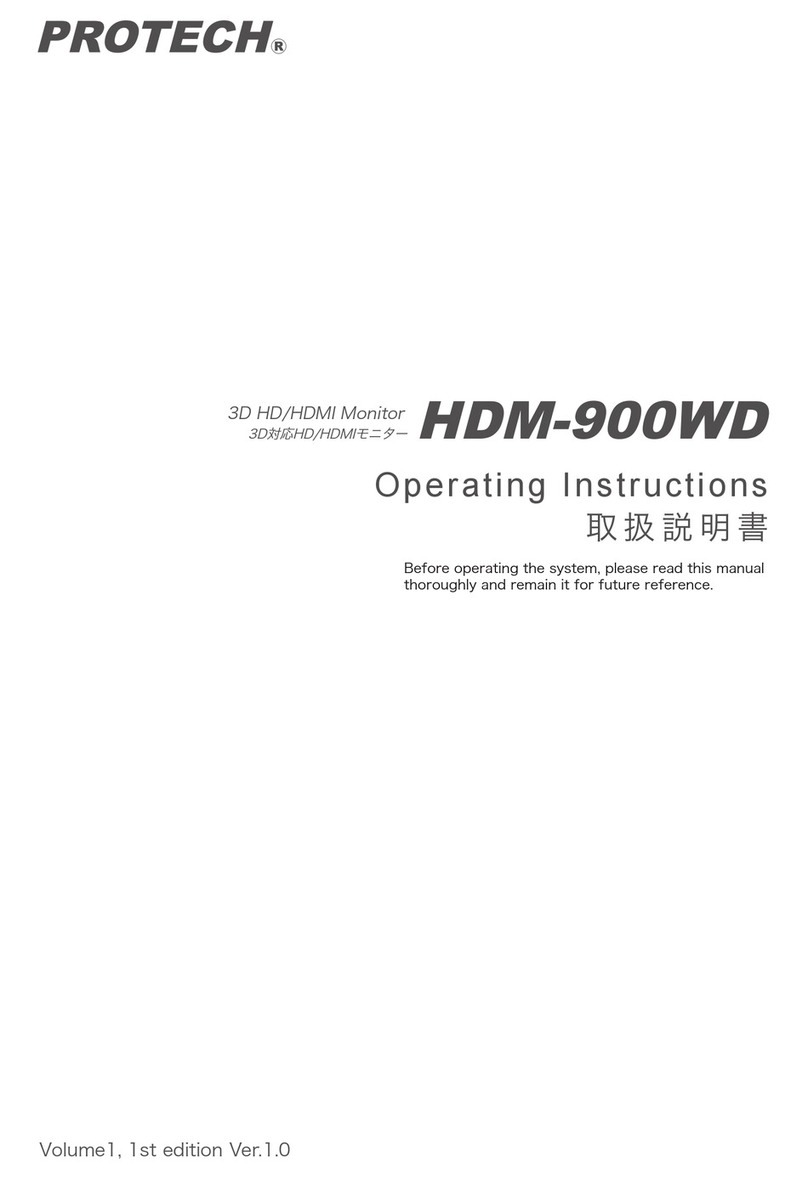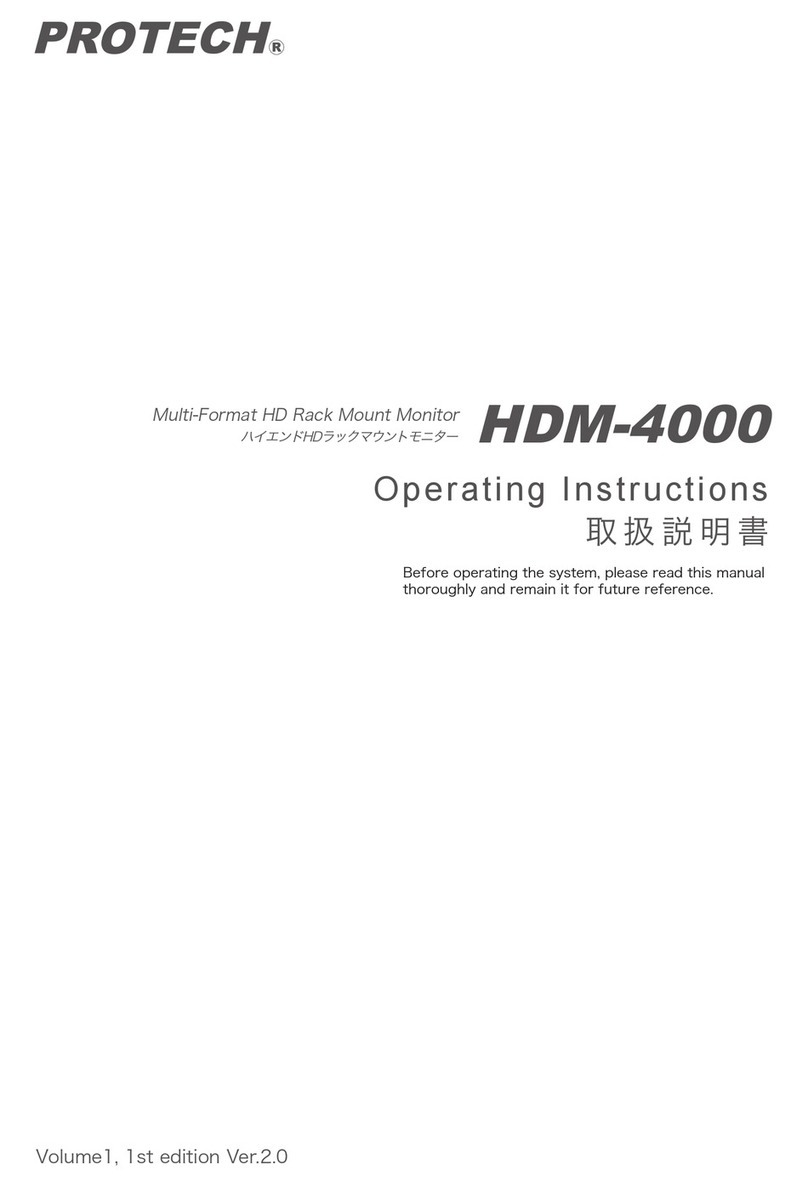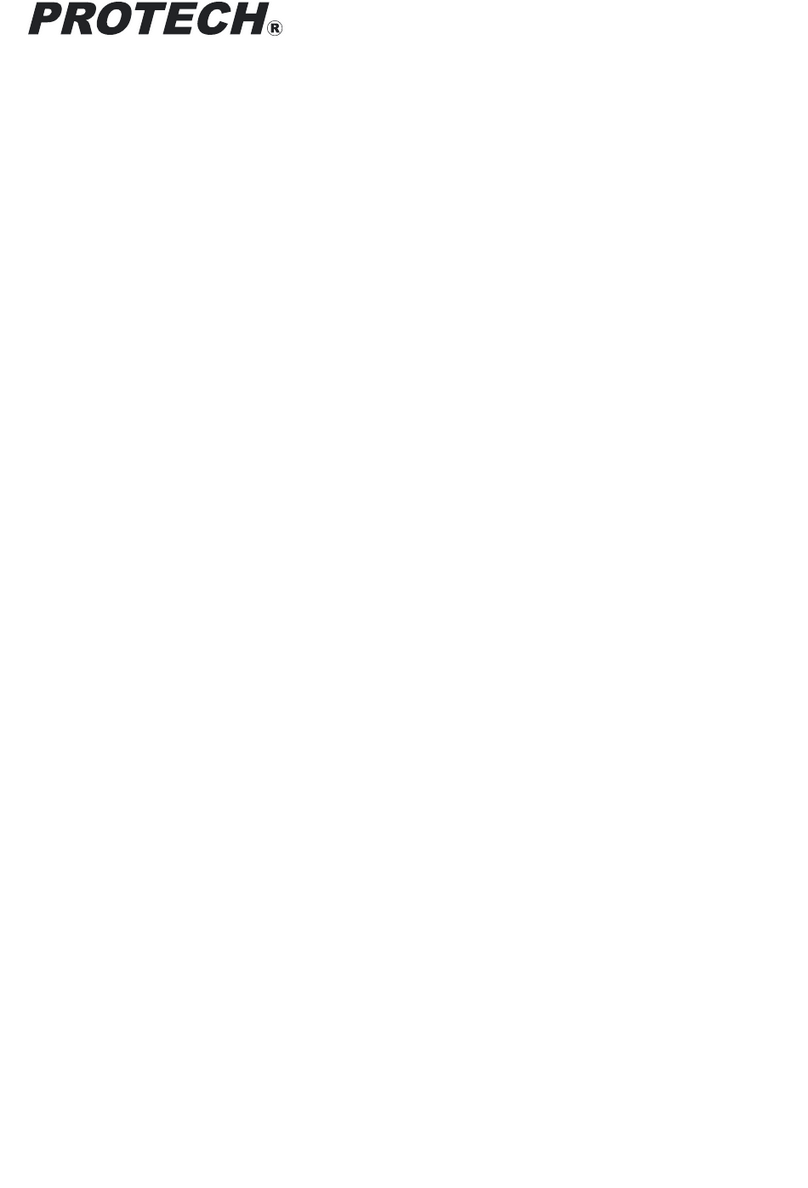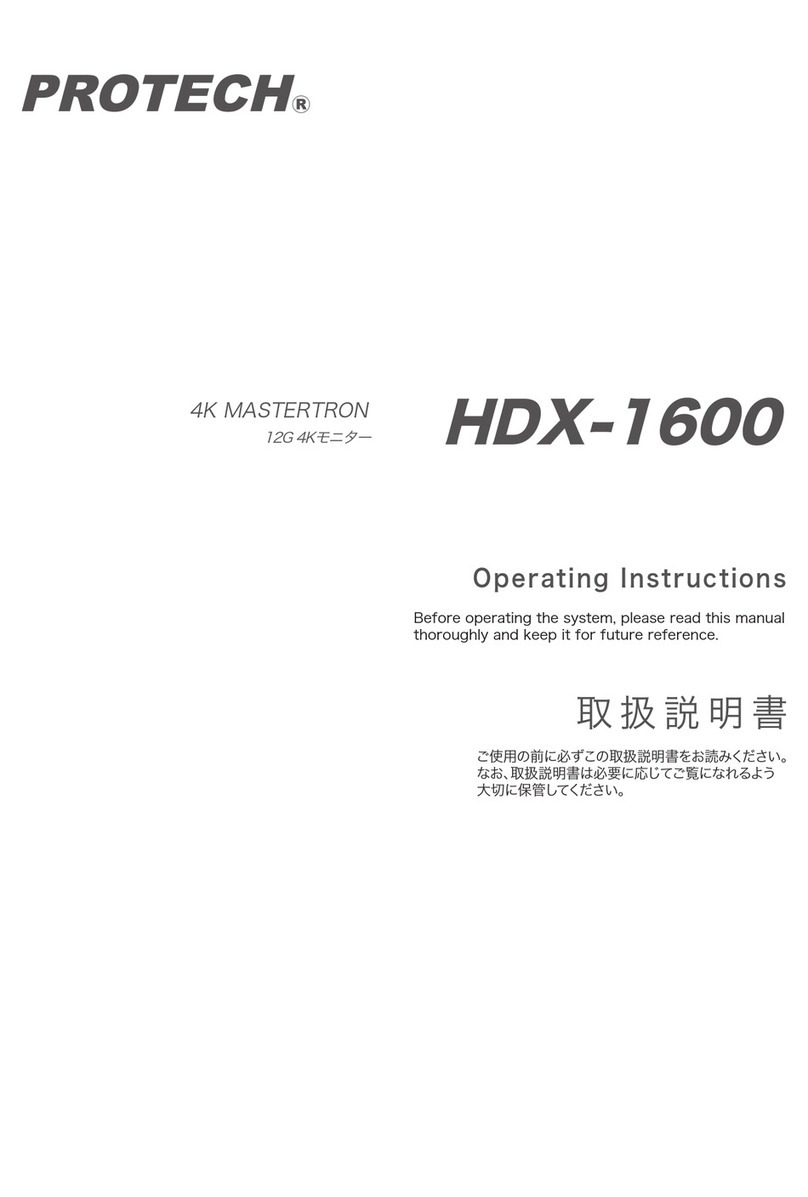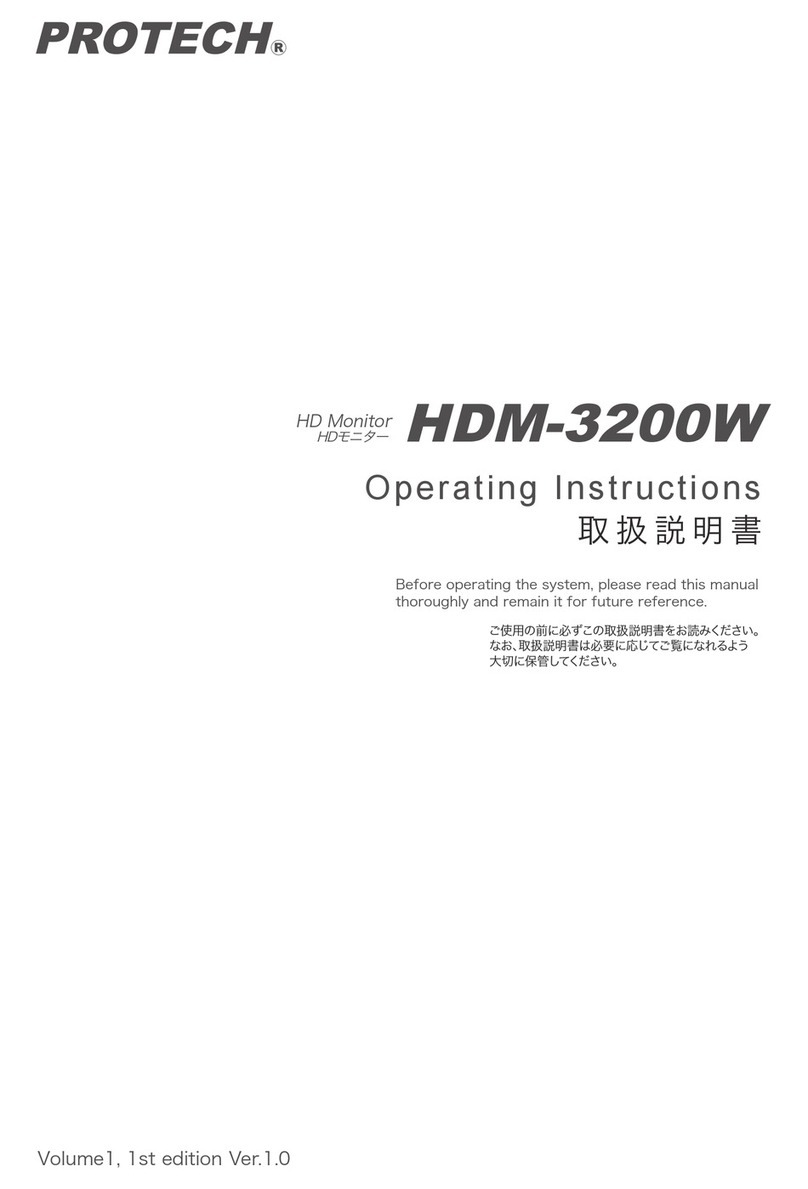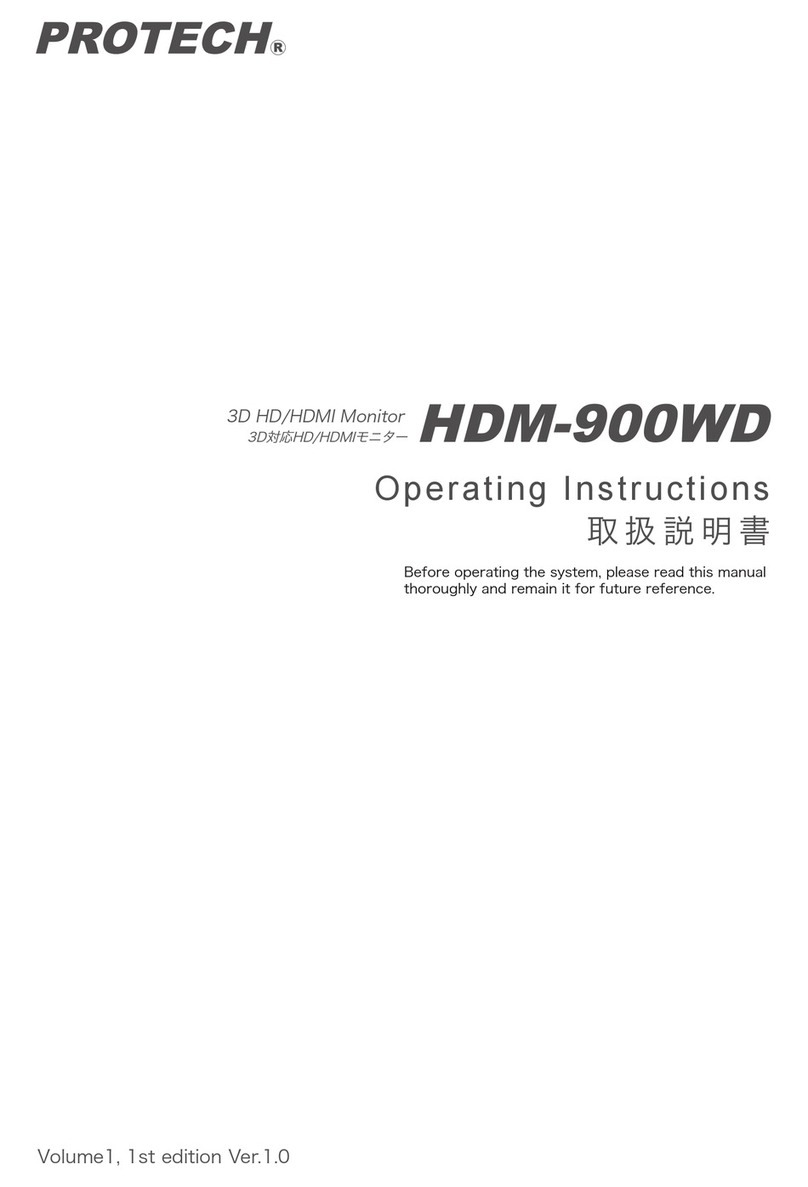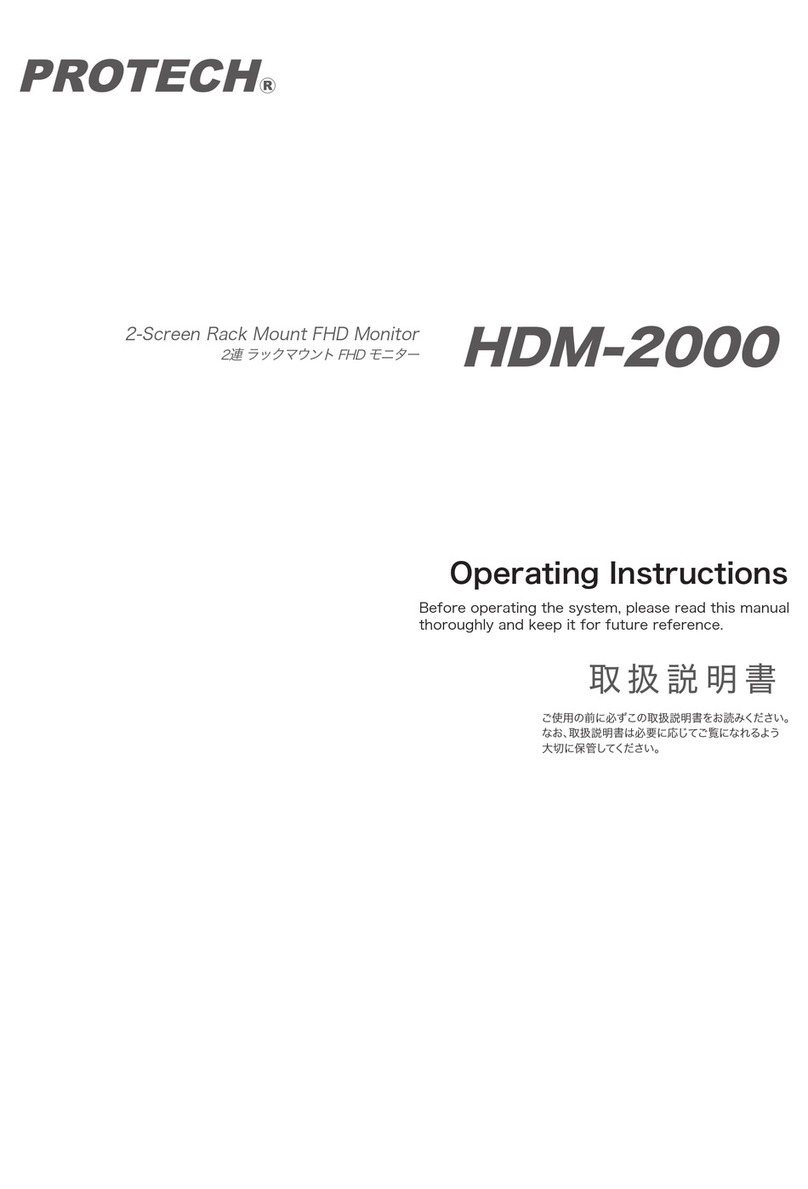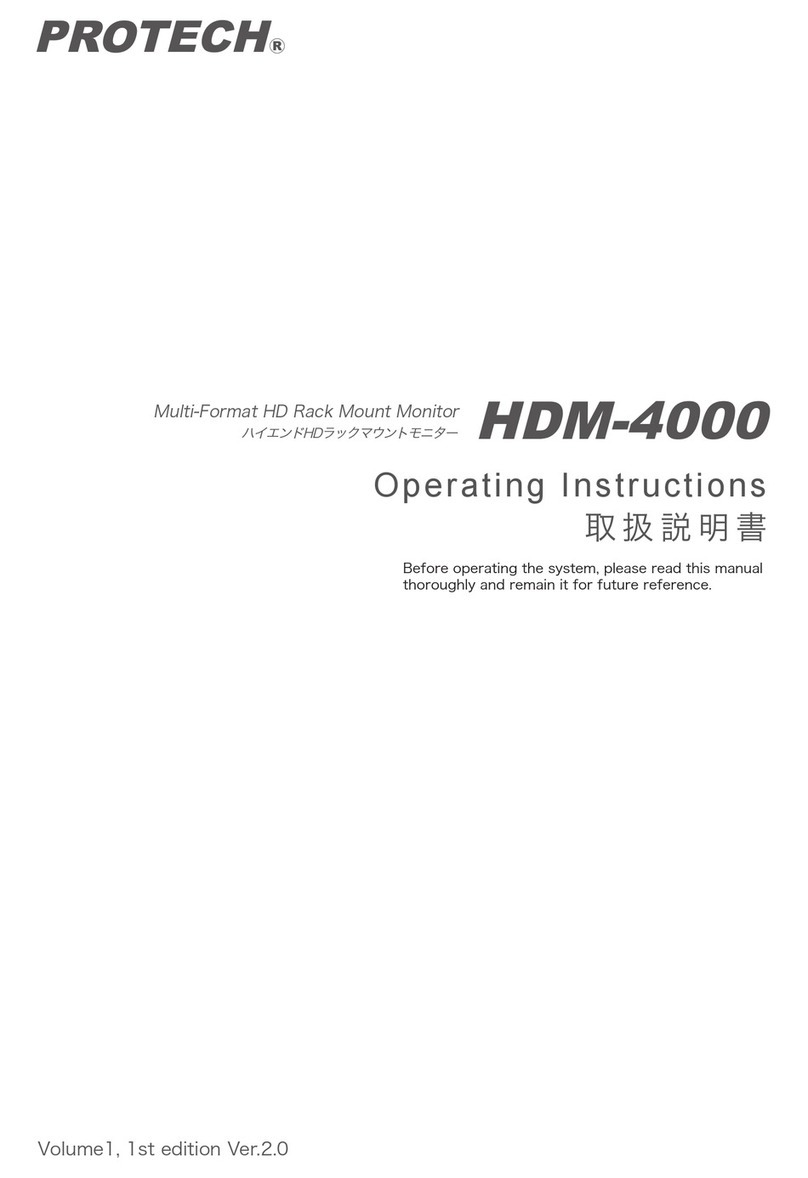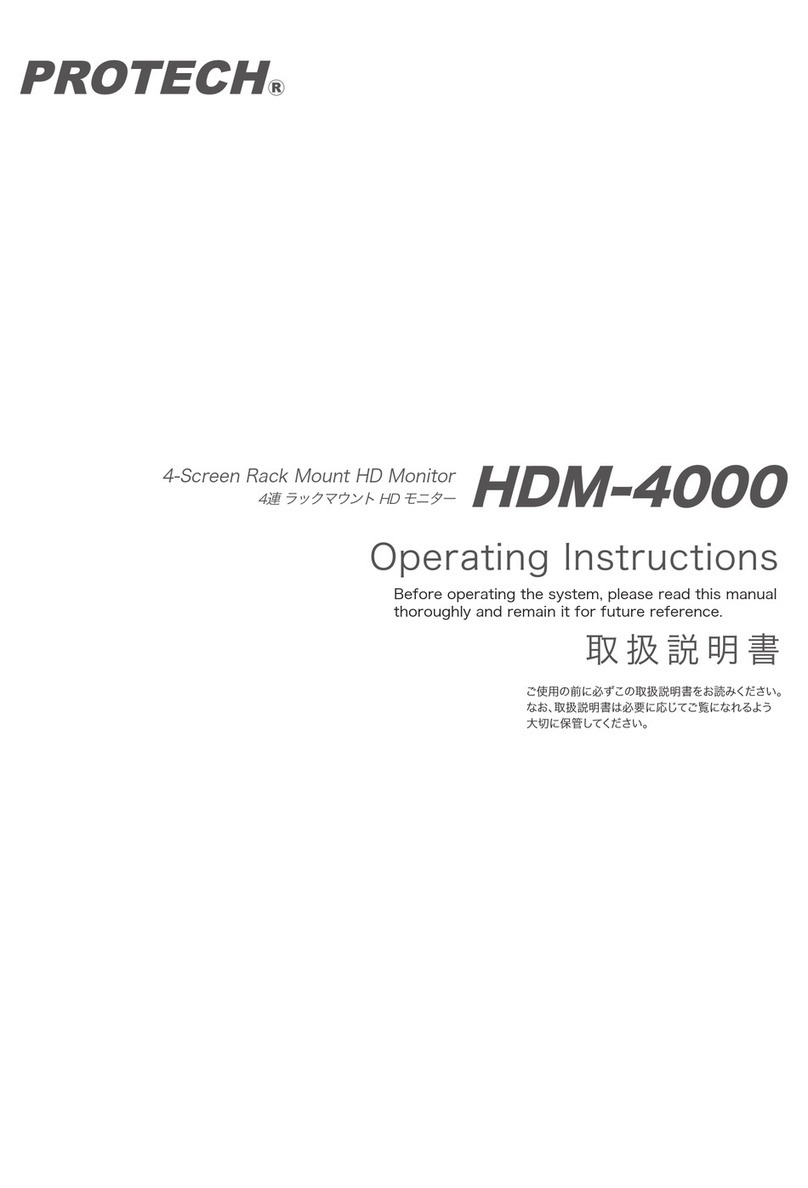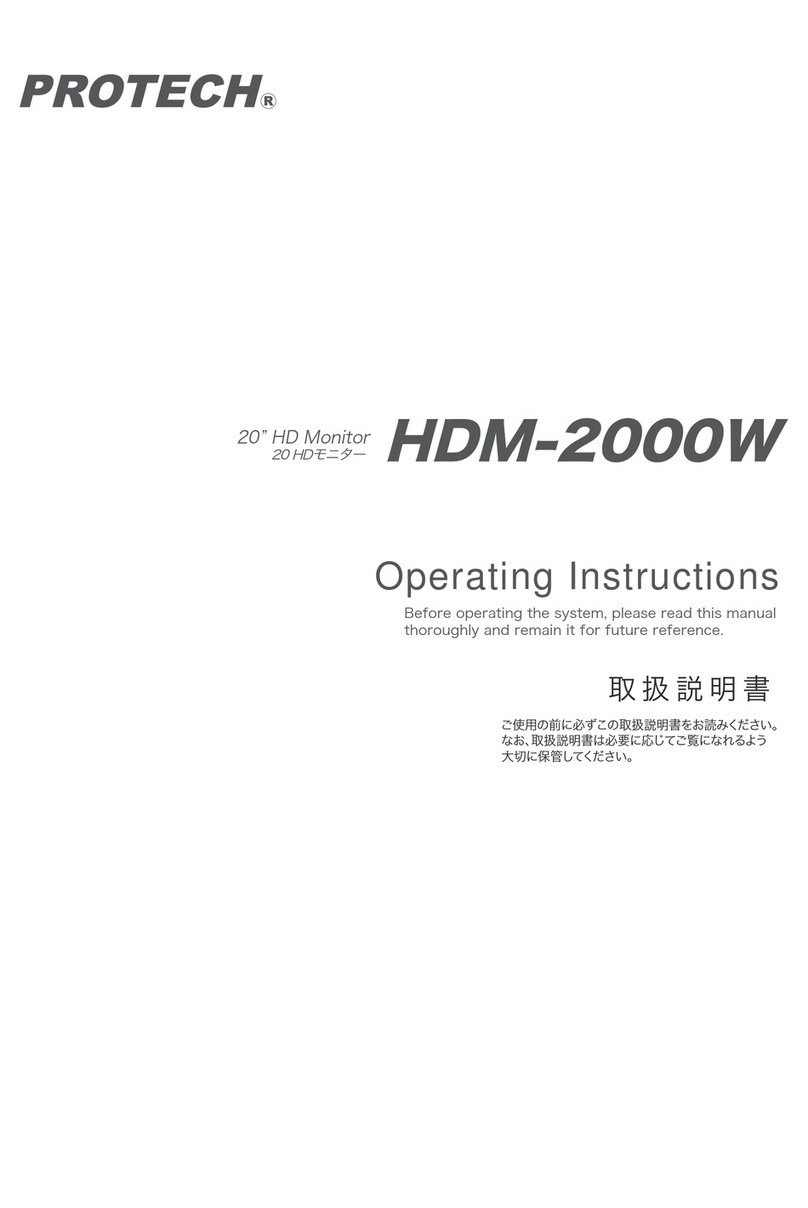ii
3.5.3 Power-On Mode Selection ..............................................3-10
3.5.4 Backlight Enable Selection..............................................3-11
3.5.5VGA/DVI Selection..........................................................3-12
3.5.6 LVDS Resolution Selection..............................................3-13
3.5.7 COM3 PIN9 Definition Selection Guide ..........................3-14
3.5.8 COM4 PIN9 Definition Selection Guide ..........................3-14
3.5.9 Audio Port........................................................................3-15
3.5.10 Battery Wafer...................................................................3-16
3.5.11 COM Port.........................................................................3-16
3.5.12 COM4 Connector.............................................................3-17
3.5.13 COM5 Connector.............................................................3-18
3.5.14 COM6 Connector.............................................................3-18
3.5.15 DVI-I & COM Port............................................................3-19
3.5.16 Fan Connectors...............................................................3-20
3.5.17 DC 12V Connector ..........................................................3-20
3.5.18 DIO Wafer........................................................................3-21
3.5.19 Front Panel Connector ....................................................3-21
3.5.20 Inverter Wafer..................................................................3-22
3.5.21 KB/MS Port......................................................................3-23
3.5.22 LAN & USB 2.0 Port........................................................3-24
3.5.23 LAN& USB2.0/3.0 Port....................................................3-25
3.5.24 LVDS Connector..............................................................3-26
3.5.25 SATA Connector ..............................................................3-27
3.5.26 SATA Power Connector...................................................3-27
3.5.27 USB Connector................................................................3-28
3.5.28 MINI PCIE Connector......................................................3-29
3.5.29 PCIE Bus.........................................................................3-30
3.5.30 LPC Connector................................................................3-31
3.5.31 Clear CMOS Data Selection............................................3-32