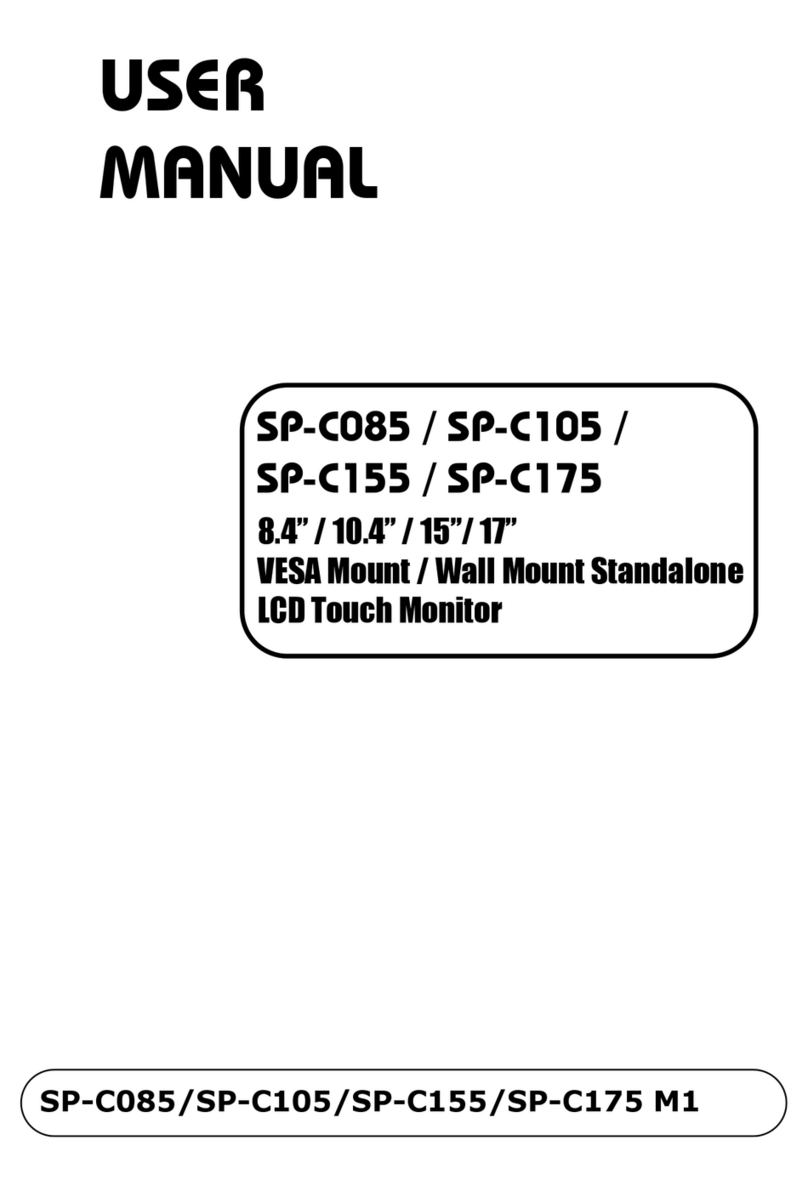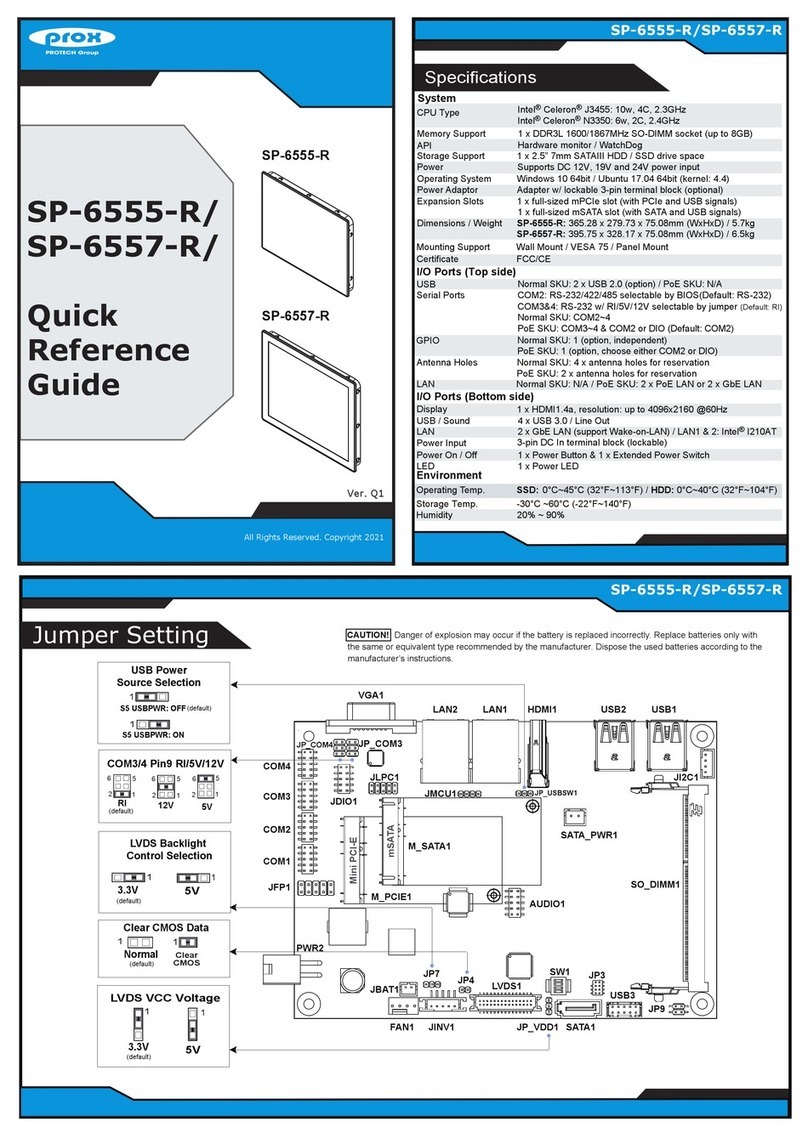Easy Maintenance
15” Fanless POS Terminal with Intel®
Celeron J3455
PA-J670
COM Port Voltage Selection
All Right Reserved Copyright 2012
Voltage of external “COM1” & “COM2” ports are made to control on
BIOS for your convenience.
Safety Precaution
Installing Power Adaptor
All Rights Reserved. Copyright 2020
BIOS Setting OptionsDescription
COM Voltage
-Disabled
-12V
-5V
Disable or select COM1 Voltage 12V/5V
M/B: PB-A900
vice versa, because condensation may occur inside the system.
The following messages are safety reminders on how to protect your
system from damages, and extend the life cycle of the system.
1. Check the Line Voltage
Make sure the operating voltage range is between 100V and 240V AC;
otherwise, the system could be damaged.
2. Environmental Conditions
Place your PA-J670 on a sturdy, level surface. Be sure to
allow enough space around the system to have easy access needs.
Avoid installing the system in extremely hot or cold places.
Avoid exposure to sunlight for a long period of time or in an airtight
room.
Also, avoid the system from any heating device or using the PA-J670
when it has been left outdoors in a cold winter day.
Bear in mind that the operating ambient temperature is between 0°C
and 35°C (32°F~ 95°F).
Avoid moving the system rapidly from a hot place to a cold place, and
Operate the PA-J670 in strong vibration may cause hard disk failure.
Do not place the system too close to any radio-active device.
Radio-active device may cause signal interference.
Always shut down the operating system before turning off the power.
3. Handling
Avoid placing heavy objects on the top of the system.
Do not turn the system upside down. This may cause the hard drive to
malfunction.
Do not allow any objects to fall into this product.
If water or other liquid spills into this product, unplug the power cord
immediately.
4. Good Care
When the outside case gets stained, remove the stains using neutral
washing agent with a dry cloth.
Never use strong agents such as benzene and thinner to clean the
surface of the case.
If heavy stains are present, moisten a cloth with diluted neutral washing
agent or alcohol and then wipe thoroughly with a dry cloth.
If dust is accumulated on the case surface, remove it using a special
vacuum cleaner for computers.
Do not replace the motherboard battery by yourself, or serious damage
may occur.
DRW1 USB3_1 USB1
COM1_1COM2_1
JLPC1
JP8
JP7
LAN1 HDMI1 COM3COM2 COM1DC_IN1
JP6
COM4
JINV1
JP_USB3_2
JP_USB3_1
USB3_2
JP_USB5
USB5
USB6 SATA1
SATA_PWR1
OUT_5V
SO_DIMM1
HS1
M2_E
M2_M
M2 M1
FAN_1
JUSB7
OUT_24VOUT12V_2
OUT12V_1
JVGA1
JP_USB2
USB2
SW2 LED1
BAT1
JP3
JP2
JSPK1
JP1
JAUD1
JP11
12
56
51
2
6
1
5
1
5
12
12
56
12
56
16
11
1
1 2
15 16
12
56
1
11
1
1
1
12
78
1
2
3
4
1
2
1
1
1
1
5
6
10
1
1
2
9
10
11
1
1
1 5
610
15
6 10
5
8
4
1
M.2 SSD
M.2 Wi-Fi
SP1
I-BUT1
1
TOUCH1
17
12
29
30
EDP1
9
10
1
5
JP_VDD1
1
1
26
JP5
JP4
SW1
CAUTION! Danger of explosion may occur
if the battery is replaced incorrectly. Replace
batteries only with the same or equivalent
type recommended by the manufacturer.
Dispose the used batteries according to the
manufacturer’s instructions.
Fasten 2 x M4 screws to secure the adapter holder onto the rear of PA-J670 PPC.
Step. 1
Install 60W
Power Adatpor
PA-J670 PPC
Adatpor Holder
Fasten 2 x
M4 screw.
Install the Power Adaptor onto the adapter holder as shown:
Step. 2
Step 1.
Step 2.
The PA-J670 Power Adaptor installation is completed.