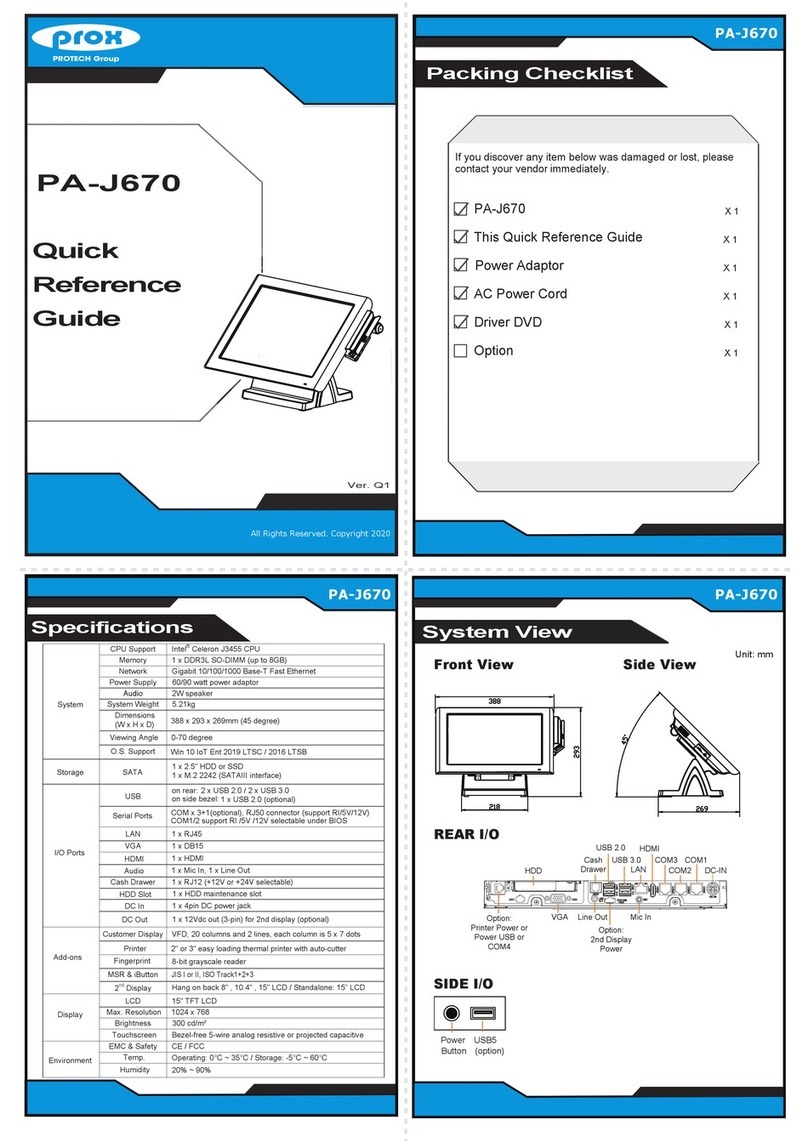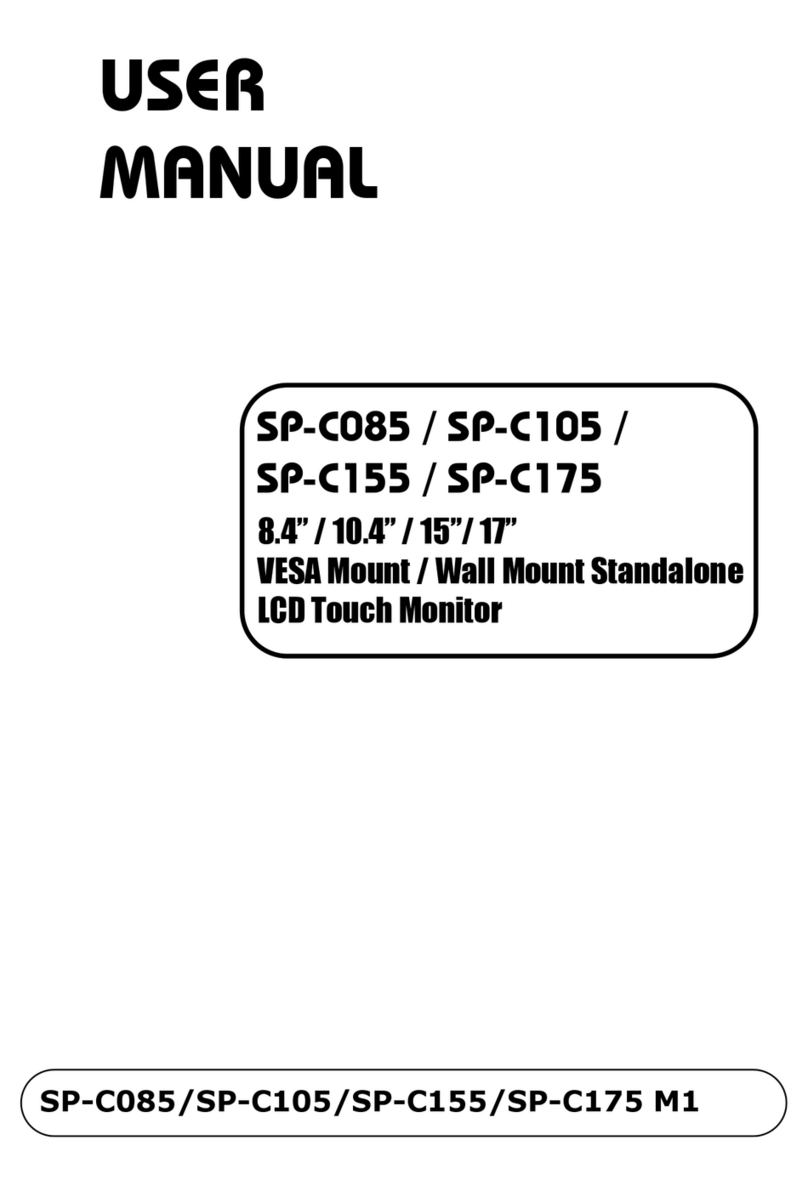All Rights Reserved. Copyright 2017
(Unit: mm)
Normal SKU PoE SKU
The following messages are reminders for safety on how to protect your system from damages and extend a long life for the system.
1. Check the Cable Voltage
• The range of operating voltage should be 12V, 19V or 24V DC. Otherwise, the system could be damaged.
2. Environmental Conditions
• Place your SP-6555-R / SP-6557-R on a sturdy, level surface. Be sure to allow enough space to have easy access around the system.
• Avoid extremely hot or cold place to install the system.
• Avoid exposure to sunlight for a long period of time or in an airtight space.
• Avoid the system from any heating device or using SP-6555-R / SP-6557-R when it’s been left outdoors in a cold winter day.
• Bear in mind that the operating ambient temperature is from 0°C ~ 50°C (32°F ~ 122°F) for SSD.
• Avoid moving the system rapidly from a hot place to a cold place and vice versa because condensation may come from insdie of
the system.
• Placing SP-6555-R / SP-6557-R in strong vibrations may cause hard disk failure.
• Don’t place the system close to any radio-active device in case of signal interference.
3. Handling
• Avoid putting heavy objects on top of the system.
• Don not turn the system upside down. This may cuase the floppy drive and hard drive to mal-function.
• If water or other liquid spills into this product, unplug the power cord immediately.
4. Good Care
• When the outside of the case is stained, remove the stain with a neutral washing agent with a dry cloth.
• Never use strong agents such as benzene and thinner to clean the system.
• If heavy stains are present, moisten a cloth with diluted neutral washing agent or with alcohol and then wipe thoroughly with a dry cloth.
• If dust has been accumulated on the outside, remove it by using a special vacuum cleaner for computers.
CAUTION! Danger of explosion if battery is incorrectly replaced. Replace only with the same or equivalent type recommended by the
manufacturer. Dispose of used batteries according to the manufacturer’s instructions.
WARNING! Some internal parts of the system may have high electrical voltage. And therefore we strongly recommend that qualified engineers
can open and disassemble the system. Please handle LCD and Touchscreen with extra care as they are easily breakable.
System Overview
Quick Setup
SP-6555-R / SP-6557-R
Safety Precaution
SP-6555 Front View
Bottom I/O View
SP-6557-R
Installing VESA Mount
SP-6555-R / SP-6557-R
Side View
SP-6555-R
SP-6557-R
365.28
279.73
Wall Mount Cut-out Dimensions
SP-6555-R
Wall
360.5
273.5
75.08
28.5
5.5
140.6 64.45
270.5
4.62
75.08
28.5
5.5
84.45
310.5
140.6
8.84
387.5 (SP-6557-R)
357.5 (SP-6555-R)
217.5
COM2
COM3
ANT4
ANT3
ANT2ANT1 (option)
(option) DIO
(option)
USB2.0
(option)
Top View
Line Out
HDMI
DC IN
(12/24V) LAN2/
LAN1
COM1
USB
Connector
LAN2 LAN1 HDMI
COM1
DC IN (12/24V)
Ext. PWR SW
Power
Button
Power LED
Extended Remote Switch
Installing Wall O-ring
Place the Wall O-ring into the groove
surrounding the back of the front bezel.
Wall O-ring
Wall
VESA Mount Accessories
VESA Mount
VESA Mount Kit x 1 Wall
Install the system onto the wall.
Step 2.
Place the Wall O-ring into the groove surrounding the back
of the front bezel.
Step 1.
Installing Hooks
Step 1. Install the mounting brackets into the mounting
holes on the four sides of SP-6555-R using 10 x
M3x5mm screws and 12 x M3x5mm screws
for SP-6557-R.
SP-6555-R / SP-6557-R
Step 2. Mount SP-6555-R Panel PC equipped with
10 mounting brackets and 12 mounting
brackets for SP-6557-R Panel PC onto the
wall firmly.
Step 3. Install 10 x hooks onto the mounting brackets
on the four sides of SP-6555-R Panel PC and
12 x hooks for SP-6557-R Panel PC, and then fasten
the mating screws to secure firmly and complete
the installation.
Wall
x 10 for SP-6555-R
x 12 for SP-6557-R
Hook
Hook Accessories (option)
x 10 for SP-6555-R
Mounting Brackets
x 12 for SP-6557-R
M3x5mm screw
x 10 for SP-6555-R
x 12 for SP-6557-R
x 10 for SP-6555-R
x 12 for SP-6557-R
M4x35mm screw
Install mounting brackets
onto the 4 sides of the Panel PC.
Wall
1. Install the hook.
2. Tighten the screw.
387.5 (SP-6557-R)
357.5 (SP-6555-R)
217.5
COM4 COM3 DIO or COM2
PoE
LAN3 LAN4
SP-6555-R Rear View
C.L.75 (VESA)
75 (VESA) 101.87
R20
390.5
313.5
Wall
SP-6557 Front View
395.75
328.17
SP-6557-R Rear View
C.L.75 (VESA)
75 (VESA) 126.09
COM4