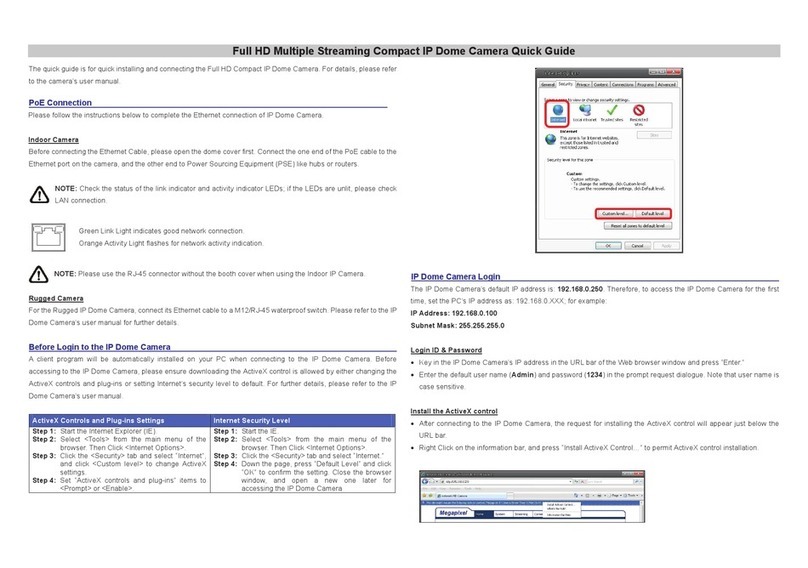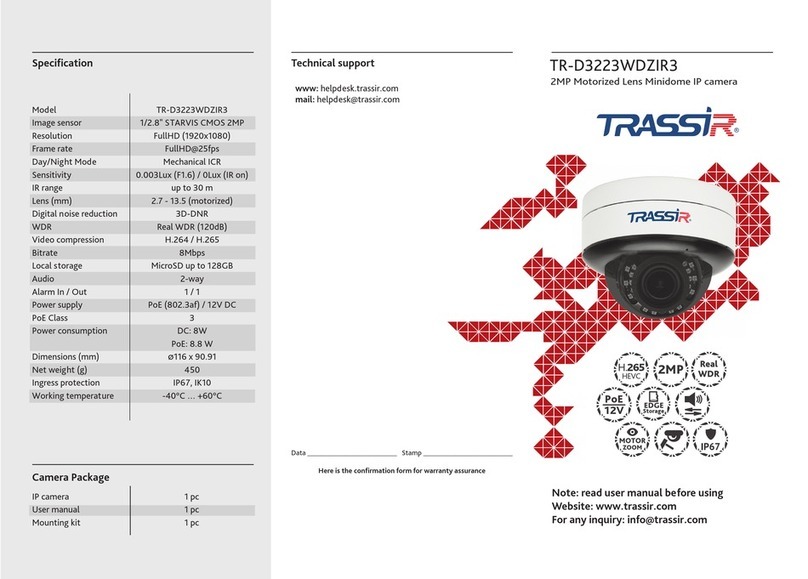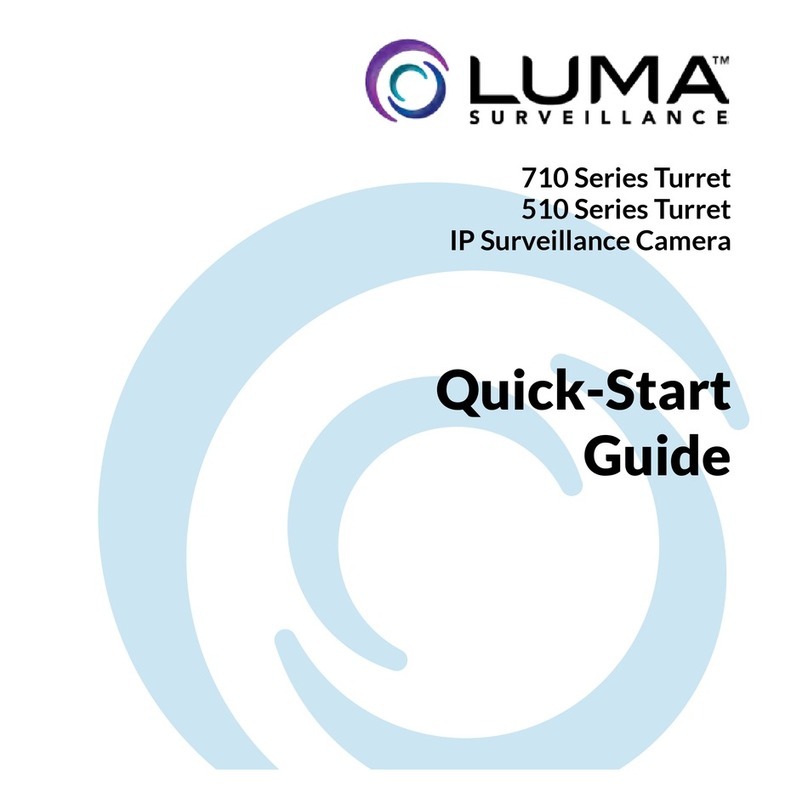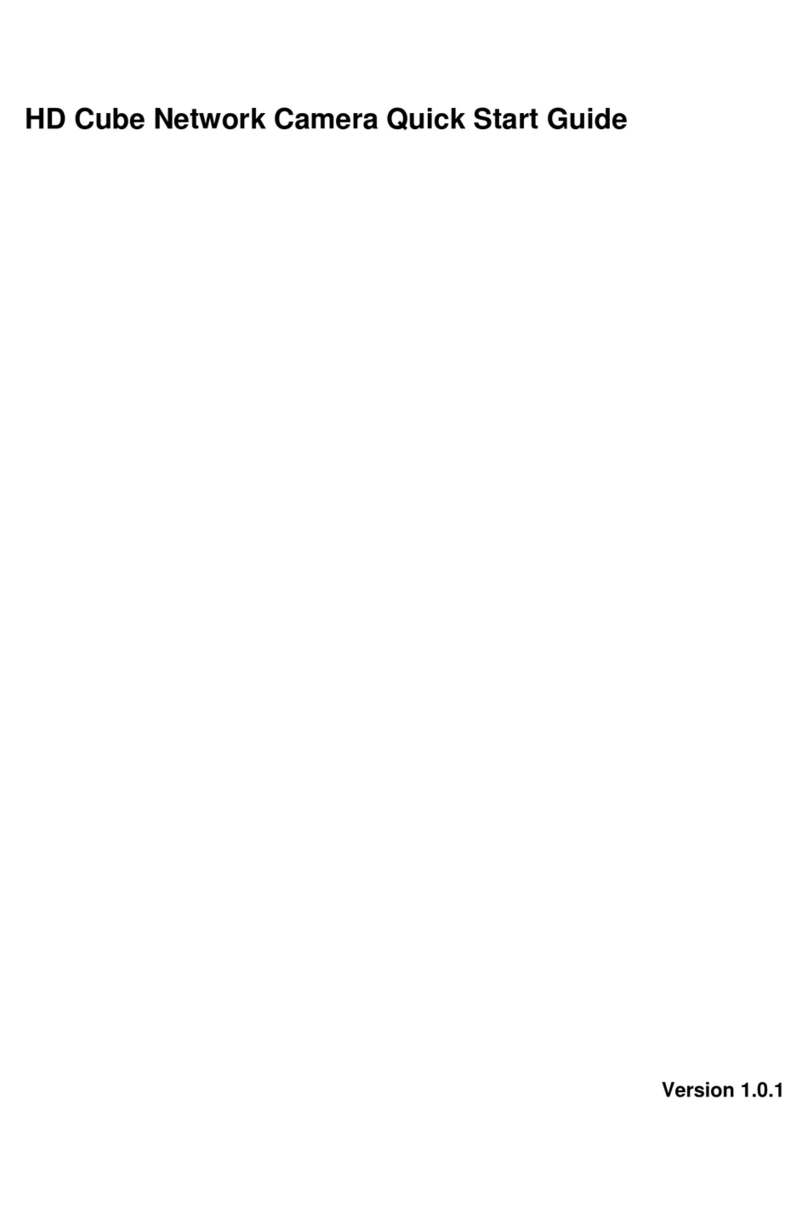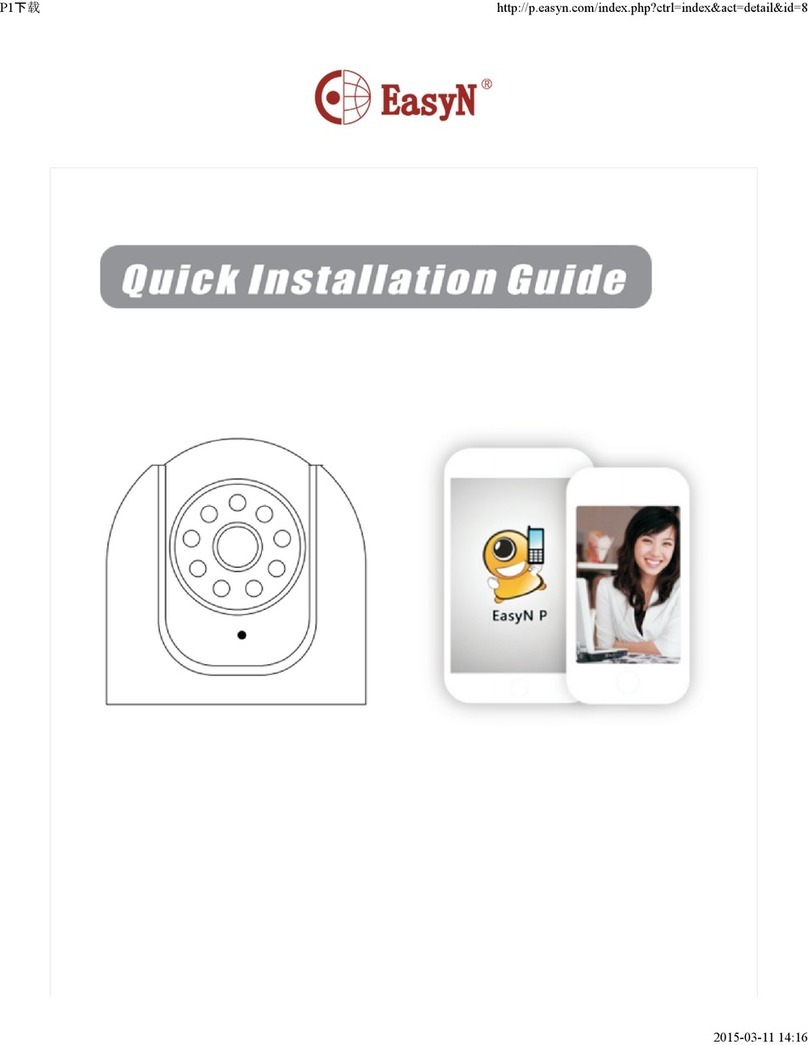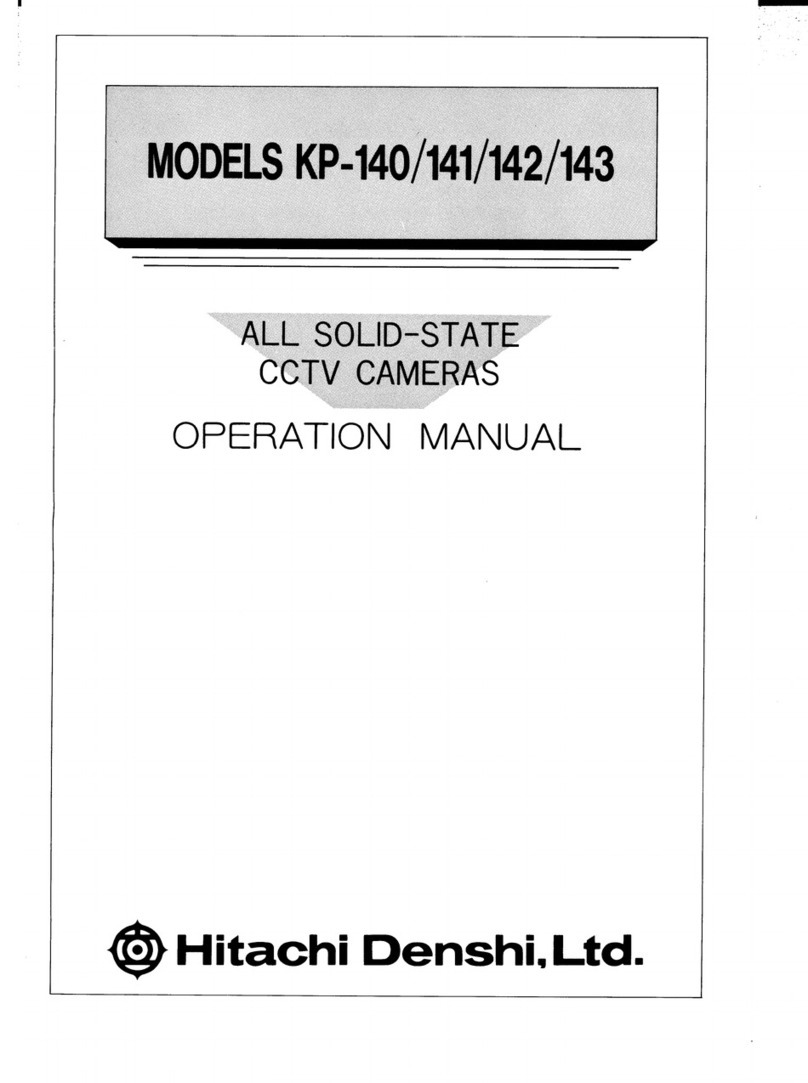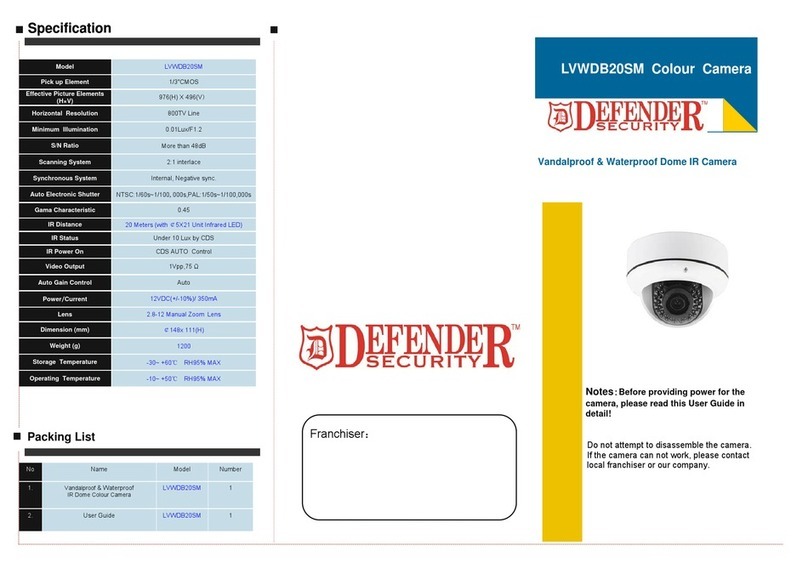XtendLan XL-ICA-311 User manual

XL-ICA-311
RTSPDUALStreaming
IPCamera
User Manual

2
Chapter1. GeneralIntroduction.......................................................................................................................3
1.1ProductPackageContents.....................................................................................................................................3
1.2SystemRequirementsofIEbrowser....................................................................................................................4
1.3OutlooksandConnection......................................................................................................................................5
Mounting.......................................................................................................................................................................7
2.1 Foreword...............................................................................................................................................................11
2.2ThefirsttimetologinandsetupIP camera.......................................................................................................12
Chapter3.AdvancedConfigurationof IE......................................................................................................19
3.1 Foreword...............................................................................................................................................................19
3.2IEFunctionPages.................................................................................................................................................19
Chapter4.Install ClientSoftware...................................................................................................................54
4.1 Foreword...............................................................................................................................................................54
4.2Installation Instruction........................................................................................................................................55
Chapter5.ClientSoftwareFunctions............................................................................................................60
5.1 Foreword...............................................................................................................................................................60
5.2BriefIntroductionofClientsoftware interface.................................................................................................60
5.3AdvancedIntroductionofClientsoftwarefunctions........................................................................................65
5.4TheBackupUtilityofClient software................................................................................................................81
5.5TheDatabaseCompactofClientsoftware.........................................................................................................92
5.6TheLostFileRecoveryofClient software.........................................................................................................94
5.7TheSetIPToolsoftware......................................................................................................................................98
Appendix A:Reset andFactoryDefault Value.............................................................................................101
AppendixB:Network problematicUtilities...................................................................................................111
AppendixC:Internet ExploreSecuritySettings..........................................................................................113
AppendixD:FrequentlyAskedQuestions....................................................................................................114
IPCameraFeatures..................................................................................................................................................114
IPCameraInstallation.............................................................................................................................................115
AppendixE: PoE (optional)Technicalspecifications..................................................................................123
AppendixF:3GMobileSurveillance compatiblelist...................................................................................124
HowtoconnectIPcamerawith3Gmobile phones...............................................................................................124
AppendixG: Note ofNetwork PortsandSD/USBcompatiblelist...............................................................125

3
Chapter1.GeneralIntroduction
Thank youforpurchasing XtendLanIPCamera.Itisaversatileandhigh resolution image
solutionforyourofficeorhomesurveillance. It’salsoastand-alonecamerasystemwitha
built-inprocessorandwebserverthatprovideshighestquality videoandtwo-way audio.
ThisIPcameracan beaccessedremotelybycellularphones,and controlledfromanyPC&
Notebook overtheIntranetorInternetviaMicrosoftIEbrowserorremoteapplication
software.Theuser-friendly installationprocedureand intuitiveweb-based interfaceoffer
easyintegration with yourLAN environmentorWi-Finetwork.Italsocomeswithalot
ofusefulalarmtoolto noticeuseratalarmsituation.It’sareallygoodchoicetobuild a
stableandremotesurveillancesystem.
1.1Product PackageContents
Beforeinstallation, pleasecheck yourpackagecontentstoensurethatall itemshave
beenincludedinproduct. Ifanyofthelisteditemsaremissing, pleasecontactyour
resellerfromwhereyou purchased thisproductforassistance.
Thepackageincludes:
IPCameradevice *1
ACPoweradapter* 1 (NoneforIPcamerawithPoE)
Installation CD* 1
Ifany ofaboveitemsaremissing, pleasecontactyourlocalresellerimmediately.

4
1.2SystemRequirementsofIEbrowser
LocalArea Network:10Base-TEthernetor100BaseTXFastEthernetWi-FiNetwork:
IEEE802.11 b/g
Configuration Environmentofbrowser:
•ActiveXEnabled and CompliantWebBrowser(recommended:Microsoft™Internet
Explore6.0 orlater)
•CPU:PentiumIV,1.8GHzorabove
•MemorySize:512MBorabove
•VGAcardresolution:1024*768(recommended:SupportOverlay function VGA
Card)
•OS:Windows™2000SP4, XPSP2andVISTA(32bits)with DirectX9.0corabove
•Othersuggestion requirement: CD-ROM.
Important!:StaticIPaddressisnotrequiredtoaccesscamerafromtheInternet. If it is
dynamicIPobtainedfromyourInternetservice provider,thensinging up
foradynamicDNS(DDNS)servicewillmakeaccessing formtheInternet
mucheasier.Singingup foraDDNSiseasyandfreeofcharge.For
moredetailsofDDNSserviceproviderspleaseseesFAQ.

5
1.3OutlooksandConnection
XL-ICA103 :Indoorfixedbox IPCamera
Front:Rear:
XL-ICA311 :OutdoorfixedIRIPCamera:

6

7

8
LAN (InternetorIntranet)RJ-45Power
Pin1
Pin2 Pin3
Pin4 Pin5 Pin6 Pin7 Pin8 Pin9 Pin10
OUT
OUT
1
IN
GND
RS485+
(Rx)
RS485-
(Rx)
RS485-
(Tx)
RS485+
(Tx)
RS232
(Rx-IN)
RS232
(Tx-IN)

9
HowtoconnectthecableswithIPcamera, pleasecheckbelowsteps:
Step1.PlugtheEthernetcableintotheRJ-45connectorofthetail connectorsaspicture
shown.
Step2.PlugtheotherendoftheEthernetcableintoanyavailableLAN port.Typical
homerouter/gateway connection.
Step3. ConnectthepowersupplytothePowerconnector,and thenplug thesupply into
an availablepoweroutlet.
Caution1:Makesurethatyou used correctpoweradapterforIPCamera.Usingan
incorrectpoweradaptermay damagethedevice.
Caution2:Ifyou’reusingXL-ICA311-PoE(PoEIPcamera),there’snoconnectionof
Powersupply.
SideofIPcamera:OnlyforOEMmodels
AdjustthelevelofVideoSignal(H:High, L:Low)
AGCfunctions(switchdownto enable[ON])
AES:Auto ElectronicShutterbetween1/60(50)–1/100000
BLC:WhiteBalance(AUTO)
SDcard slot

10
Pleasemakethegolden fingersofSDcardfacetodownsideand thenplug intotheslot
well.
AutoIRISforLens(optional)
OptionalAlarmoutbox:

11
Chapter2.BasicIntroductionofIE
2.1Foreword
Foreasyandconvenientsetup,werecommendedtouseWindows™InternetExplorer
6.0oraboveversion atthefirsttimetologin and setup theIPcamera.ForIEof
Windows™VistaOS, pleaserefer to InternetExplorerSecuritySettings.
Pleaseconnectthepowercorewith IPcamerawelland thenusenetworkcableto
connect IP camera with hub or switch hub directly.Andpleasenote that IPofPCshould
beunderthesamenetwork area which’s like: 192.168.0.xxx (except192.168.0.100),
subnet:255.255.255.0
TheIPcamerahadadefaultIPwas:192.168.0.100
Thedefaultaccountname&passwordwere:admin
Now, wecanstartto loginand setup IPcameraasbelowchapter.
Note!:Atthefirsttimetoconnectandsetup theIPcamera, wedidn’trecommend to
connectwithPCdirectlybecausetheIPcameraneedstodownload aMPEG-4
codecfromInternetasbelowchapter. ThePCwill notbeabletoconnectwith
internetifonlyhaveonenetworkcardtoconnectwithIPcameradirectly.
Install Mpg4DecodeSetup_v11.exe (in productCD),orclick the
onCDMENU.

12
2.2Thefirsttimetologinand setup IPcamera
Step1.Pleaseusemouseto double-clicktheIEiconondesktoporquicklaunchbar.

13
Step2.AfterIElaunch,pleasekey-intheIP,192.168.0.100 intotheIPaddressblankas
belowandthenjustpress“ENTER”on keyboard.
Step3.TheIEwillrequiretotheUserNameand Password forlogin.Pleaseinputthe
default NameandPassword which bothwere:admin
TheycanbechangedinIPcamera’sconfiguration,pleasecheck SystemSet-
Account.

14
Step4.Afterlogin,you’llseeayellowbarupon thewebpage,pleasedoclickthebarto
installActiveX™programortheIPcameracannotwork well.
Step5.Afterabove, pleaseclick“Install ActiveXControl”itemagaintoinstall the
programofIPcamera.

15
Step6.Pleaseselect tocontinueinstallation.
Step7.If yourPCconnecttointernetwell, theinstallation will auto download and
installall therequired programs.Pleasewait forlittletimetofinishthe
installationand pleaseDO NOTinterrupttheprocess.
If theinstallation havenotbegintoprocessautomatically, pleasecheck your
internetconnectionofPCandthendownload/installtheprogramsaccording to
theIPcamera’sfirstwebpagedescription.
Step8.ItmeansFINISHiftheauto-installationwindowshutdown, pleaseclick
tochecktheLiveVideoofIPcamera.

16
Step9.Atthistime,sometimestheWindows™firewallwill popup thealertmessageto
ask forblocking. PleaseDONOTblockthetrafficbetweenIEandIPcamera.
Pleaseselect tocontinuetheprocess.
Step10. Finally, wecan seetheLiveVideofromIPcamera.Ifyou cannotsee thevideo,
may becaused by theMpeg4DecodeSetup programdidn’tinstall well.Please
downloadand installmanuallyandthencheckthevideoagain.

17
Step 11. Ifthevideohavenoproblem,userscansetupthebasicnetworkconfiguration
whichwaslike:LANorPPPoEasbelowdiagrams. Foradvancedsetup ofthe
configurations,pleasereferto NetSetting-LAN.

18
LAN
PPPoE

19
Chapter3.AdvancedConfigurationofIE
3.1Foreword
Thischapter’smainlytointroduceabouttheIEadvanced configurationsofIPcamera.Userscan setup
ALL detail inIE’sconfigurationsof IPcameras.Thuspleasepaymuchattentiontoread thischapter will
helpto knowmoreaboutIPcameras.Ifyou usetheIEof Windows™VISTAoperating system,please
refer to InternetExplorerSecurity Settings.We’llhavedetailintroductionofallIEfunction pages
inthischapter.Pleasereaditonebyoneif needtosetupadvanced configurations.
3.2IEFunctionPages
LiveVideopage

20
LiveVideowindow:
DisplayOSDtimer
Langage: Multi-Languagesupport.
LiveVideoconfigurations:
Userscan adjustthebrightness,saturation, contrastandhuevaluesoflivevideo.
To changethezoom’svaluecanenlargeorshrinkthedisplaysizeoflivevideowindow.
Resettodefault valuespleasereferto SystemSetting -Reset.
Two-waysAudio:
Clickto startsendingthevoice fromPCsound card toIPcamera’sspeaker.Click
to turn-offthefunction.
Table of contents
Other XtendLan IP Camera manuals
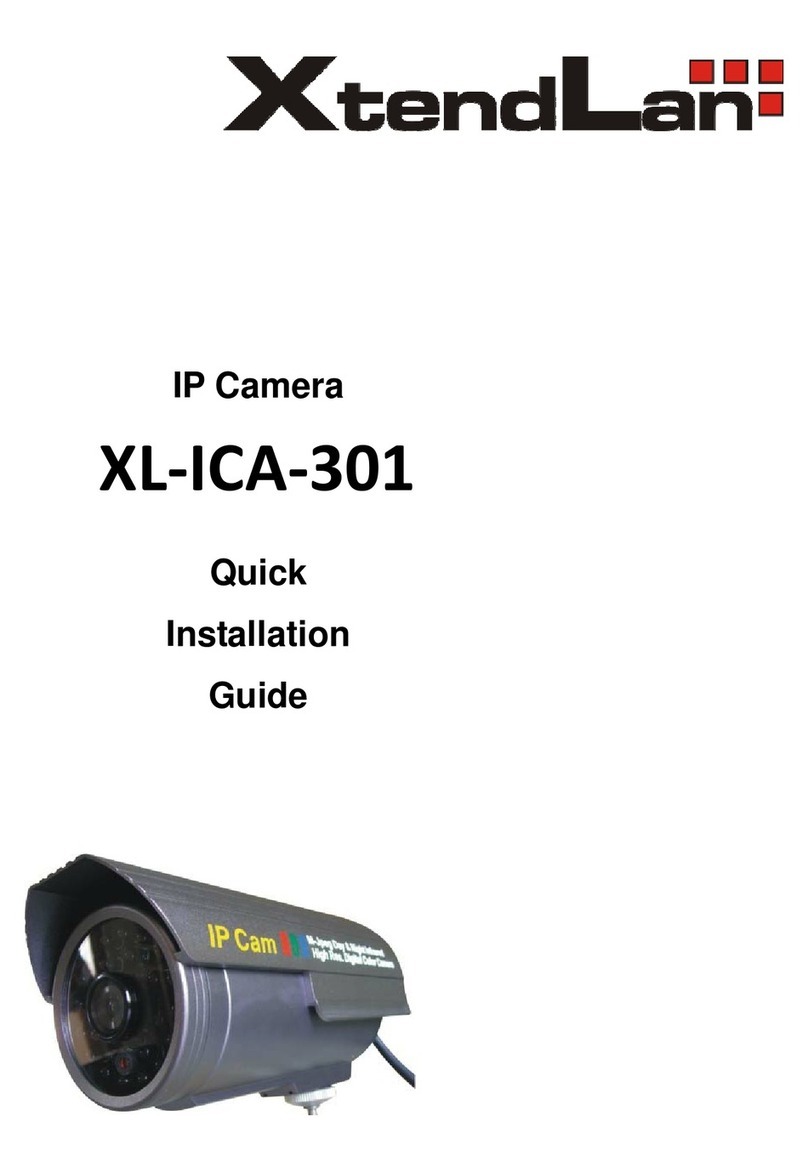
XtendLan
XtendLan XL-ICA-301 User manual

XtendLan
XtendLan XL-ICA100U User manual

XtendLan
XtendLan XL-ICA-370M2 User manual

XtendLan
XtendLan XL-ICA-105M2 User manual

XtendLan
XtendLan XL-ICA-H662 User manual

XtendLan
XtendLan XL-ICA-206M3 User manual
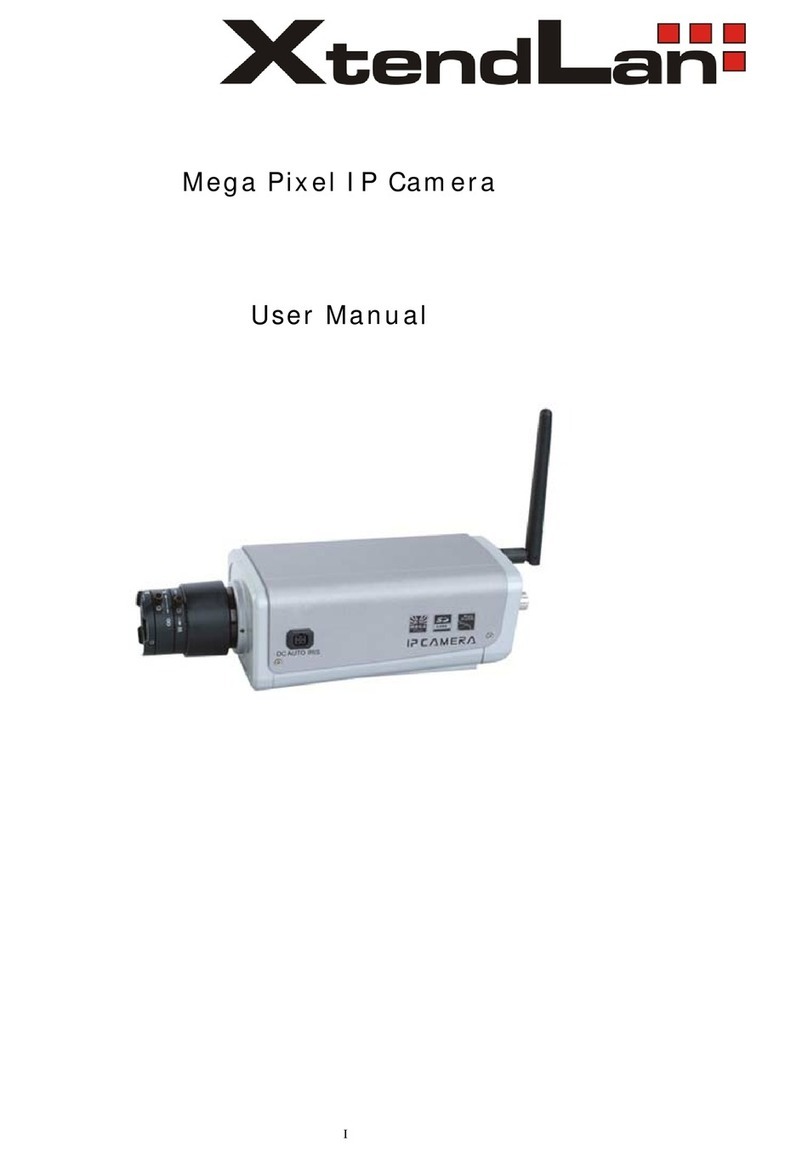
XtendLan
XtendLan XL series User manual

XtendLan
XtendLan XL-ICA-106M2 User manual

XtendLan
XtendLan XL-ICA-106M3 User manual

XtendLan
XtendLan XL-ICA-220 User manual