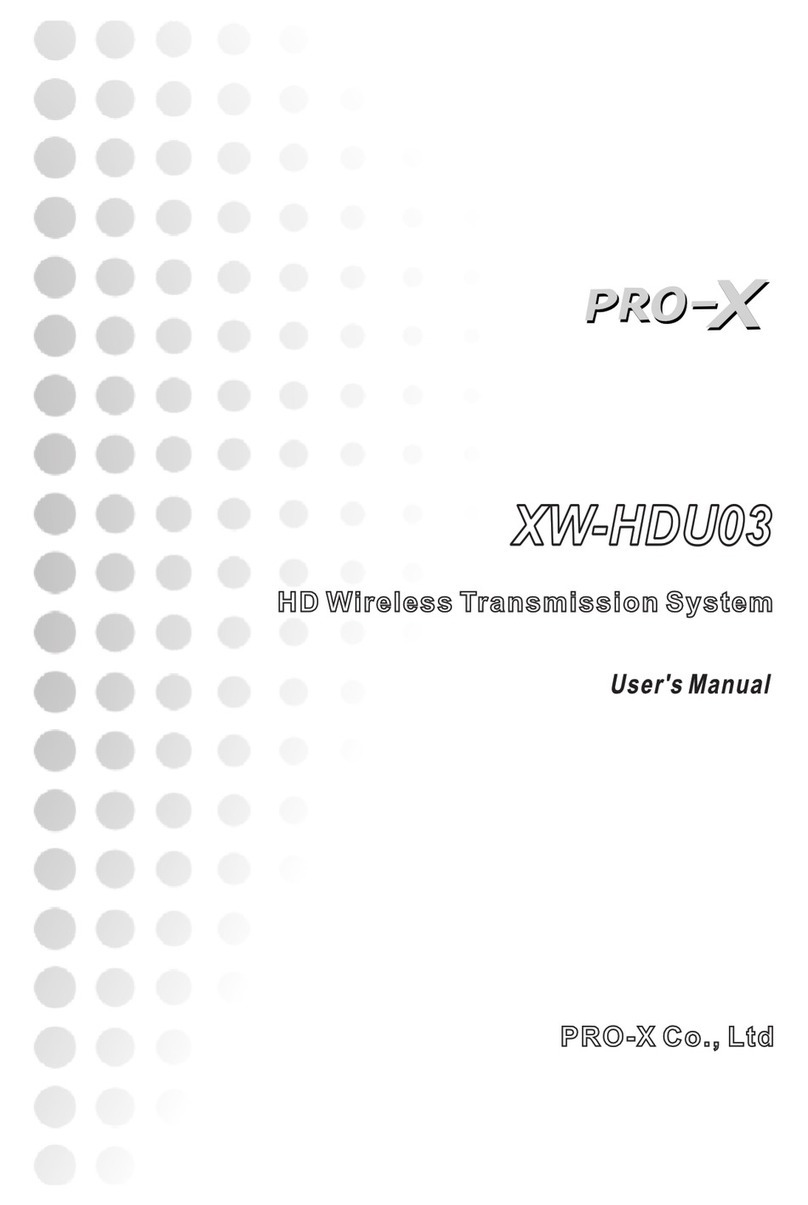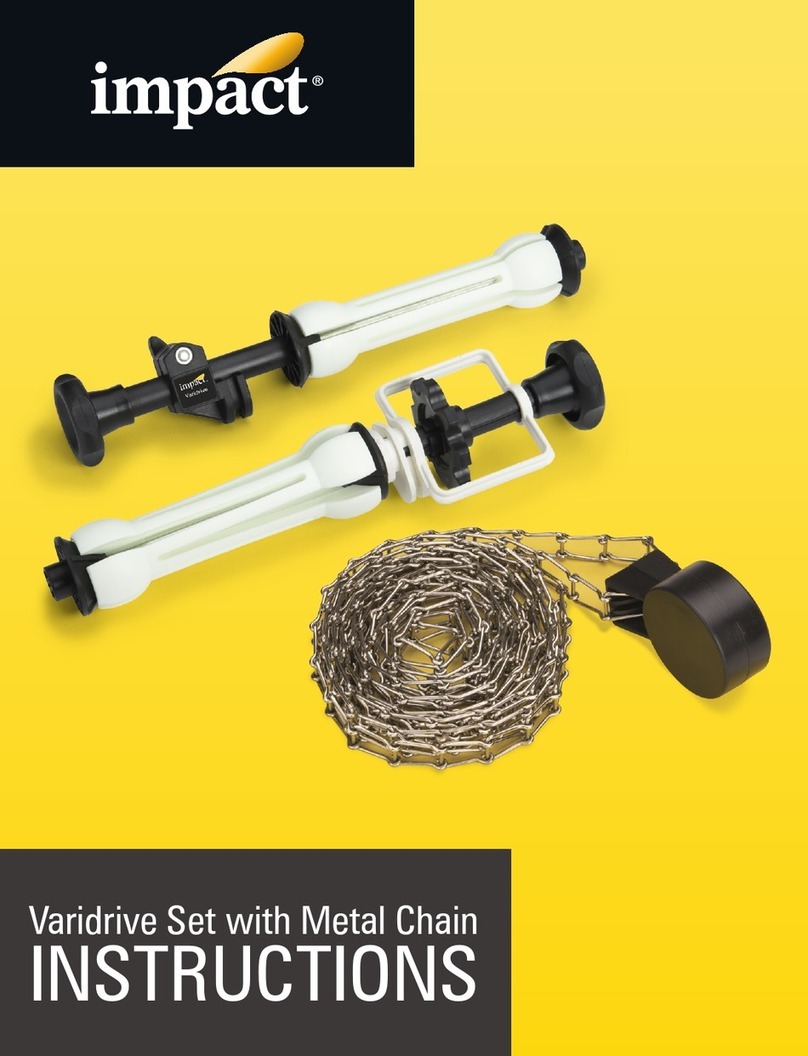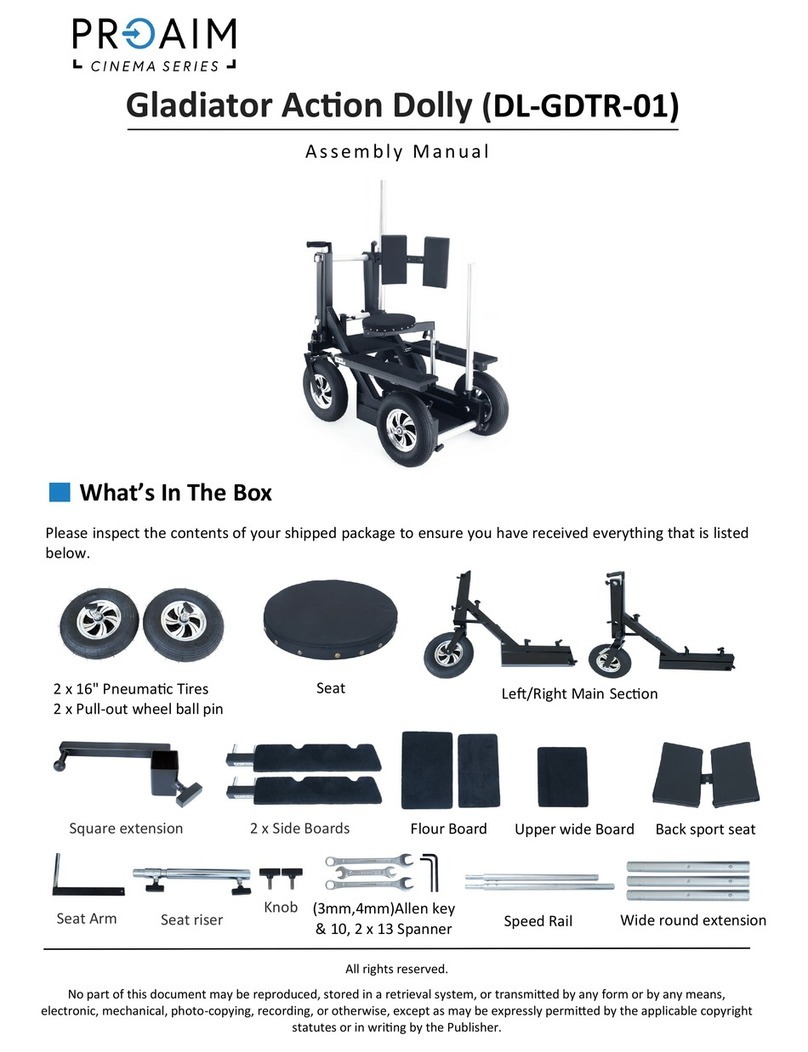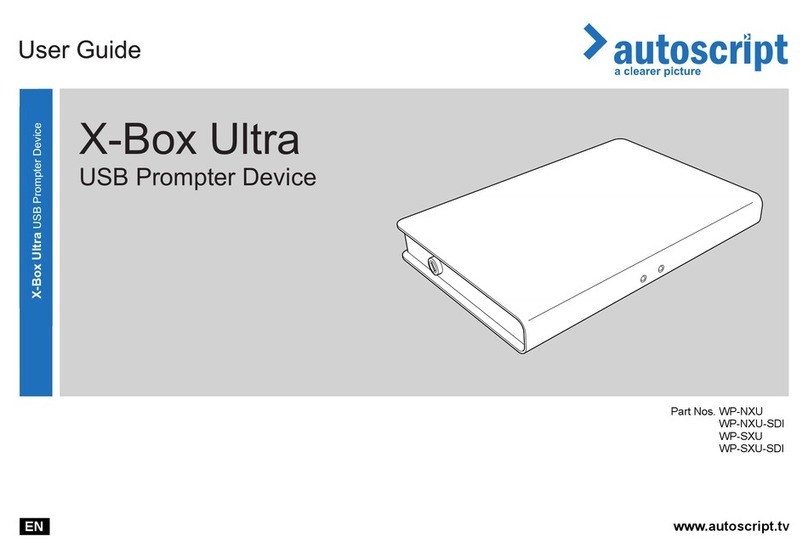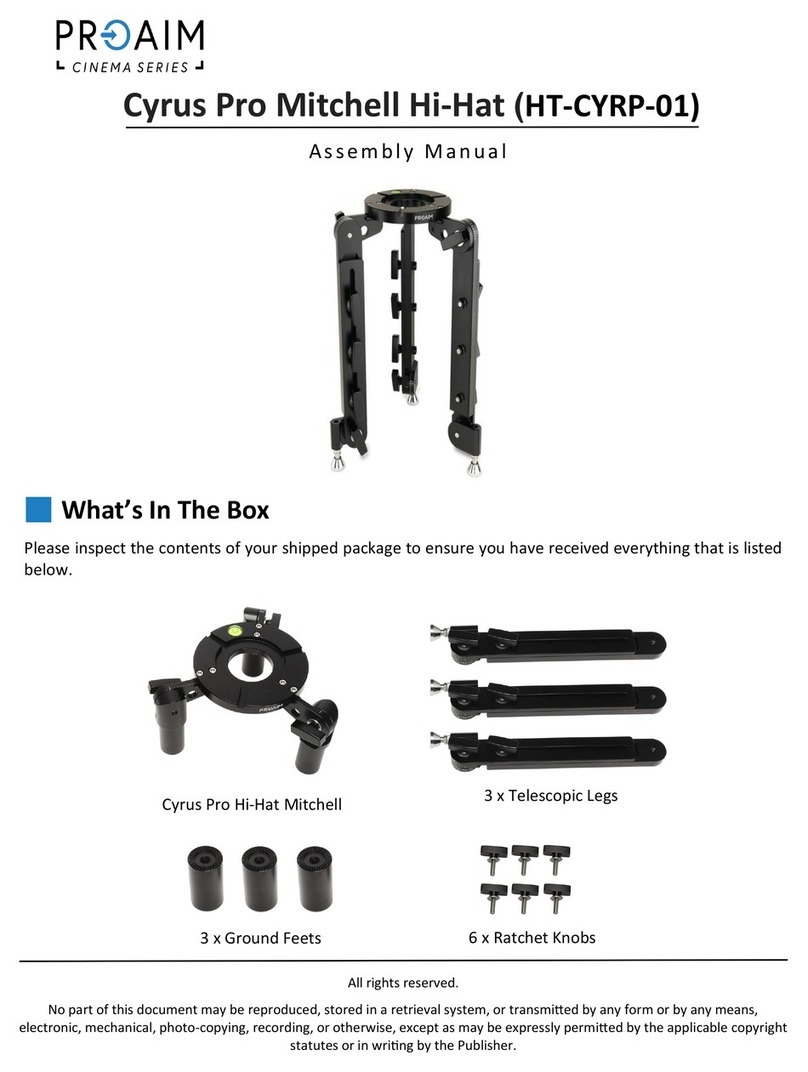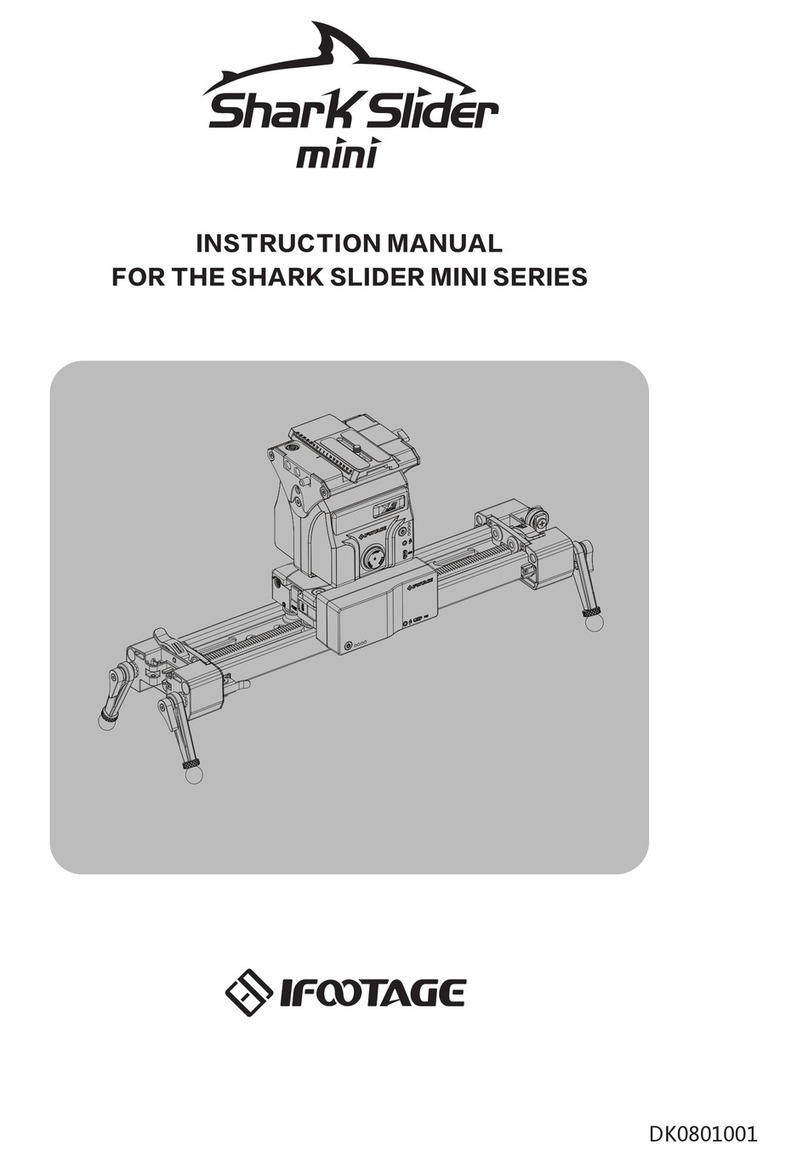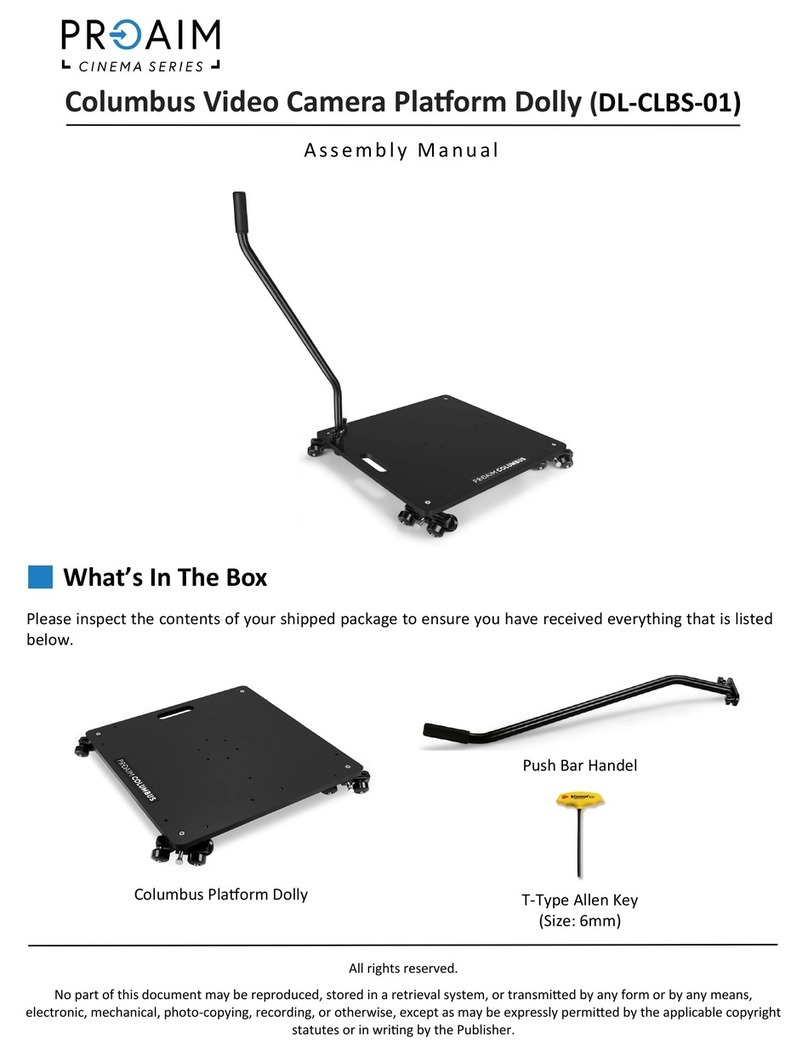ProX XW-HDU04pro TX User manual

XW-HDU04pro
XW-HDU04pro

Table of Contents
1.IMPORTANT INFORMATION .............................. 1
2.SAFETY PRECAUTIONS ....................................1
3.INTRODUCTION ................................................ 2
4.FEATURES......................................................... 3
5. INTERFACES. ....................................................3-5
6.SPECIFICATION .................................................6
7.OPERATION .......................................................7-11
8.TROUBLE SHOOTING ...................................... 12
9.PACKING CONTENT ......................................... 13

Important Information
Read this user ’s manual carefully before use and retain for future reference.
The XW-HDU04pro warranty may NOT apply to below cases:
■ Repairs or product modification and alterations executed by unauthorized
service personnel.
■ When damages caused by accidents include but not limited to lightning, water or fire.
■ The serial number on the product has been altered, deleted, removed or made
illegible.
■ PRO-X Co.,Ltd reserves the right to make changes to the information or
specifications without prior notification.
Safety Precautions
TO AVOID RISK OF ELECTRICAL SHOCK,
DO NOT ATTEMPT TO OPEN THE UNIT BY
YOURSELF. FOR ANY ASSIST, PLEASE
CONTACT YOUR LOCAL DISTRIBUTOR
OR PRO-X.
■ Before using an external power supply, always check that the voltage is within the
specified range and that the polarities of the connector are correct.
■ Do not use the unit in high moisture environment, which may cause electric shock or fire.
■ Avoid overloading electrical outlets or extension cords which otherwise could
result in electric shock or fire.
■ For protection from lightning or when the product is left unused for a long period of
time, disconnect it from the power source. Always disconnect the power cord from
the power outlet when not using. This reduces the risk of electric shock or fire.
■ Do not place the unit on an uneven surface or somewhere with vibration, which
may cause unit failure or damage.
■ After long time of continuous use, the outer case of the unit may be warm to touch.
■ In case of damage, smoke, unusual smell or other unexpected situations, stop
using the unit immediately and consult your local distributor or PRO-X.
■ The HDMI interface does not support hot plug.
■ This product should not be exposed to dripping or splashing. No object filled with
liquid should be placed on the product.
WARNING
RISK OF
ELECTRICAL
SHOCK
DO NOT OPEN
1

Statements
■
instruments, it may cause interference and fault on the operation.
■ The unit is approved for technical standard compliance certification as a wireless
device of radio stations with low antenna power specified under international
radio wave regulations. Therefore a license for radio station use is not required to
operate this product.
■ Optimal distance of working between XW-HDU04pro TX (transmitter) and
XW-HDU04pro RX (receiver) is between 3 meters and 300 meters LOS (line of
sight).
Never use the unit nearby an aircraft, medical devices or other high-accuracy electronic
2
Introduction
The XW-HDU04pro system is designed for
wirelessly transmitting uncompressed 1080P
HD SDI/SDI video and audio from an y camera
to field monitors.
XW-HDU04pro TX is the transmit ter, and
connects to a camera.
XW-HDU04pro RX is the receiver, and
connects to a monitor.
Video signals f rom the camer a can be
transmitted in a di stance of 300m wi thout
cables. The d irector, pr odu cer and even
film crew can see exactly what th e camera
is shooting in real t ime .
It works on 5.1GHz ~ 5.9GHz band radio
frequencies and there are 0~9, total 10
frequency points for selection.
With omni-direct ional and high efficie ncy
antennas, it transmi ts uncompressed video
in 300 m eters LOS with le ss than 1ms la ten cy.
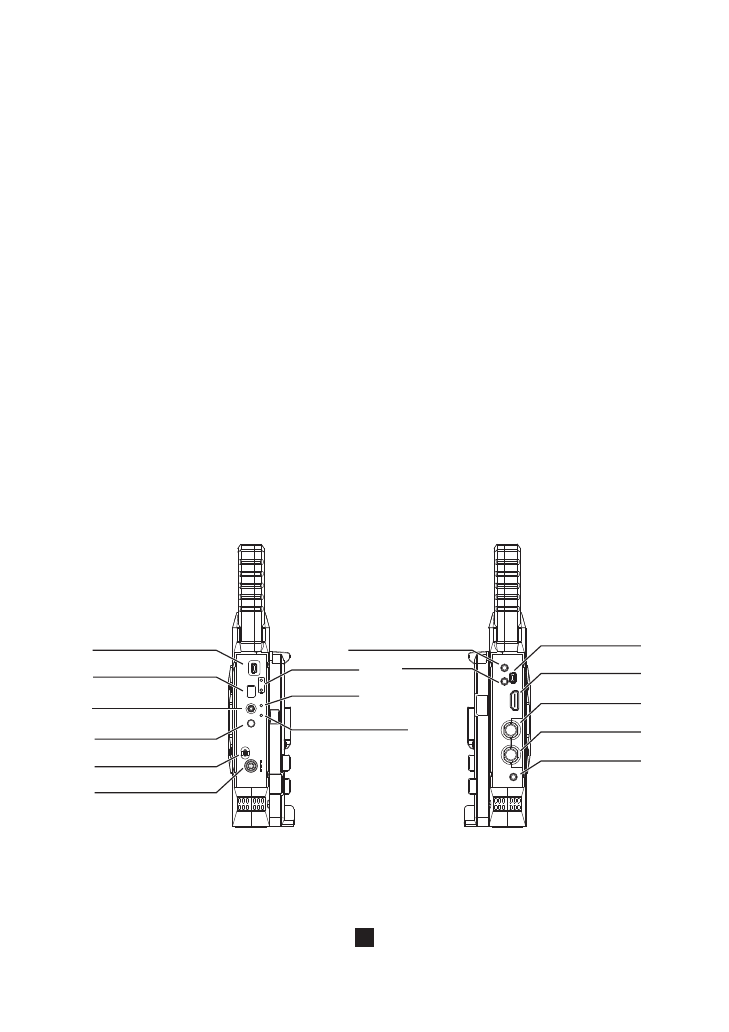
Features
1.Video transmitted in real time with latency less than 1 millisecond.
2.Fully uncompressed 1080P video.
3.High definition video with embedded sound.
4.SDI input /output, automatically detects HD-SDI and SD-SDI video.
5.Transmission distance within 300m LOS.
6.0~9 total 10 frequency point selections on 5.1GHz~5.9GHz.
7.Power can be supplied by V type or 3-Stud mount Lithium ion battery or by AC adaptor.
8.Back-up power failure function enables immediate and automatic switching to a
connected battery if the external DC connected power is disconnected
Note: The transmission distance may vary depending on surroundings, radio
wave conditions, etc. The transmission distance of approximately 300m is
not guaranteed.
In locations with many other devices operating in 5GHz frequencies,
operation of the set can be affected, and video may be interrupted.
3
HEADSET
USB
TALL Y OUT
HDMI I N
SDI LO OP OUT
SDI IN
STER EO IN
MACR O USB
TALL Y LED
CH/O K
VIDE O
LINK MUTE
REG
OFF
ON
7-36 V DC
MICRO USB
Frequency Point
LED Display
Frequency Point Change
&Select Button
Register Button
Power Switch
DC IN
TALLY LED
Link Status
LED Indicator
Video LED Indicator for
Video Input Signal
3.5mm Headset Jacket
TALLY OUT
USB Port for
Firmware Update
HDMI IN
SDI LOOP OUT
SDI IN
3.5mm Analog
Sound IN Jacket
XW-HDU04pro TX

LINK MUTE
VIDE O
CH/O K
REG
Frequency Point LED Display
Frequency Point Change
&Select Button
Register Button
Link Status LED Indicator
Video LED Indicator for
Video Input Signal
Video Signal Intensity
LED Indicators
■Video Signal Intensity LED Indicators
The wireless video signal intensity RX receives will be calculated
and indicated by 5 green LEDs. You can tell if the wireless
transmission is reliable or not by these 5 LEDs.
LEDs that Light Up
4-5
2-3
0 or 1
Signal Intensity
Strong
Medium
Week
Signal Quality
Finest
Fine
With visible image noise
4
XW-HDU04pro RX
MACR O USB
OFF
ON
7-3 6V DC
MICRO USB
Power Switch
DC IN
HEADSET
USB
TALLY IN
HDM I OUT
SDI O UT1 SDI O UT2
3.5mm
Headset Jacket
USB Port for
Firmware Update
HDMI OUT
SDI OUT1
SDI OUT2
TALLY IN
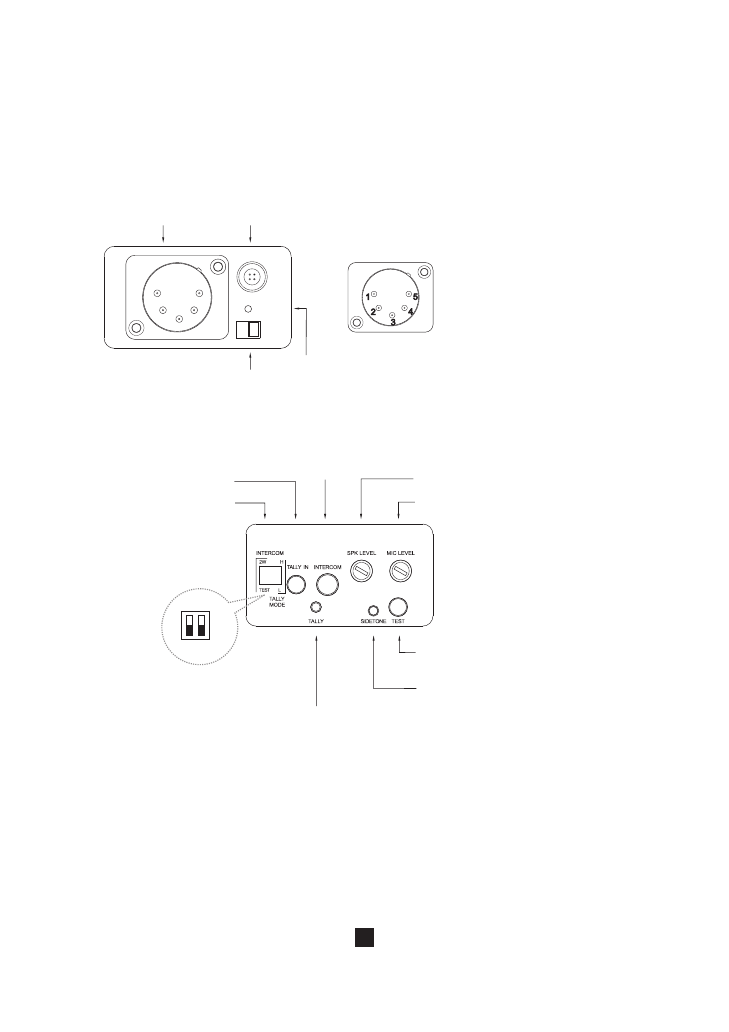
5
XW-TI
XW-TI is for wireless intercom and switch of TALLY signals, and makes it able to
connect PRO-X wireless systems and commonly used switchers for the integration
of wireless devices.
DC IN
ON / OFF
1.RED (TALLY Signal Red Indicator)
2.MIC/SPK (2-Wire Audio Connector)
3.GND ( Public )
4.V+ (Inner Power Connector)
5.GREEN (TALLY Signal Green Indicator)
Front Panel
Back Panel
Power Switch
Power LED
DC IN
2-Wire Audio and TALLY IN
1.When the left lever is in upper position, 2-Wire audio connector is available.
When the left lever is in bottom position, TEST audio connector is available.
2.When TALLY signal is active-high, keep the right lever in upper position.
When TALLY signal is active-low, turn the right lever in bottom position.
Left
1
Right
2
Function DIP Switch
TALLY IN
INTERCOM
Volume Level of MIC
Volume Level of Speaker
TEST: Headphone Jacket for Wireless
Device Intercom Test
Volume Level of 2-Wire Sidetone
TALLY Signal LED Indicator
(the same as TX TALLY signal)
Function DIP Switch

Specifications
SDI Input
SDI Output
HDMI Intput
HDMI Output
Tally/Intercom
Power Switch on Operation Panel
LED
XW-HDU04pro TX
Model
Video Resolution
Audio Format
Time Code
Transmission Distance
Latency
Frequency
Interfaces
XW-HDU04pro
1080P, 1080i, 720P, 576i, 480i
Digital Audio
LTC; VITC
300m LOS (line of sight)
Less than 1 millisecond
5.1GHz~5.9GHz
Up to 3.072Mbps AC-3 and DTS
Audio/Video
Tally Indicator
Video
LINK
Signal Intensity
Power
Dimension W× L× H
Power Consumption
Antenna
Power Supply Input
Approved Standards
Working Temperature
<10W
Omni-directional High Efficiency
Antenna System
Battery or DC 7V~36V
CE, NCC
0-40℃ /32-104 ℉
65×110×230 mm
2.56×4.33×9.06 inches
50×121×188mm
1.97×4.76×7.40 inches
XW-HDU04pro RX
1
1
1
NO
1
1
1
1
NO
1
NO
2
NO
1
1
1
1
1
5
1
3.5mm mini jack
6
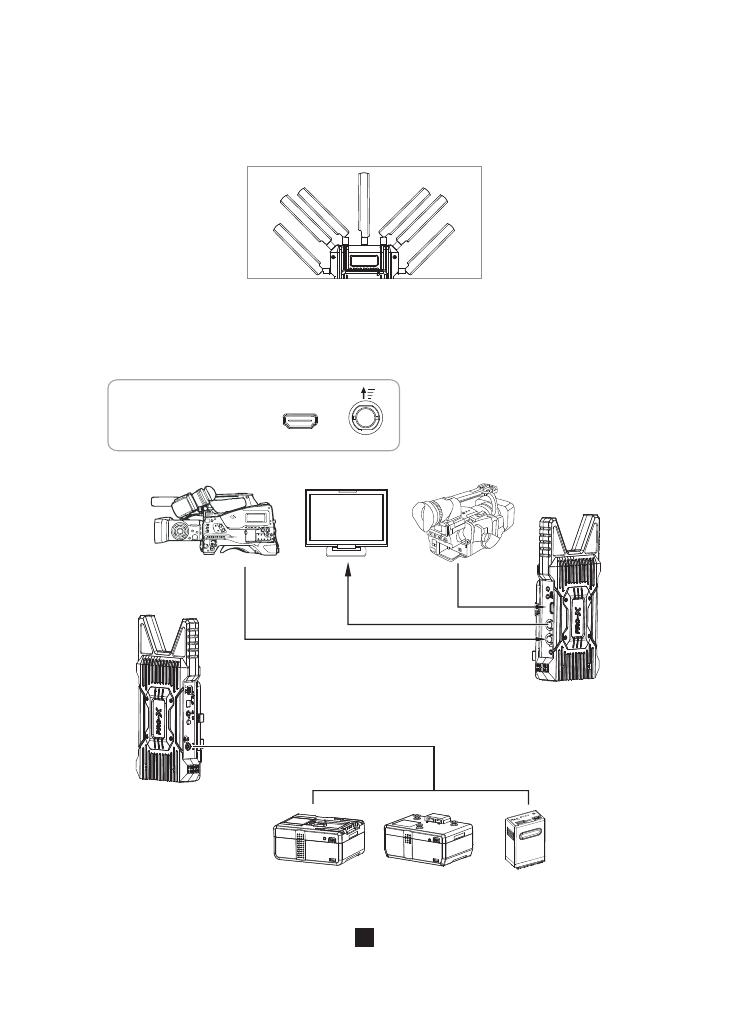
7
Wireless Video Transmission
1.Install Antennas
RX: Screw seven antennas (blade style rubber duck antenna) to antenna
connectors, and tilt them as in below picture.
2.Cable Connect and Power the Set
For TX: Connect HD device’s SDI output connector to the SDI IN of TX with SDI cable.
Connect camera’s HDMI output connector to the HDMI IN of TX with HDMI cable.
Mount a V Type or 3-Stud battery on TX or connect DC IN on TX and a battery with P-
Tap via DC IN cable, and turn the power switch on.
XW HDU04 TX - pro
XW HDU04 TX - pro
HDMI SDI
SDI signal is on priority when
there are HDMI signal and SDI
signal at the same time.
Camera Digital HD Monitor Camera
SDI Cable SDI Cable
HDMI Cable
DC IN Cable
V Type Battery 3-Stud Battery DV Battery
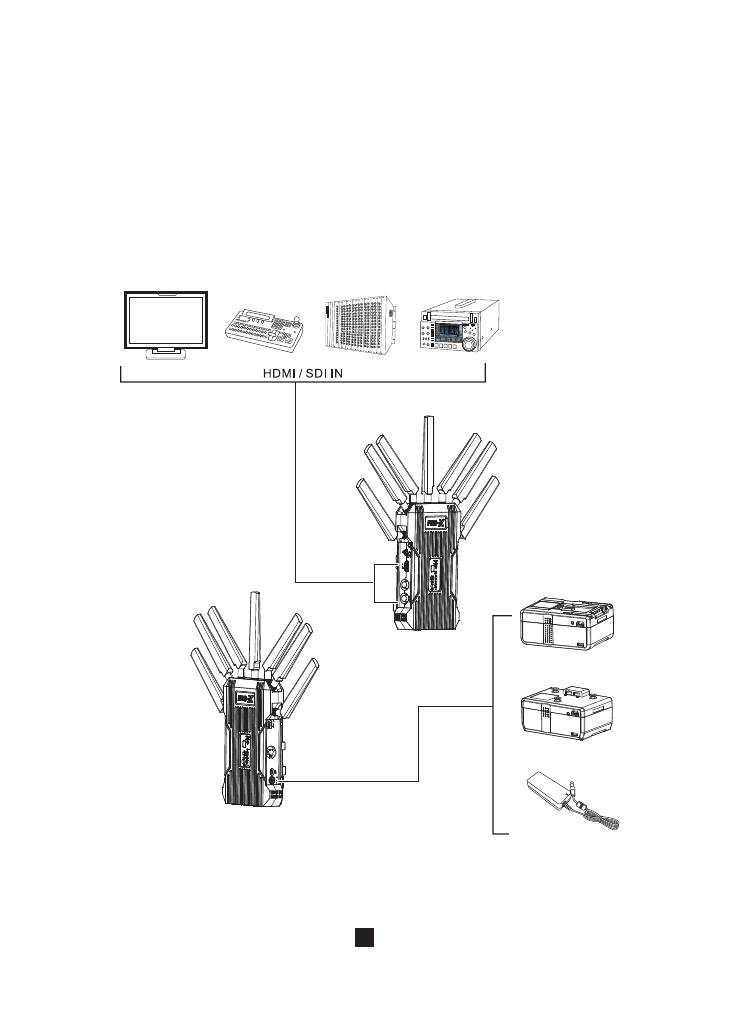
For RX: Connect RX HDMI OUT connector to the monitor’s HDMI input with HDMI
cable. Turn the monitor on, choose “HDMI Input” in video&audio source from
monitor menu.
Connect switcher’s SDI input to SDI OUT of RX with SDI cable.
Connect DC IN on RX and AC power source with the adaptor, or you can mount a
PRO-X battery on RX and turn the power switch on.
8
XW HDU04 RX - pro
Digital HD Monitor
Video Switcher
Video Matrix Switcher
Digital Recorder
DC IN Cable+Adaptor
/Mount a Battery Directly
V Type Battery
3-Stud Battery
Adaptor
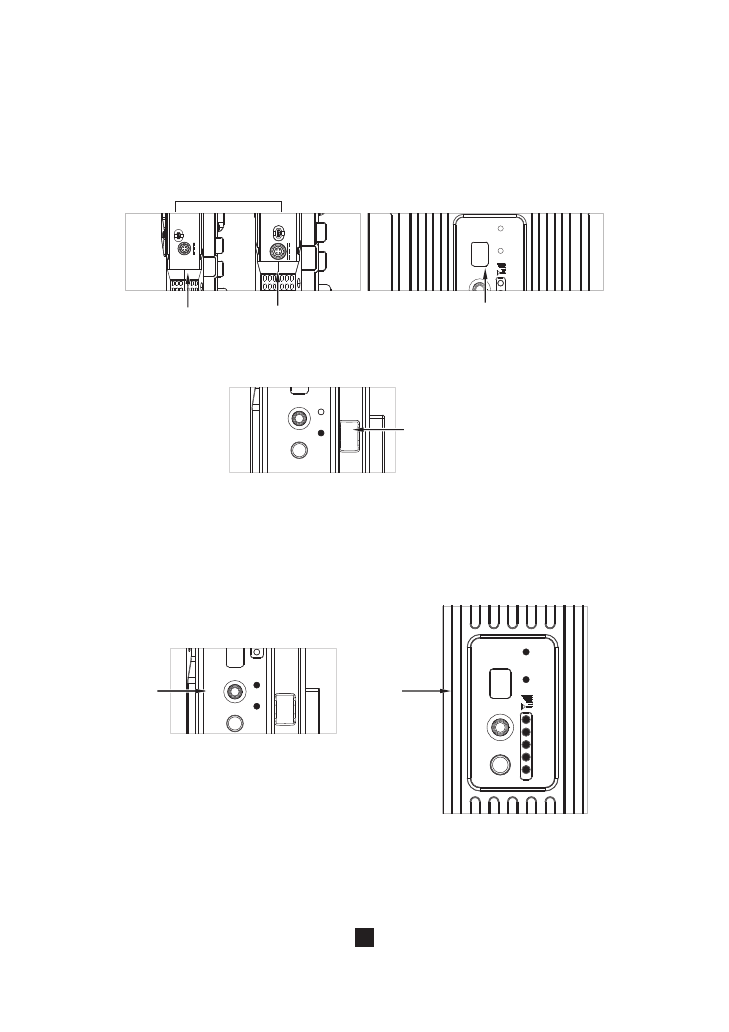
9
Power Switch
TX RX Frequency Point LED Display
3.Power On
When TX and RX all connected with power source, turn the power switch on and
frequency point LED display lights up.
When signal link between TX and RX is established, LINK LED and VIDEO LED on
TX stay on, LINK LED, VIDEO LED and video signal intensity LED indicators stay
on. TX and RX are now well connected and ready to transmit signals.
When the input signal is identified, VIDEO LED on TX stays on.
OFF
ON
7-3 6V DC
REG
OFF
ON
7-36 V DC
LIN KM UTE
VID EO
0
CH/OK
VIDEO
LINKMUT E
REG
TX
CH/OK
VIDEO
LINKMUT E
LINKMUTE
VIDEO
CH/OK
REG
0
TX RX

10
Wireless Intercom
With headset and microphone, wireless intercom can be available between TX and RX
via headset or microphone.
■ When the connection is established, you can talk wirelessly.
■ If the connection is not established successfully, you can press and hold REG
button for 3 seconds and the unit is in register mode, and LINK LED flashes
quickly.
■ When the connection is done, LINK LED stays on and now you are able to use
wireless intercom.
XW-HDU04 TXpro
SDI IN
Typical Connection
REG
Press and Hold for 3 Seconds
LINK MUTE
VIDE O
CH/O K
REG
LINKMUTE
XW-HDU04 RXpro
XW-TI
TALLY
Canera
TALLY Light Headset
Audio
Digital HD Monitor
Wired Intercom System
With XW-TI,
you are able
to use wireless
intercom and
wireless TALLY.
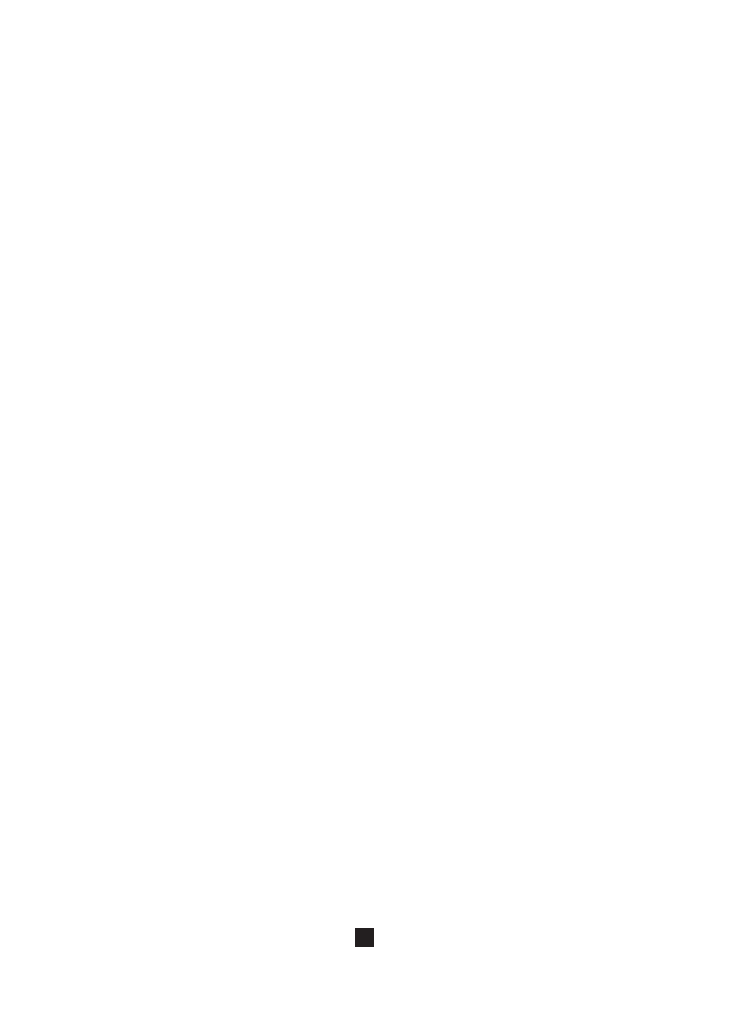
11
Notes
1.Signal transmission may be affected by the position, height and angle of
placement. If the signal is weak, please look for the best condition by adjusting the
location, height of the unit.
2.When TX and RX are used very closely to each other (less than 3m as an
example), the received signal becomes too strong and may make the video
unavailable.
3.Transmission may be interfered if there are other 5GHz wireless devices in
operation nearby.
4.When an external power supply is used, power failure can be avoided by mounting
a PRO-X V Type or 3-Stud mount lithium ion battery to the set at the same time. If
the external power supply fails, operation continues via battery power.
5.If the video works improperly, restart the set (TX and RX) and try again.
6.When wireless transmission begins, the set takes about 15-20 seconds to start its
system. During this period of time, do not operate RX.
7.Do use TX and RX of the same serial number in pairs.
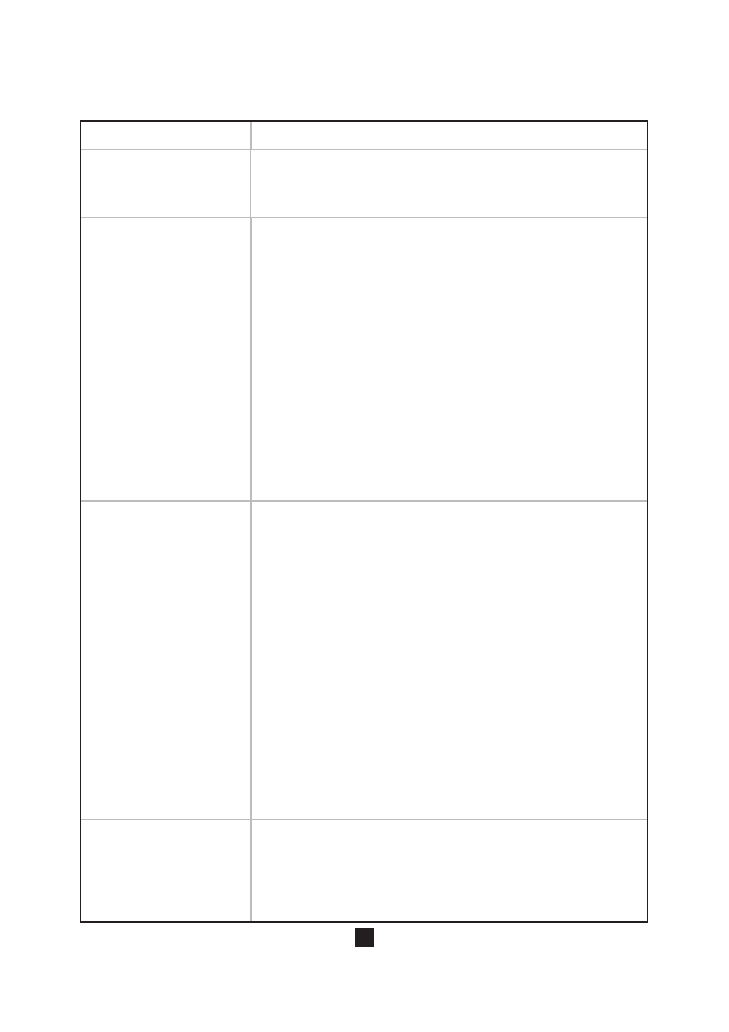
12
Trouble shooting
Fault
Power LED
doesn’t light up
No video is
displayed on the
monitor
Poor picture quality
or intermittent video
play
No audio
Solutions
● Check the battery mounted is available.
● Check the power plugs of TX and RX are properly connected
to a functioning power outlet.
● Check your video resolution is 1080P, 1080i, 720P, 576i or
480i.
● Check TX antennas installation and their directions.
● Make sure cable connection is correct.
● Make sure TX and RX are installed at the height more than 1.7m.
● Ensure transmission distance is not over 300m (LOS) and
there’s no interference between TX and RX.
● Check if there’s any high power intercom system within 2 meters
● Make sure there’s no large block betweenthe set (e.g. walls)
● Check if there are large metal objects moving between TX
and RX (e.g. trucks)
● Check to make sure there's no 5GHz WLAN and other
wireless devices nearby.
● Check if there is any device/equipment toblock or interfere
signals nearby (e.g. highpower equipments, signal tower)
● Make sure the set is not placed on a metal shelf or similar
place with metal.
● Try restart the set or change the set to another frequency
point and restart the set.
and not in “MUTE” mode.
● Ma ke sure cable conne ctio n i s correct.
● Check your video resolution with SDI input from your device is
1080P, 1080i, 720P, 576i or 480i.
● Sh utdow n and res tart the set.
● Check your monitor or other equipment’s volume is properly set
● Make sure the power sources connected to TX and RX are
functional.
● Make sure TX and RX are working at the same frequency point.
● Verify that the proper cable has been selected and installed
between the TX input and your SDI output.
● Make sure your camera connected with TX has been powered.
● On your monitor side, select the SDI/HDMI source you
connected to RX.
● Check your video resolution with SDI/HDMI input from your
device is 1080P, 1080i, 720P, 576i or 480i.
● Check VIDEO LED and LINKMUTE LED on your TX; if VIDEO
LED doesn’t light up, check the input signal; if VIDEO LED
lights up, but LINKMUTE LED doesn’t light up, check the
antennas and make sure the set is turned on.
● Ensure transmission distance is not over 300m (LOS).
● When all the above are checked and there’s still no video,
change to another frequency point for both TX and RX and
restart the set.

13
XW HDU04 RX- pro
XW HDU04 TX- pro XW TI-
Cable for Headset
PT-2BP Cable
DC IN Cable(2-pin)
5-Pin XLR Female Connector
SP-1BPJ Power Supply
Standard Packing
Please check whether the following items are present in the package.
If not, please contact your dealer.
Quantity
1
1
1
1
1
2
1
1
7
2
1
1
2
1
1
1
NO.
1
2
3
4
5
6
7
8
9
10
11
12
13
14
15
16
Description
XW-HDU04pro TX
XW-HDU04pro RX
Headset
XW-TI
SP-1BPJ Power Supply
DC IN Cable (2-pin)
DC IN Cable (4-pin)
PT-2BP Cable
Blade Style Rubber Duck Antenna (RP-SMA)
SDI Cable
Magic Arm (7 Inch)
Crab Clamp
Cable for Headset
Tally
5-Pin XLR Female Connector
User’s Manual
Magic Arm Crab Clamp
SDI Cable
Headset
Tally
DC IN Cable(4-pin)

This manual suits for next models
2
Table of contents
Other ProX Professional Video Accessories manuals