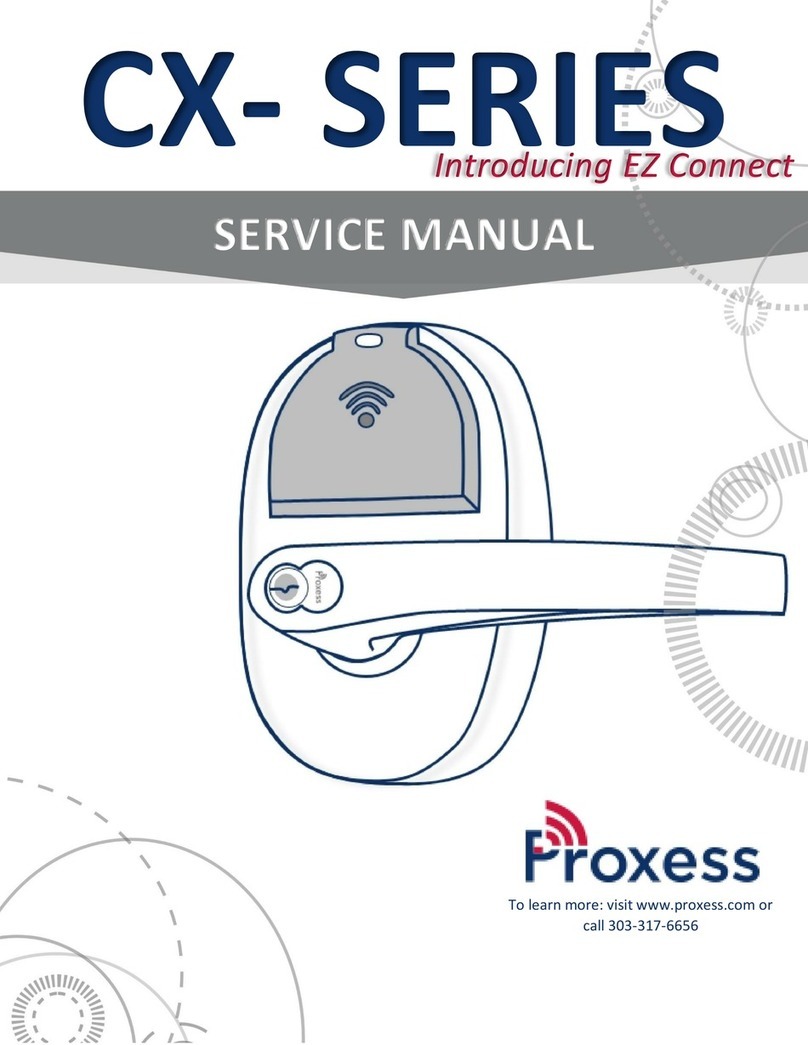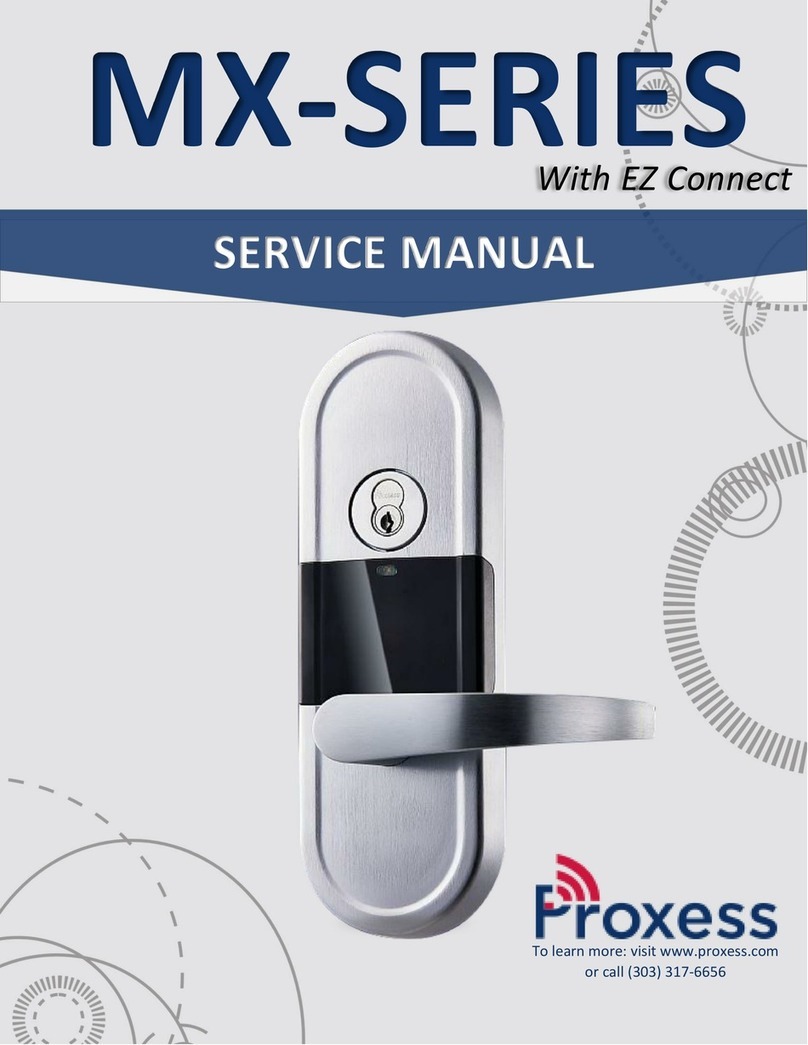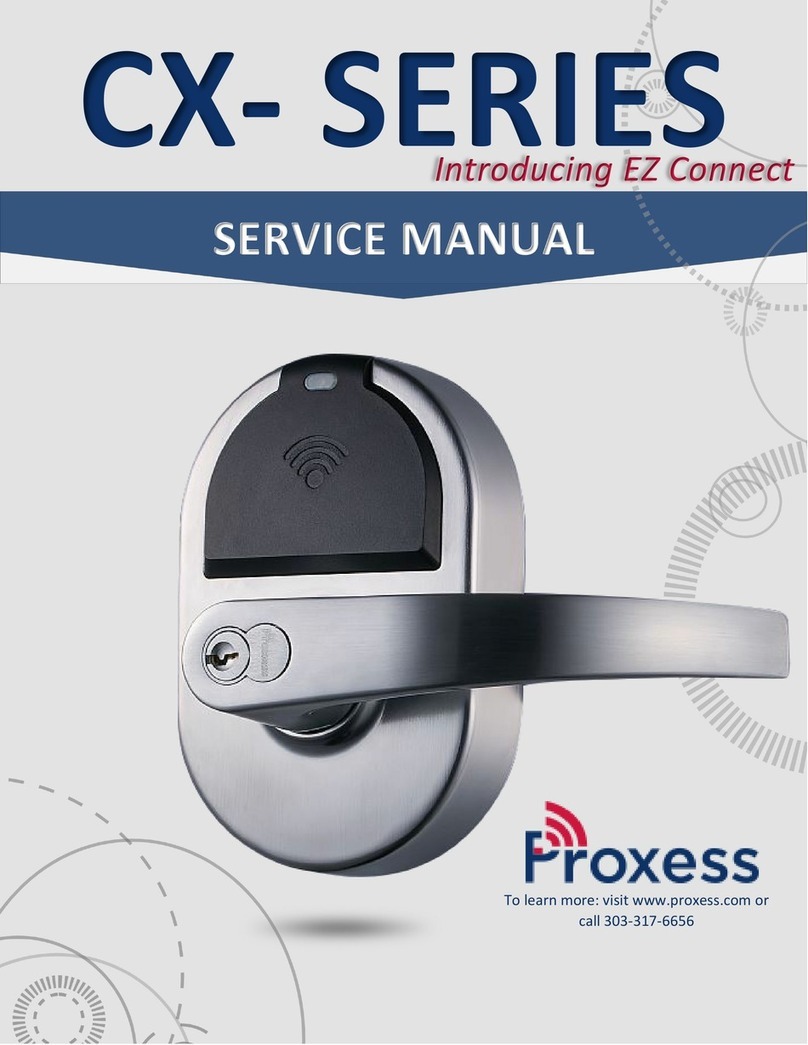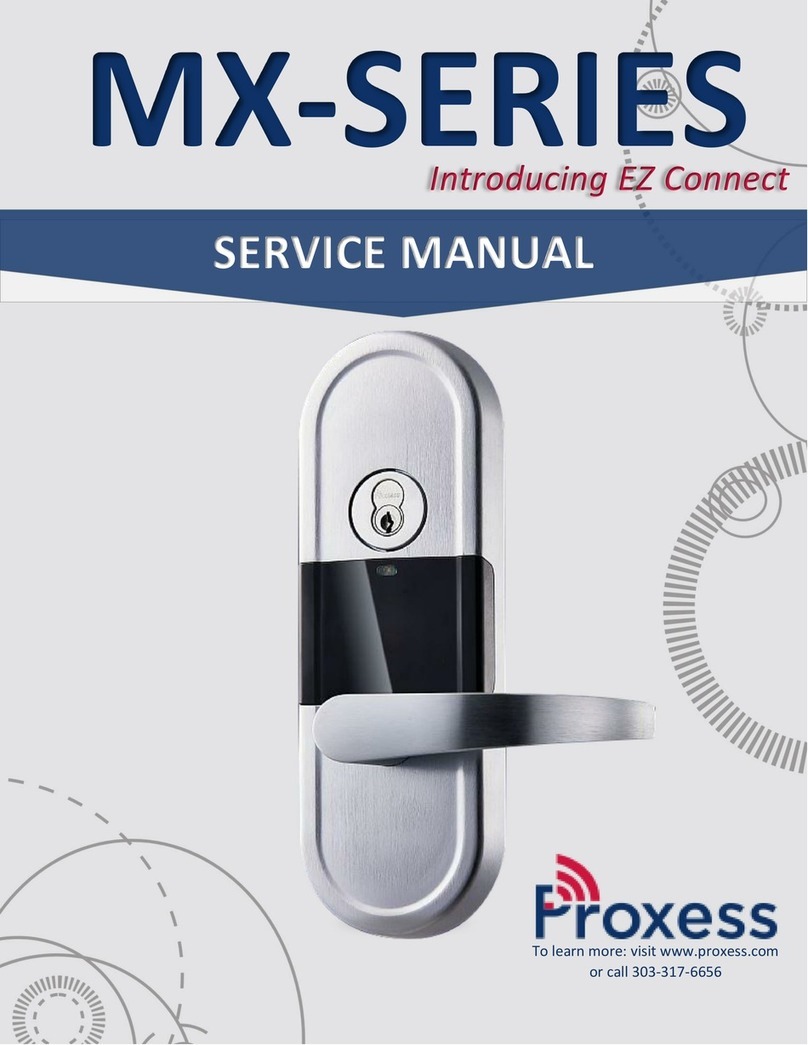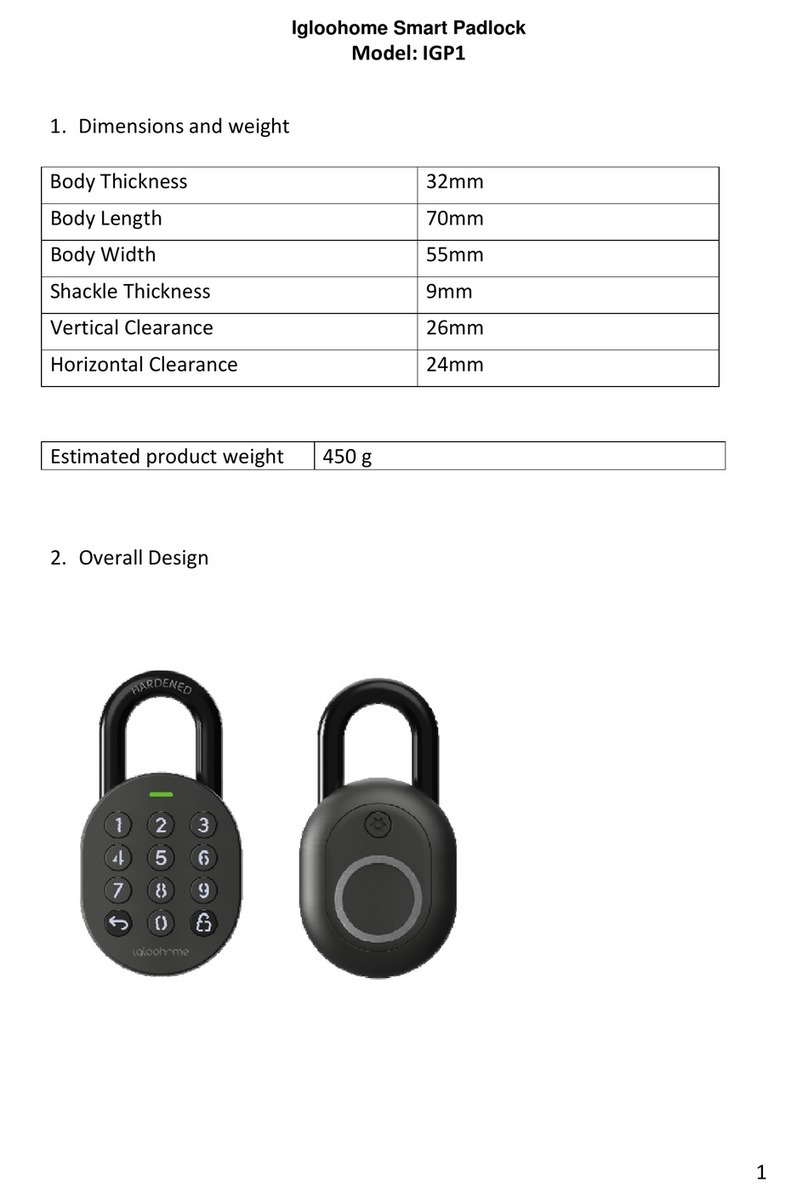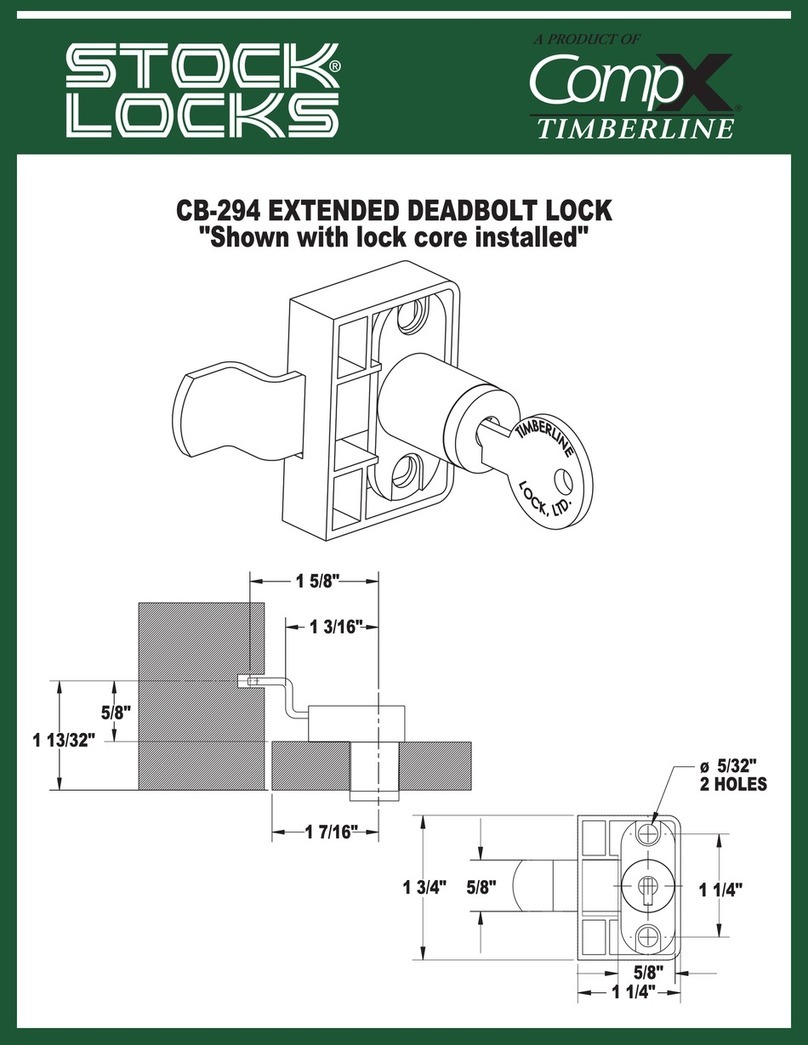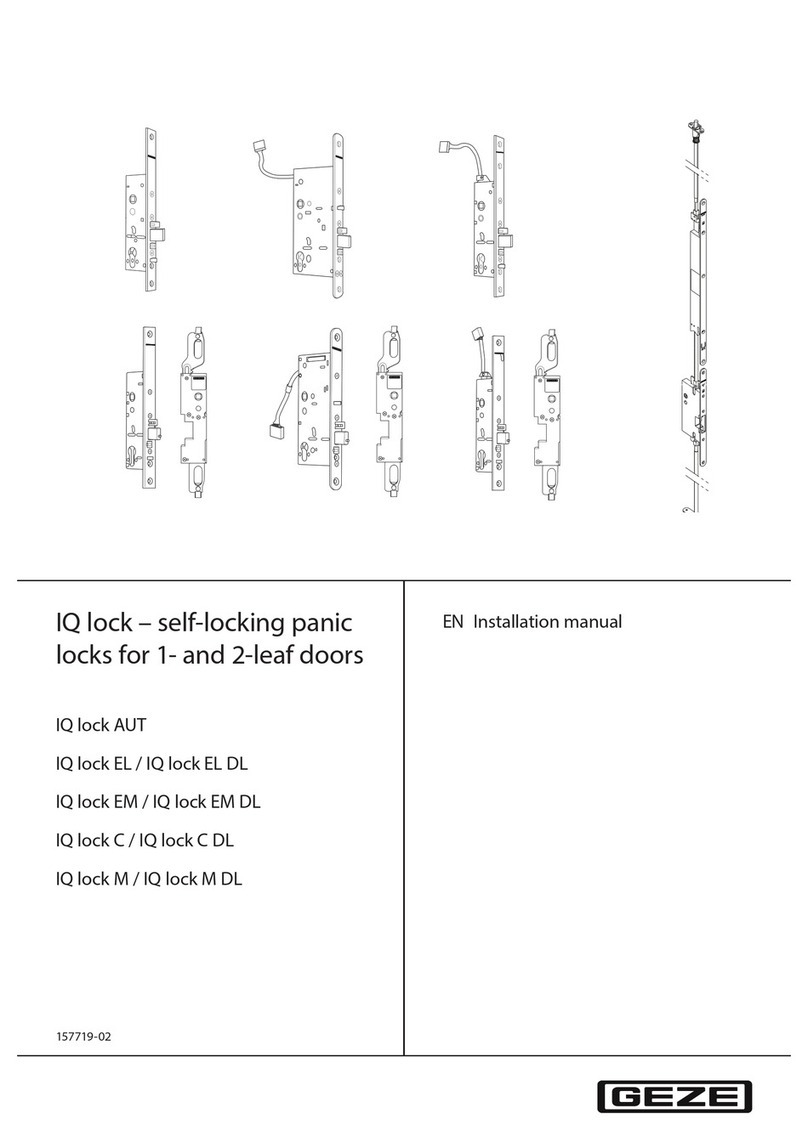Proxess MX Series User manual

To learn more: visit www.proxess.com
or call 303-317-6656
SERVICE MANUAL
Introducing EZ Connect

2
Mortise Service Manual
TABLE OF CONTENTS
INTRODUCTION 3
DOCUMENTATION PACKAGE 3
CERTIFICATIONS AND STANDARDS 3
TECHNICAL SUPPORT 4
FUNCTIONS 4
LOCK FUNCTIONS LETTER CHART 4
LOCK PARTS 5
PARTS BLOWUP 5
PARTS NUMBER CHART 5
CASE AND STRIKE DIMENSIONS 6
CYLINDER/KEYING 6
TRIM PARTS 7
MAINTENANCE 7
TOOLS FOR MAINTENANCE 7
TROUBLESHOOTING HARDWARE 8
INSTALLATION MANUAL 9
MORTISE INSTALLATION DOOR PREP 10
MORTISE INTALLATION INSTRUCTIONS 12
MORTISE INSTALLATION TEMPLATE 21
ADDITIONAL RESOURCES 22
SERVICE EQUIPMENT 22
SOFTWARE SOLUTIONS 23
FCC Staatement 24

3
Mortise Service Manual
COPYRIGHT
Copyright ©2018 Proxess, LLC. All rights reserved. Printed in the United States of America. Information in this document is subject to
change without notice and does not represent a commitment on the part of Proxess, LLC. The software described in this document
are furnished under a license agreement or nondisclosure agreement. This publication is intended to be an accurate description and
set of instructions pertaining to its subject matter. However, as with any publication of this complexity, errors or omissions are
possible. Please call Proxess corporate offices at (303) 317-6656 if you see any errors or have any questions. No part of this manual
and/or databases may be reproduced or transmitted in any form or by any means, electronic or mechanical, including photocopying,
recording, or information storage and retrieval systems, for any purpose, without the express written permission of Proxess, LLC.
This document is distributed as is, without warranty of any kind, either express or implied, respecting the contents of this book,
including but not limited to implied warranties for the publication’s quality, performance, merchantability, or fitness for any
particular purpose. Neither Proxess, LLC nor its dealers or distributors shall be liable to the user or any other person or entity with
respect to any liability, loss, or damage caused or alleged to be caused directly or indirectly by this publication.
INTRODUCTION
The Proxess MX-Series Service Manual contains important information to assist you in maintaining your Proxess Mortise
Lockset.
CERTIFICATIONS AND STANDARD
ANSI/BHMA A156.25 (Indoor/Outdoor)
ANSI/BHMA A156.2 Grade 1
ULC S319 PDR
ULC Canada
UL10C Fire-Rated
UL10B Neutral Pressure Rated
FCC Part 15 ADA Compliant
RoHS Industry Canada (IC)
TECHNICAL SUPPORT
The first source for technical answers is this MX Series Service Manual. All documentation and training materials are also
available on our website: www.proxess.com. If you are not able to find an answer in this manual, contact your local
Proxess Representative. If you do not know your local Proxess Representative, contact the Customer Service
Department at Proxess (303)-317-6656.

4
Mortise Service Manual
Name Similar ANSI
# Mech Description Proxess Electronic Equivalent Function
Entrance F109
Turn/Push button locking. Pushing and turning button on inside locks
outside knob/lever requiring use of a key until button is manually
unlocked. Push button locking. Pushing button locks the outside
knob/lever until unlocked by key or by turning the inside lever/knob.
Inside knob/lever always free.
Enable toggle schedule and double
present credential to outside reader to
lock/unlock door
Storeroom F86 Outside knob/lever always rigid. Key required for entry. Inside always
free.
A valid credential should provide
momentary unlocking and allow entry by
that user, with the latch relocking in an
administrator defined time (usually 5-8
seconds)..
Office F82
Push button locking. Button on inside locks outside knob/lever until
unlocked by key, or by rotating the inside knob/lever. Inside knob/lever
always free. Deadlocking latch bolt.
A valid credential should provide
momentary unlocking and allow entry by
that user, with the latch relocking in an
administrator defined time (usually 5-8
seconds)..
Classroom no Lockdown F84 Classroom/Office or Utility Room. Key locks/unlock outer knob or lever.
Inside always free.
Enable toggle schedule and double
present credential to outside reader to
lock/unlock door.
Classroom w/Lockdown
(Intruder) F110
Deadlocking latch bolt operated by lever from either side. Key either
inside or outside locks or unlocks outside lever. Inside lever always
operates latch bolt.
Enable toggle schedule and double
present credential to outside reader to
lock/unlock door. Lockdown performed by
gesture.
Classroom w/Lockdown
(Intruder) F110
Deadlocking latch bolt operated by lever from either side. Key either
inside or outside locks or unlocks outside lever. Inside lever always
operates latch bolt.
Enable toggle schedule and double
present credential to outside reader to
lock/unlock door. Lockdown performed by
gesture.
Classroom w/Holdback F85
Deadlocking latch bolt by knobs. Outside knob is locked by key in
outside knob. Inside knob is always free. Latch may be held back by
depressing latch and rotating key.
Enable toggle schedule and double
present credential to outside reader to
lock/unlock door. (electronic equivalent to
F84, because unlocked door allows free
entry)
Canadian Function Deadlocking latch bolt by levers except when outside lever is locked by
push button. Outside lever locked by pressing push button only.
Future Use Function
Patio F77
Outside knob/lever locked by push button on inside knob/lever. Rotating
inside knob/lever or closing door releases/unlocks button. Emergency
release in outside knob/lever.
Future Use Function
Secured Privacy
Outside knob/lever locked by pushbutton on inside knob/lever. Rotating
inside knob/lever or closing door releases/unlocks button. Emergency
push button in outside knob unlocks door.
Future Use Function
Hotel Guest Room F93
Outside knob fixed. Entrance by key only. Push button in inside knob
activates visual occupancy indicator, allowing only emergency master
key to operate. Rotation of inside spanner button provides lockout
feature by keeping indicator projected.
A valid credential should provide
momentary unlocking and allow entry by
that user, with the latch relocking in an
administrator defined time (no visual
indicators)
Dormitory F90
Deadlocking latch bolt by levers except when locked by push button in
inside lever. Key in outside lever locks or unlocks outside lever and
releases the button. Closing door releases push button. Inside lever
always free.
Enable toggle schedule and double
present credential to outside reader to
lock/unlock door. (Closing door will NOT
unlock the outside lever)
Service Station F92
Deadlocking latch bolt by lever from either side except when outside
lever is locked by Universal push button in inside lever. Inside lever is
always free. When outside lever is locked, latch bolt may be retracted by
turning key or rotating inside lever. Turning key, rotating inside lever or
closing door releases Universal push button and outside lever, except
when Universal push button has been rotated to a position which keeps
the outside lever locked at all times.
Enable toggle schedule and double
present credential to outside reader to
lock/unlock door.
Exit Latch F89 Deadlocking latch bolt by inside lever. Outside lever inoperable. Mechanical lockset
Privacy F76
Outside knob/lever locked by pushbutton on inside knob/lever. Rotating
inside knob/lever or closing door releases/unlocks button. Emergency
push button in outside knob unlocks door.
Mechanical lockset
Passage F75 Doors that don't require locking. Mechanical lockset
Mortise Lock Functions
LOCK FUNCTIONS

5
Mortise Service Manual
LOCK PARTS
PARTS BLOWUP
DEADBOLT (B) FUNCTIONS
PART NUMBERS AND DESCRIPTIONS
ITEM PART NUMBER DESCRIPTION
1 M00-0031A Cylinder
2 M00-0006A Exterior Trim
3 M00-0018A Exterior Backplate
4 M00-0020A Gasket
5 M00-0013A Spindle
6 M00-0014A Spindle Spring
7 M00-0033A Flat Head Screw (x2)
8 M00-0015A Spring Cage
9 M00-0013A Spindle
10 M00-0035A Set Screw (Long)
11 M00-0037A Counter Sink Screw (x4)
12 M00-0007A Interior Trim
13 M00-0036A Set Screw (Short)
14 M00-0042A Hex Wrench
15 M00-0016A Thumb Turn Spindle
16 M00-0038A Round Hex Screw (x2)
17 M00-0017A Interior Backplate
18 M00-0008A Micro-Switch Flipper
19 Latch Monitor Connector
ITEM PART NUMBER DESCRIPTION
20 M01-0011A Mortise Chassis for
Bolt
Functions
M02-0011A Mortise Chassis for
Latch Only
21 Motor Connector
22 M00-0034A Flat Head Screw (x2)
23 M01-0012A Chassis Faceplate for
Bolt Functions
M02-0012A Chassis Faceplate for
Latch Only
24 M00-0039A Front Panel Screw (x2)
25 M01-0030A Strike Plate for Bolt
Functions
M02-0030A Strike Plate for Latch
Only
26 M00-0040A Strike Plate Screw (x2)
27 M00-0005A Battery Cover
28 M00-0021B 6-Pin Cable
29 M00-0041A Trim Fixing Screw
30 M06-0001A for Angled Return
M08-0001A For Curved Return

8
Mortise Service Manual
PROXESS MX CASE AND STRIKE DIMENSIONS
CYLINDER/KEYING
Due to the extra thick trim that houses RF and battery components, Proxess mortise locks will require special length (1
34
inch) cylinders. When using other manufacturers’ cylinders, ensure that you have the proper 1 34
inch long
cylinder.
Proxess locks are supplied with only small format removable cores and we strongly recommend that these locks are
keyed differently than other cylinders in the existing lock system. Keys for Proxess locks are meant to be used only in
emergency situations that require a mechanical key bypass. Proxess software monitors when a mechanical key is used.
Proxess supplies custom keyed cores to match existing Proxess locks/systems. You will see a core mark on the face of
the core. Simply provide your account name and this core mark in order to receive custom “matching” keying. Most
Proxess cores contain several “spool” segments standard as a safeguard to resist picking. The software will notify the
administrator of entry audits when access was gained by a key or in the unlikely event the lock was picked.

7
Mortise Service Manual
TRIM PARTS
STRIKE PLATES
ITEM
PART NUMBER
DESCRIPTION
SL
M02
-
0030A
Latch only strike plate
SB
M01
-
0030A
Bolt and latch strike plate
LEVERS
ITEM
PART NUMBER
DESCRIPTION
6
M06
-
0001A
Angled Return
8
M08
-
0001A
Curved Return
MAINTENANCE
TOOLS FOR MAINTENANCE
SL
SB
6
8
Philips Screwdriver, #2
Core Turn Knob Tool
Cylinder and Core Testing Wrench

8
Mortise Service Manual
TROUBLESHOOTING HARDWARE
The following table illustrates possible causes and solutions for common problems after installing the lock hardware.
PROBLEM CAUSE SOLUTION
No beeps or blinks when
the batteries are installed
Improper plug
connection
Check all wiring and connectors to make sure the
connectors are secure, and the cable is not pinched
Reversed battery or
dead batteries
Check the position of the batteries to make sure they
are seated correctly
Pinched wires or
damaged cabling
Ensure the internal cabling is routed properly and
cables have not been damaged during assembly
LED does not beep or
blink on exterior when
presented
Batteries are dead
and need to be
replaced
Replace the batteries, synchronized the lock with the
MPD and try the credential again
MPD (Mobile phone
device) does not connect
to the lock
Bluetooth is not
enabled on the MPD
Enable Bluetooth in Settings
Red LED When
credential is presented
(Access Denied).
Improper Credential
Permissions
Ensure the credential has appropriate access to the
door.
Lockset is in
Lockdown
Have administrator take the lockset out of lockdown,
or program the necessary credential to have “Pass-
Through” privileges. (See software manual).
MPD does not connect to
the lock
Bluetooth is not
enabled on the MPD
Enable Bluetooth in Settings
The Proxess Mortise lockset will indicate certain conditions with a
series of Beeps and Blinks.
Operation indicators (Usually non-
repeating) Description
3 Red Beep/Blinks The lockset has been set to toggle unlocked.
3 Green Beep/Blinks The lockset has been set to toggle locked.
Warning Indicators (Will continue until
problem resolved)
Description
3 Red Beeps (No Beeping) Battery Low
3 Amber Beep/Blinks Battery Critical
3 Double-Red Beep/Blinks Battery Critical
3 Double-Red Beep/Blinks Lockset Not Synchronized
Start-Up Sequence Beep/Blinks
If a problem with the lockset occurs there may be a sequence of Beep/Blink indicators during start-up
that will help to determine the problem. These will be 3 short Beep/Blinks followed by a series of longer
Beep/Blinks. Please note them and contact a Proxess customer service representative.

9
Mortise Service Manual
INSTALLATION INSTRUCTIONS
The following pages contain the Installation Manual for the MX- Series Mortise Lock
A. CHECKLIST (4 AA BATTERIES INCLUDED)
Parts List: Each Proxess MX-Series lockset includes
Door Preparation Template
Mortise Lever Lockset with Installation Instructions
o Exterior lock assembly (include housing, lever and cylinder drive unit)
o Interior lock assembly
o Cylinder
Hardware box includes:
o ASA Strike Plate (Deadbolt or Latch Only)
o Spindle Pack Includes:
Spindle x4 pcs
Thumb Turn Spindle
Micro Switch CAM
Spindle Spring
Round Head Screw x2 pcs
o Spring Cage Pack Includes:
Spring Cage x2 pcs
Flat Head Screw x4 pcs
o Screw Pack includes:
(SB1) Set Screw (Long)
(SB2) Set Screw (Short)
(SB3) Counter Sink Screw x4 pcs
(SB4) Front Panel Screw x2 pcs
(SB5) Strike Plate Screw x2 pcs
(SB6) Panel Set Screw
(SB7) Hex Wrench

10
Mortise Service Manual
B. Door Preparation
Measure the desired height from the floor to the door handle
.
Use the Mortise Lock Installation Template for prepping the Mortise door holes.
Using the provided template, drill out the proper holes in the door.
o Use a 34
inch hole saw to drill the hole for routing the cables through. If you do not have a hole saw,
use a 12
inch drill bit and drill two holes.
Lock Handing
Note: The lock is right handed by default. To rehand the lock, you will need to change the lock bolt
orientation.
C. Left Hand and Right Hand Reverse Set Up (See D for RH and LHR Set Up)
C.1 Latchbolt Orientation Set up
1.
Remove the front panel set screw (24)
and the front panel (23).
2. Then, unscrew the latch set screw.
3. Pull out the latchbolt, turn it 180, and
replace it in the chassis.
4. Then, screw back in the set screw.

11
Mortise Service Manual
C.2 Remove Free Wheeling Lever Set Screw C.3 Proper Spring Cage Orientation Set Up (For Left
Hand or Right-Hand Reverse)
See below. Note: arrow “B” must point down.
Only remove the screw from the reader/ external side of
the Mortise assembly.
1.
For Exterior Panel Spring Cag
e
-
Place the
spring
cage on the exterior side of the trim. Arrow should
point clockwise or in the direction you want the
handle to engage the latch.
2. Then, screw in the two set screws.
For Interior Panel Spring Cage – Arrow should point
counterclockwise.
D. Right Hand and Left-Hand Reverse Setup
D.1 Default factory assembly is set for both RH and
LHR
D.2 Remove Free Wheeling Lever Set Screw
Do not
remove
the latchbolt
.
1. Remove the front panel set screw (24) and the
front panel (23).
See below. Note: Arrow B must point down.
Only remove the screw from the reader/ external side of
the Mortise assembly.
Set Screw
Set Screw

12
Mortise Service Manual
D.3 Proper Spring Cage Orientation Set Up (For Right Hand or Left Hand Reverse)
The factory default setting will work with LHR and RH.
The arrow should point in the direction you want the handle to
engage with the latch.
For Exterior Panel Spring Cage – Arrow should point counterclockwise.
For Interior Panel Spring Cage – Arrow should point clockwise.
Hardware Installation
E. Mortise Chassis Installation
1.
Route the cables through the door hole. Use pliers if necessary.
2. Slide Latch Monitoring Cable (19) and Motor Cable (20) through the door hole as shown.
3. Then, slide Mortise Lock chassis (20) into the door and screws (22) as shown (Do not fasten screws at this
point). It may be easiest with a second person to hold the chassis.
.
F. External Panel Installation
Insert Hex Bolts (9) onto the
Exterior Trim
(2)
.

13
Mortise Service Manual
F.1 External Panel Installation
1. Ensure Ribbon Cable is secure in Exterior Trim first. Note that cable cannot be folded.
2. Then install Exterior Backplate and Gasket onto the Exterior Trim.
F.2 Insert Spindle F.3 Insert Ribbon Cable
1.
Insert the spindle (5) and spindle spring (6) into
the spring cage.
Ensure the lever rotates smoothly and drives the spindle
properly.
Having a hard time installing the spindle? Make sure the
handle is 90 perpendicular to the trim in the desired
orientation. Shifting the handle slightly may help
particularly troublesome spindles.
NOTE: Pay close attention to the spring. The small spring
is not attached to anything and can be easily misplaced.
1.
Insert the
ribbon cable into the oval opening on
the side of the door.
2. Pull the ribbon cable through the other side of the
door.
If necessary, use pliers to route the cable. Make sure the
cable is not bent or pinched.
F.4 Insert the Exterior Panel Assembly into the door F.5 Install Interior Backplate
(Ensure the
handle moves freely
)
1.
Insert the ribbon cable into the Interior Gasket (4)
and Interior Backplate (17).
2. Fasten the two set screws (16).

14
Mortise Service Manual
F.6 Install Cylinder F.7 Tighten Cylinder and Backplate
1. Loosen the cylinder set screw in the mortise
chassis to insert the cylinder.
2. Insert the cylinder (1) into the front panel and
ensure it sits flush with the front plate.
1.
Insert the screwdriver into the side of the lock and
tighten the cylinder.
2. Then, tighten the mortise lock set screw (22).
3. )Tighten interior backplate (17).
Step F Completed
G. Interior Assembly Preparation
G.1 Remove Battery Cover
Use Hex Wrench (14) to
loosen
long (10) and short set
screws (13). Next remove the battery cover (27).

15
Mortise Service Manual
G.2 Inserting Micro Switch CAM
1.
Insert the Micro Switch Cam (18) on the spring cage as shown. Make sure the switch is engaged.
2. Then, move (18) to the right and align it with the spindle slot as shown.
G.3 Inserting Spindles G.4 Engaging the Micro Switch
Insert spindle (5) and spring (6) into the spring cage as
shown.
Note: The spring is not attached to anything and
can be easily misplaced. Use caution when
installing the spring.
Turn the lever to make sure (18) is properly engaged with
the Micro Switch.
Step G Completed

16
Mortise Service Manual
EZ Connect Wiring
H. Interior Panel Installation
H.1 Installing Thumb Turn Spindle and Connectors
Insert Thumb Turn Spindle (15).
H.2-3 Completed
H.2 Then align the spindles with the chassis and
place it onto the interior backplate.
Ensure that the thumbturn is horizontal when the
deadbolt is in, and vertical when the deadbolt is
out/thrown.
H.4 Turn the lever to ensure proper latch
engagement. The latchbolt should retract.
H.5 Insert the 4 battery compartment screws and bottom set screws to finish installing the interior trim.

17
Mortise Service Manual
I. Operation Test
I.1 Insert AA Alkaline batteries (x4) into the battery
compartment
I.2 Green light will turn on and you will hear a beep,
indication that the power is on
I.3 Turn the lever and make sure the lever is free to
rotate
I.4 Testing the Lock
1.
Take the credential, place it in front of the panel and wait for one second. The green light will flash and you
should hear a beep.
2. Turn the handle to actuate the latch and the door can be opened. After about 5-6 seconds, the door will
automatically lock again.
I.5 If the latch cannot be actuated, go back to I.1.
I.6 Thumb turn lever function test (F15 only). I.7 Fasten mortise chassis plate on with the chassis
plate screws after all function tests work properly.
Turn thumb turn lever, deadbolt latch will extend;
deadbolt latch will work with Cylinder Emergency Key.
I.8 Insert Battery Cover (27) onto the Exterior Trim.
I.9 Tighten the Battery Cover into place.

18
Mortise Service Manual
J. Strike Plate Installation
J.1 Use the template provided to create the strike plate mounting hole on the door frame.
J.2 Insert the strike plate set screws (25) and (26).
J.3 Repeat Section I.4 and Complete Installation.

21
Mortise Service Manual
INSTALLATION TEMPLATE – FOR REFERENCE ONLY:
(USE THE TEMPLATE FROM MX INSTALLATION MANUAL FOR ACURATE DIMENSIONS)

22
Mortise Service Manual
ADDITIONAL RESOURCES
SERVICE EQUIPMENT
ENR™
Enrollment Reader and Programmer
Proxess’ ENR™ makes the credential enrollment process intuitive and simple. Just
place a credential on the desktop reader and a pop-up window automatically
appears. From here you can create a new user, assign this card to an existing user,
or view the details of an existing cardholder.
NX™ Smart Credentials
Network on Card Smart Credentials
Proxess systems utilize the most advanced and flexible credential technology in
the industry, DESFire EV2, and add six layers of protection, encryption and mutual
authentication, providing the most secure credentials in the industry.
MPD Mobile Programming Device
Android Mobile Phone with no Sim Card
The Mobile Programming Device is used with the Proxess LoxIQ™ software to build
door groups, access profiles, time schedules, and so much more. It can also be used
to assign high security Network on Card credentials to personalized profiles with
the Proxess Enrollment Reader and On-the-Go Converter. Proxess software is
currently compatible with only Android devices. However, we are excited to
develop software with IOS capabilities. Please check our website for the latest
capabilities for Proxess products.
OTG On-the-Go Converter
The On-the-Go Converter is provided with the Mobile Programming Device and
Enrollment Reader to assign credentials. Proxess offers OTG converters for both
Micro USB and Type C devices.
For additional information about service equipment and Proxess products, please visit our website:
www.proxess.com
Other manuals for MX Series
2
Table of contents
Other Proxess Lock manuals
Popular Lock manuals by other brands

Nerival
Nerival Ner 5000LR user manual
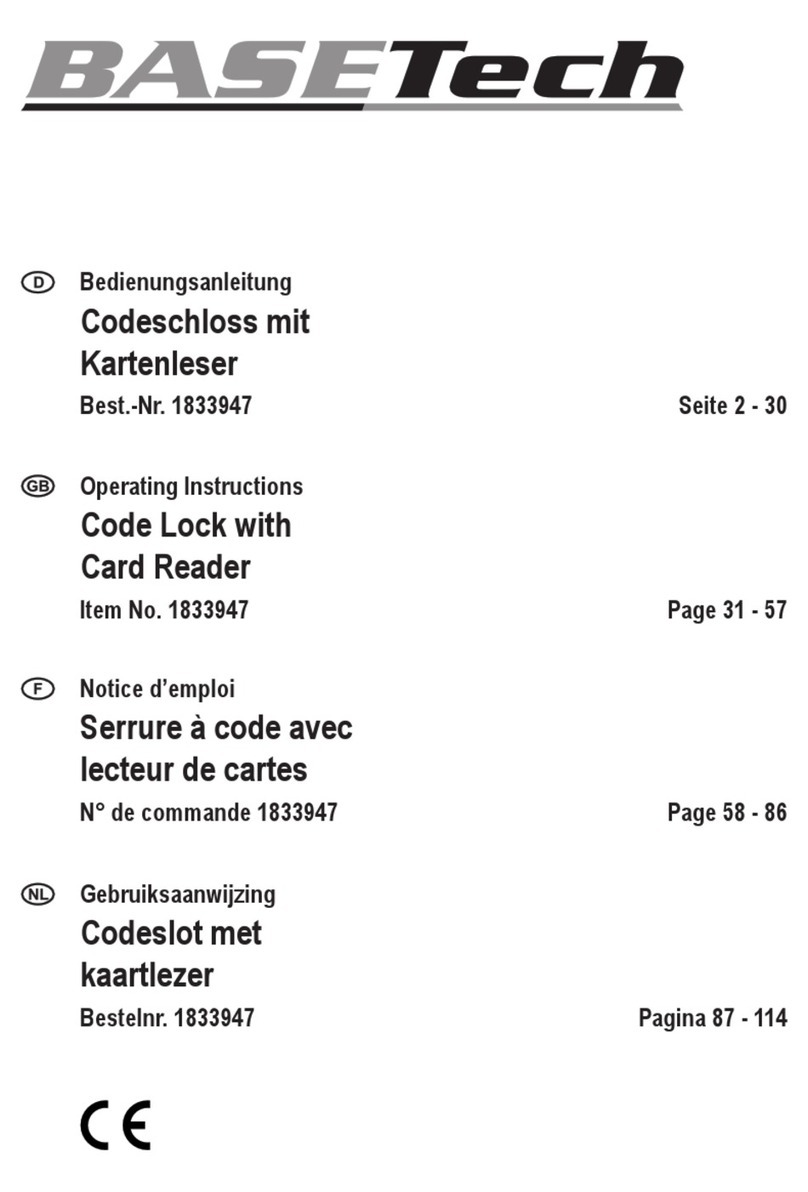
BASETech
BASETech 1833947 operating instructions

Trilogy
Trilogy DL2700DB installation instructions
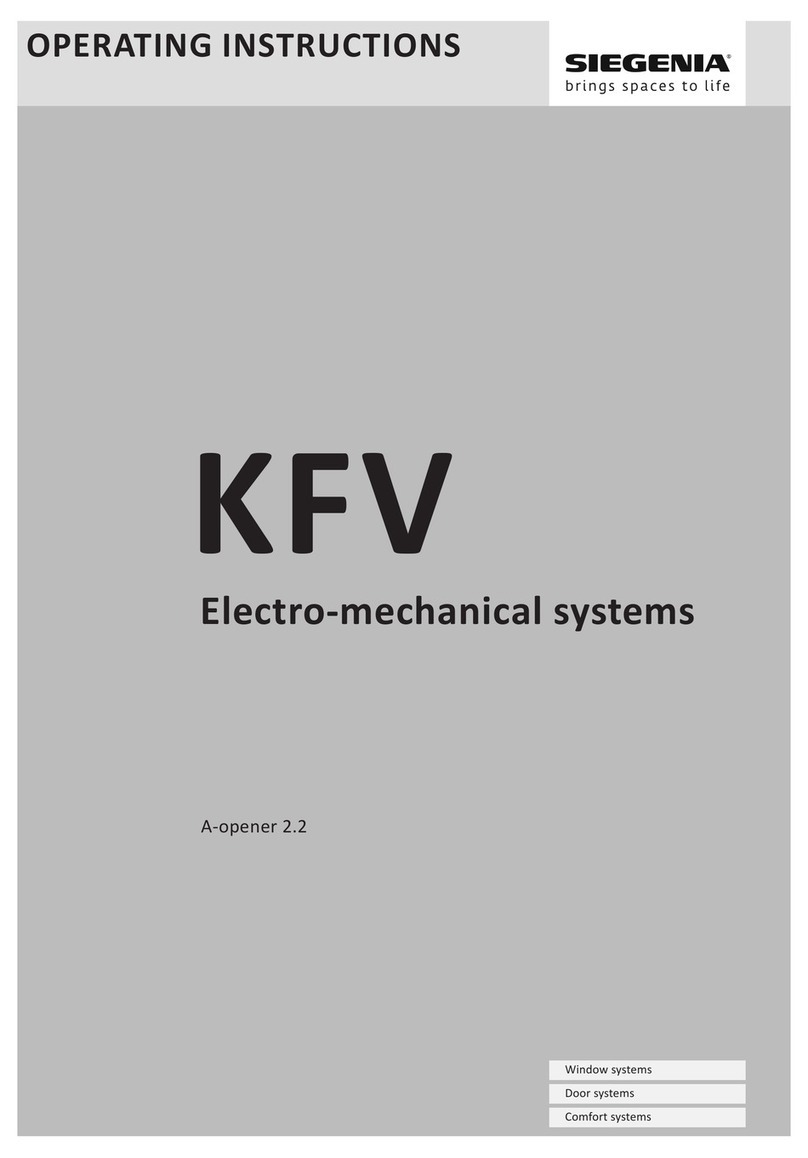
KFV
KFV SIEGENIA A-opener 2.2 operating instructions
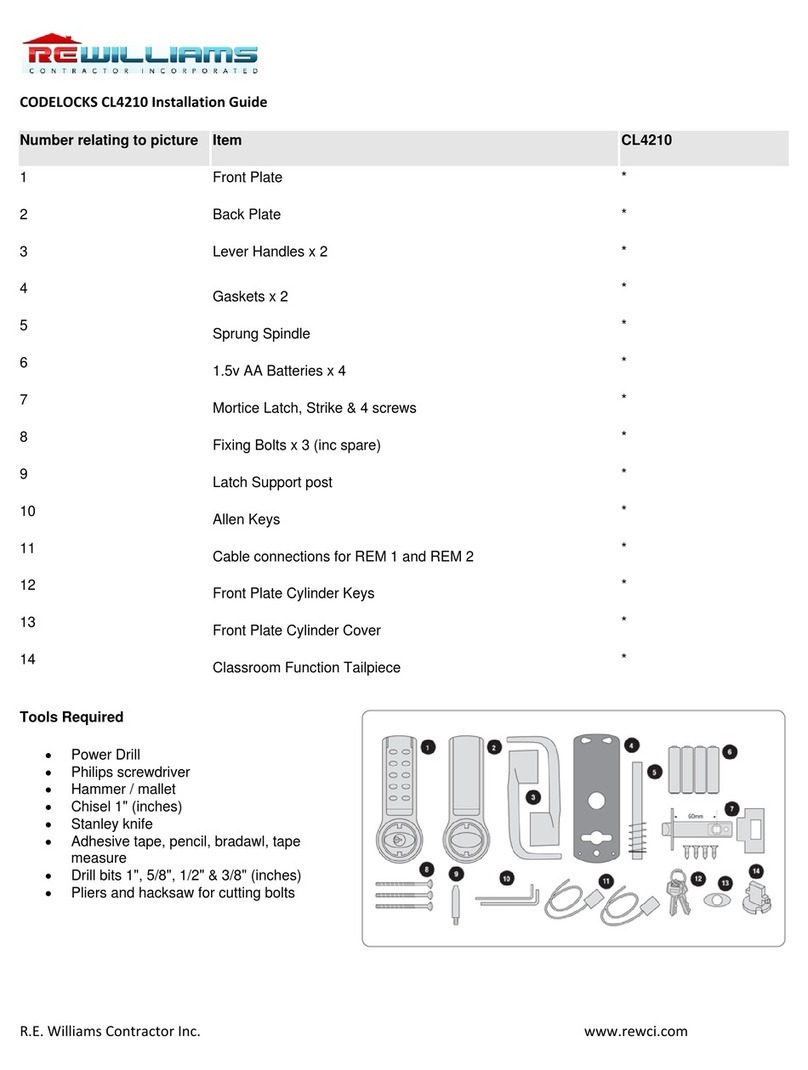
R.E Williams Contractor
R.E Williams Contractor CODELOCK CL4210 installation guide

Mul-t-lock
Mul-t-lock Entr user manual

hune
hune 6000RL-M user manual
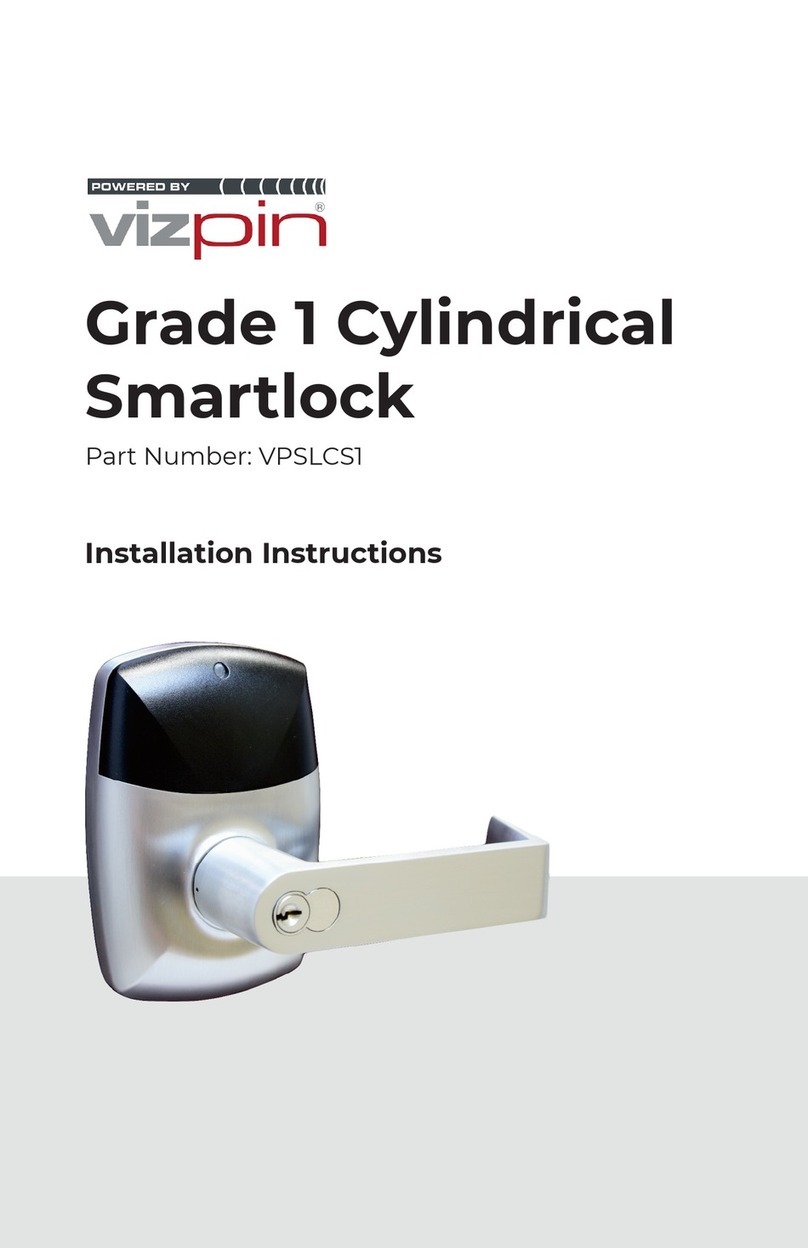
VIZpin
VIZpin Grade 1 Cylindrical Smartlock installation instructions

Gantner
Gantner GAT ECO.Side Lock 7000 BA Installation, commissioning & operation
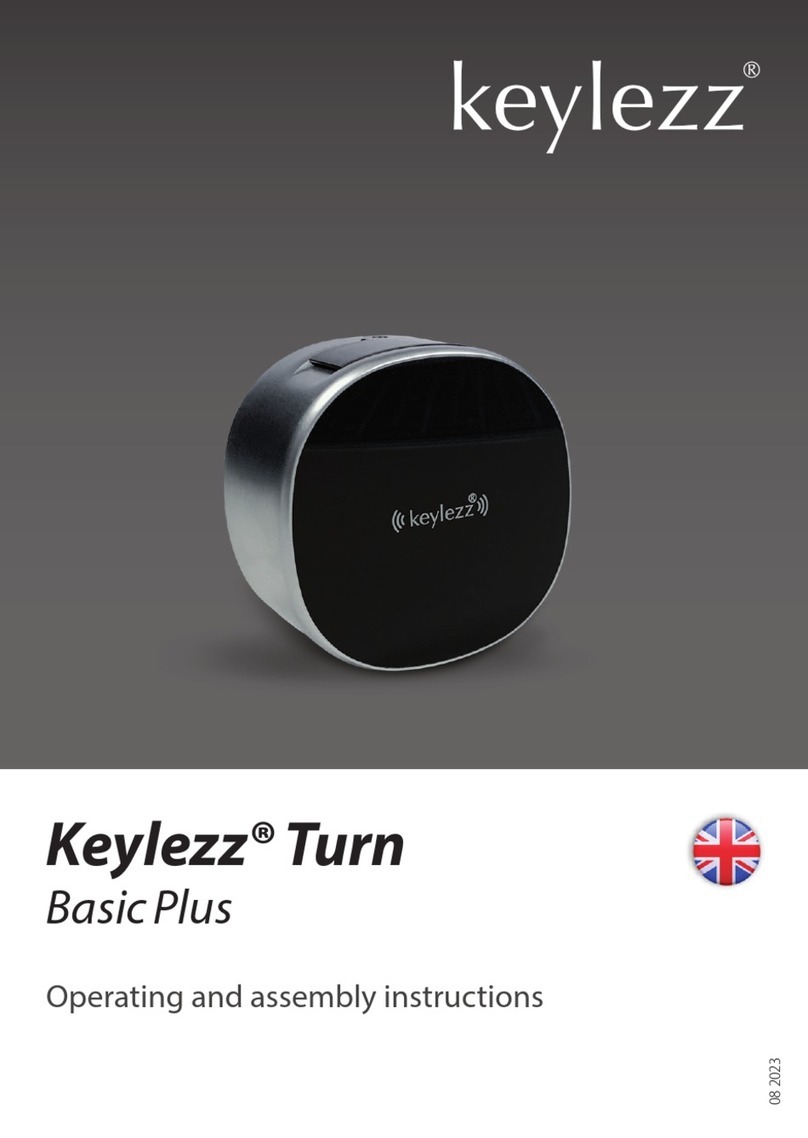
keylezz
keylezz Turn BasicPlus Customer's operating and assembly instructions
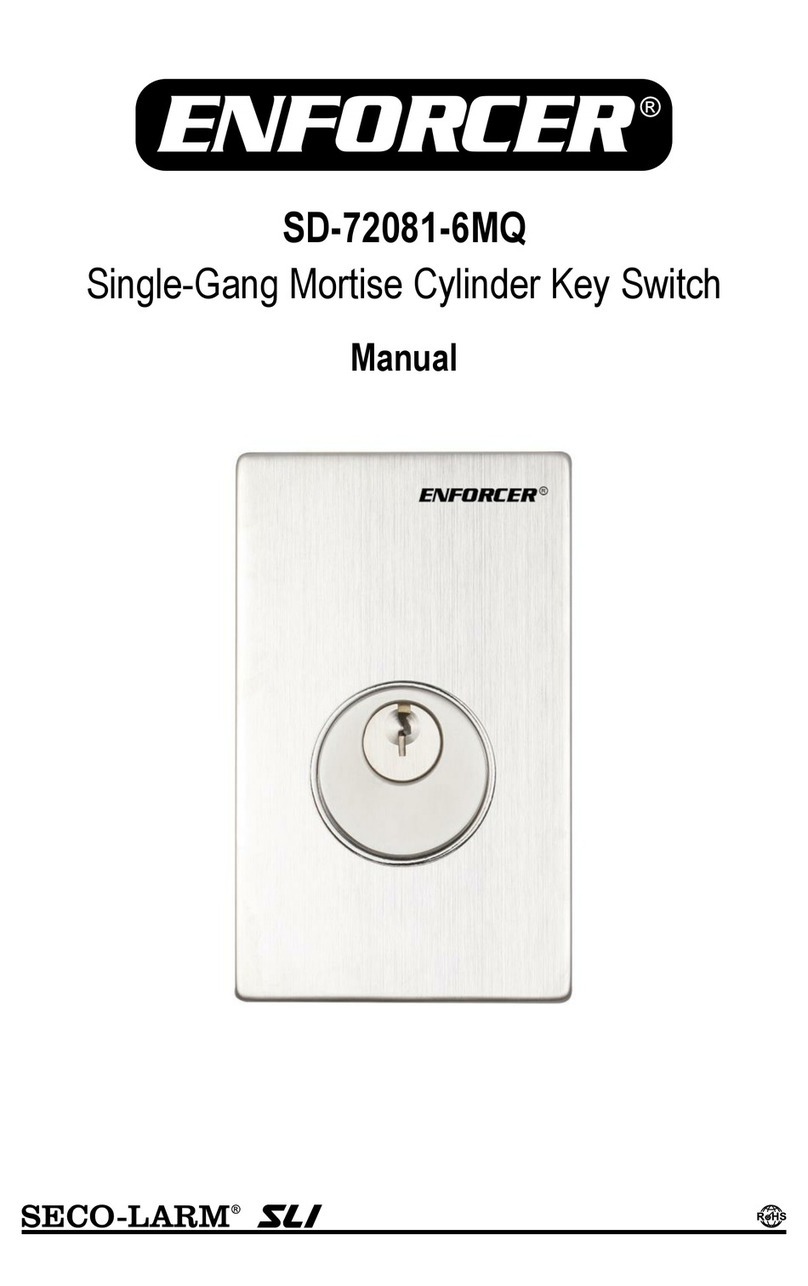
ENFORCER
ENFORCER SD-72081-6MQ manual

M-LOCKS
M-LOCKS EuroLine Modular Series user manual