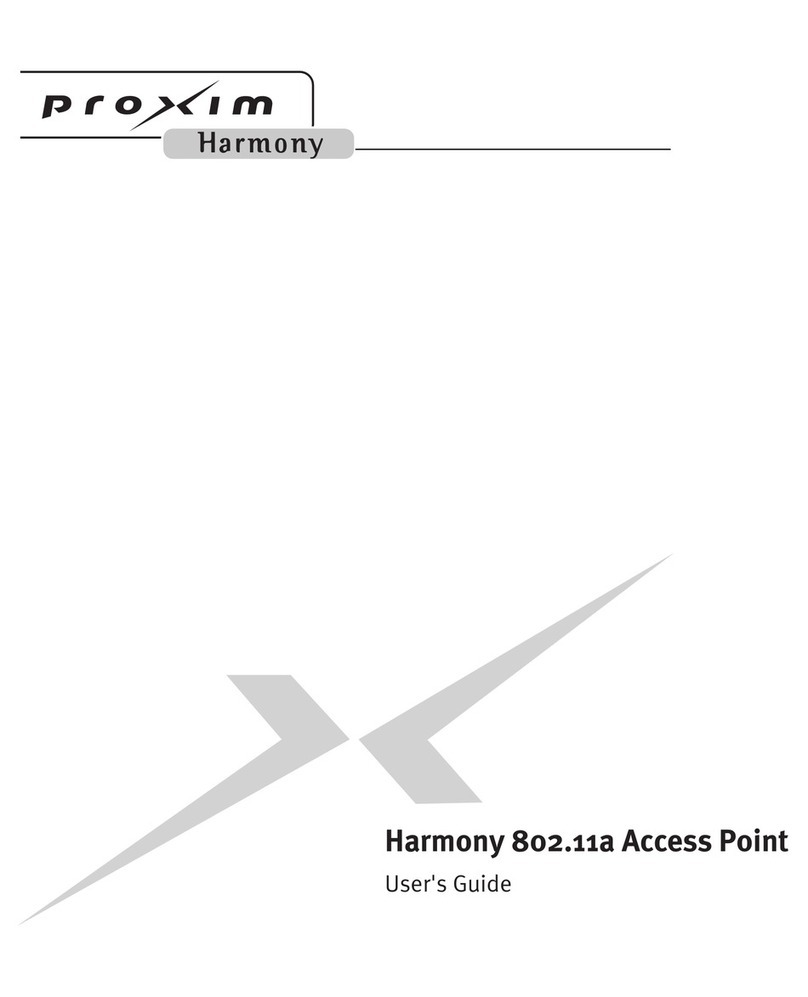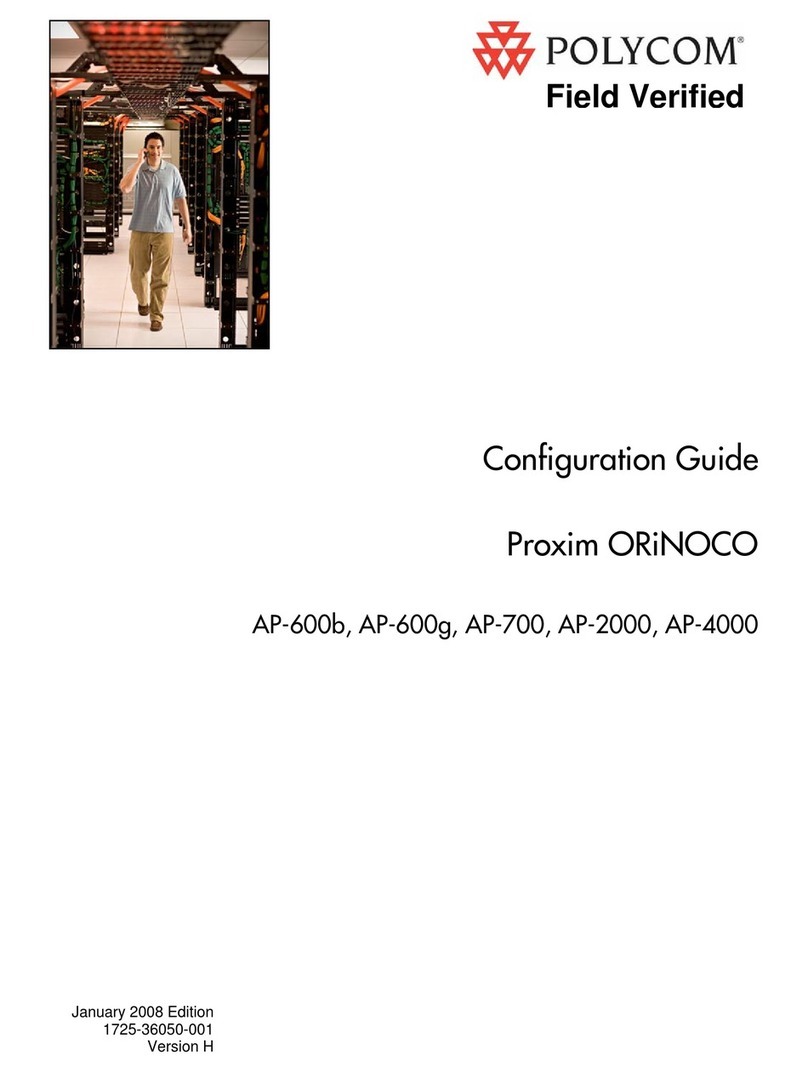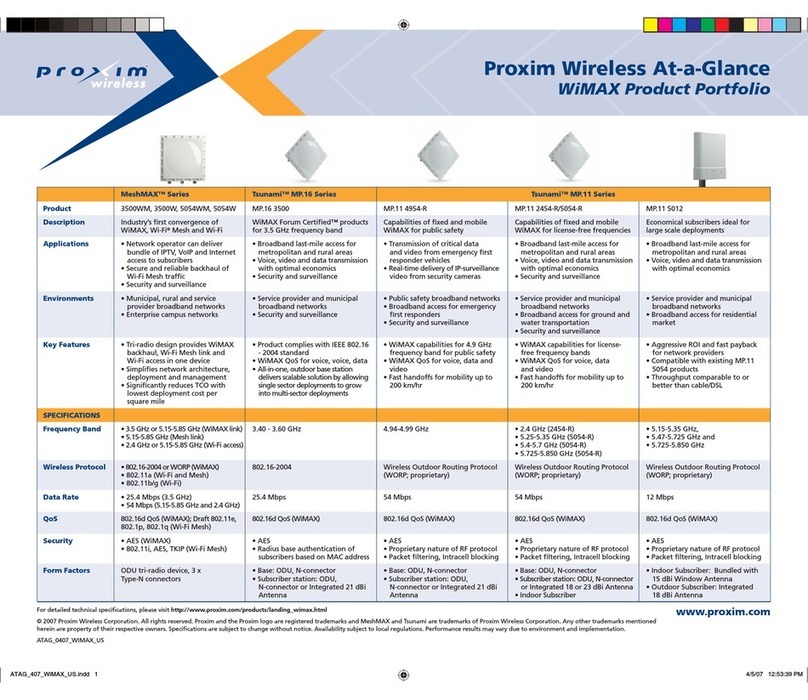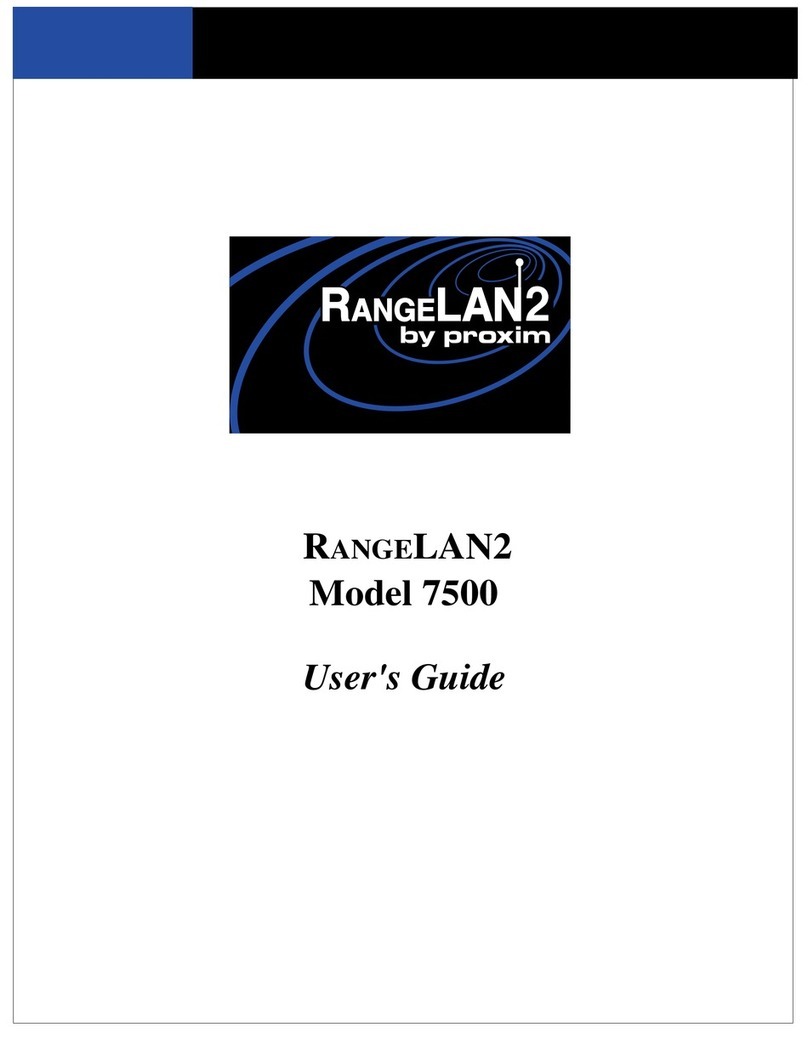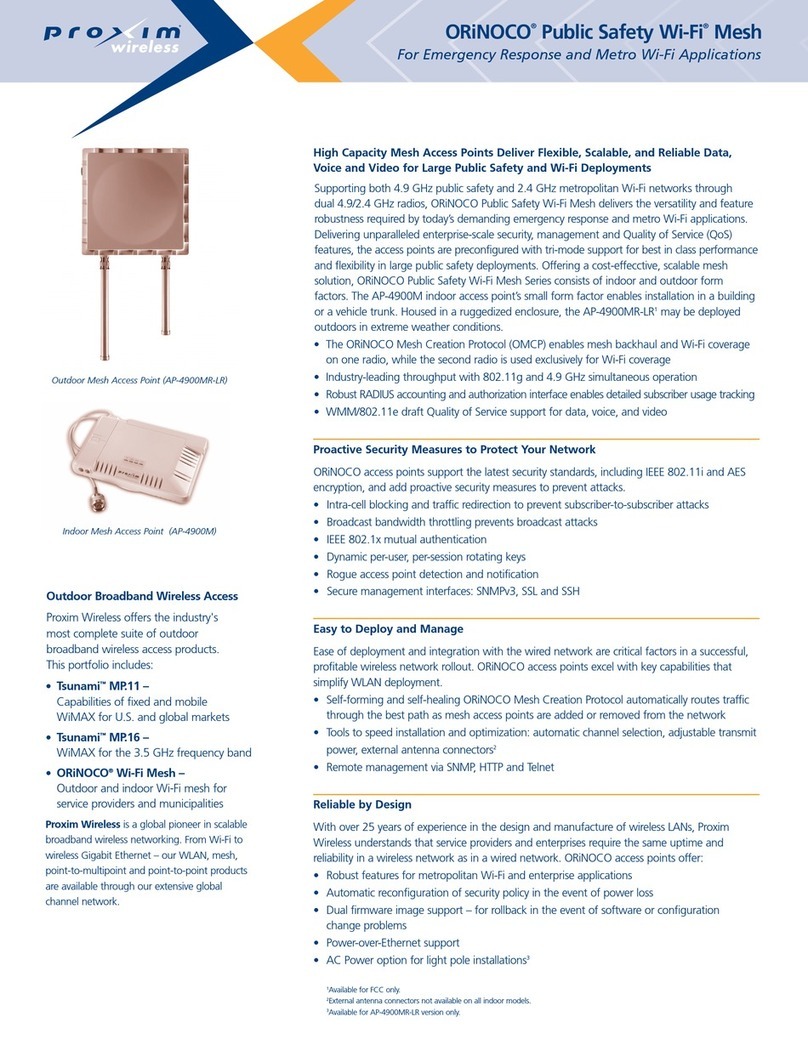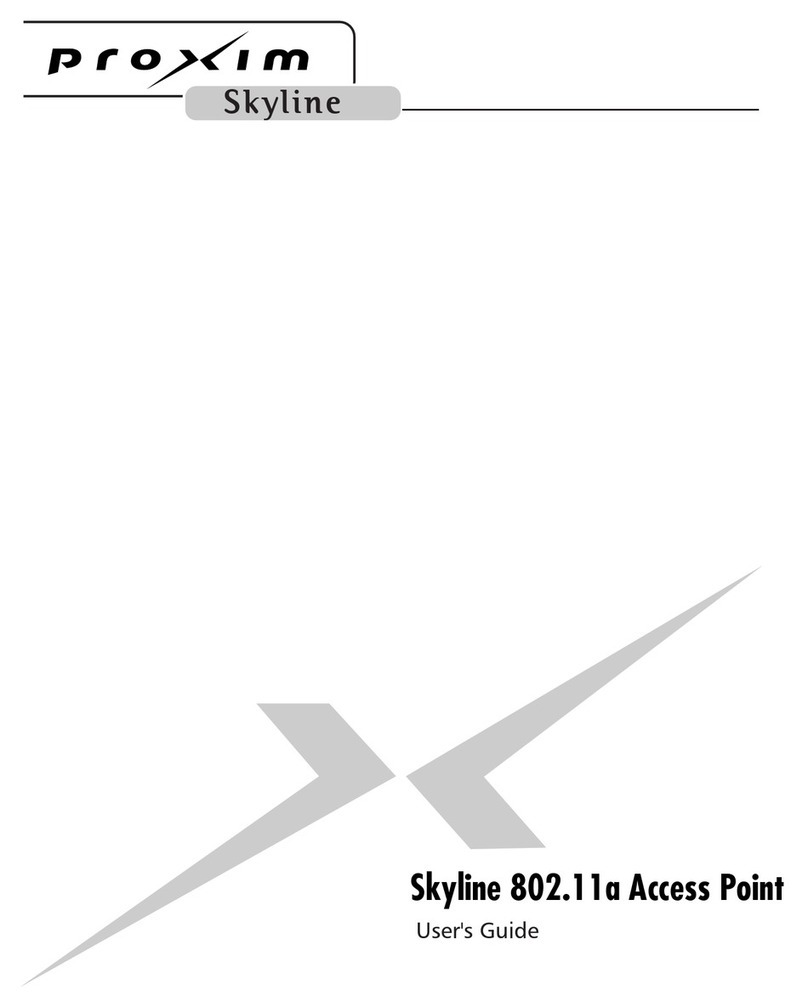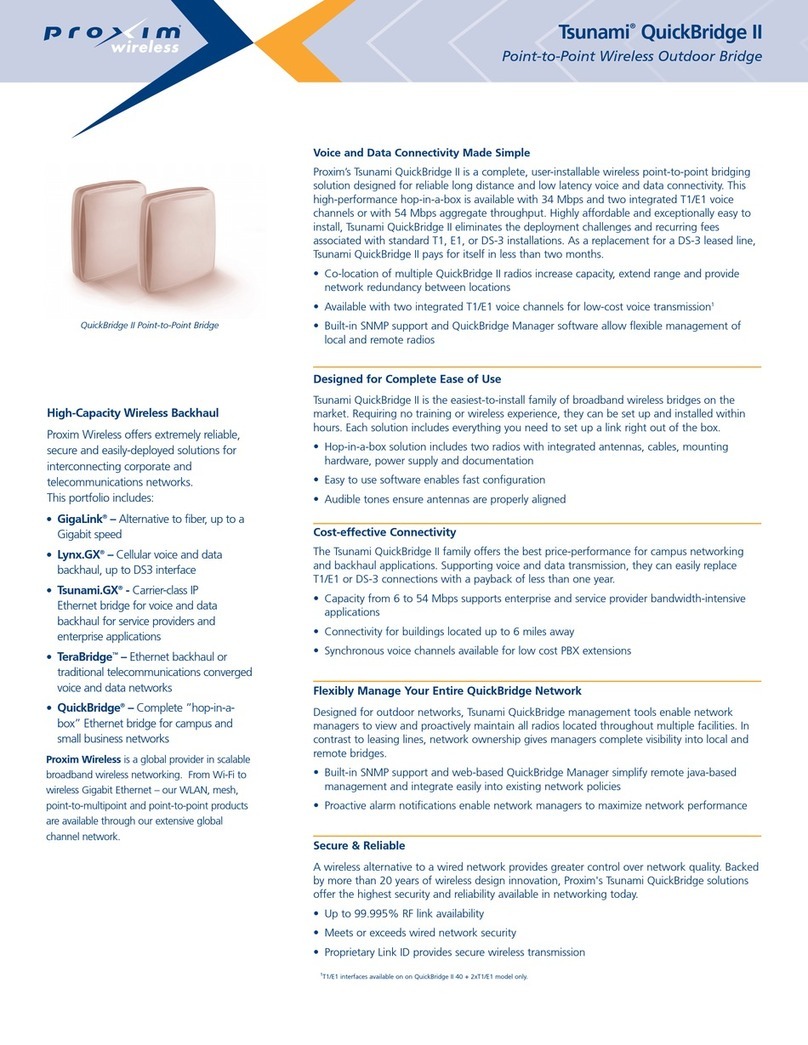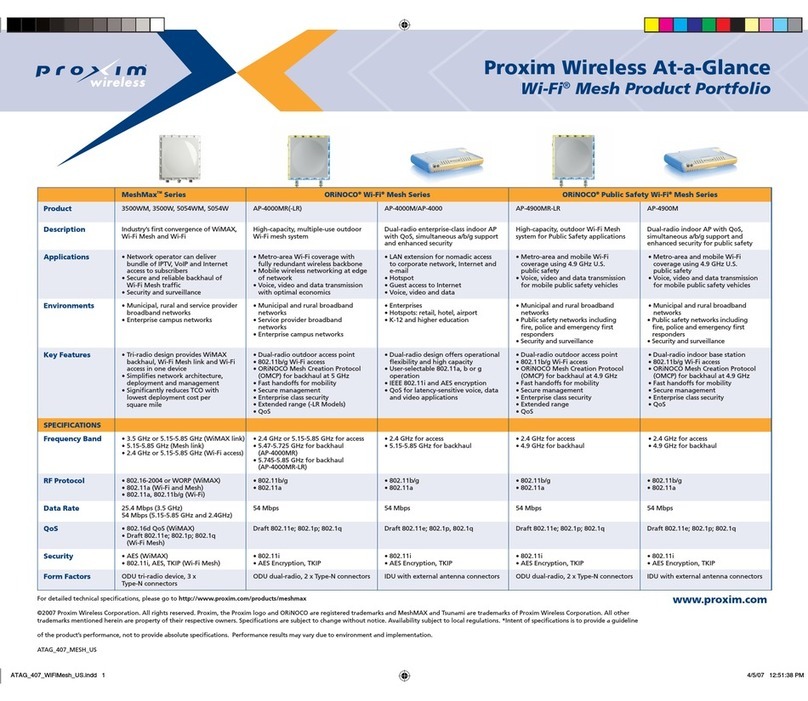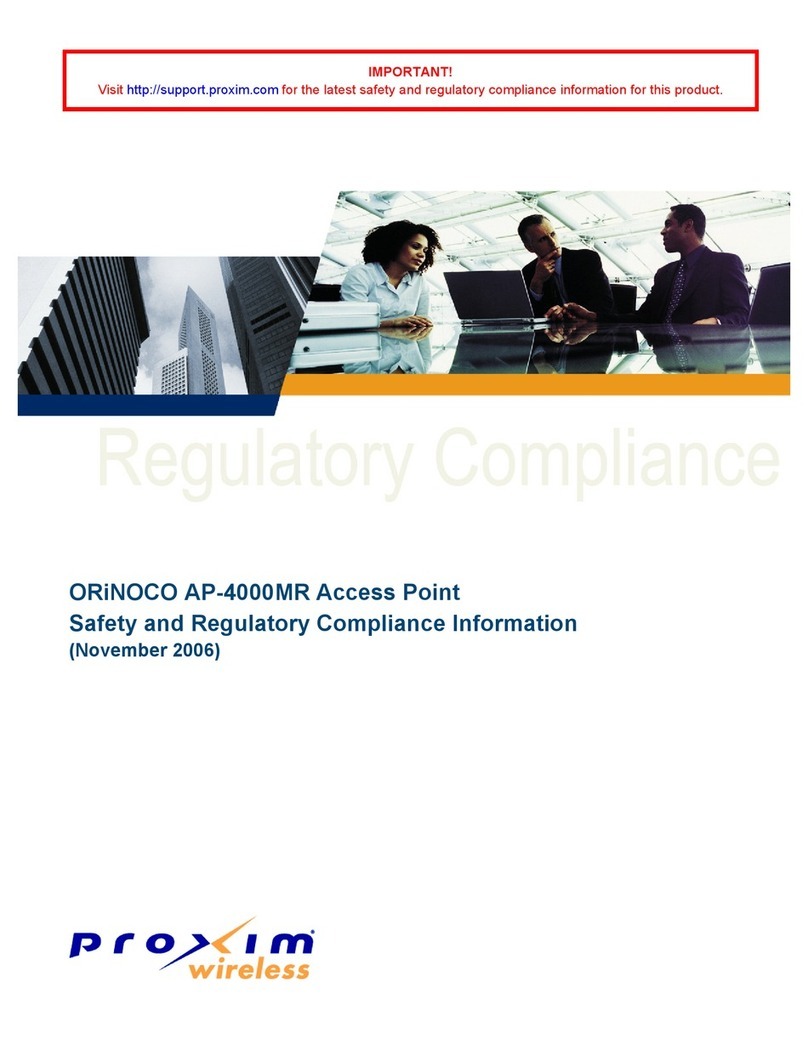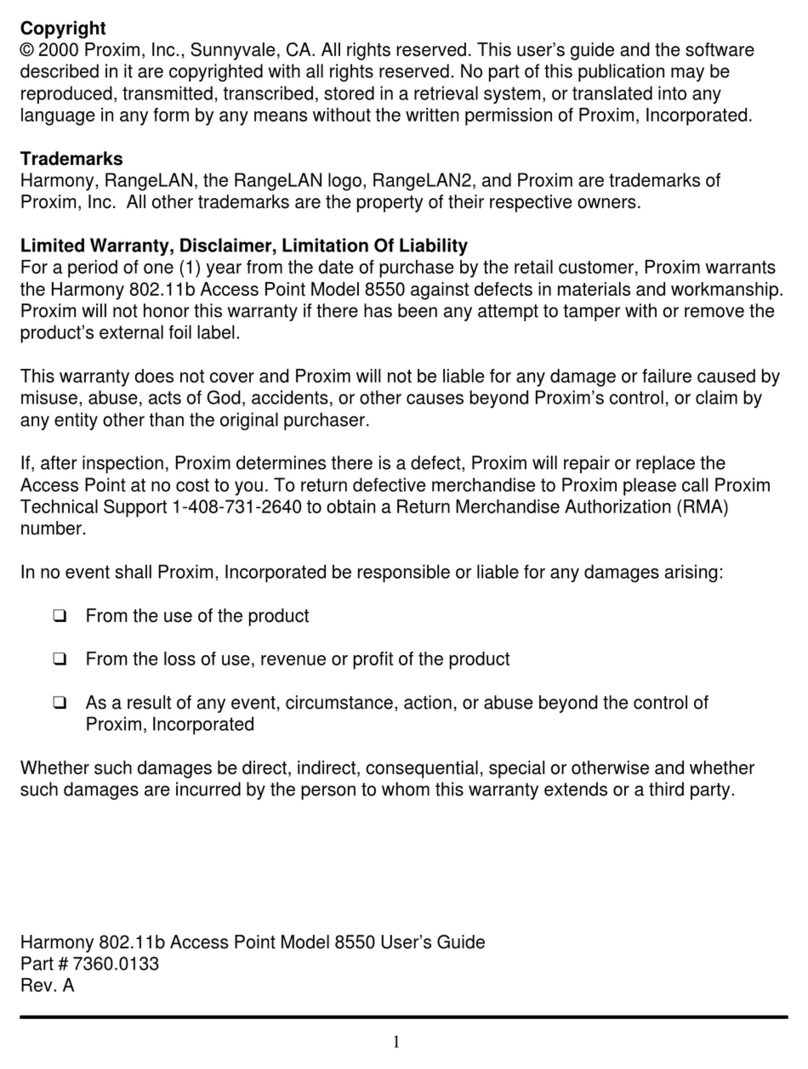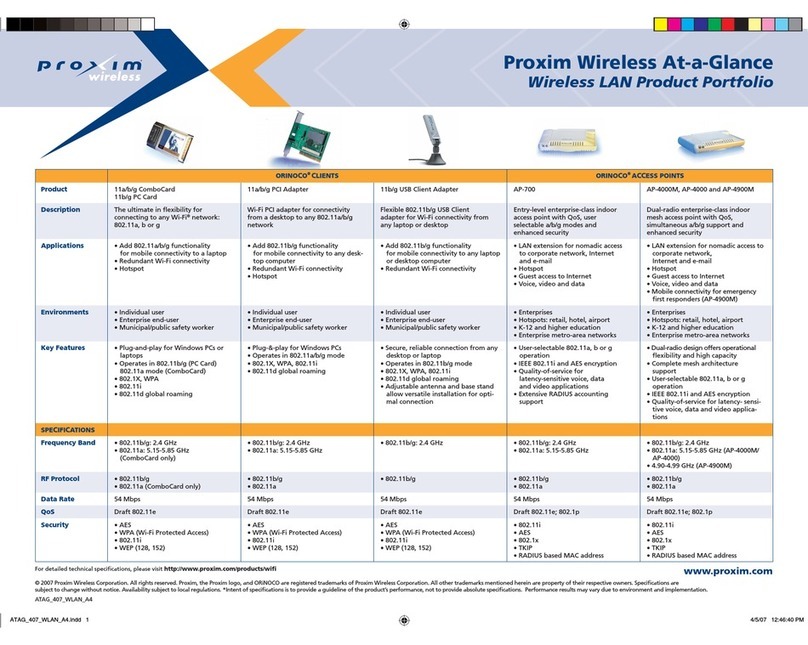AP-4000MR Quick Installation Guide
5. Enter the HTTP password in the 5. Password field. Leave the User
Name field blank. For new units, the default HTTP password is
public. If you are logging on for the first time the Setup Wizard will
launch automatically.
6. To configure the AP using the Setup Wizard, see 6. Using the Setup
Wizard, below. To configure the AP without using the Setup Wizard,
click Exit. Upon clicking Exit, the System Status screen will appear.
See the “Advanced Configuration” chapter in the AP-4000MR User
Guide for configuration instructions.
7 Install Software and Documentation
To install the documentation and software on a computer or network:
1. Place the installation CD in a CD-ROM drive. The installer normally
starts 1. automatically. (If the installation program does not start
automatically, click setup.exe on the installation CD.)
2. Follow the instructions displayed on the installer windows. The
following 2. documentation and software products are installed:
• Available from Start > All Programs > ORiNOCO > AP-4000MR:
— ScanTool program
— Online help
— User Guide
• Available from C:\Program Files\ORiNOCO\AP-4000MR
— ScanTool program
— Read Me
— License agreement
— Problem report form
PDF folder containing
— User Guide
— Quick Install Guide
— Safety and Regulatory Compliance Guide
HTML folder, containing:
— Online Help (double-click on index.htm to launch)
Xtras folder, containing:
— TFTP Server
— Acrobat Reader
Accessing the Command Line Interface
Ethernet Port
To use the CLI through the Ethernet port, you must have a telnet
program, the CLI password, and the unit’s IP address.
To access the unit through Ethernet on a Windows PC
1. Open a DOS command window: from the Windows Start menu,
select Run; enter cmd.
2. In the DOS window displayed, enter telnet and the IP address (e.g.
telnet 10.0.0.1).
3. Click
OK
to start the telnet program; you are prompted for your
password.
4. Enter the password (the default password is
public
).
Technical Support
Proxim eService Web Site Support
The Proxim eService Web site is available 7x24x365 at: http://
support.proxim.com
Telephone Support
Contact for technical support via telephone as follows:
•US and Canada: 408-383-7700 (8.00AM-6.00PM)
•APAC Countries: +91 40 23115490 (9.00AM-6.00PM)
•International: 408-383-7700 (8.00AM-6.00PM)
ServPak Support
• Advanced Replacement
• Extended Warranty
• 7x24x365 Technical Support
• Priority Queuing
To learn more, please call Proxim Support at 408-383-7700 or send an
please contact your authorized Proxim distributor.
What is in the Kit
• AP-4000MR Unit
• DB9 to Mini-DIN Serial Connector
• Installation CD (1 ea.)
• Power Injector and Cord (1 ea.)
• Scotch™ Super 33+ Vinyl Electrical Tape
• Cable Termination Kit
— RJ45 connectors (2)
— Sealing caps (2)
— Lock nut
— Sealing nut
— Grounding screws (2)
• Mounting Kit
— Mounting clamp for wall/pole
— Extension arm
— Mounting plate to enclosure
— Mounting clamp for pole mounting
• Mounting Hardware
— Plain washer #5/16 (6 ea)
— Hex cap screw NC 5/16-18 x 35 (2 ea)
— Nut NC 5/16-18 (2 ea)
— Helical spring lock washer # 1/4 (4 ea)
— Helical spring lock washer #5/16 (4 ea)
— Hex cap screw NC 5/16-18 x 80 (2 ea)
— 68764, Screw, Machine, Pan, Phillips, 1/4”-20, 5/8”L (4 ea)
1 Mount the AP-4000MR
1. To pole-mount, insert the provided screws through bracket F. Fasten
around the pole to bracket E and secure (Torque 11 N.m/100 in-lbs).
IMPORTANT
This device must be installed by a trained professional, value added
reseller or systems integrator who is familiar with RF planning issues
and the regulatory limits.
CAUTION!
Heed all the WARNINGS. Follow all the instructions. Do not defeat the
safety purpose of the grounding. Only use attachments/accessories
specified by the manufacturer.
1561 Buckeye Drive, Milpitas, California 95035
Phone: (408) 383-7600 , Fax: (408) 383-7680
www.proxim.com
PN 75378 1 © 2008 Proxim Wireless Corporation
6
5