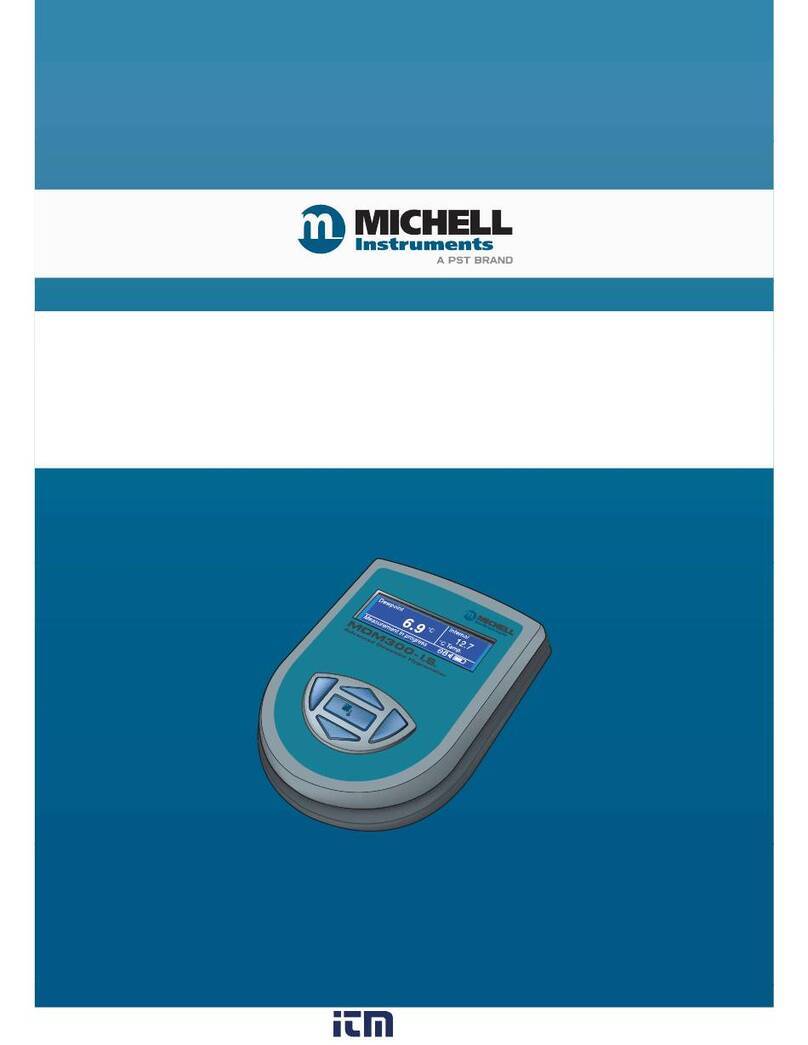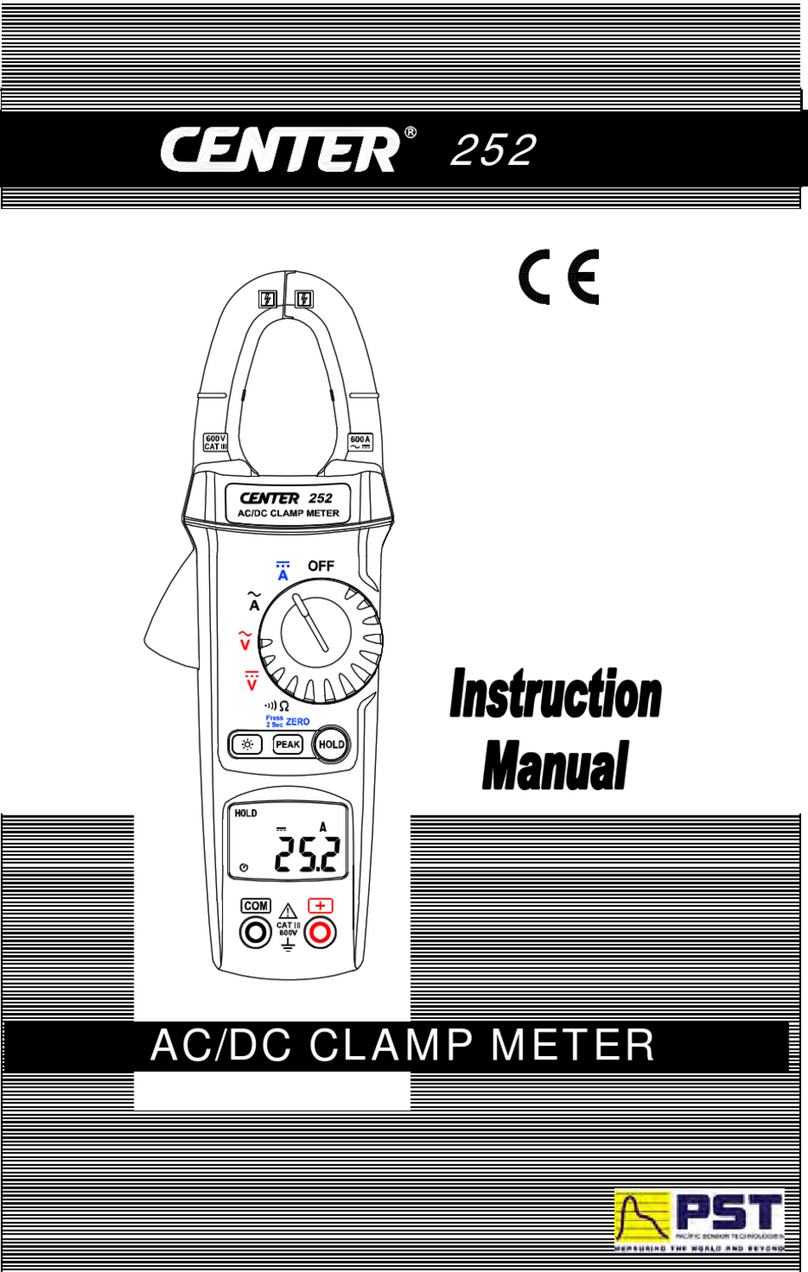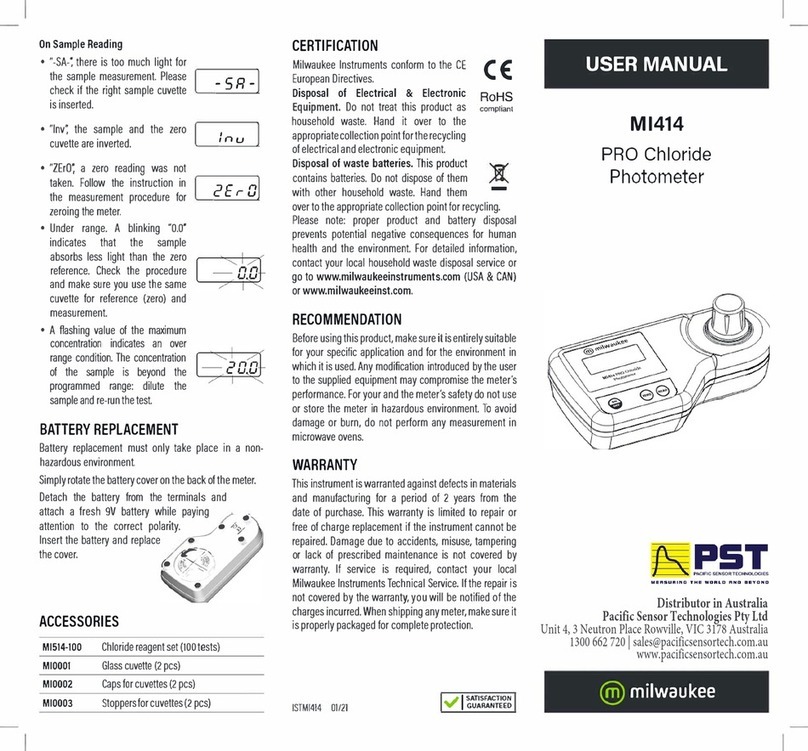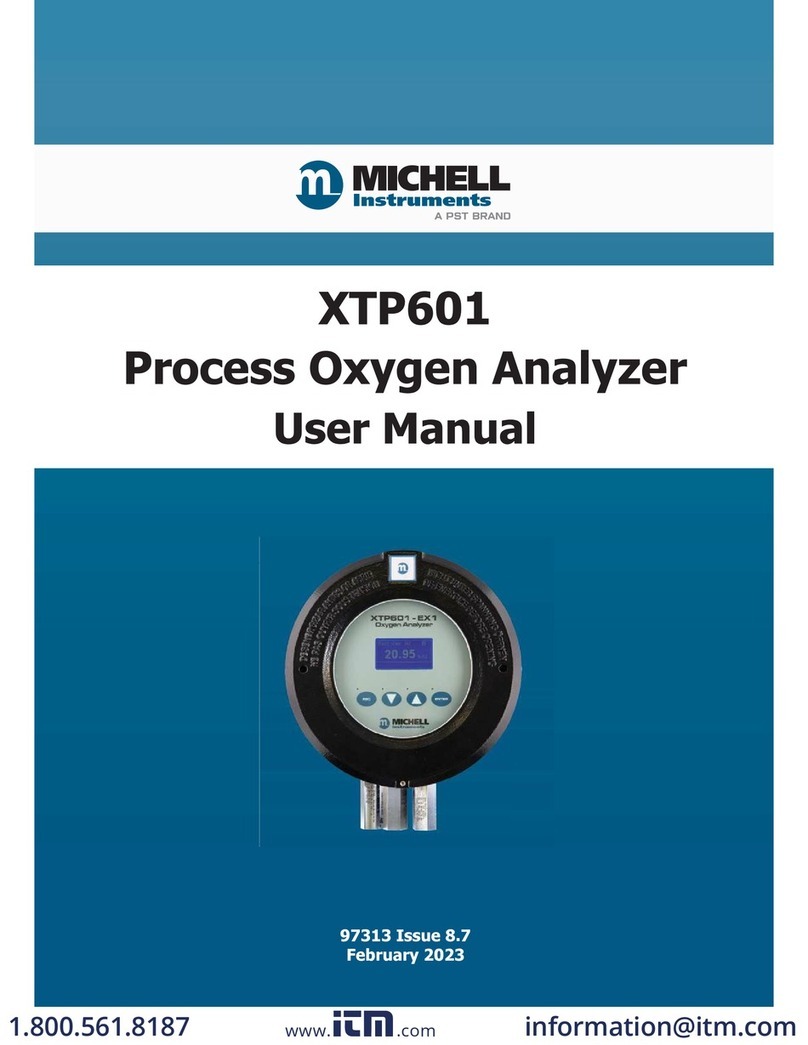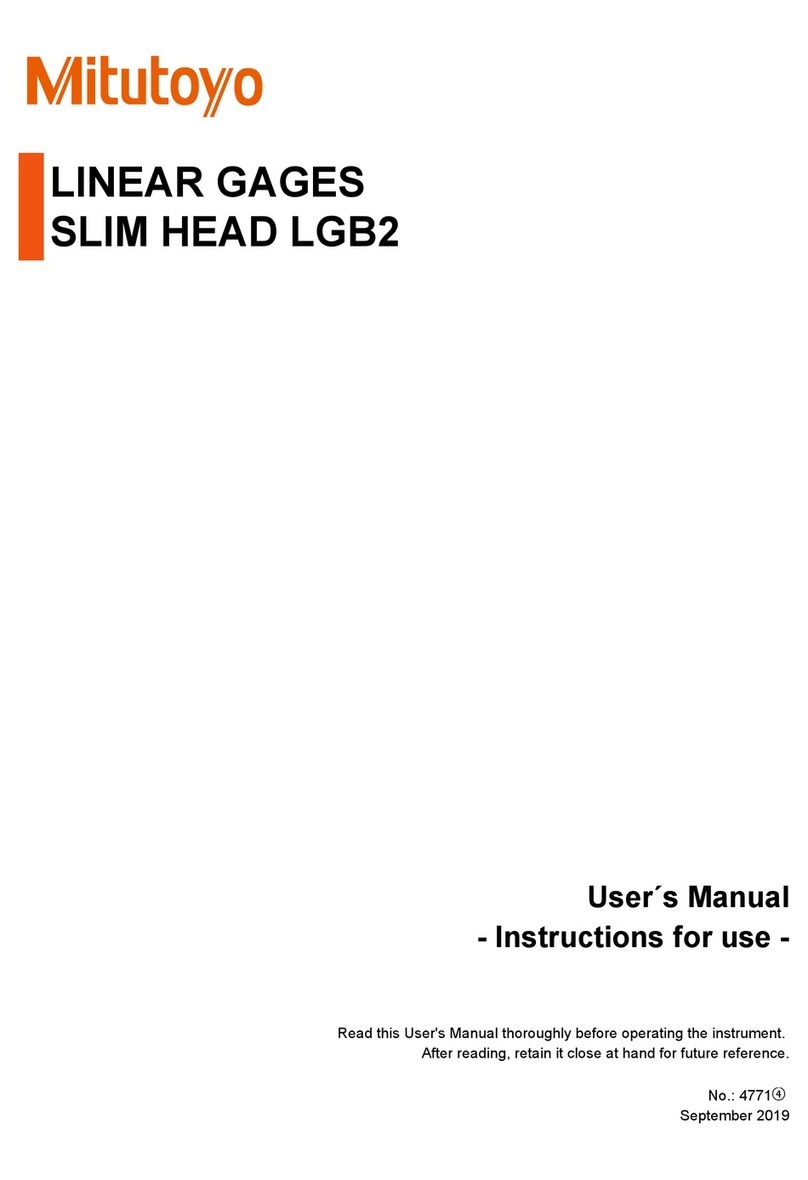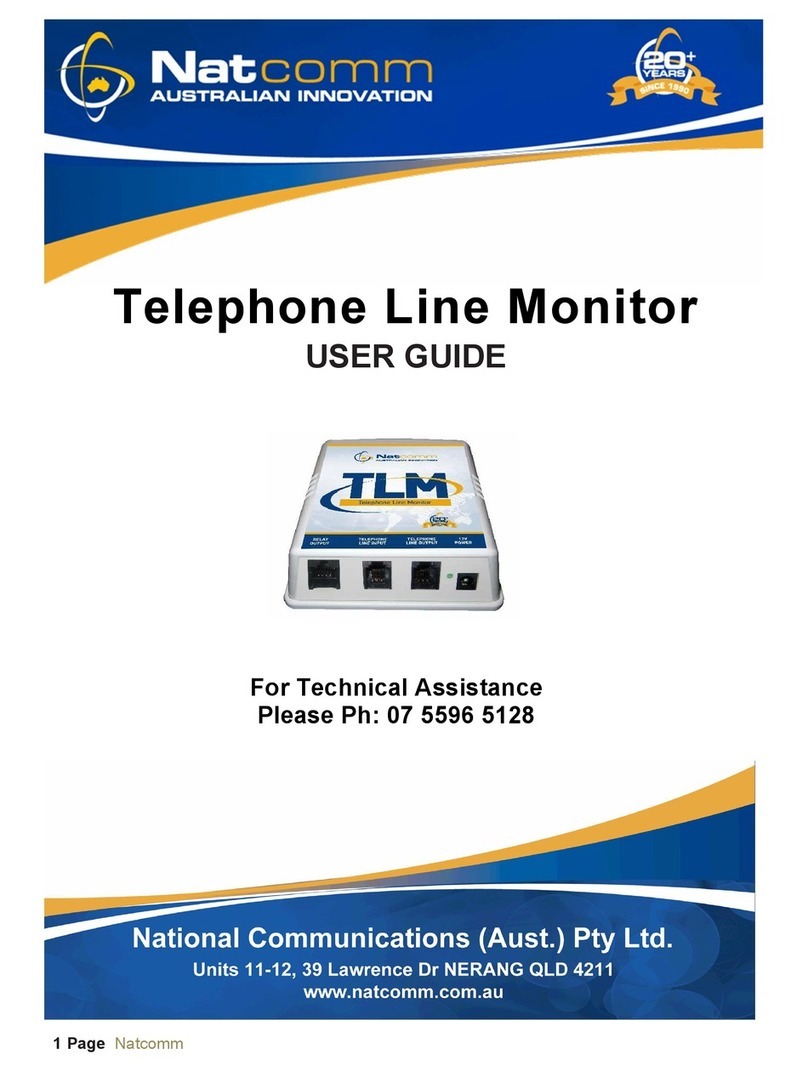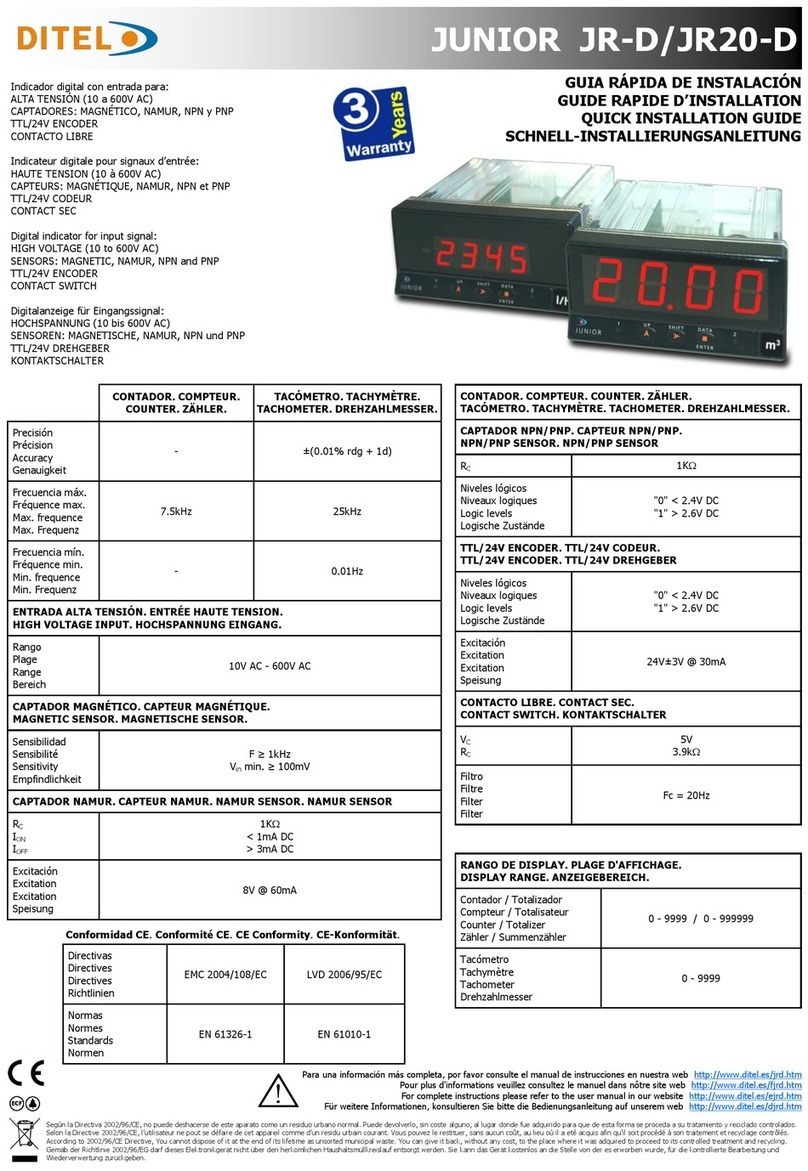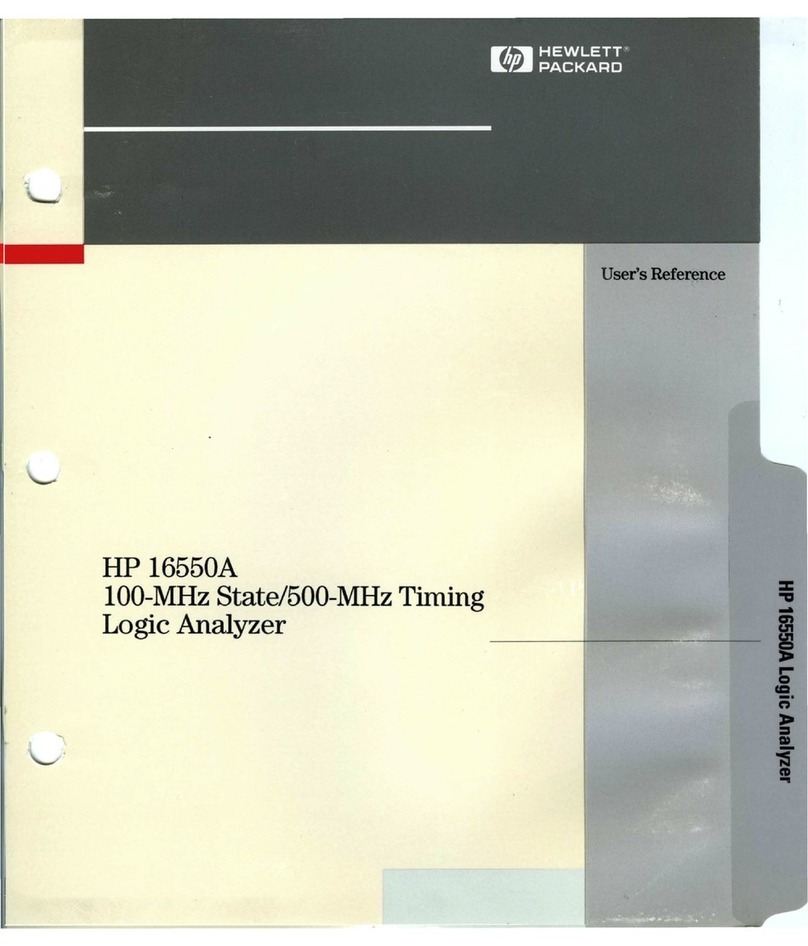PST SDK QUICK START GUIDE
Thank you for choosing the PST tracking system. This quick start guide will describe the PST Sotware Development Kit (SDK) in-
stallation, hardware setup and initialization procedure.
IMPORTANT: Do not plug in the PST before you install the PST SDK sotware.
Software Installation
. Insert the PST sotware USB stick into your computer.
. Start the installation sotware by running ‘pst-setup-#-Windows-x*-Release.exe’, where ‘#’ is the version number and ‘*’ is ‘’
for the bit installer and ‘’ for the bit installer.
. Add the PST SDK component to the “Sotware Only” install type and follow the instructions throughout the setup.
. Ater the sotware setup has completed the PST sotware components and PST driver will be installed on your computer.
Hardware Setup
. Place the PST on a mount (e.g. a tripod). The PST has a standard tripod mount (/- UNC) at the bottom of the device. For
the best performance make sure the PST is positioned in such a way that no objects are blocking the line of sight between
the PST and the objects to be tracked.
. Attach the power cable to the power supply unit and plug the other end into a wall socket (-V). Plug the cable coming
from the power supply unit into the back of the PST.
. Connect the tracker to your computer:
a) For a standard PST: plug the provided USB cable into the USB-B port on the back of the PST and the other end of the
cable into your computer. Make sure you connect the PST to a USB . Hi-Speed capable port.
b) For a PST HD or Pico: plug the two USB cables connected to the tracker into your computer. Make sure to use a USB .
SuperSpeed or faster port.
The status LED on the front side of the standard PST or PST HD should now be lit. If the sotware has been installed as described in
the previous section your computer will detect the PST and finish the device driver installation.
IMPORTANT: Do not use the PST near any heat sources. The PST is a high precision optical measurement device and is designed to operate
within a temperature range of °C to °C ( °F to °F).
Initialization
For first use, tracker initialization files have to be downloaded and tracking targets have to be set-up. For ease of use, the PST Server
and PST Client can be used to do this.
. Start the PST Server application from the start menu: PST Sotware Suite #(x*) →PST Server, where ‘#’ is the version number
and ‘*’ is ‘’ for the bit installer and ‘’ for the bit installer.
. Start the PST Client application from the start menu: PST Sotware Suite #(x*) →PST Client, where ‘#’ is the version number
and ‘*’ is ‘’ for the bit installer and ‘’ for the bit installer.
. Follow the on-screen prompts to download initialization data, and set-up the Reference tracking target or train a custom
target using the PST Client.
. Adjust the frame rate and exposure settings such that the target can be tracked.
. Close the PST Client.
. Close the PST Server.
Now, your tracker is initialized and you can start using the PST SDK. For more details on using the PST SDK or working with the PST
REST Server, open the PST SDK documentation from the start menu: PST Sotware Suite #(x*) →PST SDK Manual, where ‘#’ is the
version number and ‘*’ is ‘’ for the bit installer and ‘’ for the bit installer.
IMPORTANT: If it is not possible to download the initialization files (e.g. no internet connection is present at your location), it is also possible
to load initialization files from disk. Please contact PS-Tech if you would like to receive these initialization files.