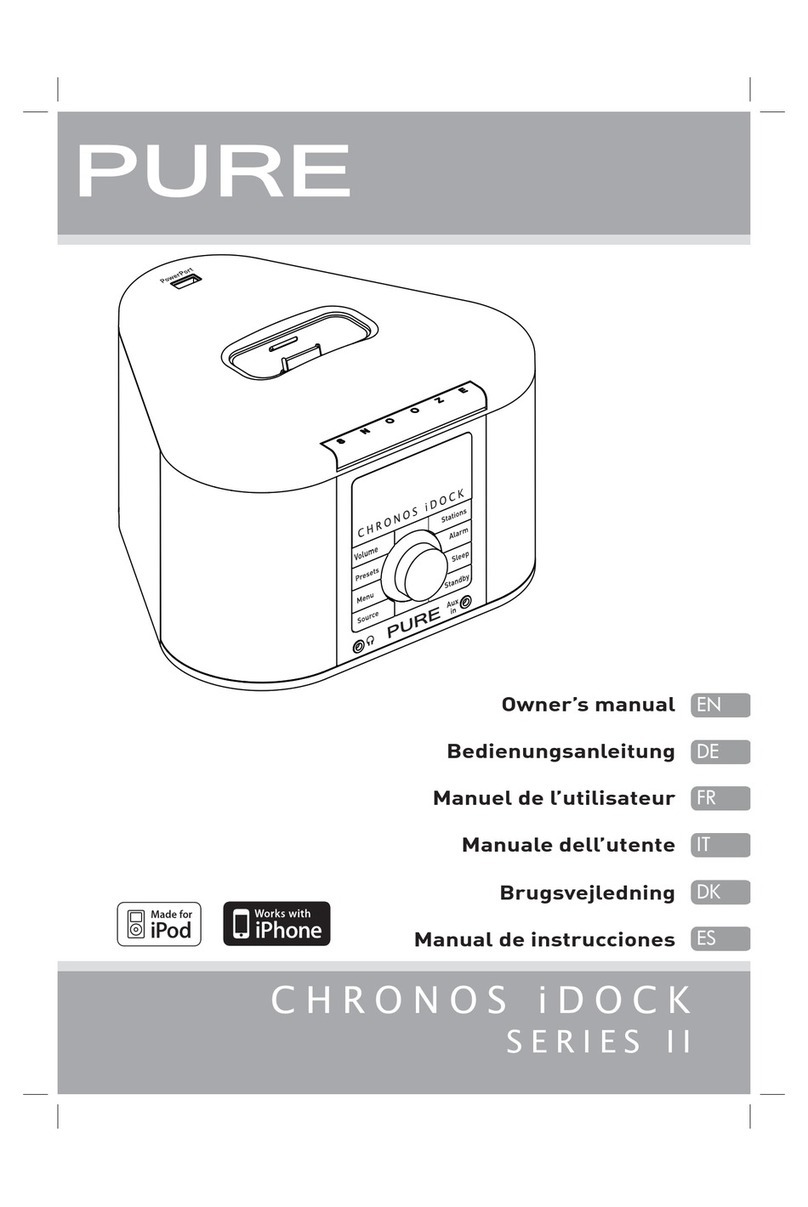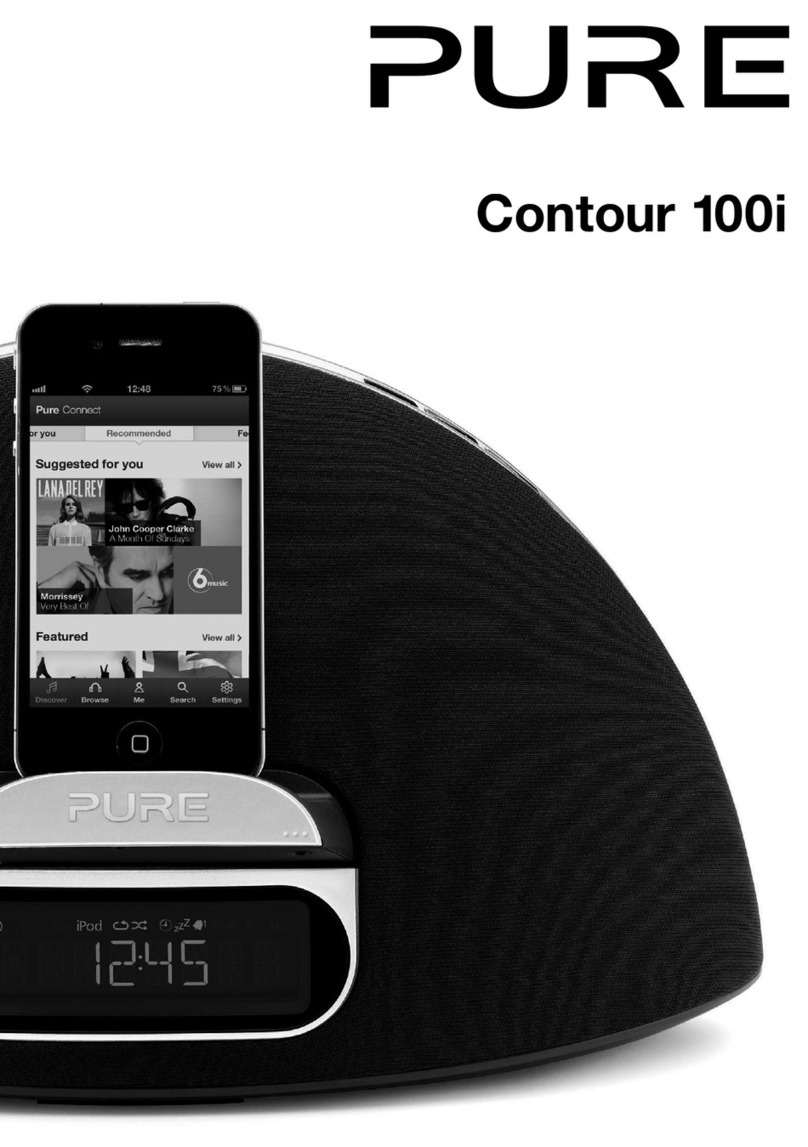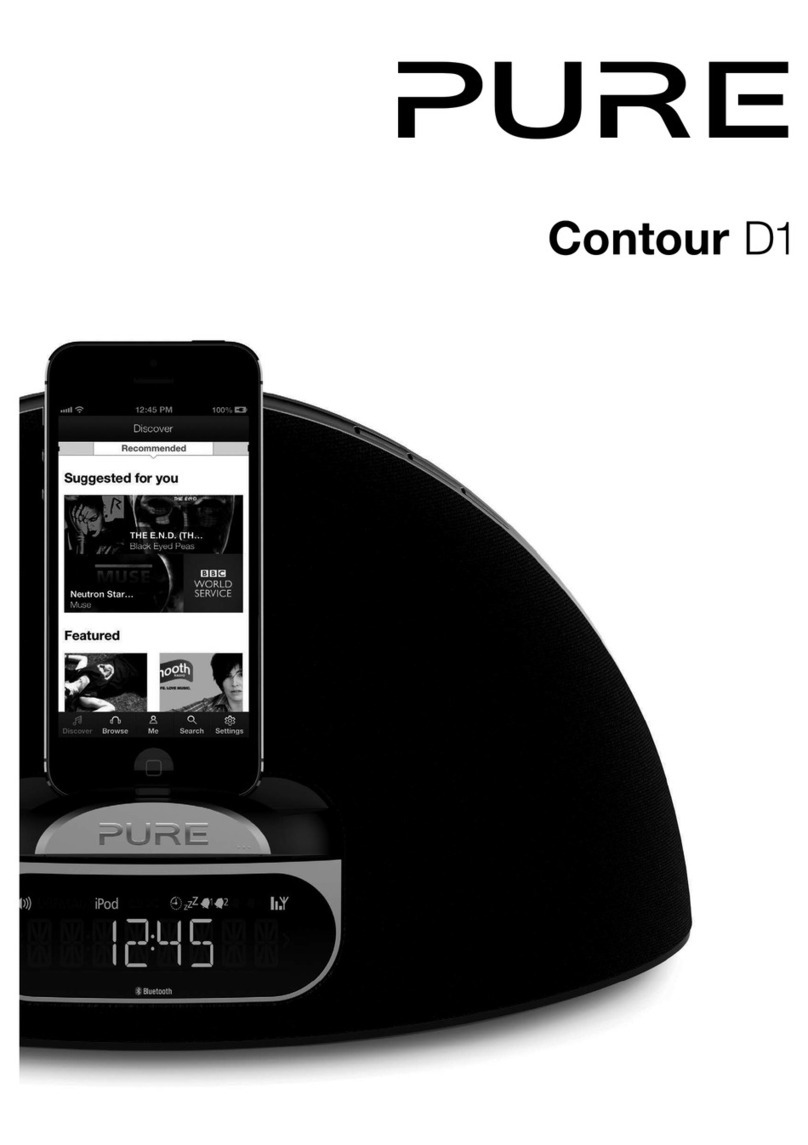Safety instructions
Keep the radio away from heat sources, such as naked flames or candles.
Ensure that the unit has adequate ventilation (at least 10cm space all round).
Do not use the radio near water.
Avoid liquids dripping or splashing onto the radio.
Do not place any objects containing liquids on the unit, such as vases.
When plugged in, Siesta iDock remains connected to mains power, even in standby with the display backlight off.
To disconnect completely, unplug from the mains socket.
Ensure that the mains plug is readily accessible in case isolation from the mains is required.
Do not remove screws from or open the radio casing.
Damage to hearing can occur with consistent exposure to high volume when using headphones.
Sicherheitsanweisungen
Halten Sie das Radio fern von Hitzequellen wie etwa offenen Flammen oder Kerzen.
Vergewissern Sie sich, dass das Gerät ausreichend Freiraum für einen angemessenen Luftaustausch hat (mindestens 10 cm auf allen Seiten).
Nutzen Sie das Radio nicht in der Nähe von Gewässern.
Vermeiden Sie den Kontakt des Radios mit tropfenden oder spritzenden Flüssigkeiten.
Stellen Sie keine Gegenstände mit Flüssigkeiten (wie zum Beispiel Blumenvasen) auf dem Gerät ab.
Wenn das Netzkabel des Siesta iDock eingesteckt ist, besteht eine aktive Verbindung zum Stromnetz. Dies gilt auch für den Stand-by-Modus mit
ausgeschalteter Display-Beleuchtung. Um das Gerät vollständig vom Netz zu lösen, muss es von der Netzsteckdose getrennt werden.
Vergewissern Sie sich, dass der Netzstecker leicht zugänglich ist, damit die Verbindung zum Netz jederzeit unterbrochen werden kann.
Lösen Sie keine Schrauben vom Gehäuse des Radios.
Bei der Verwendung von Kopfhörern kann das Hören von Musik in hoher Lautstärke dauerhafte Hörschäden verursachen.
Instructions de sécurité
Maintenir l'appareil éloigné des sources de chaleur, telles qu'une flamme nue ou une bougie.
S'assurer que l'appareil est correctement ventilé en laissant au moins 10 cm de vide tout autour.
Ne pas utiliser l'appareil à proximité d'un point d'eau.
Éviter que des liquides ne gouttent sur l'appareil ou ne l'éclaboussent.
Ne pas déposer d'objets contenant du liquide (comme un vase) sur l'appareil.
Lorsqu'il est branché, le Siesta iDock reste alimenté au secteur, même en mode veille et avec son écran éteint. Pour assurer une déconnexion
complète, débrancher l'appareil de la prise de courant.
Veiller à ce que la prise de courant soit facilement accessible, pour le cas où l'on aurait besoin d'isoler la chaîne du réseau électrique.
Ne pas retirer les vis du boîtier de l'appareil et ne pas ouvrir le boîtier de l'appareil.
Toute exposition prolongée à des niveaux élevés de volume, avec des écouteurs, peut entraîner une atteinte définitive de l'ouïe.
Istruzioni di sicurezza
Tenere la radio lontana da fonti di calore come fiamme vive o candele.
Assicurarsi che l'unità riceva una ventilazione adeguata (almeno 10cm di spazio libero).
Evitare il contatto con l'acqua.
Evitare lo sgocciolamento di liquidi sulla radio.
Non collocare oggetti contenenti liquidi (es. vasi) sull'unità.
Una volta inserito nella presa, Siesta iDock resta connesso alla rete elettrica anche quando si trova in standby e con la luce del display spenta. Per
disconnettere completamente l'unità, staccare la spina dalla rete elettrica.
Assicurarsi che la spina di alimentazione principale sia facilmente accessibile in caso si renda necessaria la disconnessione dalla rete di
alimentazione principale.
L'esposizione prolungata a suoni ad alto volume connessa all'uso delle cuffie può provocare danni all'udito.
Sikkerhedsanvisninger
Beskyt radioen mod varmekilde som for eksempel åbne flammer eller lys.
Sørg for, at enheden ventileres tilstrækkeligt (mindst 10 cm plads hele vejen rundt).
Undlad at bruge radioen i nærheden af vand.
Undgå, at der drypper væske ned på radioen.
Undlad at anbringe genstande med væsker som for eksempel vaser på enheden.
Når du slutter Siesta iDock til strømforsyningen, forsynes den med strøm i standbytilstand, også selvom baggrundsbelysningen i displayet er slukket.
Hvis du vil afbryde strømmen helt, skal du tage stikket ud af stikkontakten.
Kontroller, at netstikket er let tilgængeligt, såfremt der kræves afbrydelse fra el-nettet.
Du må ikke fjerne skruer fra eller åbne radiokabinettet.
Der kan ske skade på hørelsen ved vedvarende udsættelse for høj lydstyrke, når der bruges hovedtelefoner.
Instrucciones de seguridad
Mantenga la radio alejada de fuentes de calor como llamas o velas.
Asegúrese de que la unidad esté adecuadamente ventilada (10 cm como mínimo en todo su perímetro).
No utilice la radio cerca del agua.
Evite derramar o salpicar líquidos sobre la radio.
No ponga ningún contenedor de líquido encima de la radio como vasos o jarras.
Cuando está enchufada, la Siesta iDock está conectada a la red eléctrica, incluso en modo de espera con la luz trasera de la pantalla apagada. Para
desconectar completamente, desconéctela de la toma de la red eléctrica.
Asegúrese de se pueda obtener fácil acceso a la clavija eléctrica en caso de que se tenga que aislar la unidad de la red eléctrica.
No retire los tornillos ni abra el alojamiento de la radio.
Si se utilizan auriculares, los oídos pueden sufrir daños debido a una exposición prolongada a un volumen de audición alto.