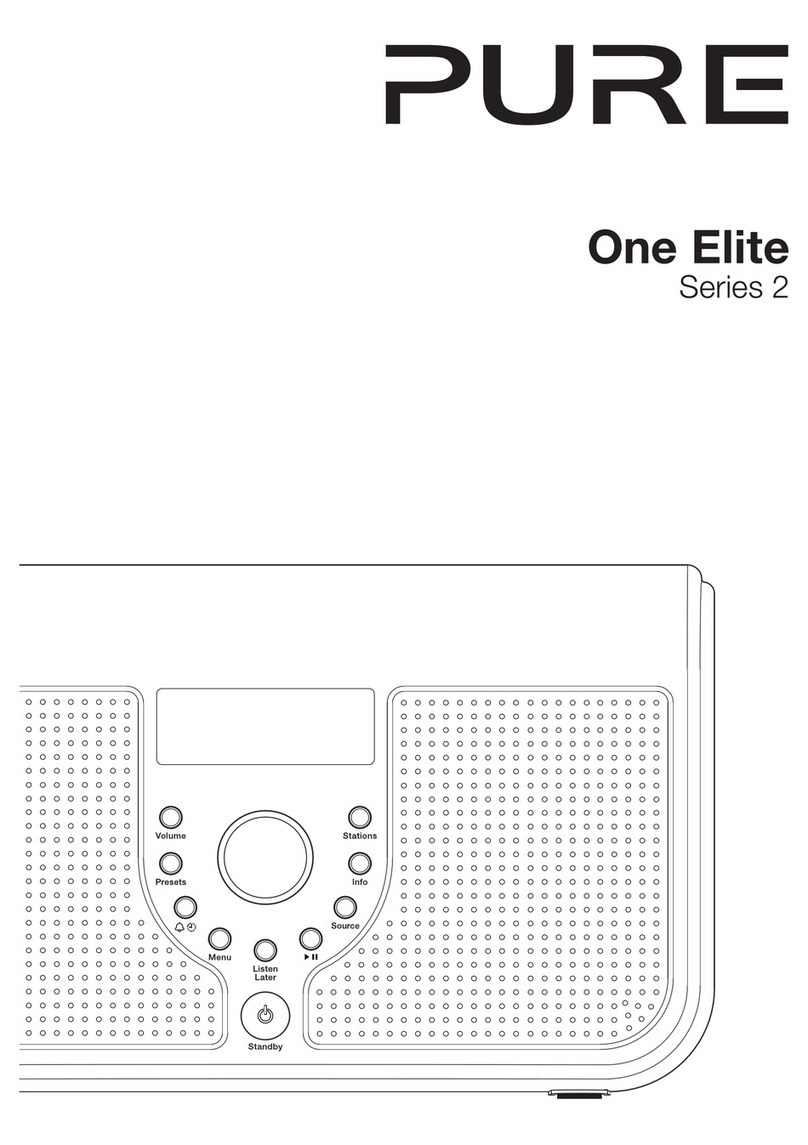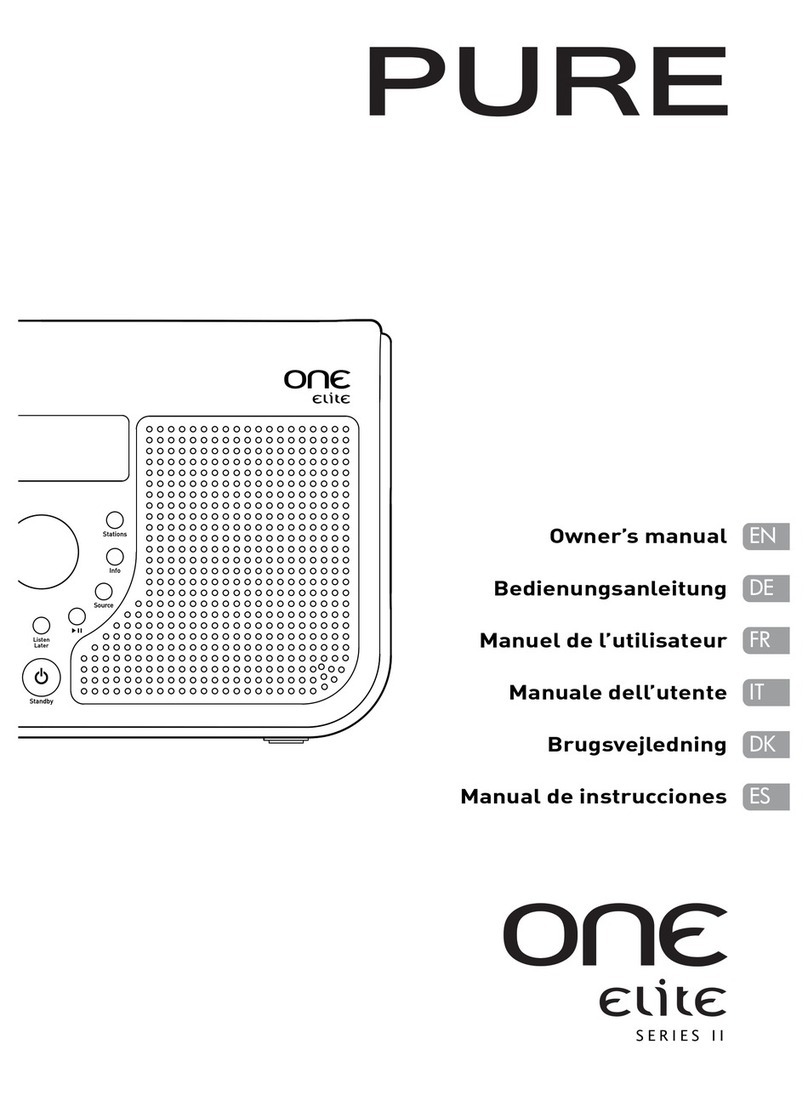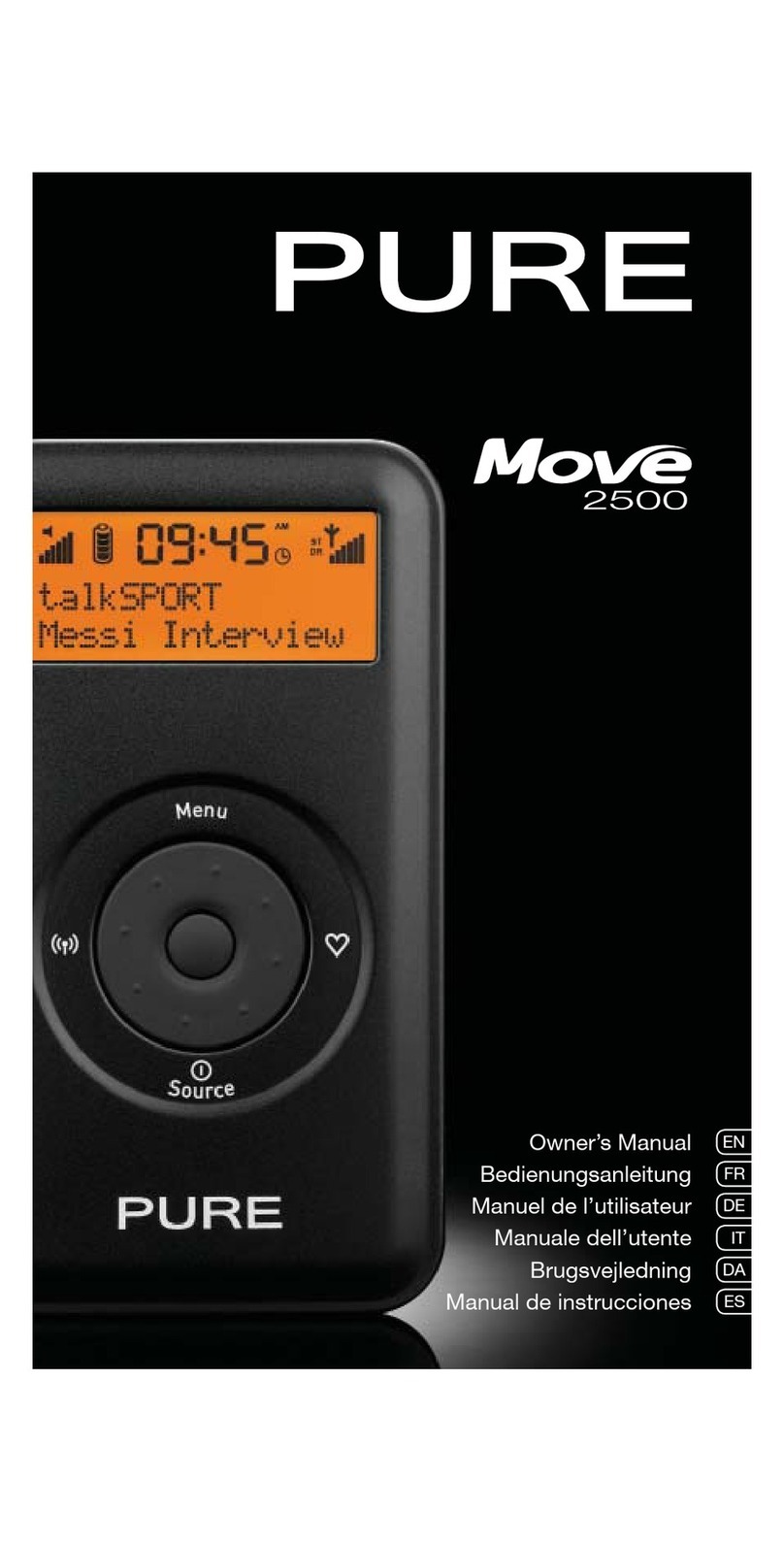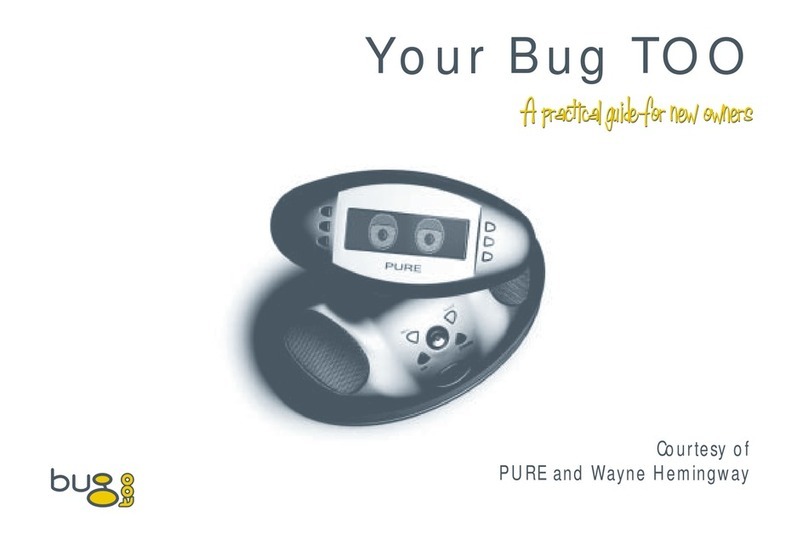7
Technical Specifications
General Stereo digital radio (stereo with optional XT-1 speaker). Fully compliant with ETS 300 401 and capable of decoding all
DAB transmission modes 1-4.
Speaker 3 inch co-axial speaker
Frequency Range DAB Band III (174 - 240 MHz)
Input connectors RF F-connector 75 Ω for aerial (telescopic aerial supplied), 9V DC power socket (230V adapter supplied), USB (B
type) connector for software upgrades.
Output connectors 3.5mm for stereo analogue audio output, Headphones socket and Aux Speaker for optional XT-1 auxiliary speaker
LCD Display High visibility red backlit LCD display with 16 x 2 characters
Power supply 230V AC to 9V (1.5A) DC external power adapter.
Approvals CE marked. Compliant with the EMC and Low Voltage Directives (89/336/EEC and 73/23/EEC)
Dimensions 210mm (width) x 175mm (height) x 110mm (depth)
Safety instructions
Keep the radio away from heat sources.
Do not use the radio near water.
Avoid objects or liquids getting into the radio.
Do not remove screws from or open the radio casing.
Warranty information
Imagination Technologies Ltd. warrants to the end user that this product will be free from defects in materials and workmanship in the course of normal use for a period of two years from the date of purchase. This guarantee covers
breakdowns due to manufacturing or design faults; it does not apply in cases such as accidental damage, however caused, wear and tear, negligence, adjustment, modification or repair not authorised by us. Please register your product
on our website at www.pure.com/register or by filling in and returning your warranty card. Should you have a problem with your unit please contact your supplier or contact PURE Digital Support at the address shown below.
Copyright
Copyright 2006 by Imagination Technologies Limited. All rights reserved. No part of this publication may be copied or distributed, transmitted, transcribed, stored in a retrieval system, or translated into any human or computer language,
in any form or by any means, electronic, mechanical, magnetic, manual or otherwise, or disclosed to third parties without the express written permission of Imagination Technologies Limited.
Disclaimer
Imagination Technologies Limited makes no representation or warranties with respect to the content of this document and specifically disclaims any implied warranties of merchantability or fitness for any particular purpose. Further,
Imagination Technologies Limited reserves the right to revise this publication and to make changes in it from time to time without obligation of Imagination Technologies Limited to notify any person or organization of such revisions or
changes.
Trademarks
Marshall and the Marshall logo are trademarks or registered trademarks of Marshall Amplification plc. Planet Rock and the Planet Rock logo are trademarks or registered trademarks of GCap Media plc. EVOKE-1XT
, the EVOKE-1XT logo,
PURE, the PURE logo, PURE Digital, the PURE Digital logo, Imagination Technologies, and the Imagination Technologies logo are trademarks or registered trademarks of Imagination Technologies Limited. All other product names are
trademarks of their respective companies. Version 1. September 2006.