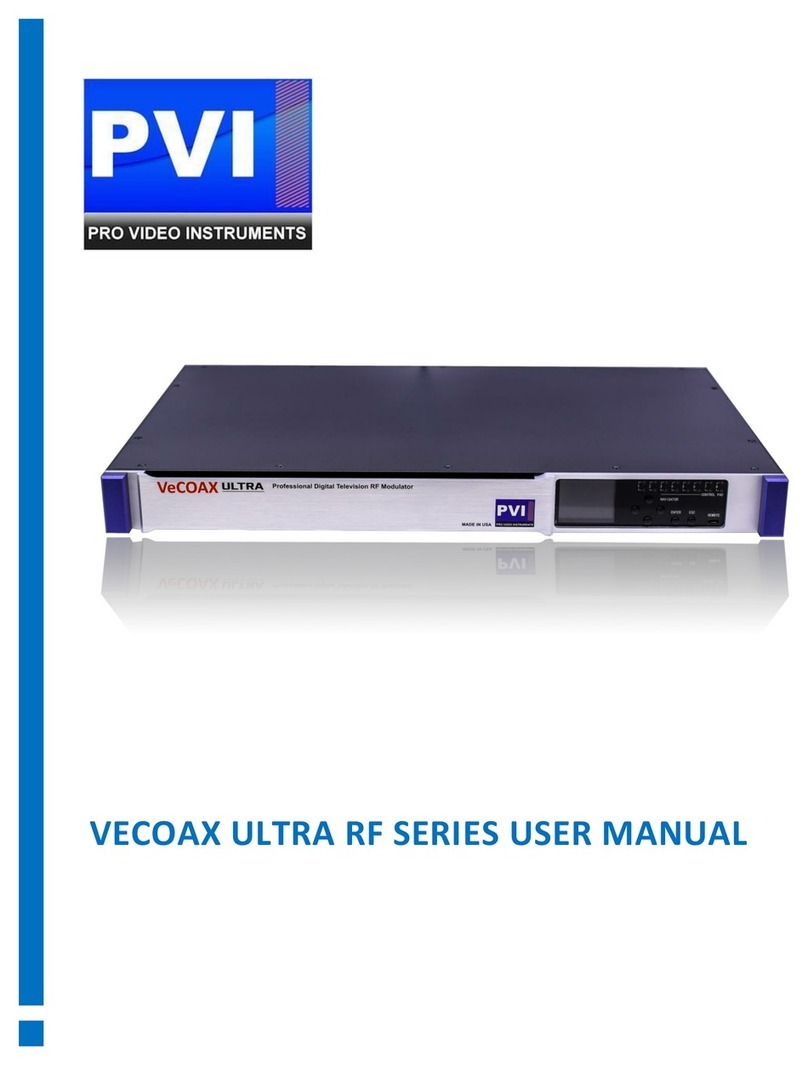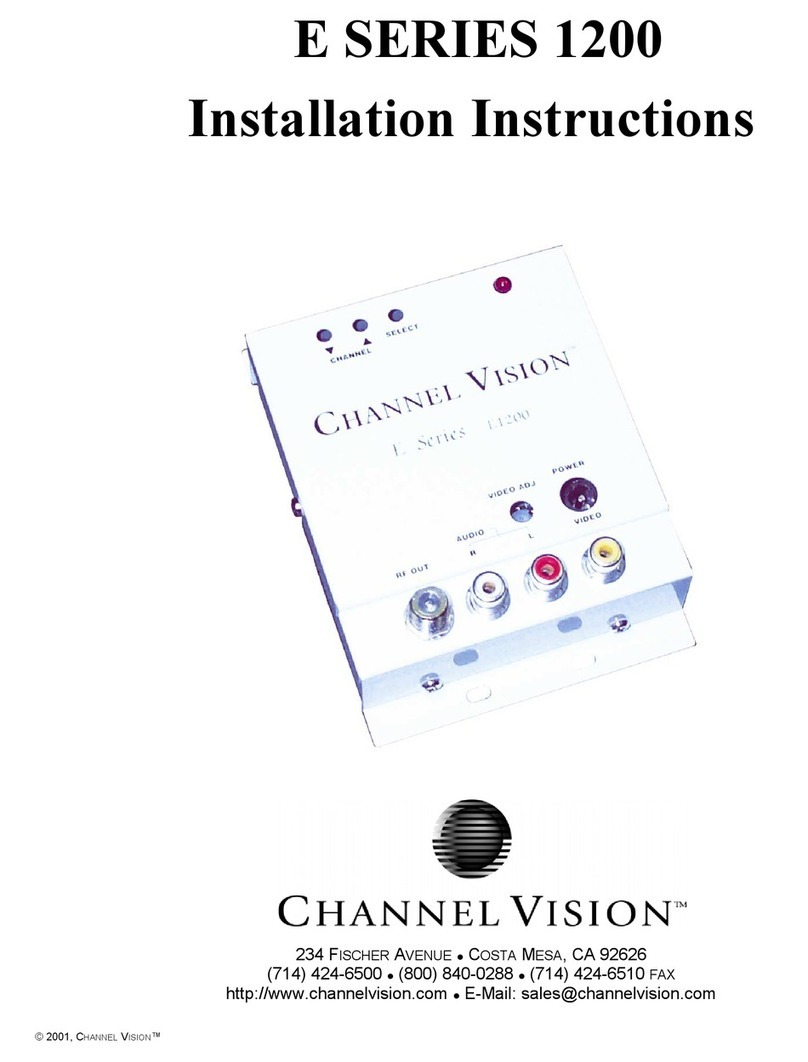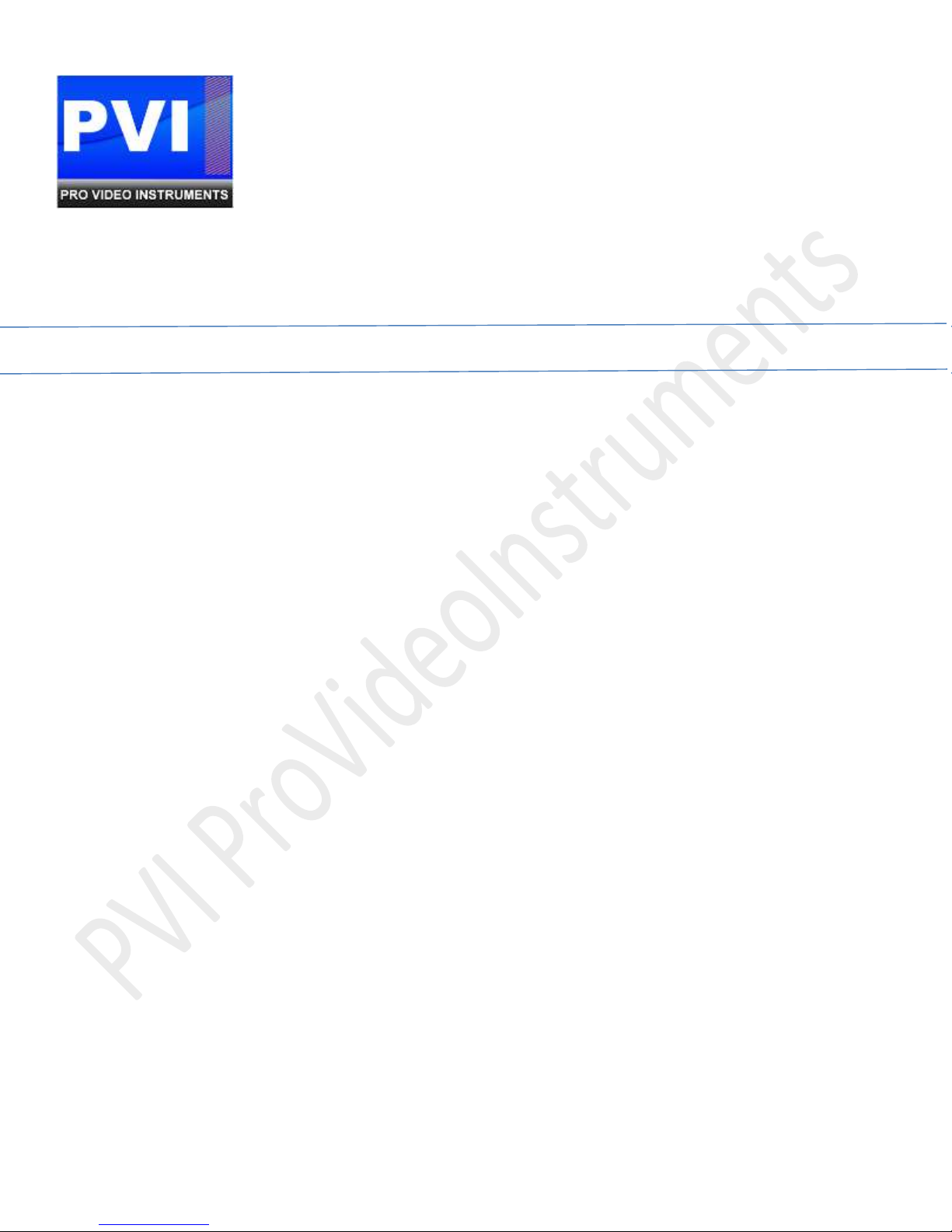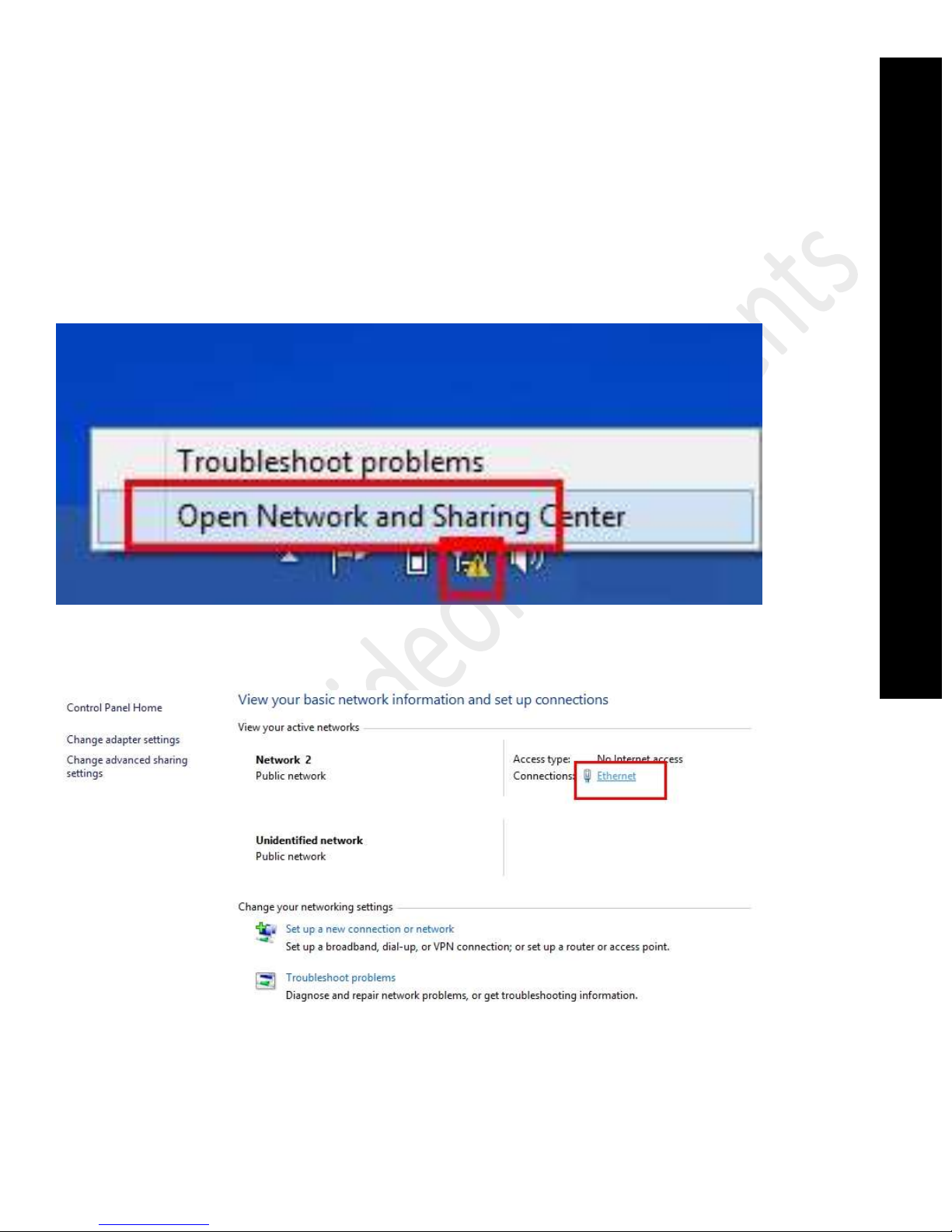3
QUICK START HERE
1) Connect your Video Sources > Front panel Led CH1 CH2 turns on
This process is automatic, and there is no setting when you use HDMI or SDI
If you want to use other inputs you need to configure the video input first from the web interface
as described next on this manual
If one of the inputs is not valid or not connected, the ALARM led will turn on
The alarm led is one, for all the inputs, and turns on when one input is not valid
For your first test use a DVD or BLURAY or APPLE TV device
Do not use a computer for the first test as its video card might require additional configurations to
make it the same format as the dvd or bluray ( 720p / 1080i / 1080p @ 50 frames per second EU TV
Standard )
If you are using a computer out and the channel led on our front panel does not turn on, it means the video
format from the computer is wrong, not acceptable to run over coax to the TV Antenna mpeg decoder, so
you need to do a test with another type of source first, and then make the computer out the same as the
working source as per the specs above
FOR DIRECT TV BOX Connection :
1) SETTINGS>DISPLAY>VIDEO > native=ON / SCREEN= original
2) SETTINGS>DISPLAY>TV RESOLUTION > select 1080i and 1080p ONLY
all other resolution checkbox must be UNSELECTED
note: if your TVs are not FULL HD 1080, then you must select 720p
so the distribution will be in 720p only and your 720p TVs will decode it
FOR SKYBOX and similar satellite / terrestrial / cable decoder, FIRST connect it to the tv and change
the output resolution to FIXED 1080i or 1080P.
Audio MODE must be stereo uncompressed pcm, unless you set the audio pass-through mode for
dolby modes on our encoder settings ( see on next pages of this manual )
2) As First Test, connect a TV directly with a short piece of coax, then scan for digital channels
The found frequencies will show the channels on position 1 2 on the TV channel list
IMPORTANT : Make sure your TV ANTENNA MODE is set to DIGITAL, and scan for Standard STD
digital cable channels
IMPORTANT : If your TV is not receiving the channels, please test with another brand/model of TV as
Panasonic, Samsung, LG, Sony, Sharp, just to compare, as there might be some other settings on
the current tv that needs to be changed first.
3) After the above test is ok, you can connect the unit to your coax distribution and scan all the TVs to
find the channels
IMPORTANT : if you are not receiving the signal on the other TVs, please use the same first test TV
which was perfectly working, and move it step by step to the various locations through the coax, to
find where the signal stops.
There could be too much loss of signal on the coax, so you need to add a line amplifier, or there
could be a signal amplifier which is distorting the signal as our output might be too high and needs
to be lowered from the modulator web control page