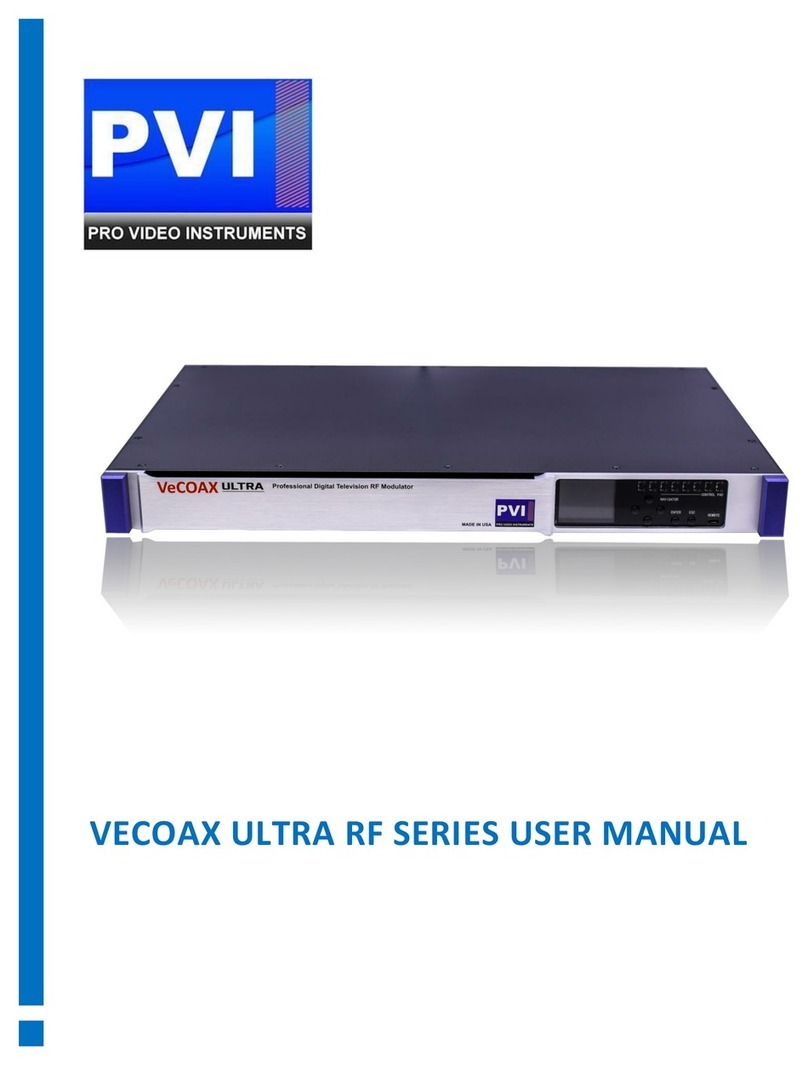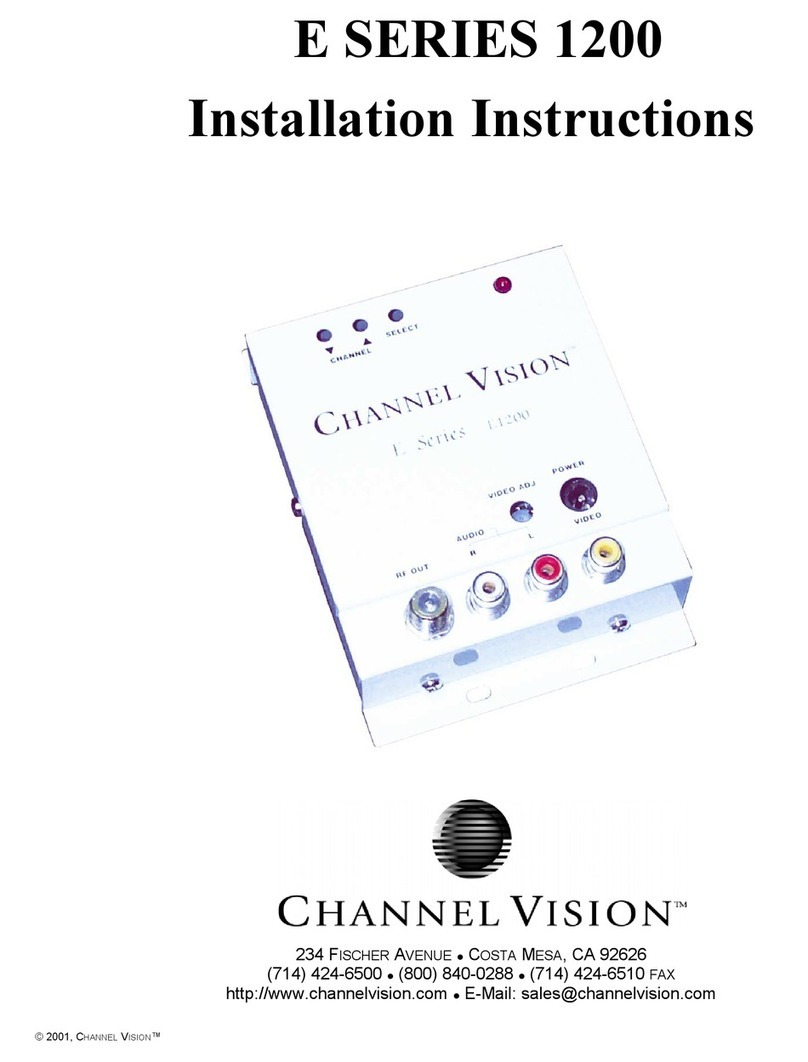NOTE: If the above is not working, please check the following
1. All connections are correct
2. Units settings are correct for your application
3. Correct TV standard is set for your TV such as ATSC, QAM, DVB-T
4. Ensure your video source is valid or set to a correct fixed resolution. Please refer to
your HDMI source owner’s manual on how to set a fixed resolution.
5. Try with another TV with no HDMI connected to ensure you are getting a signal.
6. Try lowering the RF level of the channels which can be found under the Advance Menu
> RF Level (digital attenuation)
To reset the unit’s settings to default, Please go to the in the advance menu of the unit called
“RESET.” Press enter to reset that channel to default.
You may Also Recall the default PRESETS by hitting ESC until you are on the Main Page of the
units screen with the Word PRESET. Press enter on the selected Preset to make the unit
automatically adjust the settings of all the channels to its defined settings.
If the “ON-AIR,” LED does not stay steady, please ensure your HDMI source is set to a fixed
resolution of 1080P or 720P 59.94 Frames and connected directly to the Unit.
Ensure your Device is passing EDID correctly If you are using a Splitter, some splitters don’t
support EDID pass-through (Extended Display Identification Data used to tell the source or TV
what video resolution is supported) Test your HDMI source without the Splitter connected.
For SDI to HDMI EDID is a MUST! SDI does not carry EDID information so a converter with
EDID injection is a MUST!