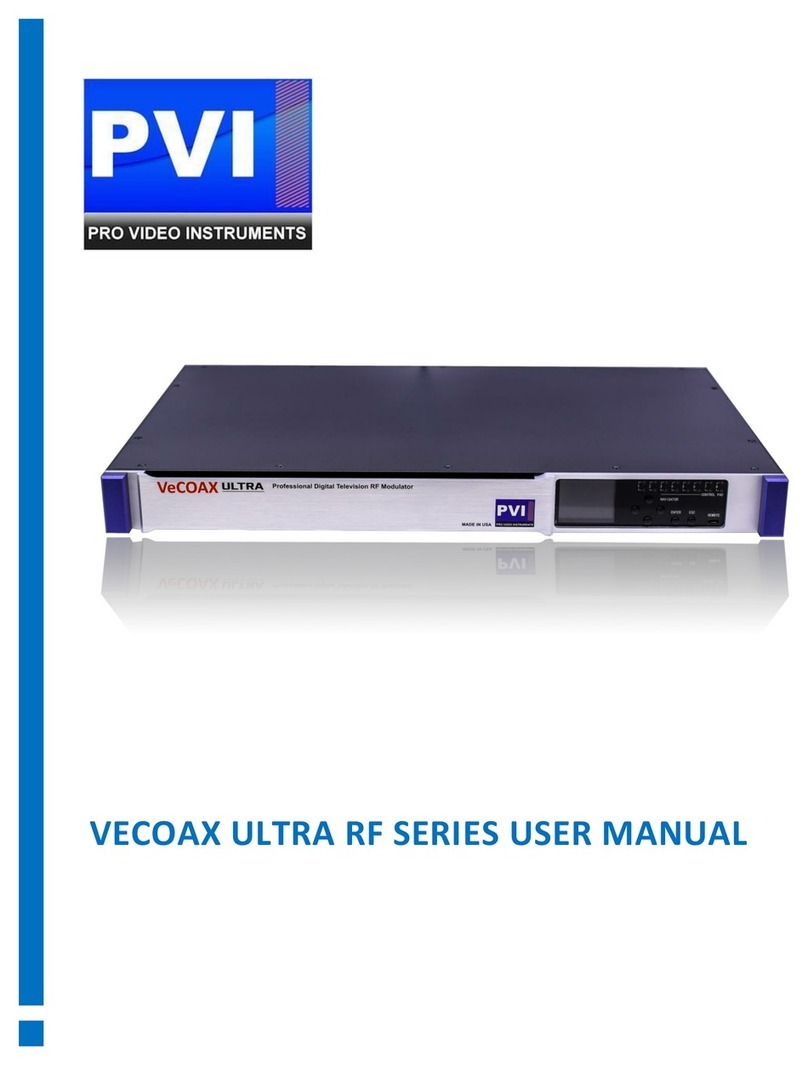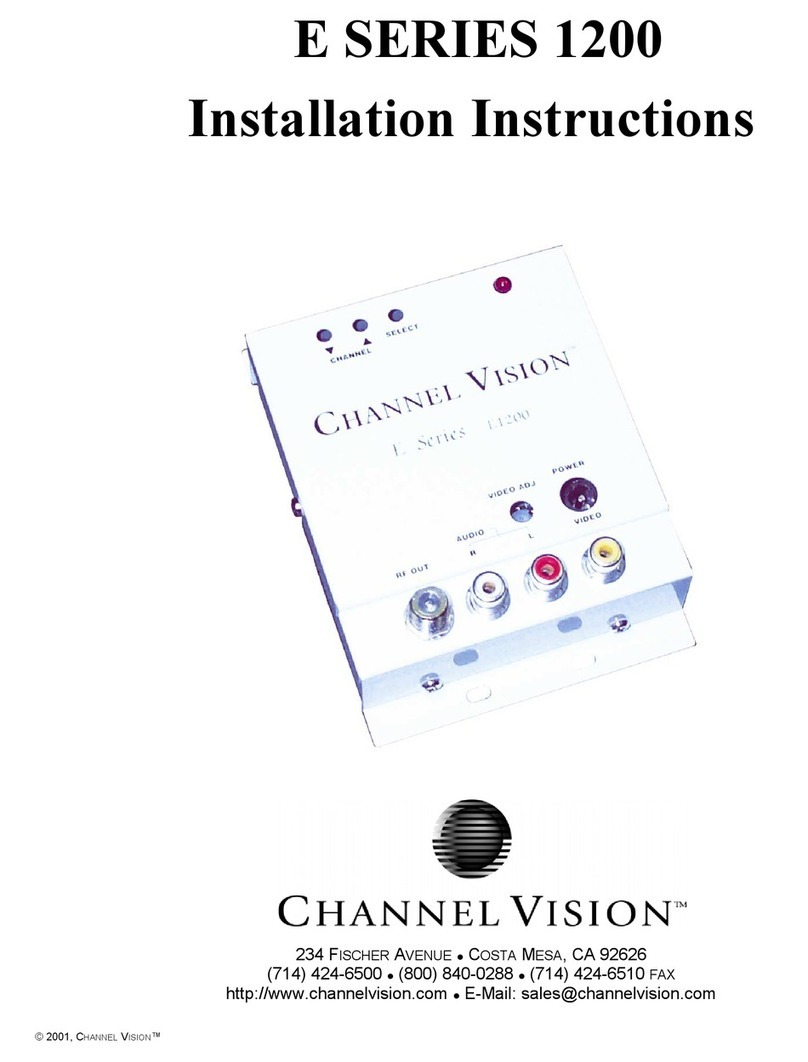HDMI
Video
Encoding MPEG-2, MPEG-4 AVC/H.264
Interface HDMI*1
Resolution 1920*1080_60P, 1920*1080_50P (for MPEG-4 AVC/H.264 only)
1920*1080_60i, 1920*1080_50i; 1280*720_60p, 1280*720_50P
Bit rate 1.000~19.000 Mbps
Audio
Encoding MPEG1 Layer II, MPEG2-AAC, MPEG4-AAC
Interface HDMI
Sample rate 48KHz
Bit rate 64, 96,128, 192, 256, 320, 384kbps
YPbPr/
CVBS
Video
Encoding MPEG-2, MPEG-4 AVC/H.264
Interface CVBS *1, YPbPr*1
Resolution
CVBS: 720x576_50i (PAL); 720x480_60i (NTSC)
YPbPr: 1920*1080_60i, 1920*1080_50i; 1280*720_60p,
1280*720_50P
Bit rate 1.000~19.000 Mbps
Audio
Encoding MPEG1 Layer II, MPEG2-AAC, MPEG4-AAC
Interface 1*Stereo /2 mono
Sample rate 48KHz
Bit rate 64, 96,128, 192, 256, 320, 384kbps
DVB-T Modulator Section
Standard DVB-T COFDM
Bandwidth 6M, 7M, 8M
Constellation QPSK, 16QAM, 64QAM,
Code rate 1/2, 2/3, 3/4, 5/6, 7/8.
Guard Interval 1/32, 1/16, 1/8, 1/4
Transmission Mode: 2K, 8K
MER ≥42dB
RF frequency 30~960MHz, 1KHz step
RF output level -16~ -36 dBm (71~91 dbµV), 0.1db step
System
Management Local control: LCD + control buttons
Language English
LCN Insertion yes
General
Power supply DC 12V