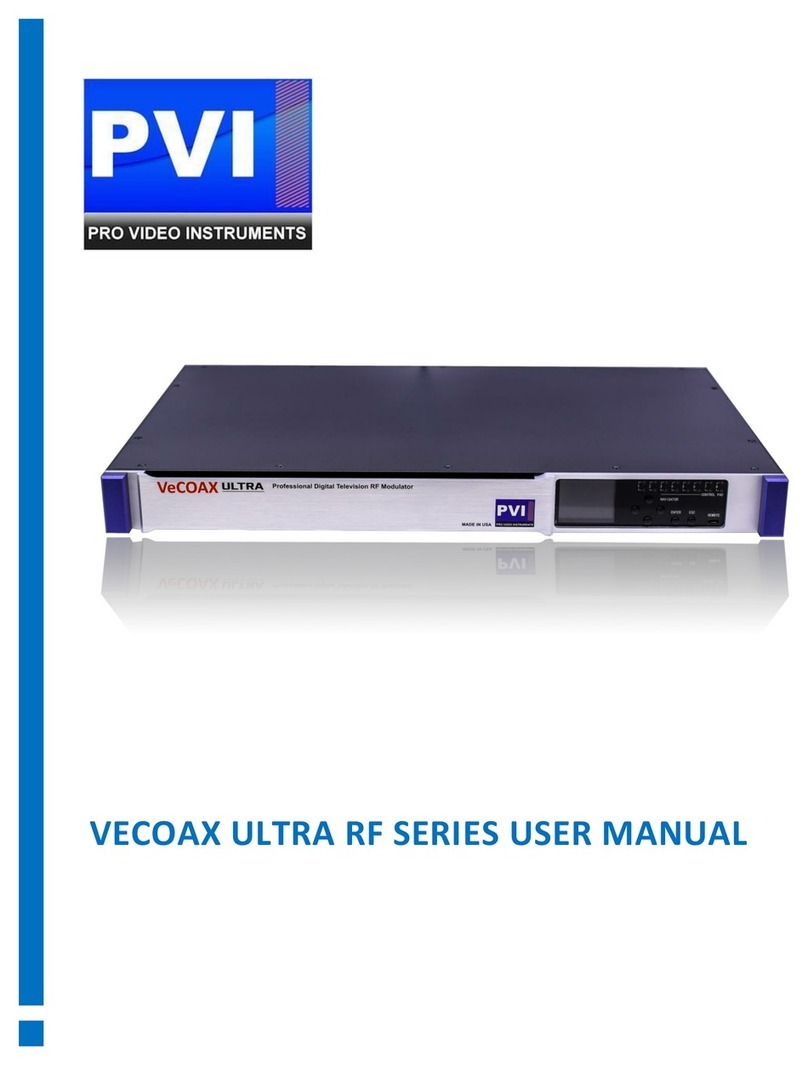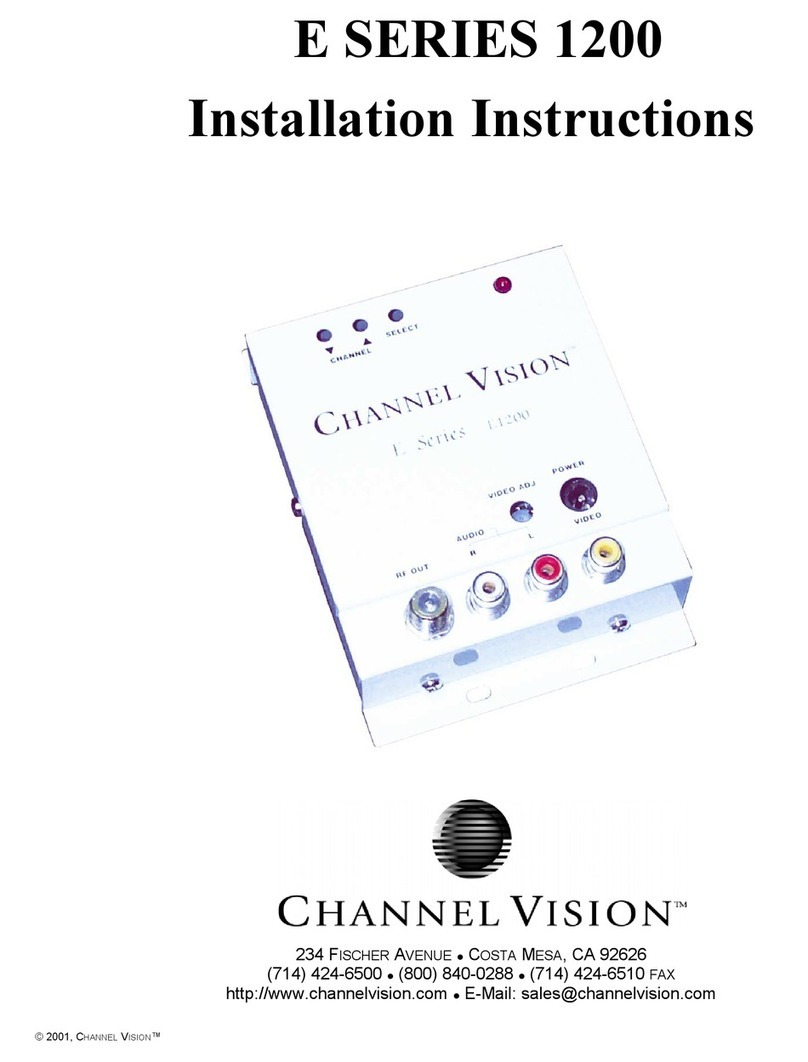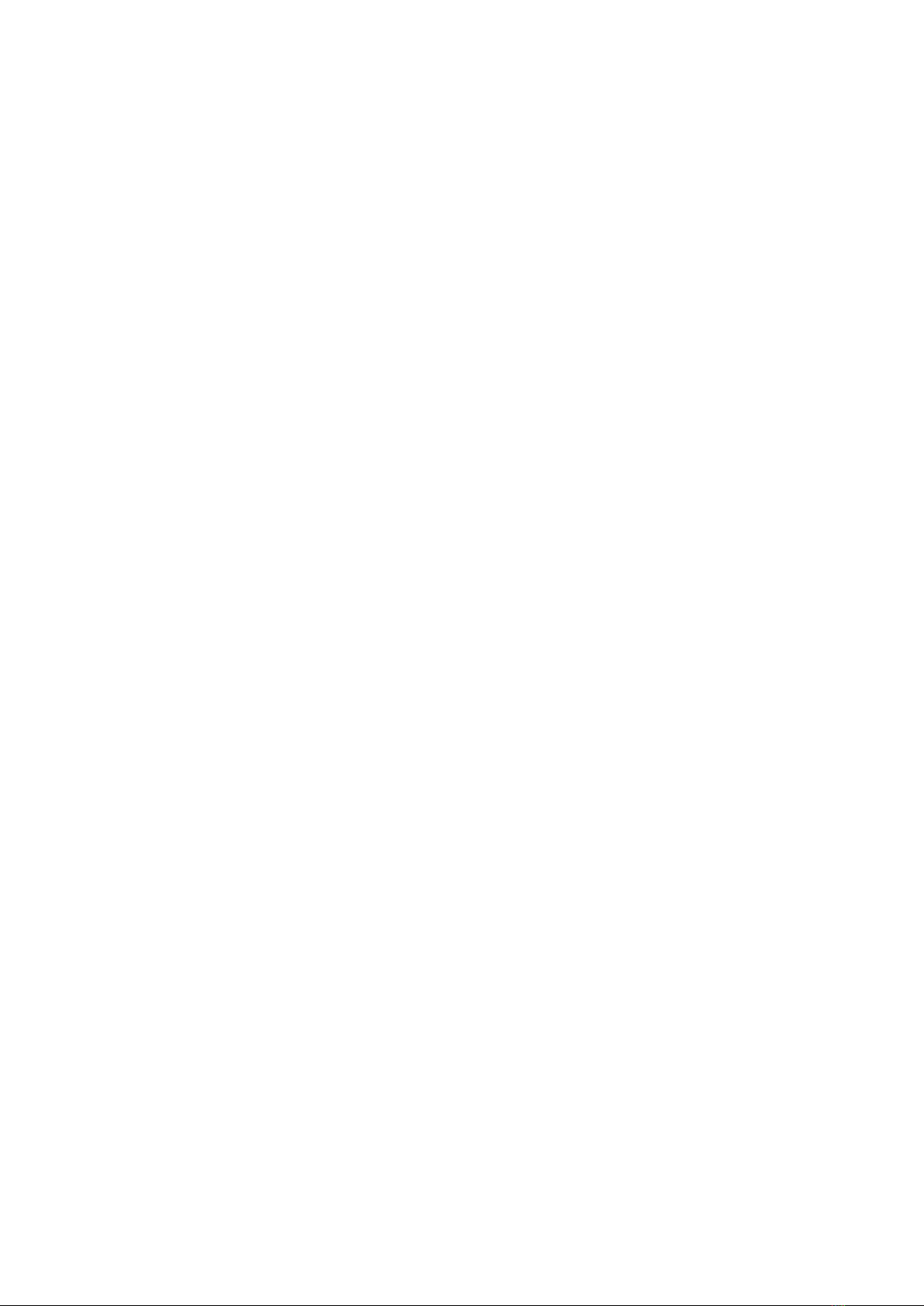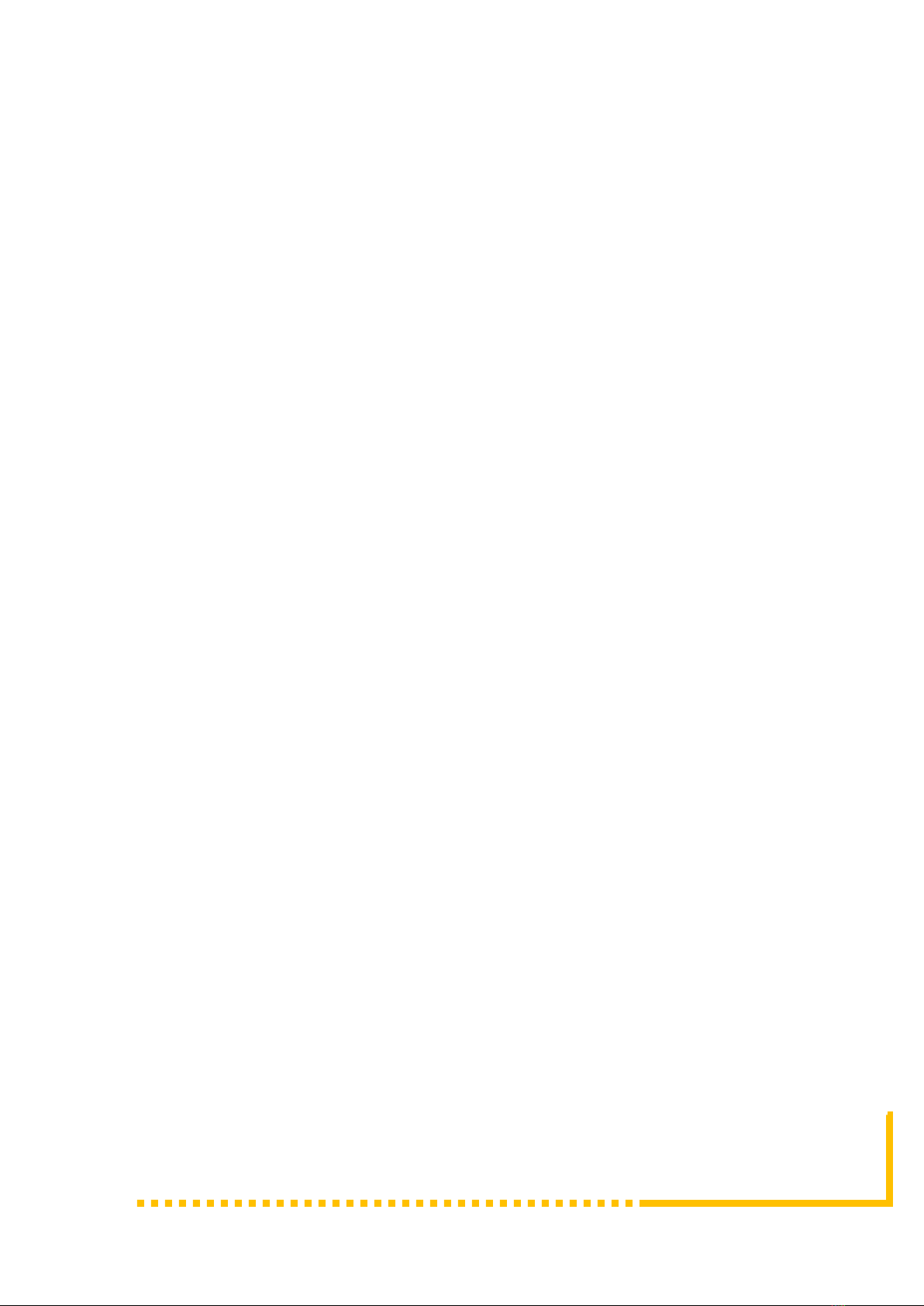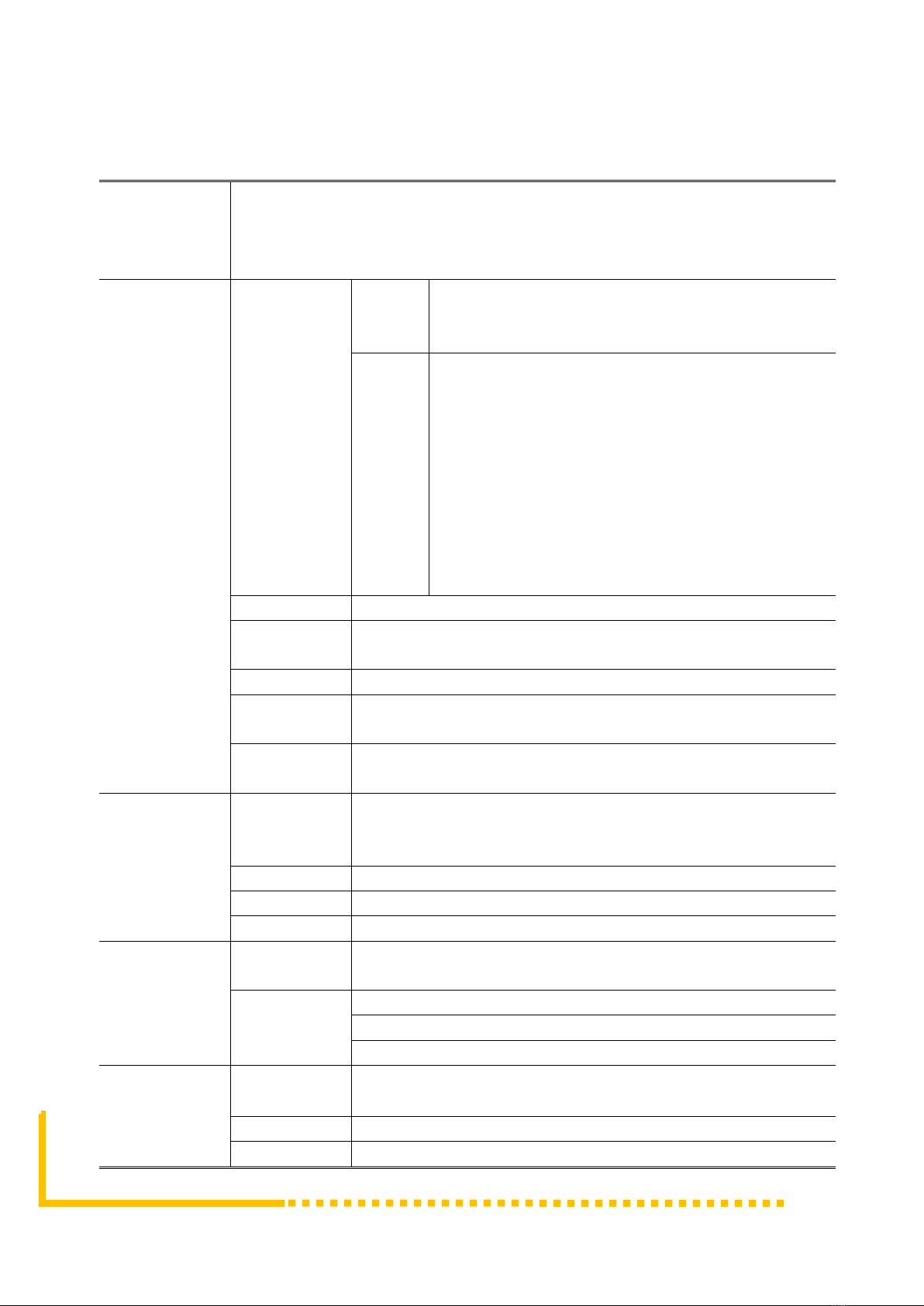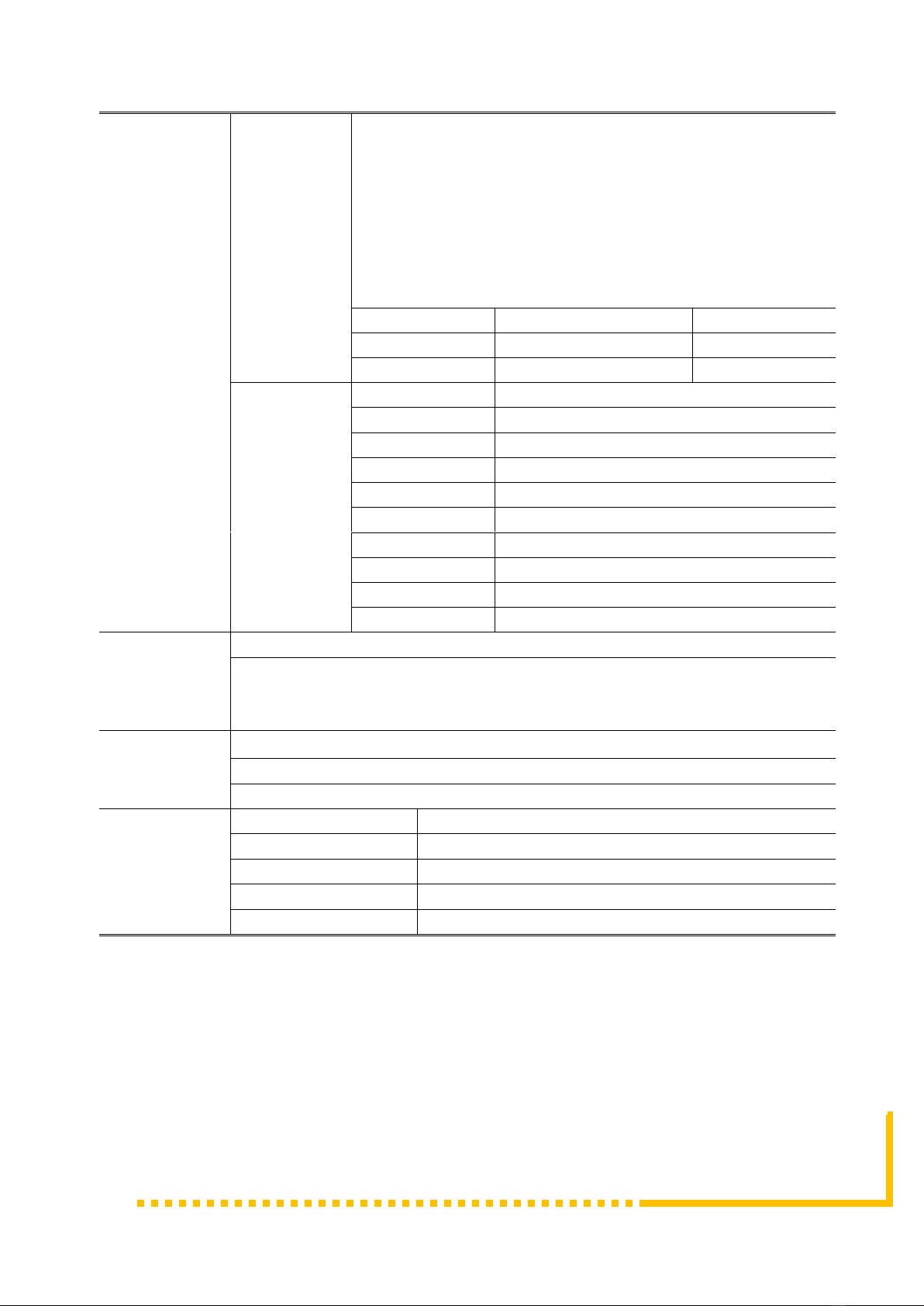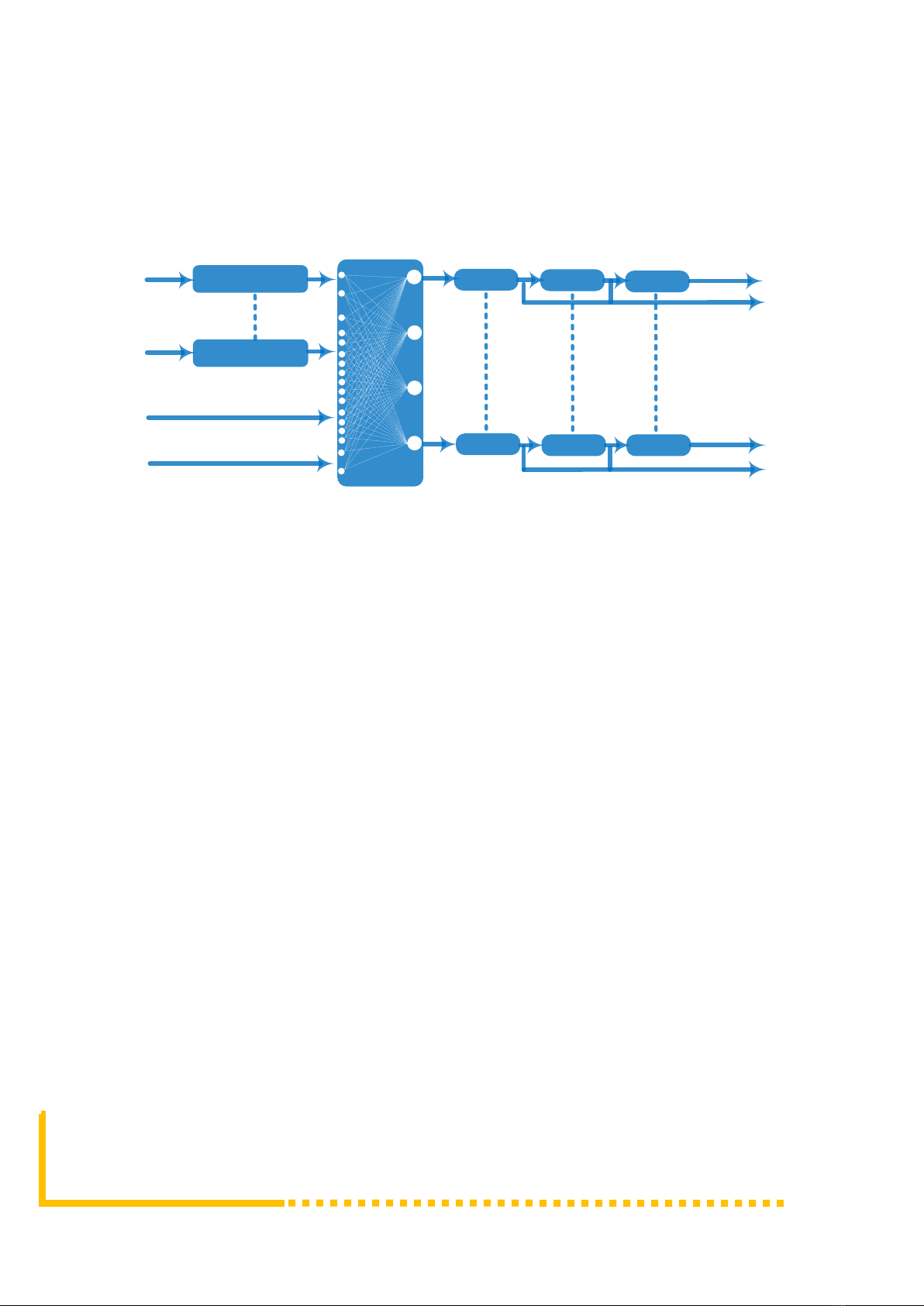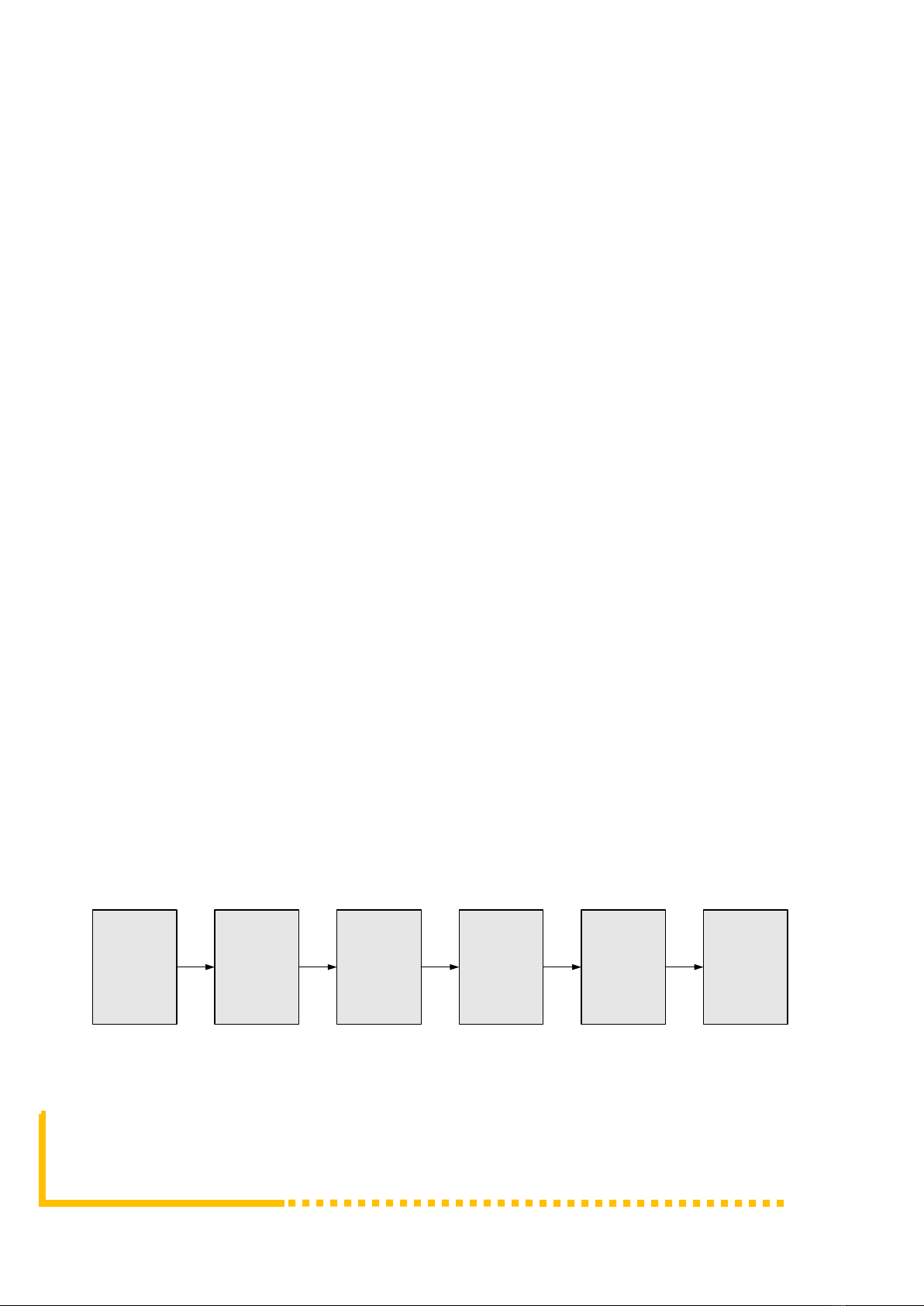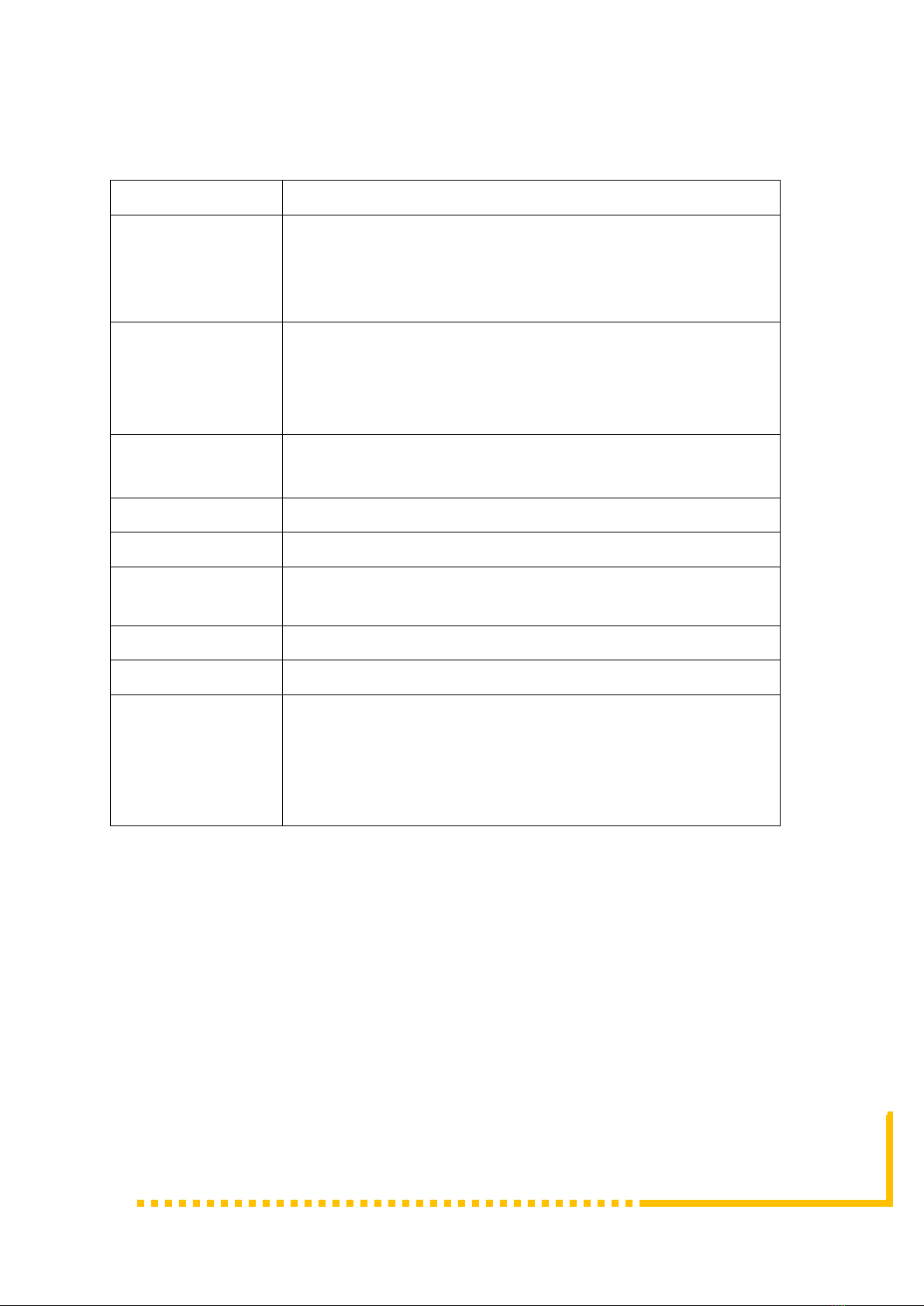Copyright 2017 ProVideoInstruments USA –All Rights Are Reserved Page 1 / 24
Chapter 1 Introduction
1.1 Product Overview
VECOAX ULTRA HD encoder modulator is a professional high integration
device which includes encoding, multiplexing, scrambling and modulation. It
supports up to 12 HDMI and 12 CC inputs, one ATSC tuner input and 256 IP
input through Data1 (GE) port. It also supports QAM RF out with 16
non-adjacent carries and supports 16 MPTS as mirror of 16 carriers through
Data2 (GE) output port. This full function device makes it ideal for CATV head
end system as well any other Professional Quality Video Transmission &
Distribution
1.2 Key Features
•UP TO 12 HDMI inputs with MPEG2 & MPEG4 AVC/H.264 Encoding
•UP TO 12 CC(Closed Caption) input port
•1ATSC tuner input for re-mux
•256 IP(DATA1 port only) input over UDP and RTP protocol
•MPEG1 Layer II, MPEG2-AAC, MPEG4-AAC, Dolby Digital AC3 (2.0)
encoding, AC3 (2.0/5.1) passthrough
•Support 16 groups multiplexing/Scrambling/RF modulating
•Support 16 MPTS IP (DATA2 port only) output over UDP, RTP/RTSP
•Support PID remapping/ accurate PCR adjusting/PSI/SI editing and
inserting
•Control via web management, and easy updates via web
•Modular Expandable