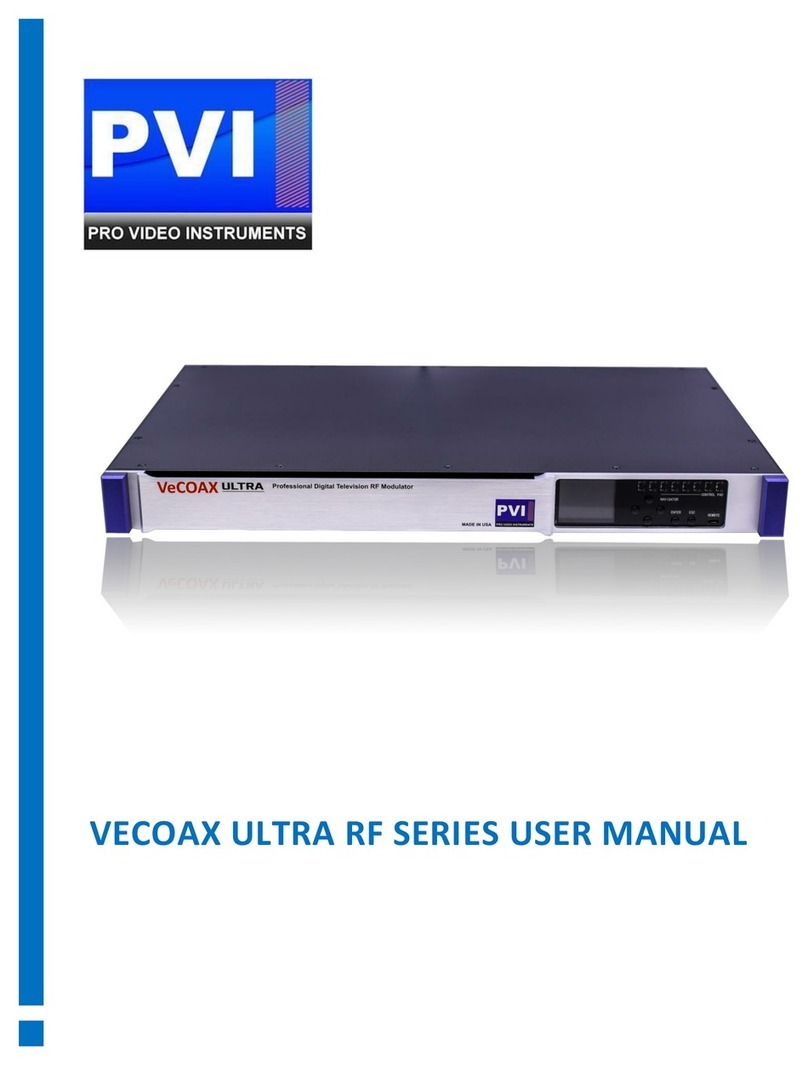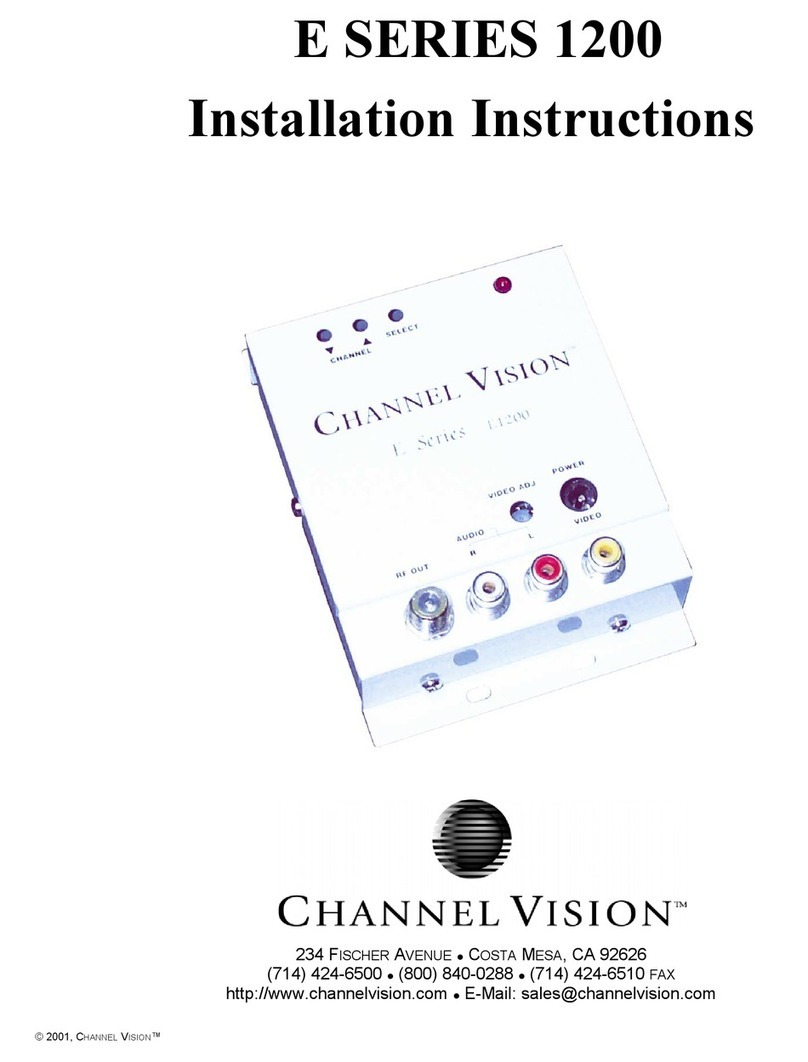These are the Defaults and
Good starting point for PLUG
N PLAY setup.
If you have more than one
unit please ensure you change
the FREQUENCY,
MAJOR/MINOR, and SHORT
NAME so they don’t overlap
and create issues.
•ADVANCE –Advance
options for users who
require Specific PID’s or
Fixed EDID information.
Please don’t change
these unless you
understand your
required PID’s or EDID
per Cable Provider
instructions or PVI Tech
Support request.
•SOURCE –Set your Video Source HDMI,
CVBS, or SDI depending on your model
•STANDARD –Set your TV standard
depending on your needs, location, and
support format of your TV.
•FREQ –Set your Frequency using our
Frequency chart listed at the end of the
manual. TV’s will scan for the Frequency and
the Frequency Channel it relates to first
before being stored using the Major/Minor
Channel you have set on the Unit. This is
called the VCT(Virtual Channel Table)
•VID QUALITY –Set the Latency Mode of
your Video.
•MAJOR CHANNEL –This is the number that
will be displayed and stored on the TV If you
wish to display a different number than what
the ACTUAL Channel is per Frequency Chart.
EXAMPLE: 473MHZ is channel 14. We can
have it Stored as Channel 1.1 on the TV so
when we use the TV Remote and press 1 It
will know to go tune to Frequency 473MHZ
to display your PVI Channel.
•MINOR CHANNEL –This is your Sub channel
Number. By default 1 is fine. If you wish to
have many channels with the same Major
number ex. 10 you would use the Minor to
create Sub channels with the same Major ex.
10.1 10.2 10.3 10.4 etc.
•SHORT NAME –Name of the Channel you
wish to use. 4-6 Characters max depending
on TV.
•AUDIO FORMAT –Set your desired Audio
Format. AC3 is the Default Standard for ATSC
and QAM mode.
•